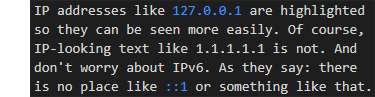Overview Version History Q & A Rating & Review
Highlight IP
This extension will color any occurrences of IPv4 or IPv6 addresses.
Extension Settings
This extension contributes the following settings:
highlight-ip.v4: Determines if IPv4 addresses will be highlighted.
highlight-ip.v6: Determines if IPv6 addresses will be highlighted.
highlight-ip.cidr: Determines if subnet length (e.g. /24) will be
highlighted in addition to the address.
highlight-ip.strict: Extra validation for proper formatting of IP address
(RFC5952 rules for IPv6) and subnet.
Default Configuration
"highlight-ip.v4": true,
"highlight-ip.v6": true,
"highlight-ip.cidr": true,
"highlight-ip.strict": false,
Extension Colors
This extension contributes the following colors:
ipaddress.network: Color for IP address.
ipaddress.subnet: Color for IP subnet length.
ipaddress.issue: Color for the IP address breaking the rule.
Default Colors
"workbench.colorCustomizations": {
"ipaddress.network": "textLink.foreground",
"ipaddress.subnet": "textLink.foreground",
"ipaddress.issue": "errorForeground",
}
Known Issues
Not Coloring For Large Files
For performance reasons Visual Studio Code doesn't synchronize files that are
over 5MB in size (see issue 27100 ).
Therefore, no coloring will be done in large files. To avoid this you can set
editor.largeFileOptimizations to false.