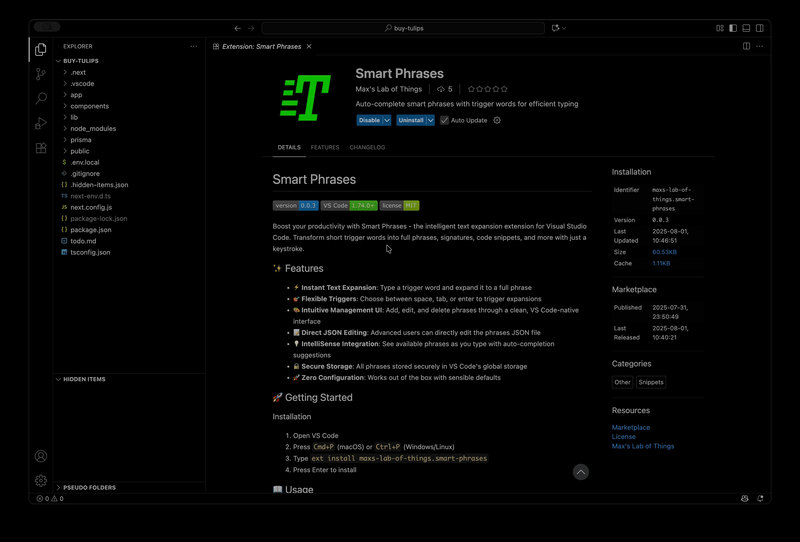Smart Phrases


Boost your productivity with Smart Phrases - the intelligent text expansion extension for Visual Studio Code. Transform short trigger words into full phrases, signatures, code snippets, and more with just a keystroke.
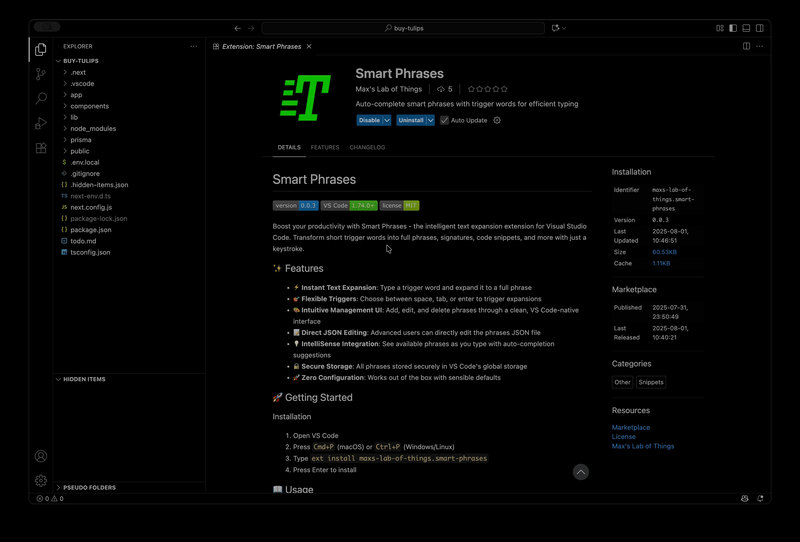
✨ Features
- ⚡ Instant Text Expansion: Type a trigger word and expand it to a full phrase
- 🎯 Flexible Triggers: Choose between space, tab, or enter to trigger expansions
- 🎨 Intuitive Management UI: Add, edit, and delete phrases through a clean, VS Code-native interface
- 📝 Direct JSON Editing: Advanced users can directly edit the phrases JSON file
- 💡 IntelliSense Integration: See available phrases as you type with auto-completion suggestions
- 🔒 Secure Storage: All phrases stored securely in VS Code's global storage
- 🚀 Zero Configuration: Works out of the box with sensible defaults
🚀 Getting Started
Installation
- Open VS Code
- Press
Cmd+P (macOS) or Ctrl+P (Windows/Linux)
- Type
ext install maxs-lab-of-things.smart-phrases
- Press Enter to install
📖 Usage
Adding Phrases
- Open Command Palette (
Cmd+Shift+P on macOS, Ctrl+Shift+P on Windows/Linux)
- Run
Smart Phrases: Manage Smart Phrases
- Click "Add Phrase"
- Enter your trigger word (e.g.,
addr)
- Enter the full phrase (e.g.,
123 Main Street, City, State 12345)
- Click Save
Using Phrases
Simply type your trigger word followed by your configured trigger key:
- Space: Type
addr -> 123 Main Street, City, State 12345
- Tab: Type
addr[Tab] -> 123 Main Street, City, State 12345
- Enter: Type
addr[Enter] -> 123 Main Street, City, State 12345
Managing Phrases
- Edit: Click the edit icon next to any phrase to modify it
- Delete: Click the delete icon to remove a phrase
- Edit JSON: Click "Edit JSON" to directly modify the phrases file
Configuration
Configure trigger keys in VS Code settings:
smartPhrases.triggerOnSpace: Trigger expansion with space (default: true)smartPhrases.triggerOnTab: Trigger expansion with tab (default: true)smartPhrases.triggerOnEnter: Trigger expansion with enter (default: false)
💡 Examples
Common use cases for smart phrases:
- Addresses:
addr -> 123 Main Street, City, State 12345
- Email Signatures:
sig -> Best regards,\nJohn Doe\njohn@example.com
- Code Snippets:
lorem -> Lorem ipsum dolor sit amet...
- URLs:
gh -> https://github.com/
- Phone Numbers:
ph -> +1 (555) 123-4567
📁 Storage
Phrases are stored securely in a JSON file within VS Code's global storage directory. You can access this file directly through the "Edit JSON" button in the phrase manager.
Storage Location
- macOS:
~/Library/Application Support/Code/User/globalStorage/maxs-lab-of-things.smart-phrases/
- Windows:
%APPDATA%\Code\User\globalStorage\maxs-lab-of-things.smart-phrases\
- Linux:
~/.config/Code/User/globalStorage/maxs-lab-of-things.smart-phrases/
📋 Requirements
- Visual Studio Code 1.74.0 or higher
- No additional dependencies required
🔧 Troubleshooting
Phrases not expanding?
- Check that the trigger key is enabled in settings
- Ensure there are no trailing spaces in your trigger word
- Verify the phrase exists in the manager
Can't see IntelliSense suggestions?
- Make sure you have at least 2 characters typed
- Check that VS Code's IntelliSense is enabled
🤝 Contributing
This is a private extension. For feature requests or bug reports, please contact the author.
🔐 Privacy
Smart Phrases respects your privacy:
- All data is stored locally on your machine
- No telemetry or usage data is collected
- No network requests are made
📄 License
MIT License - see LICENSE file for details
Resources
Publisher
Max's Lab of Things
Visit mlot.ai