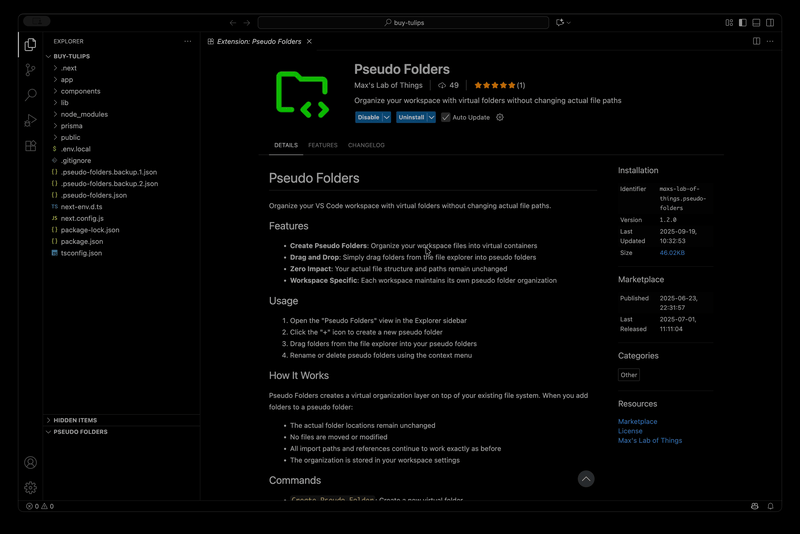Pseudo Folders


Organize your VS Code workspace with virtual folders without changing actual file paths.
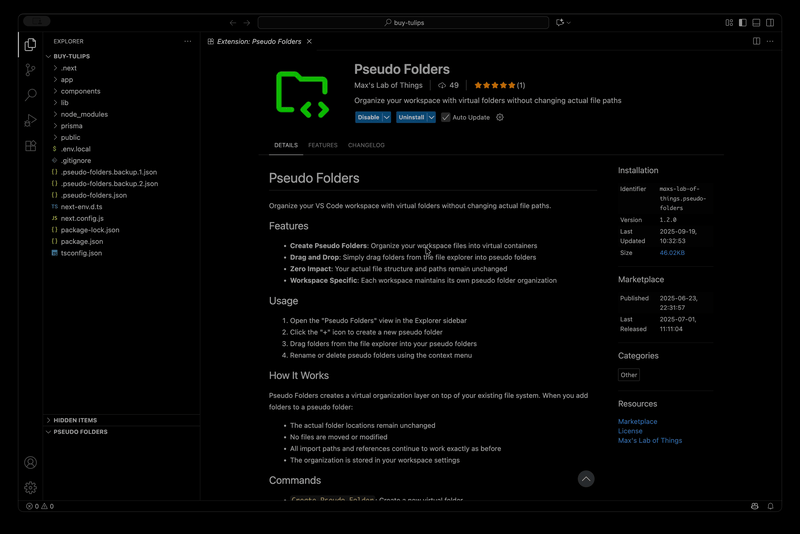
Features
- Create Pseudo Folders: Organize your workspace files into virtual containers
- Drag and Drop: Simply drag folders from the file explorer into pseudo folders
- Zero Impact: Your actual file structure and paths remain unchanged
- Workspace Specific: Each workspace maintains its own pseudo folder organization
Usage
- Open the "Pseudo Folders" view in the Explorer sidebar
- Click the "+" icon to create a new pseudo folder
- Drag folders from the file explorer into your pseudo folders
- Rename or delete pseudo folders using the context menu
How It Works
Pseudo Folders creates a virtual organization layer on top of your existing file system. When you add folders to a pseudo folder:
- The actual folder locations remain unchanged
- No files are moved or modified
- All import paths and references continue to work exactly as before
- The organization is stored in your workspace settings
Commands
Create Pseudo Folder: Create a new virtual folderRename Pseudo Folder: Rename an existing pseudo folderDelete Pseudo Folder: Remove a pseudo folder (folders inside return to normal view)Refresh: Refresh the pseudo folders view
Resources
Publisher
Max's Lab of Things
Visit mlot.ai
License
MIT
| |