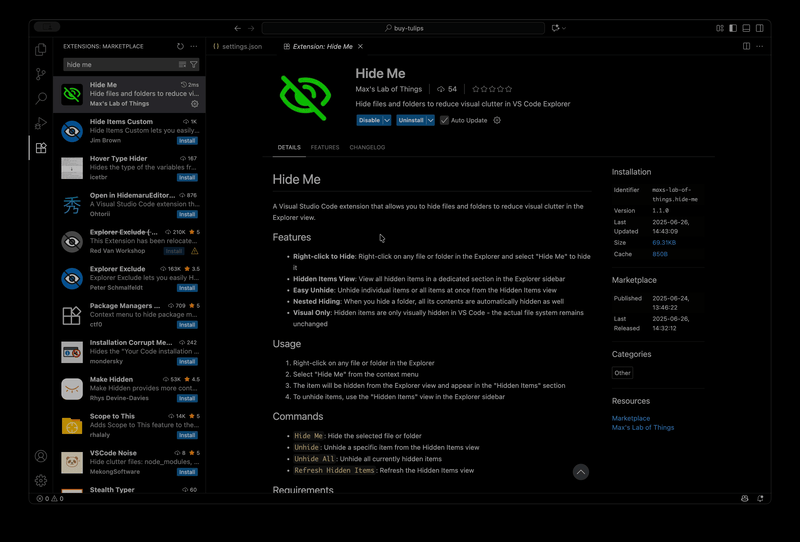Hide Me


A Visual Studio Code extension that allows you to hide files and folders to reduce visual clutter in the Explorer view.
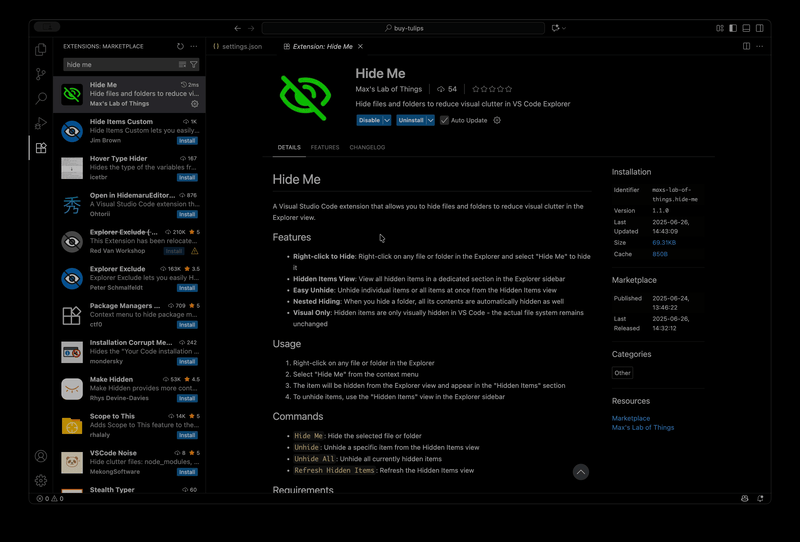
Features
- Right-click to Hide: Right-click on any file or folder in the Explorer and select "Hide Me" to hide it
- Hidden Items View: View all hidden items in a dedicated section in the Explorer sidebar
- Easy Unhide: Unhide individual items or all items at once from the Hidden Items view
- Nested Hiding: When you hide a folder, all its contents are automatically hidden as well
- Visual Only: Hidden items are only visually hidden in VS Code - the actual file system remains unchanged
Usage
- Right-click on any file or folder in the Explorer
- Select "Hide Me" from the context menu
- The item will be hidden from the Explorer view and appear in the "Hidden Items" section
- To unhide items, use the "Hidden Items" view in the Explorer sidebar
Commands
Hide Me: Hide the selected file or folderUnhide: Unhide a specific item from the Hidden Items viewUnhide All: Unhide all currently hidden itemsRefresh Hidden Items: Refresh the Hidden Items view
Requirements
- Visual Studio Code ^1.74.0
Installation
Install from the VS Code Marketplace or build from source.
Resources
Publisher
Max's Lab of Things
Visit mlot.ai
License
MIT
| |