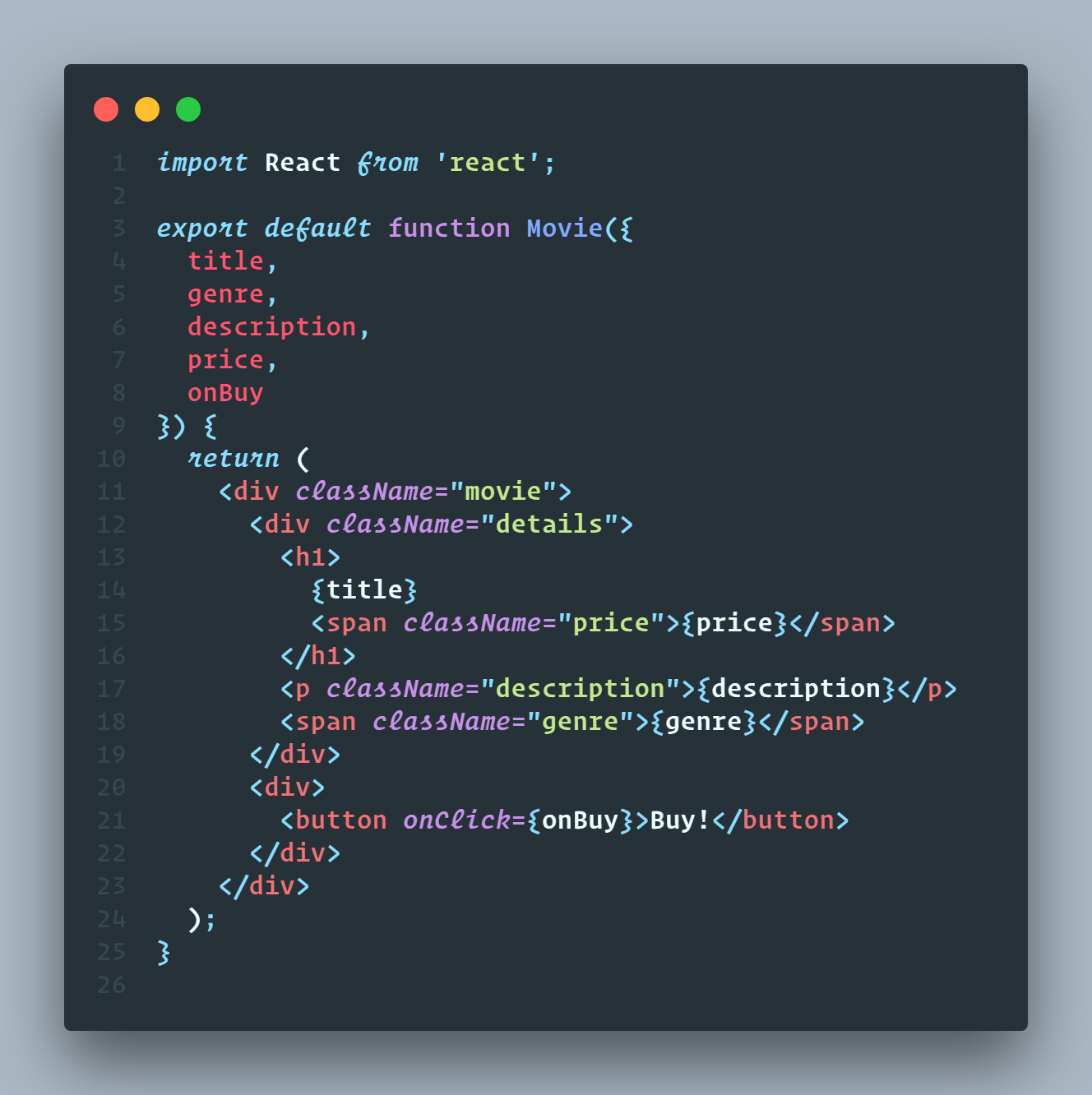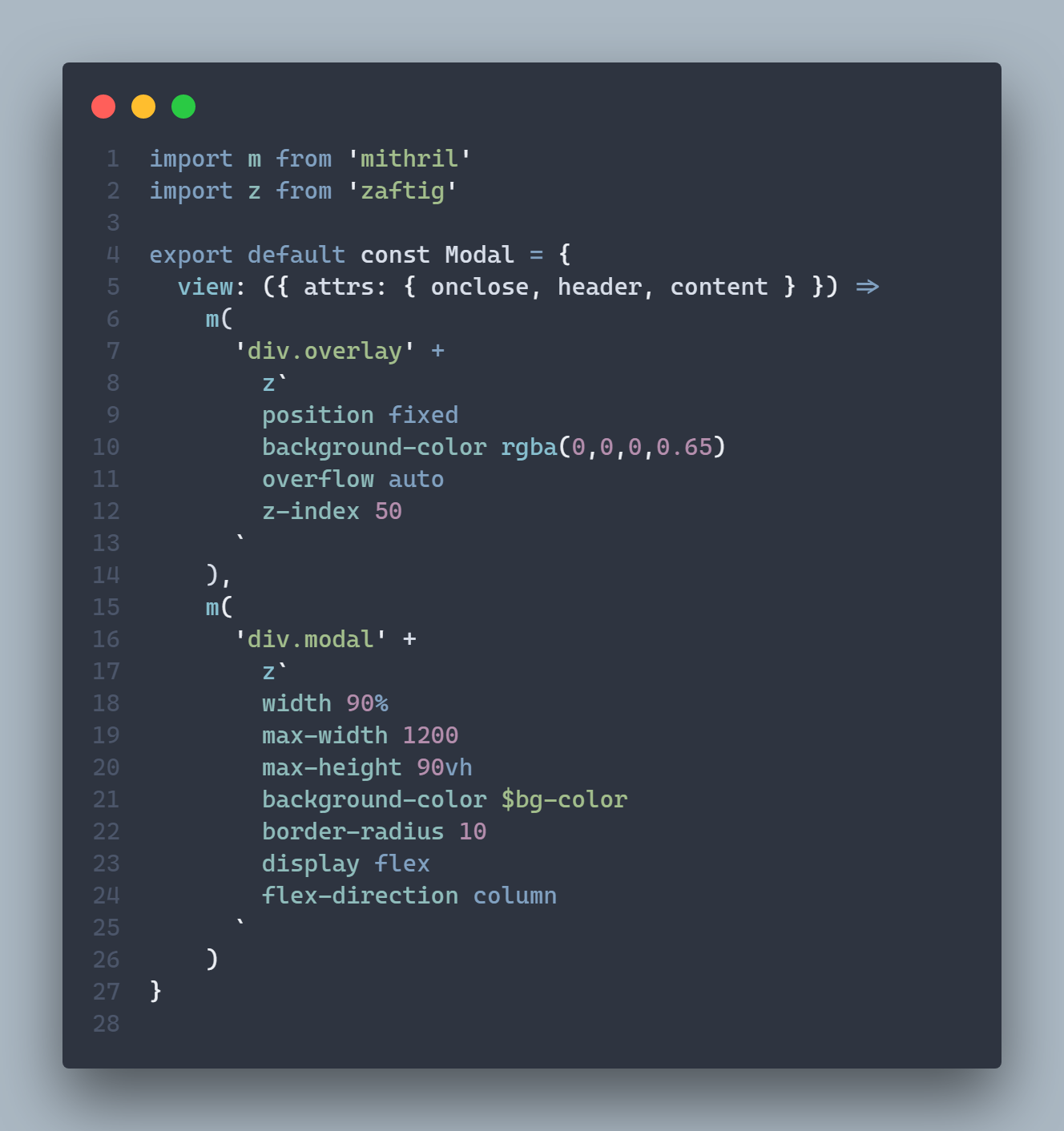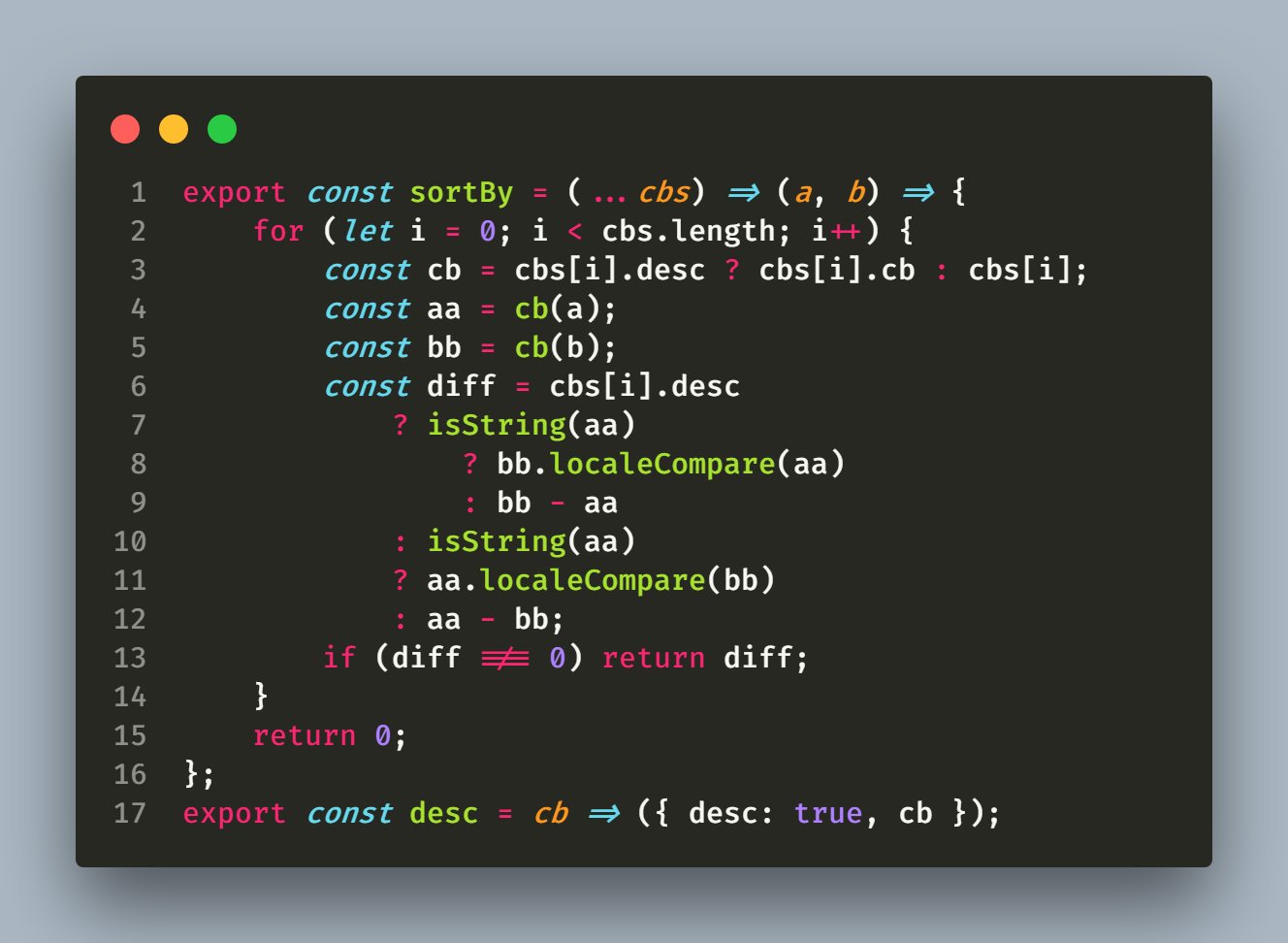Fork from CodeSnap
Changelog
V1.3.4:
Chinese Version
English Version(Google translate)
- When you click the line number to bold, the line number will be highlighted
V1.3.3:
Chinese Version
- 添加点击行号加粗功能
- 保存文件时,文件名默认为当前时间戳
- 其他功能和 CodeSnap 1.3.2 版本一模一样
English Version(Google translate)
- Add click line number to bold function
- When saving the file, the file name defaults to the current timestamp
- Other features are exactly the same as CodeSnap 1.3.2 version
CodeSnap
📸 Take beautiful screenshots of your code in VS Code!
Features
- Quickly save screenshots of your code
- Copy screenshots to your clipboard
- Show line numbers
- Many other configuration options
Usage Instructions
- Open the command palette (Ctrl+Shift+P on Windows and Linux, Cmd+Shift+P on OS X) and search for
CodeSnap.
- Select the code you'd like to screenshot.
- Adjust the width of the screenshot if desired.
- Click the shutter button to save the screenshot to your disk.
Tips:
- You can also start CodeSnap by selecting code, right clicking, and clicking CodeSnap
- If you'd like to bind CodeSnap to a hotkey, open up your keyboard shortcut settings and bind
codesnap-luo.start to a custom keybinding.
- If you'd like to copy to clipboard instead of saving, click the image and press the copy keyboard shortcut (defaults are Ctrl+C on Windows and Linux, Cmd+C on OS X), or bind
codesnap.shutterAction to copy in your settings
- The extension will not function properly if
editor.copyWithSyntaxHighlighting is set to false. Please ensure that it's set to true.
Examples
Material Theme + Operator Mono
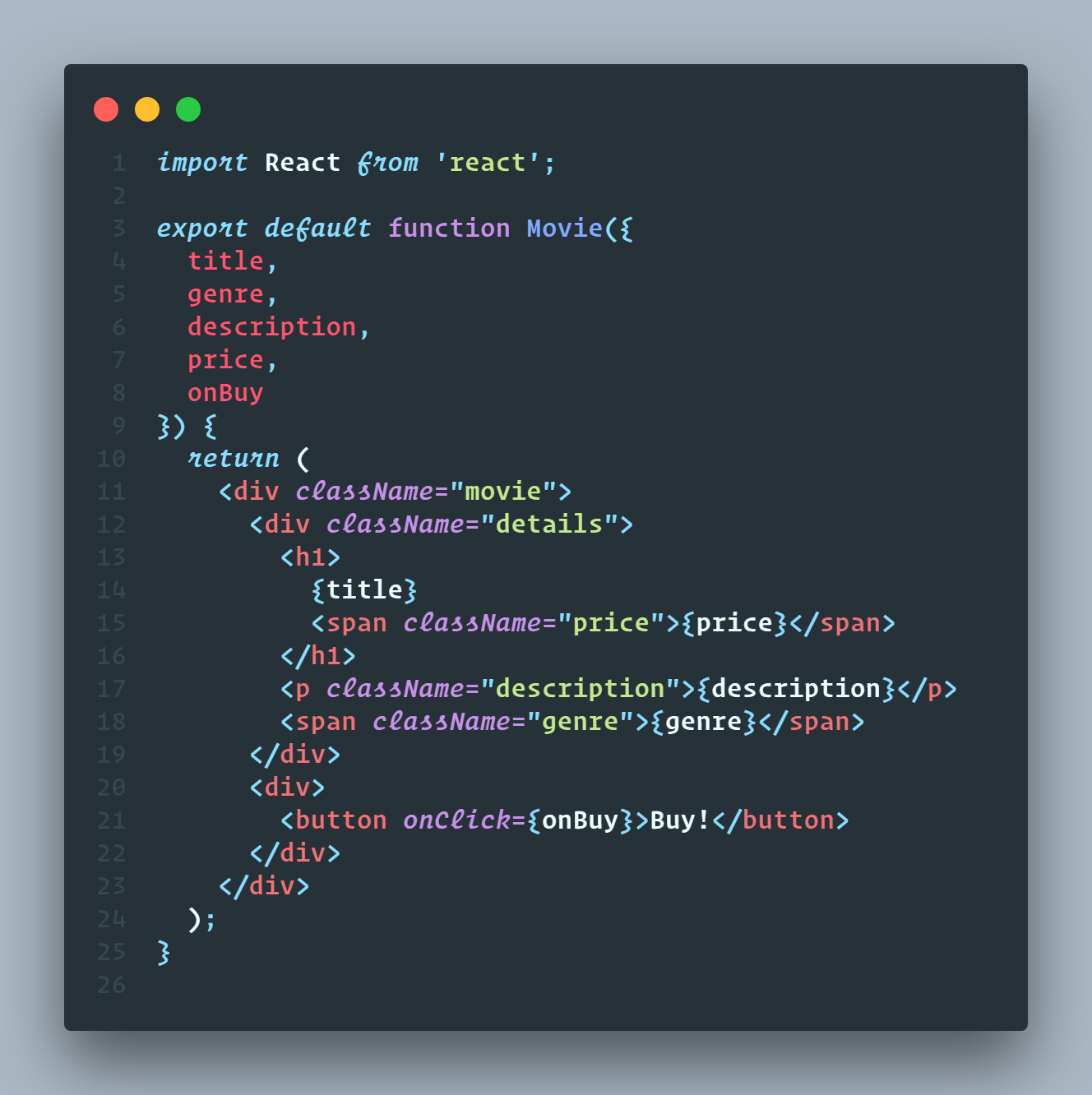
Nord + Cascadia Code
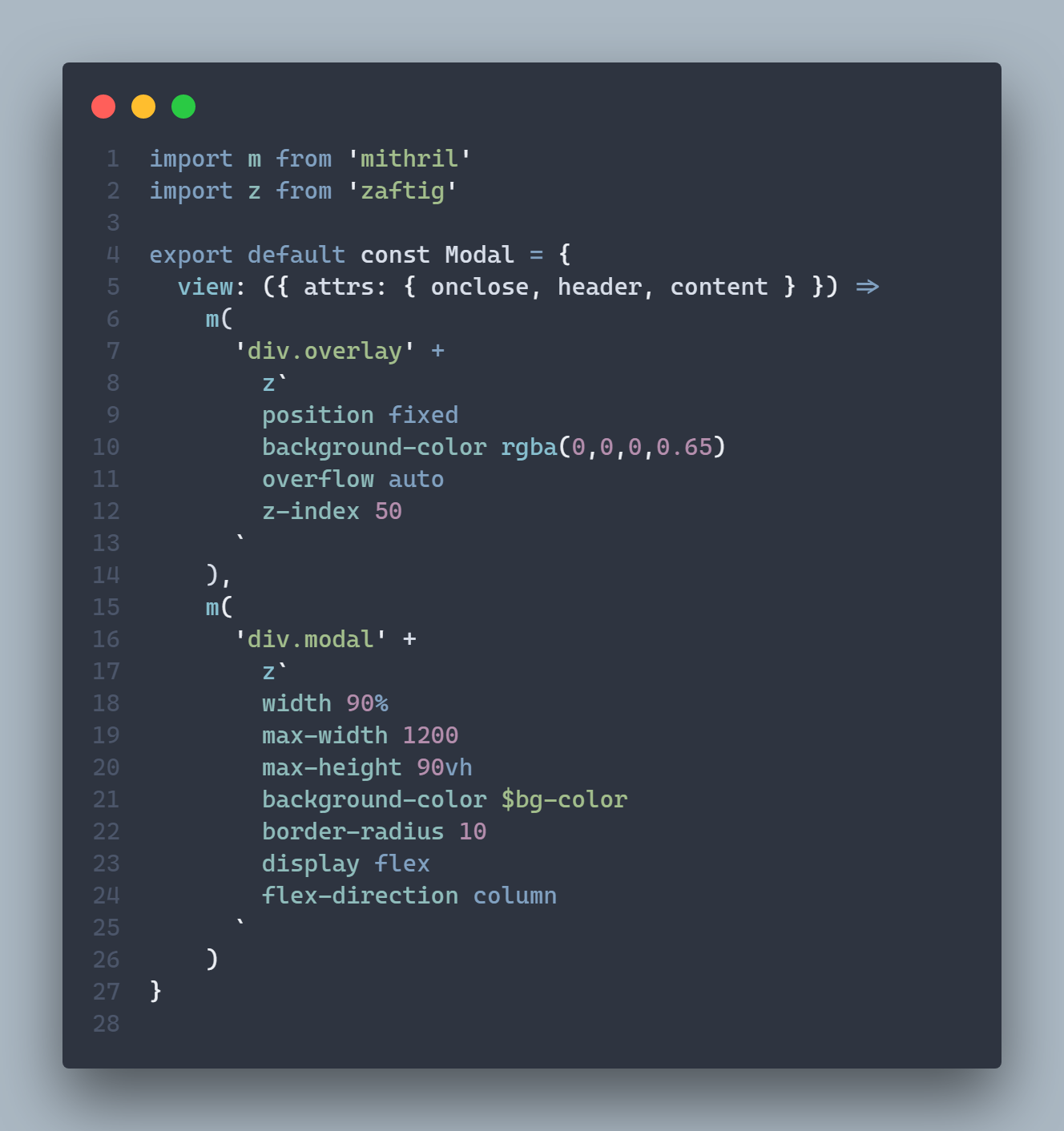
Monokai + Fira Code
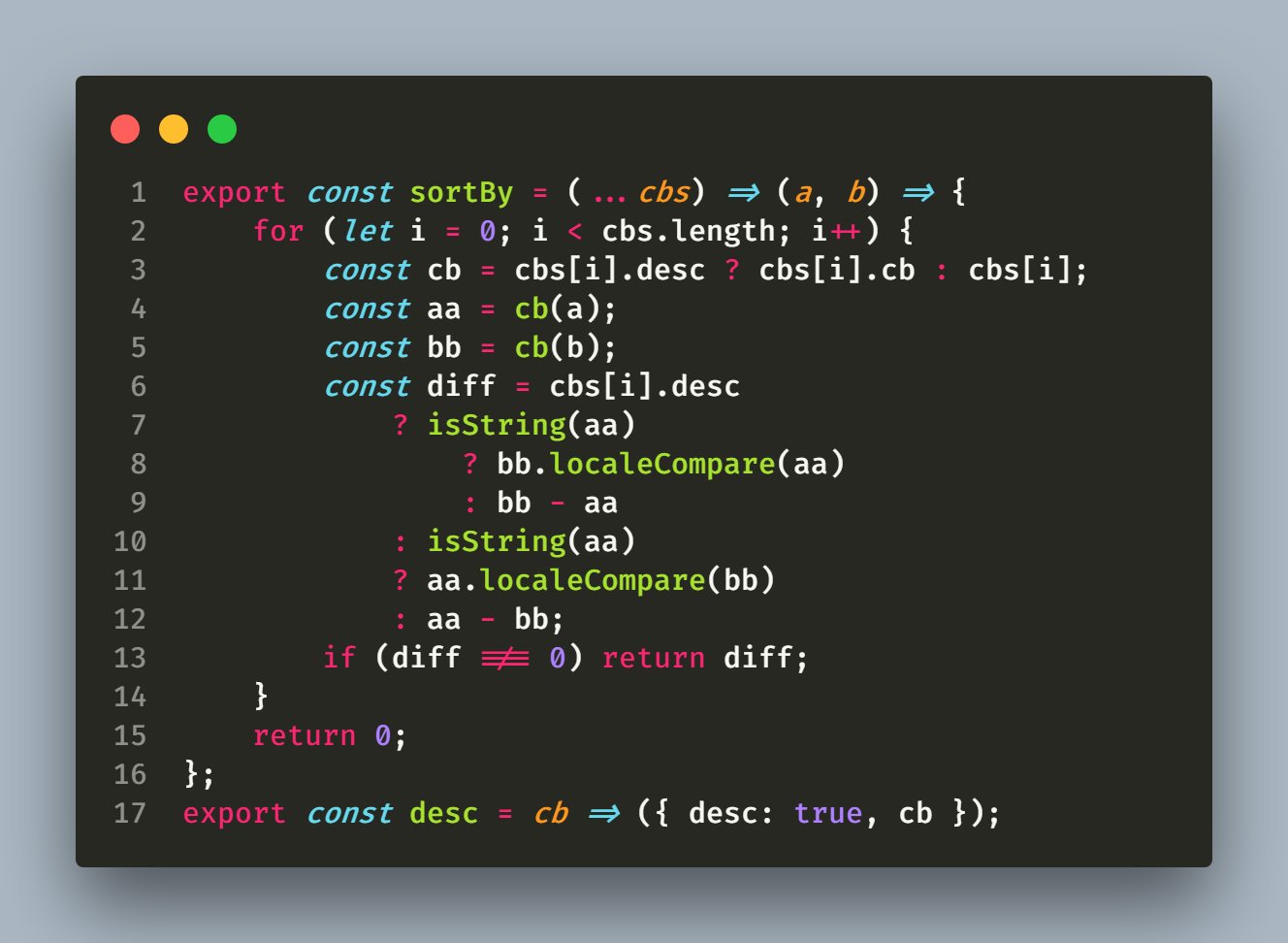
Configuration
CodeSnap is highly configurable. Here's a list of settings you can change to tune the way your screenshots look:
codesnap.backgroundColor: The background color of the snippet's container. Can be any valid CSS color.
codesnap.boxShadow: The CSS box-shadow for the snippet. Can be any valid CSS box shadow.
codesnap.containerPadding: The padding for the snippet's container. Can be any valid CSS padding.
codesnap.roundedCorners: Boolean value to use rounded corners or square corners for the window.
codesnap.showWindowControls: Boolean value to show or hide OS X style window buttons.
codesnap.showWindowTitle: Boolean value to show or hide window title folder_name - file_name.
codesnap.showLineNumbers: Boolean value to show or hide line numbers.
codesnap.realLineNumbers: Boolean value to start from the real line number of the file instead of 1.
codesnap.transparentBackground: Boolean value to use a transparent background when taking the screenshot.
codesnap.target: Either container to take the screenshot with the container, or window to only take the window.
codesnap.shutterAction: Either save to save the screenshot into a file, or copy to copy the screenshot into the clipboard.
Copy to Clipboard support in Linux
In order for this feature to work in Linux you must install xclip.
Usually you can simply install it using your distribution's package manager:
# ubuntu / debian
sudo apt install xclip
# arch / manjaro
pacman -S xclip
If you're using Wayland (rather than X) as your compositing window manager install wl-clipboard instead.
Acknowledgements
The great Polacode, for the initial concept.
Carbon for some design inspiration.