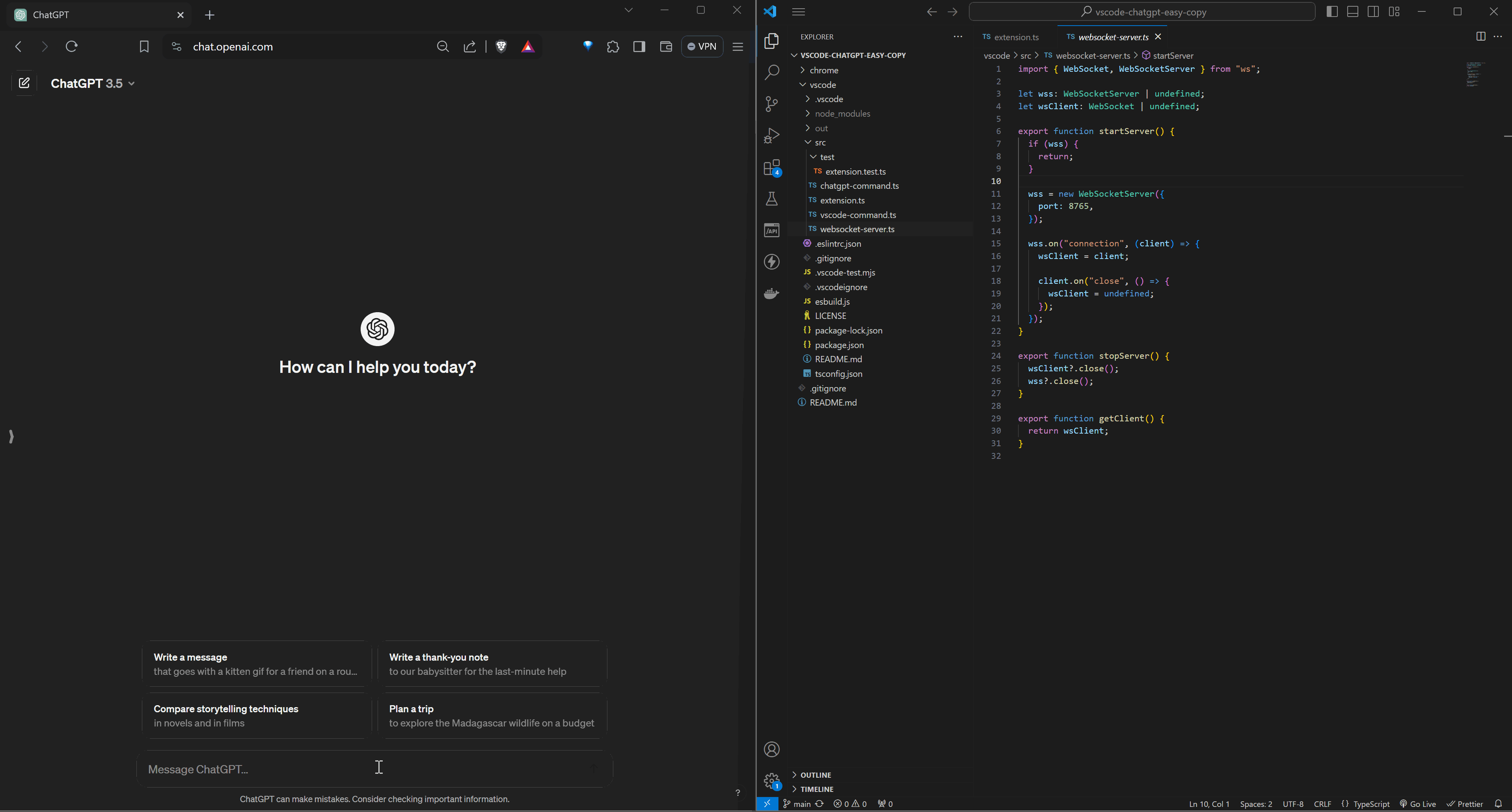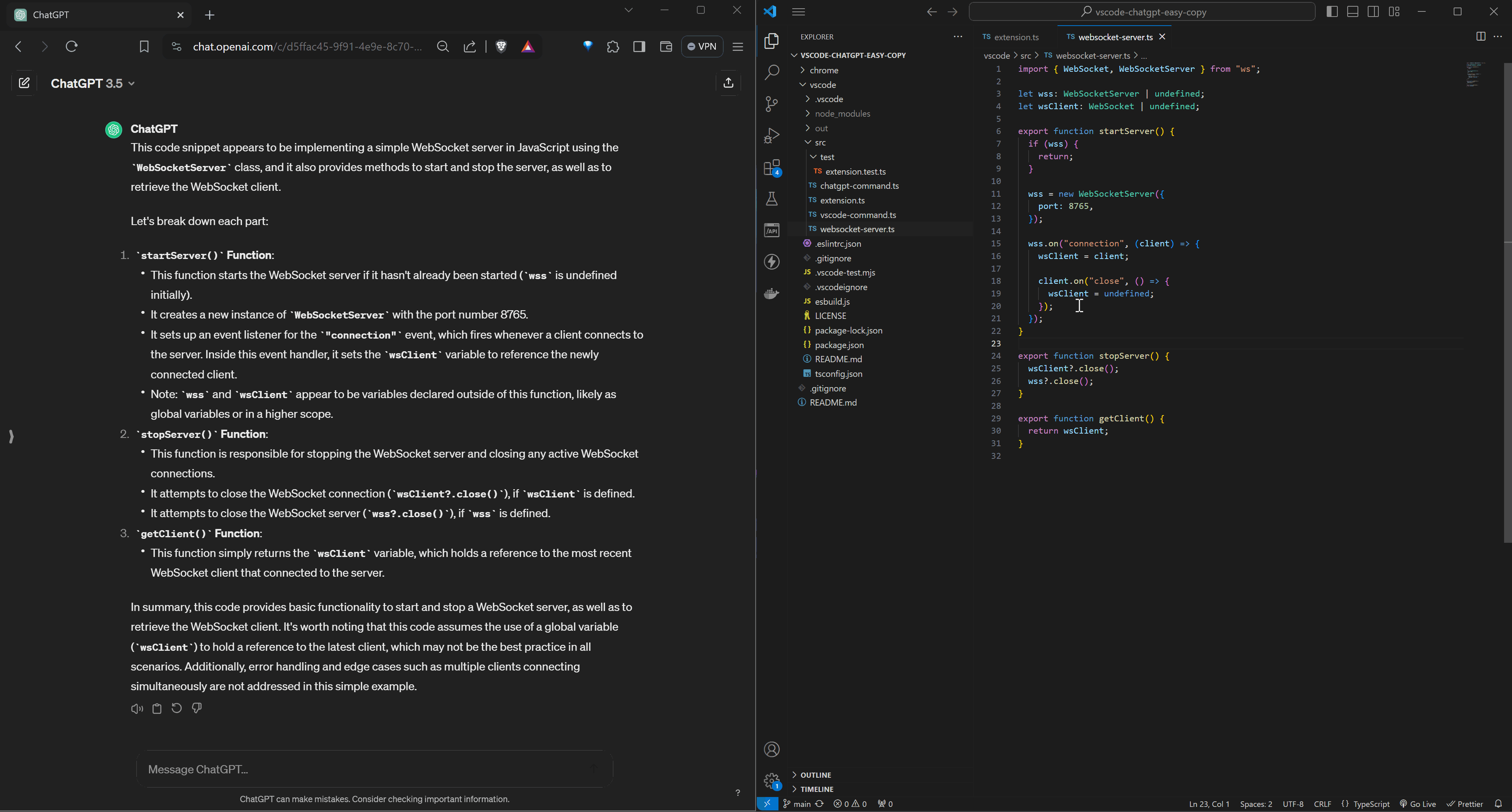VSCode Chatgpt Easy Copy is a simple utility to make it slightly convenient to copy code/text and files from vscode into chatgpt's textarea using commands. It is to be used in conjunction with a chrome extension for which installation instructions can be found at https://github.com/nikhils98/vscode-chatgpt-easy-copy How it works?The vscode extension initializes a websocket server at port 8765 on startup which the chrome extension connects to. On execution of a command, the selected text or contents of file(s) are sent to the chrome extension, via websocket, which manipulates chatgpt's DOM to input in the prompt textarea and send. More information about the chrome extension can be found here. CommandsCommands can be run from the command palette or context menu (in the case of Note all commands append to the content in the prompt textbox. Copy textCopies the selected text in chatgpt. You can modify it before sending the message Copy text and sendCopies the selected text and triggers the send button in chatgpt
Copy fileCopies the content of the selected file(s). Simply select a file or multiple files in the explorer and right click or open command palette. Choose one of If you select a directory then all the files inside will be recursively copied over. Copy file and sendSame as
|