Preview

Usage
![[img]Usage](https://raw.githubusercontent.com/lglong519/vscode-extension/master/images/usage.gif)
Features
| BUTTON |
DESC |
|
remember the active file then can run it when you are editting other files |
|
cd to the active file's path |
|
select default or custom directives to run in the terminal. Like installing some frequently used packages |
|
clear the active terminal |
|
restart the active terminal then run the active js/ts file |
|
run the active js/ts file |
|
restart the active terminal to destroy the running task |
Configuration
example
{
// custom directives
"terminal-tools.directives": [
"npm run sync",
],
"terminal-tools.dependencies": [
"customDependency"
],
"terminal-tools.devDependencies": [
"customDevDependency@version"
],
"terminal-tools.globalDependencies": [
"customDependency@^1.0.0"
],
// use defualt or custom
"terminal-tools.options": {
"directives": "default",
"dependencies": "default",
"devDependencies": "default",
"globalDependencies": "default",
"tools": "default",
"sudo": false,
// use npm or other else
"install": "npm",
"installOptions": [
"--registry http://registry.npmjs.org"
]
}
}
use custom directives only
{
"terminal-tools.options": {
"directives": "custom"
}
}
| |




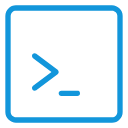 Terminal Tools
Terminal Tools
![[img]Usage](https://raw.githubusercontent.com/lglong519/vscode-extension/master/images/usage.gif)