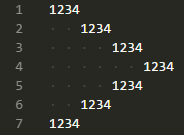Stretchy Spaces
Allows you to change how wide your indentation spaces are.
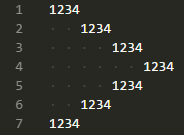
Features
Do you hate your project's indentation level and have a hard time reading your code? Then just
stretch it to be what you want! You can expand or contract your indentation using this extension.
Note: This only works on files that are indented using spaces. If a file is indented using tabs, vscode can already change your tab size! It's built into the editor!
Configuration
Although you can just use it as it is there is the possibility to configure some aspects of the extension:
// How many spaces do you wish the indentation was? The extension will *try* to match this.
"stretchySpaces.targetIndentation": 4
// For which languages Stretchy Spaces should be activated (if empty it means all).
"stretchySpaces.includedLanguages": [] // for example ["nim", "nims", "python"]
// For which languages Stretchy Spaces should be deactivated (if empty it means none).
"stretchySpaces.excludedLanguages": [] // for example ["plaintext"]
// Try to align asterisks in the same column to preserve JSDoc-style comment alignment.
"stretchySpaces.alignAsterisks": true
// The delay in ms until the editor gets updated.
"stretchySpaces.updateDelay": 100 // 10 makes it super fast but may cost more resources
Notice: Adding the same language to both includedLanguages and excludedLanguages does not make much sense. Use one or the other, not both!
Commands
Get to the Command Palette and then you can run:
Stretchy Spaces: Disable - to disable the extension within the current running vscode instance.
Stretchy Spaces: Enable - to enable the extension within the current running vscode instance.
Guides
If you have indent guides enabled, they will still appear at the unadjusted locations. Either disable them:
"editor.renderIndentGuides": false
Or install the Guides extension to replace them with ones that are compatible with this extension.
Other Info
This extension borrows code from the Indent Rainbow extension, which I highly recommend!
Licensed under MIT