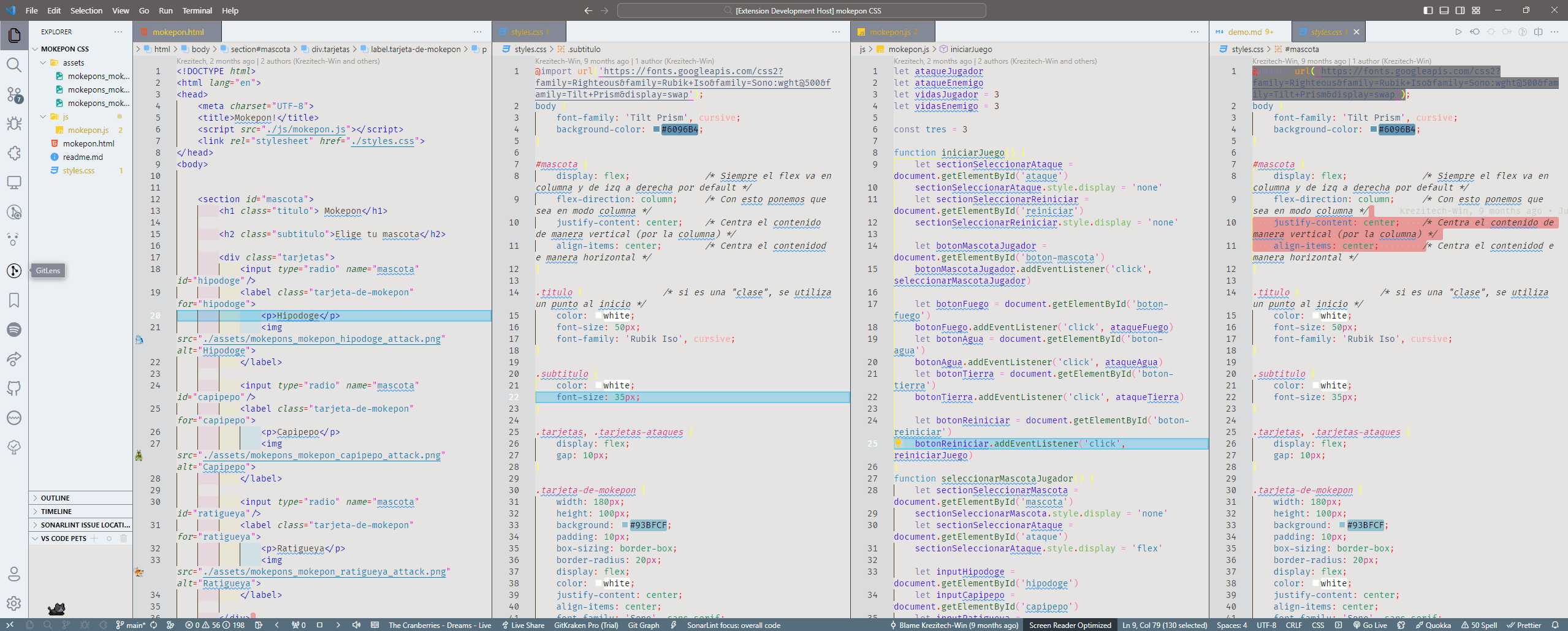Neon Programming themeThis is a Glow Wave Aesthetic ThemeA great cold night Neon Theme over a deep blue background with a very good contrast in order to be able to see all around you and will help you tu identify easier your code. And a fine light Silver / Wood Theme for a light theme. Enjoy my little share. Supported languages
Themes availableNeon Programming Theme is aviable with dark and light modes, will be working on more different colors in the future. Installation
Snap Dark-Blue
Snap Light-Wood
Snap Light-Silver
Getting full experience
More infoEnjoy! |