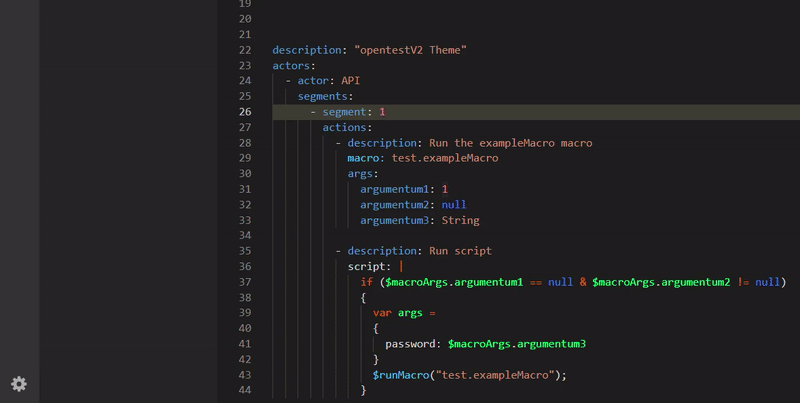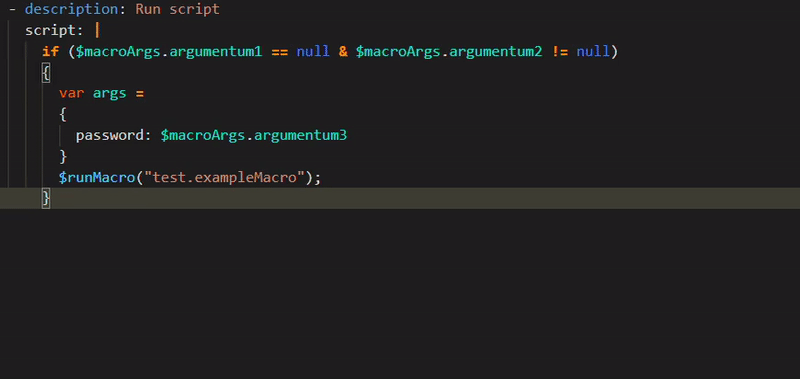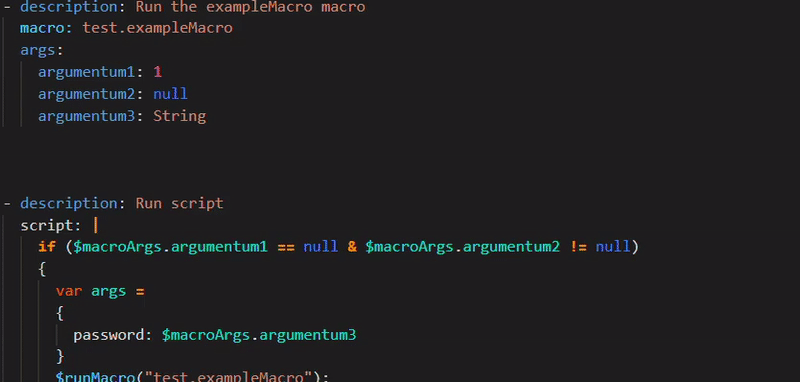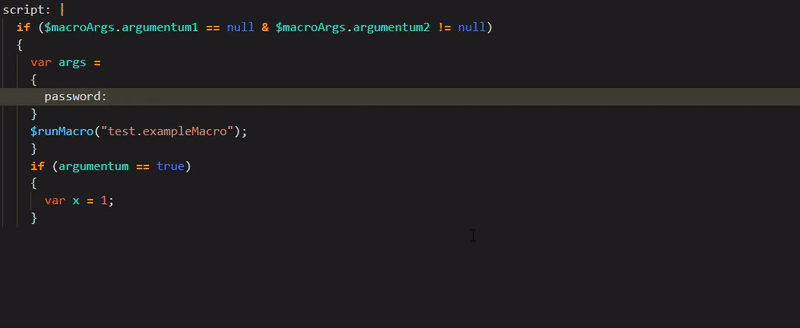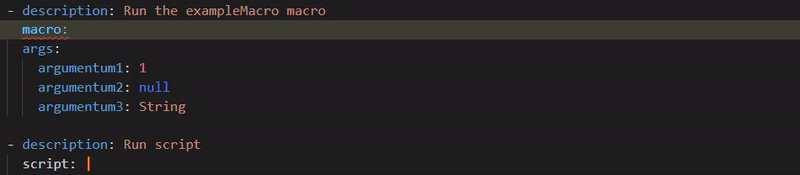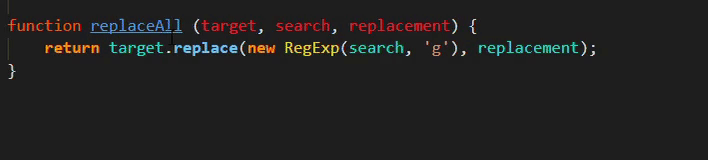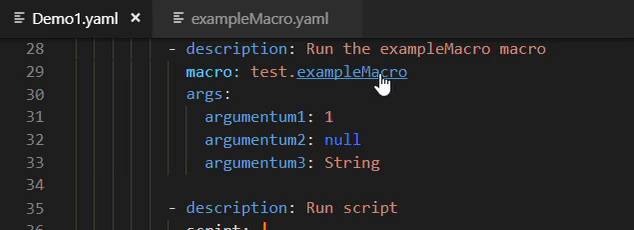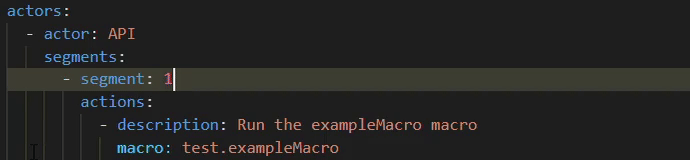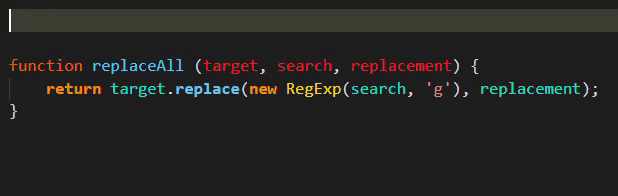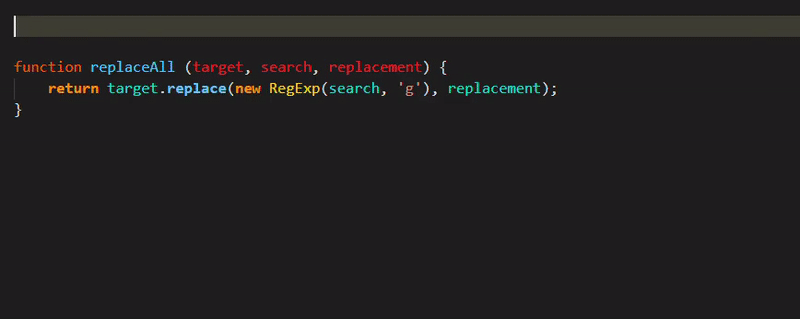opentest-language-support
The opentest-language-support extension helps you to write your code faster with no errors for OpenTest.
Supported VS Code settings
OpenTestLSP: Load Dependecies On Start: Loads and validates every JavaScript file in the 'scripts' folder, and YAML file in the 'macros' folder.
OpenTestLSP: Environment Data On Start: Loads and validates every YAML file in the 'data-env' folder.
OpenTestLSP: Load Test On Start: Loads and validates every YAML file in the 'tests' folder.
OpenTestLSP: Max Number Of Problems: Controls the maximum number of diagnostic messages displayed by the server.
Features
Themes
The opentest-language-support extension includes two color themes that makes your code more readable.
| OpenTest Dark V1 | OpenTest Dark V2 |
|---|
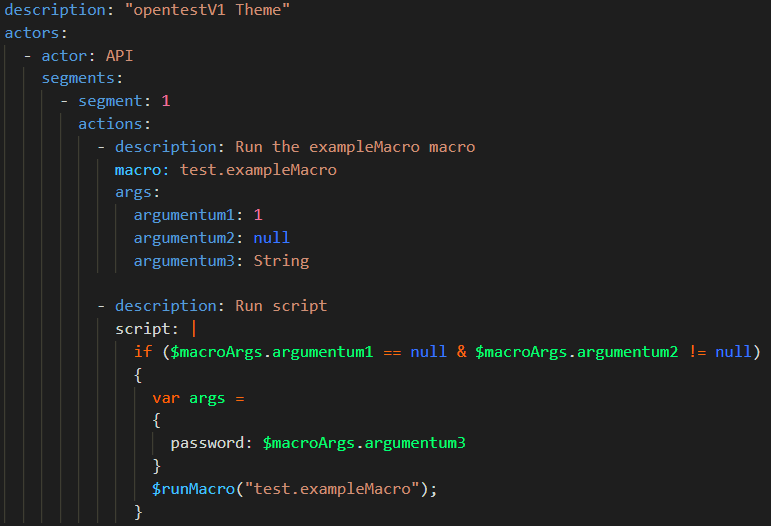 | 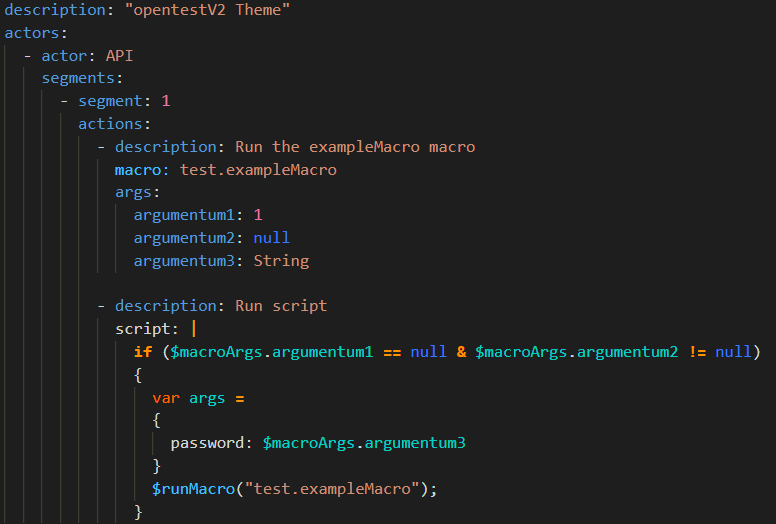 |
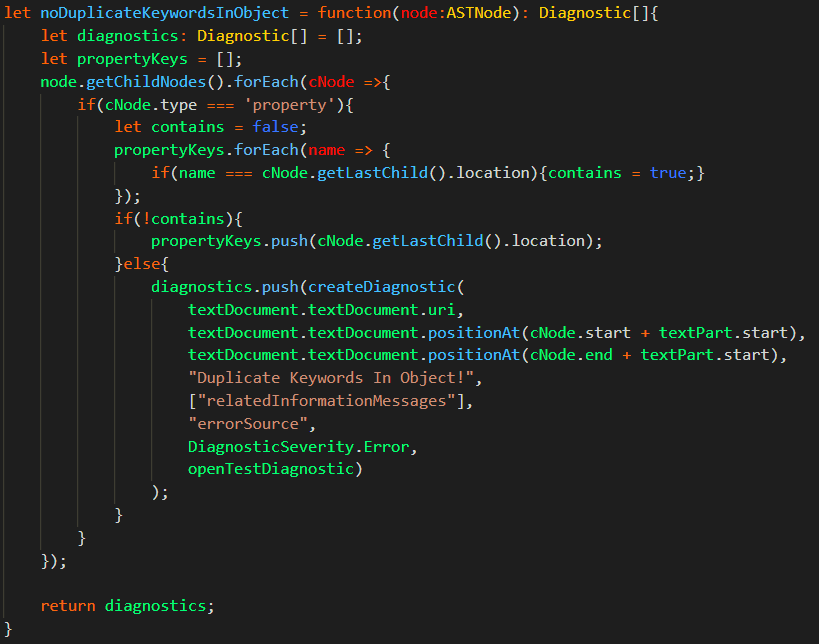 | 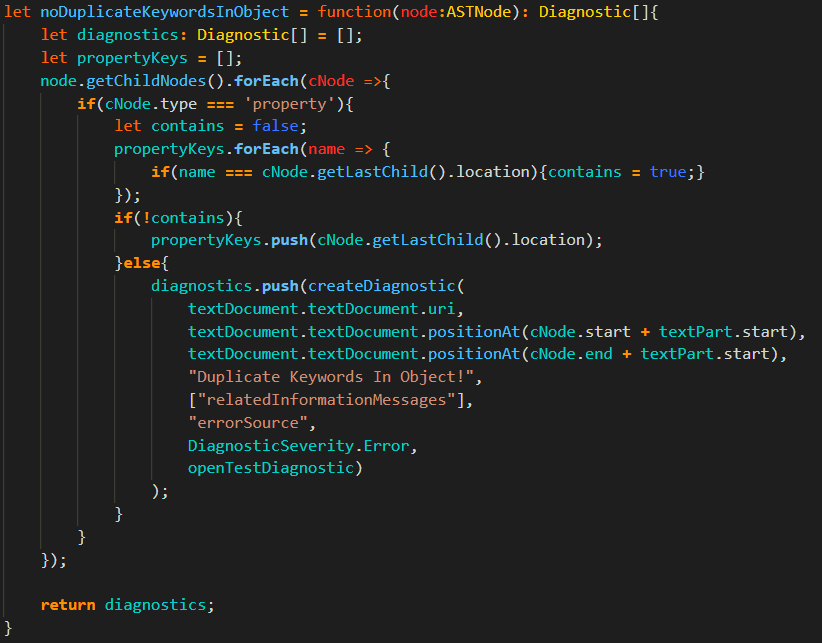 |
How to use the themes
- Click on the small gear icon at the bottom left corner of the screen.
- Navigate to the Color Theme button.
- Select a theme and the code color should change.
|
 | |
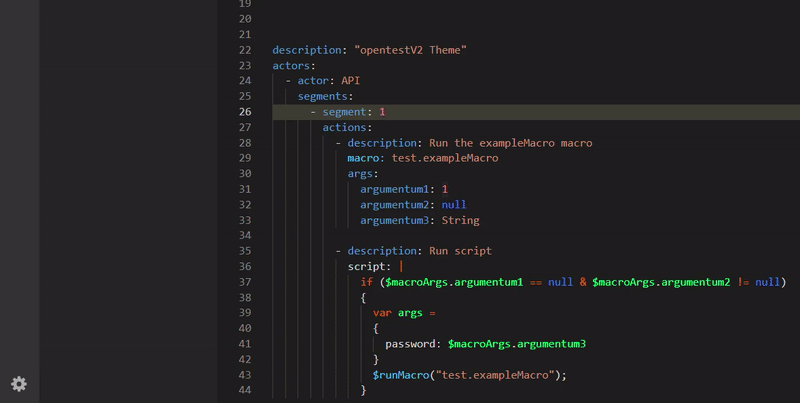
|
Snippets
There are many snippets available in this extension. Code snippets are small pieces of code that can be dragged from a component palette and dropped into the source editor. Their purpose is to speed up coding. Two types of snippets can be used:
Javascript Snippets
|
- Press CTRL + SPACE or start writing any of the prefixes, then you will see the options displayed.
- Press TAB, or select one of the offered snippets and press ENTER.
- After you see the snippet, you can use the TAB key to jump to the next step.
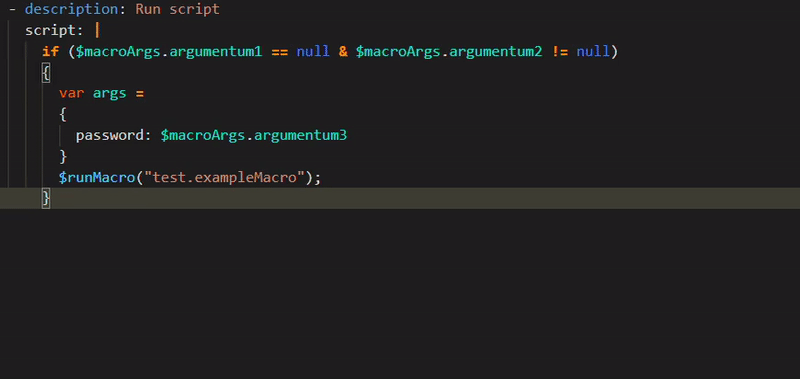
|
| Prefix |
Description |
| if |
If conditional statement |
| else |
Else block of conditional statement |
| elseIf |
Else if block of conditional statement |
| ifWithElse |
If conditional statement, with else block |
| ifWithElseIf |
If conditional statement, with else if block |
| for |
For statement with int parameter |
| forLength |
For statement with length of parameters |
| try |
You can create a try block |
| catch |
You can create a catch block |
| tryCatch |
You can create a tryCatch block |
|
YAML Snippets
|
- Press CTRL + SPACE or start writing any of the prefixes, then you will see the options displayed.
- Press TAB, or select one of the offered snippets and press ENTER.
- After you see the snippet, you can use the TAB key to jump to the next step.
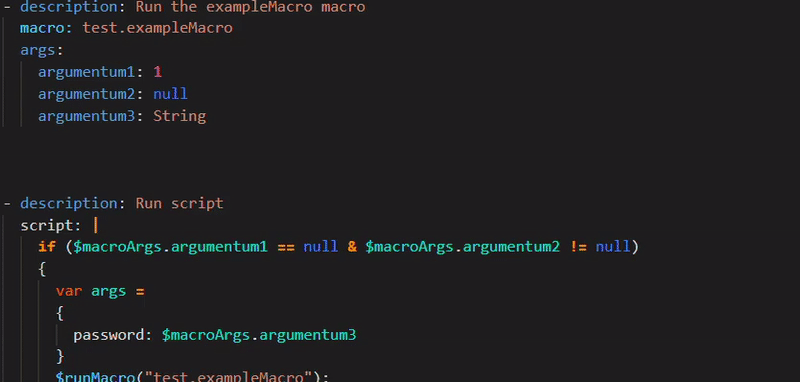
|
| Prefix |
Description |
| macro |
Create a test step with description and macro |
| macroWithArgs |
Create a test step with description, macro and args |
| script |
Create a script test step |
| api |
Used for initializing a new API test, with description, actors, actor: API, segments, segment: 1, actions |
| web |
Used for initializing a new WEB test, with description, actors, actor: WEB, segments, segment: 1, actions |
| mob |
Used for initializing a new MOB test, with description, actors, actor: MOB, segments, segment: 1, actions |
| delay |
Create a delay test step |
| args |
Create a test step with 'description' and 'args' |
| inc |
Add a file as a dependency |
|
Auto Completion
The Auto Completion speeds up your development with suggestions. It allows you to select from a list of available items based on the current code context.
How to use the Auto Completion
Press CTRL + SPACE or start typing, then hit ENTER on the desired option.
Symbol Definition
Symbol Definition helps you to navigate across macros, variables, functions and the editor will jump to its definition.
How to use the Symbol Definition
Move the cursor to an object and hold down CTRL. Click on the selected object and the editor will jump to where it is defined.
Code Diagnostics
Code Diagnostics filters out predictable errors in the JavaScript and YAML code. Helps you to improve the quality of your code.
How to use the Code Diagnostics
Move the cursor about the underlined parts and the error message will appear.
Symbol Annotation
Extend the JavaScript language with weakly typed programing language functionalities.
How to use the Symbol Annotation
Press TAB + Q or start typing functionAnnotation then fill in the returnType and description.
Upcoming features
We are working on the following features:
- Suggestion Provider
- Dependency Definition
- Object Inheritance
Feedback
If you have any ideas for future development, please let us know!
Feel free to create an issue
here.
Release Notes
[0.0.1 PRE-APLHA preview release]
- This is the first release, everything is subject of change.
- More details can be found on the Changelog.