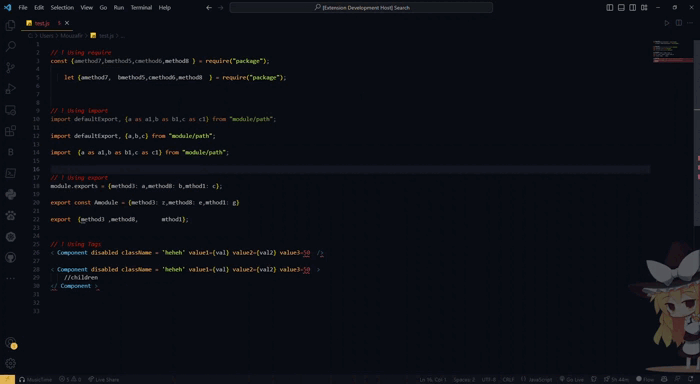Beautiful imports

DISCLAIMER
- 👋 Please pardon me, as this is my first time creating an extension for Visual Studio Code. I have limited knowledge and expertise, so I appreciate your patience.
- 🔔 It is recommended to format your document using the widely-known shortcut
Alt+Shift+F before utilizing this extension ctrl+Shift+J.
- ⚠️ Please note that the extension currently only formats inline statements. We are working on fixing this issue in upcoming updates.
Overview
- This extension is designed to format JavaScript elements that may not be formatted by other formatters.
- Although it was initially intended to format imports, it has expanded its capabilities.
Features
- The Beautiful imports extension is designed to improve the readability of JavaScript files by formatting imports.
- In particular, it formats inline imports with more than
3 (default value) elements to be displayed vertically, making it easier to read and understand the imports in your code.
- Automatic sorting for imports and exports.
- Supports both import and require statements.
- Formats html tags ,React Componenets' attributes with more or equal to
3 (default value) elements to be displayed vertically.
Unreleased
- Formatting Selected code only to avoid problems.
- Removes unused imports.
- Formating imports on save.
Release Notes
1.0.4
Fixing some issues about (FileType not supported error).
Components like sx= {{...}} can be formatted.
Please keep in mind that the extension formats only inline statements. For example, in this case, it will only handle the first line and may result in the removal of ={{.
It transforms the line below :
<Button variant="outlined" color="primary" component="label" sx={{
- Into this which will cause you problems:
<Button
variant="outlined"
color="primary"
component="label"
sx
- It is recommended for now to apply it only on statements like
<Button variant="outlined" color="primary" component="label" sx={{...}} />
1.0.3
- Now it can formats React Componenets' attributes and props with more or equal to
3
It transforms this
< Component className = 'class' value1={val} value2={val2} value3=50 disabled />
To this
<Component
className='class'
value1={val}
value2={val2}
value3=50
disabled
/>
1.0.2
- No changes within the extension
1.0.1
+ It is able now to format exports both for `commonJS` & `moduleJS`;
+ It is able now to format import (as a list) with its different known ways as follows
import {a, b, c} from 'module/path'
import {a as a1, b as b1, c as c1} from 'module/path'
import defaultExport, {a, b, c} from 'module/path'
import defaultExport, {a as a1, b as b1, c as c1} from 'module/path'
1.0.0
Initial release of Beautiful imports extension.
Usage
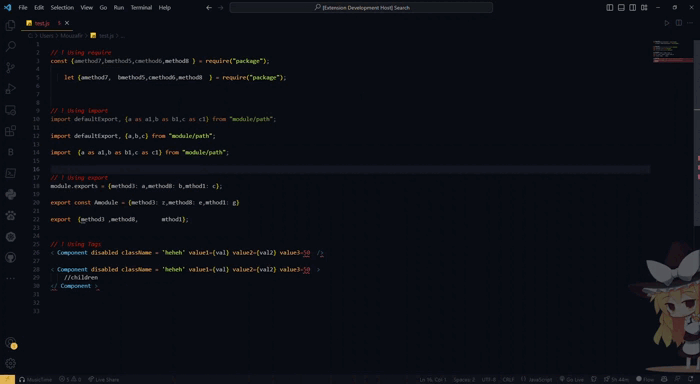
import {bmethod5 , cmethod6 ,amethod7, method8} from "package"
const {bmethod5 , cmethod6 ,amethod7, method8} =require ("package")
import defaultExport, { a as a1 ,b as b1, c as c1 } from "module/path"
export let Amodule = { method1: methodA, method2: methodB, method3: methodC};
import {
amethod5,
bmethod6,
cmethod7,
method8
} from "package";
const {
amethod5,
bmethod6,
cmethod7,
method8
} = require("package");
import defaultExport, {
a as a1,
b as b1,
c as c1
} from "module/path";
export let Amodule = {
method1: methodA,
method2: methodB,
method3: methodC
};
How to install it locally Without getting to market place💻
- Go to Release
- Download the release you want
.vsix
- Open VS Code.
- Press
Ctrl+Shift+P (Windows, Linux) or Cmd+Shift+P (macOS) to open the command palette.
- Type Extensions:
Install from VSIX in the command palette and select it.
- Navigate to the location of the
.vsix file on your computer and select it.
- VS Code will install the extension and prompt you to restart the editor.
- If you have any unsaved work, be sure to save it before restarting.
Requirements
Before installing and using the extension, you must have Node.js and npm (Node Package Manager) installed on your system. You can download the latest version of Node.js from the official website: https://nodejs.org/en/download/.
Additionally, you should have Visual Studio Code version 1.75.0 or later installed. You can download the latest version from the official website: https://code.visualstudio.com/download.
Extension Settings
The extension contributes a command called extension.formatImports that can be triggered using the keyboard shortcut Ctrl+Shift+J (or Cmd+Shift+J on Mac). It also adds a context menu item to the editor that can be used to trigger the same command. The context menu item is available when a JavaScript or TypeScript file is open in the editor.
For example:
This extension contributes the following settings:
beautifulImports.enable: Enable/disable this extension.
beautifulImports.maxInlineImports: The number of inline imports allowed before they are formatted vertically. Default is 3.
beautifulImports.IndentsMaxNumber : This number defines how many white spaces to put counting from the end of tagName . Deafault is 14.
beautifulImports.EnableForComponents : This setting enables/disables the extension for formatting components. Default is false.
Known Issues
- ⚠️ This is just a prototype, it will be replaced or removed sooner.
- In rare cases, formatting may not work correctly if the import statements are not formatted correctly in the first place.
Error: Illegal value for 'line' may be thrown for some reason.
Enjoy! 😄