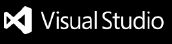Overview Version History Q & A Rating & Review
Snowflake DataOps Assistant (VS Code Extension)
🚀 What is this?
This is a Visual Studio Code extension that helps Data Engineers automate and manage their Snowflake infrastructure using Terraform. It integrates with Slack for alerts, GitHub Actions for CI/CD, and Snowflake (using a free trial account).
🧩 How does it work?
Typical workflow:
You launch the extension in VS Code.
You choose a Snowflake resource (like a database or warehouse) to provision.
The extension generates Terraform configuration files for your selection.
It commits and pushes these files to your GitHub repository.
GitHub Actions automatically deploys the Terraform code to provision Snowflake infrastructure.
Slack receives a notification about the deployment status.
📁 Project Structure
```
snowflake-vscode-extension/
├── src/
│ ├── extension.ts # Main VS Code extension logic
│ ├── terraform-generator.ts # Generates Terraform files
│ ├── github-trigger.ts # Calls GitHub Actions via API
│ └── slack.ts # Sends Slack webhooks
├── templates/
│ └── database.tf # Terraform templates
├── .github/workflows/
│ └── deploy_snowflake_infra.yml # GitHub Action to apply Terraform
├── package.json # Project metadata and dependencies
├── tsconfig.json # TypeScript configuration
└── README.md # Project documentation
```
📦 What does each file do?
src/extension.ts
src/terraform-generator.ts
src/github-trigger.ts
src/slack.ts
templates/database.tf
.github/workflows/deploy.yml
package.json
tsconfig.json
README.md
🛠️ How do I use or develop this extension?
Clone the repository git clone <your-repo-url>
Install dependencies npm install
Open in VS Code
Build the extension npm run compile
Select your environment file
Open the Command Palette (Ctrl+Shift+P), type Select Environment File, and choose your .env file.
This allows you to use different environment configurations (such as Slack webhook URLs) without changing code.
Run and test
Press F5 in VS Code to launch a new Extension Development Host window.
Open the Command Palette (Ctrl+Shift+P), type “Activate Snowflake DataOps Assistant”, and run it.
Select a Snowflake resource to manage.
The extension will generate a Terraform config file, save it to your workspace, and (optionally) send a Slack notification.
Edit and extend
Modify files in src/ to add features or change behavior.
Use the Command Palette to select different .env files as needed.
🚀 How to Deploy and Install the Extension
Build the Extension
npm install
npm run compile
Test Locally (Development Mode)
Press F5 in VS Code.
This launches a new Extension Development Host window for testing.
Package the Extension
Install VSCE if you haven't:
npm install -g vsce
Package your extension:
vsce package
This creates a .vsix file in your project folder.
Install the Packaged Extension
In VS Code, open the Command Palette (Ctrl+Shift+P).
Type Extensions: Install from VSIX...
Select your .vsix file to install.
(Optional) Publish to the Marketplace
Summary:
Build and test with F5.
Package with vsce package.
Install with Extensions: Install from VSIX....
(Optional)
🛠️ Development Steps & Reference
1. Create a feature branch
git checkout -b feature/extension-bootstrap
Start all new work in a feature branch for better code management and collaboration.
2. Implement extension activation and command registration
Edited src/extension.ts to register the snowflakeDataOps.activate command.
The command shows a message when triggered, confirming the extension is active.
3. Scaffold resource selection UI
Added a Quick Pick menu in src/extension.ts for selecting Snowflake resources (Database, Warehouse, Schema).
This lets users choose which resource to manage.
Created src/terraform-generator.ts to generate Terraform code for the selected resource.
Integrated the generateTerraform function in the command handler to produce the correct config.
Used Node.js fs and path modules to write the generated config as <resource>.tf in the workspace root.
Automatically opens the new file in VS Code for review.
6. Scaffold commit and push to GitHub
Created src/github-trigger.ts with a placeholder commitAndPushTerraform function.
Called this function after saving the Terraform file, preparing for future automation of git operations.
7. Compile TypeScript code
npm run compile
This generates the out/extension.js file required by VS Code.
8. Run and test the extension
Press F5 in VS Code to launch the Extension Development Host.
Open the Command Palette (Ctrl+Shift+P), type “Activate Snowflake DataOps Assistant”, and run it.
Confirm that the message and resource selection UI appear, and that the Terraform file is generated and opened.
9. Automate commit and push to GitHub
Implemented commitAndPushTerraform in src/github-trigger.ts to run git add, git commit, and git push for the generated Terraform file.
This enables automatic deployment triggers via GitHub Actions.
10. Send Slack notifications
Created src/slack.ts to send messages to a Slack channel using a webhook.
Called sendSlackNotification after saving the Terraform file to notify about the action.
11. Allow users to select an environment file via the extension UI
Added a new command (snowflakeDataOps.selectEnvFile) to let users pick a .env file using a file picker dialog in VS Code.
The selected .env file is loaded using dotenv.config({ path }), making its environment variables available to the extension.
If the user does not select a file, the extension tries to load .env from the workspace root by default.
This makes it easy to switch between different environment configurations without editing code.
How to use:
Run the command "Select Environment File" from the Command Palette.
Pick your desired .env file.
The extension will use variables from the selected file (e.g., SLACK_WEBHOOK_URL).
Tip: .env files out of version control by adding .env to your .gitignore.
### Workspace Setup Checklist
Before using the extension, ensure your workspace contains:
.env file with SLACK_WEBHOOK_URLprovider.tf with Snowflake provider configurationvariables.tf defining required variablesterraform.tfvars with your Snowflake credentials and region
The extension will check for these files and variables before allowing you to create Snowflake resources.
Add each new step here as you build more features!