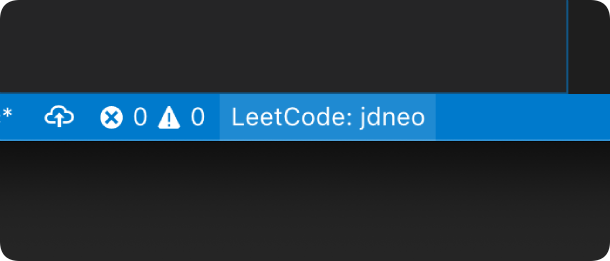LeetCode Enhanced
Solve LeetCode problems in VS Code with enhanced split view and problem list management
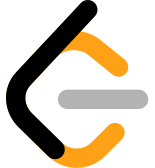



🚀 Enhanced Features
This is an enhanced version of the original vscode-leetcode extension with the following improvements:
✨ New Features
1. Split View Mode
- Description on Left, Code on Right: When viewing a problem, the description automatically opens in the left column and the code editor in the right column
- Consistent Layout: All related views (submit results, test results, description) open in the left column for better organization
- Configurable: Can be enabled/disabled via
leetcode.enableSplitView setting
2. Problem List Management
- Custom Problem Lists: Create and manage your own problem lists
- Official Lists Support: Support for both official LeetCode problem lists and custom lists
- URL-Based Problem Lists: Create problem lists from any LeetCode study plan or problem list URL
- Easy Management: Right-click on problems to add/remove from lists
- Persistent Storage: Problem lists are saved locally and persist across VS Code sessions
🔧 Enhanced Functionality
Improved User Experience
- Better Layout: All webview panels (submit, test, description) now respect the split view setting
- Consistent Behavior: Unified display behavior across all LeetCode-related views
- Smart Positioning: Views automatically position themselves based on your split view preference
New Commands
LeetCode: Create Problem List - Create a new custom problem list (empty or from URL)LeetCode: Manage Problem Lists - View and manage existing problem listsLeetCode: Add to Problem List - Add current problem to a listLeetCode: Remove from Problem List - Remove current problem from a list
New Settings
leetcode.enableSplitView - Enable/disable split view mode (default: true)
📋 Comparison with Original Extension
| Feature |
Original |
Enhanced |
| Split View |
❌ No |
✅ Yes - Description left, code right |
| Problem Lists |
❌ No |
✅ Yes - Custom and official lists |
| View Consistency |
❌ Mixed |
✅ Yes - All views respect split setting |
| List Management |
❌ No |
✅ Yes - Full CRUD operations |
| Layout Control |
❌ Limited |
✅ Yes - Configurable split behavior |
🎯 Quick Start
Installation
Option 1: Install from VS Code Marketplace
- Search for "LeetCode Enhanced" in the VS Code Extensions marketplace
- Click Install
- Published by: keyang
Option 2: Install from GitHub Releases
- Download the latest .vsix file from GitHub Releases
- Install via VS Code:
code --install-extension vscode-leetcode-enhanced-[version].vsix
Option 3: Install from Source
git clone https://github.com/KindofCrazy/vscode-leetcode.git
cd vscode-leetcode
npm install
npm run compile
vsce package
code --install-extension *.vsix
Basic Usage
- Sign in to LeetCode using the LeetCode Explorer panel
- Browse problems - click any problem to open it with split view
- Create problem lists - right-click on problems to add them to lists
- Manage your lists - use the Problem List section in the explorer
🔧 Configuration
Split View Settings
{
"leetcode.enableSplitView": true // Enable split view mode
}
Problem List Management
- Create List: Use
LeetCode: Create Problem List command
- Add Problems: Right-click on any problem → "Add to Problem List"
- Manage Lists: Use
LeetCode: Manage Problem Lists command
- Create from URL: Use
LeetCode: Create Problem List command (select "Import from URL" option)
Supported URL Types
- 📚 Study Plans - Any LeetCode study plan URL (e.g.,
/studyplan/top-100-liked/)
- 📋 Problem Lists - Any LeetCode problem list URL (e.g.,
/problem-list/5VgExJRB/)
- 🌐 Both Domains - Support for both leetcode.cn and leetcode.com
- 🎯 Auto-Naming - Intelligent naming based on URL patterns
Requirements
- VS Code 1.57.0+
- Node.js 10+
NOTE: Please make sure that Node is in your PATH environment variable. You can also use the setting leetcode.nodePath to specify the location of your Node.js executable.
❗️ Login Recommendation ❗️
Recommended: Use Cookie login for the best experience with this enhanced extension.
Why Cookie Login is Recommended
- Web Authorization may redirect to the original LeetCode extension
- Cookie Login provides direct access to this enhanced version
- More Reliable for the enhanced features (split view, problem lists)
How to Use Cookie Login
Get your LeetCode Cookie (via Network → GraphQL):
- Open the LeetCode website (
leetcode.com or leetcode.cn) and make sure you are logged in
- Press F12 to open Developer Tools
- Go to the Network tab, filter to Fetch/XHR, then refresh the page (F5)
- Click any
graphql request in the list
- In the right panel, under Request Headers, find the
Cookie header and copy its full value
Login with Cookie:
- Click
Sign In in the LeetCode Explorer
- Select
LeetCode Cookie (marked as Recommended)
- Paste the Cookie header value you copied in step 1
- You're logged in!
Note: For leetcode.cn, follow the same steps on the Chinese site and use the copied Cookie header value. This method follows guidance similar to community tutorials CSDN blog reference.
Features
Sign In/Out
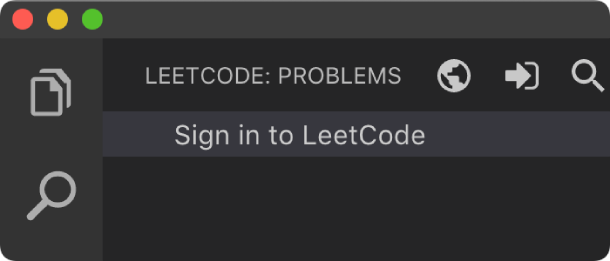
Switch Endpoint
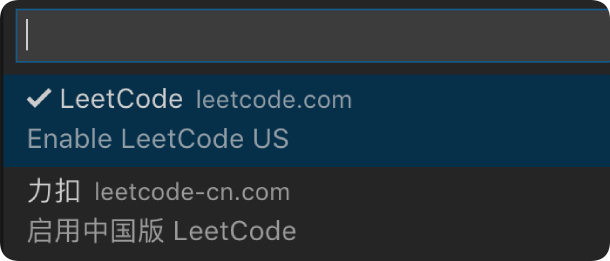
By clicking the button  at the explorer's navigation bar, you can switch between different endpoints. at the explorer's navigation bar, you can switch between different endpoints.
The supported endpoints are:
Note: The accounts of different endpoints are not shared. Please make sure you are using the right endpoint. The extension will use leetcode.com by default.
Pick a Problem
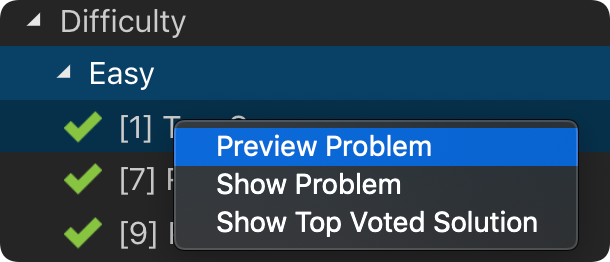
Directly click on the problem or right click the problem in the LeetCode Explorer and select Preview Problem to see the problem description.
Select Show Problem to directly open the file with the problem description.
Note:You can specify the path of the workspace folder to store the problem files by updating the setting leetcode.workspaceFolder. The default value is:$HOME/.leetcode/.
You can specify whether including the problem description in comments or not by updating the setting leetcode.showCommentDescription.
You can switch the default language by triggering the command: LeetCode: Switch Default Language.
Editor Shortcuts
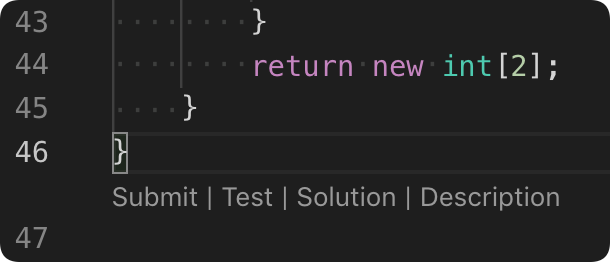
Search problems by Keywords
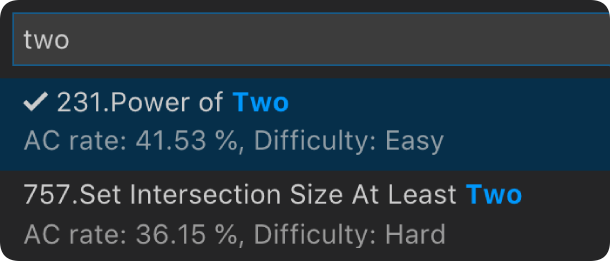
- By clicking the button
 at the explorer's navigation bar, you can search the problems by keywords. at the explorer's navigation bar, you can search the problems by keywords.
Manage Session
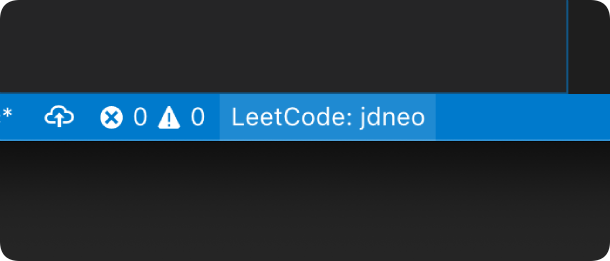
- To manage your LeetCode sessions, just clicking the
LeetCode: *** at the bottom of the status bar. You can switch between sessions or create, delete a session.
Settings
| Setting Name |
Description |
Default Value |
| 🆕 Enhanced Settings |
|
|
leetcode.enableSplitView |
NEW: Enable split view mode - description on left, code editor on right |
true |
| Original Settings |
|
|
leetcode.hideSolved |
Specify to hide the solved problems or not |
false |
leetcode.defaultLanguage |
Specify the default language used to solve the problem. Supported languages are: bash, c, cpp, csharp, golang, java, javascript, kotlin, mysql, php, python,python3,ruby,rust, scala, swift, typescript |
N/A |
leetcode.useWsl |
Specify whether to use WSL or not |
false |
leetcode.endpoint |
Specify the active endpoint. Supported endpoints are: leetcode, leetcode-cn |
leetcode |
leetcode.workspaceFolder |
Specify the path of the workspace folder to store the problem files. |
"" |
leetcode.filePath |
Specify the relative path under the workspace and the file name to save the problem files. More details can be found here. |
|
leetcode.enableStatusBar |
Specify whether the LeetCode status bar will be shown or not. |
true |
leetcode.editor.shortcuts |
Specify the customized shortcuts in editors. Supported values are: submit, test, star, solution and description. |
["submit, test"] |
leetcode.enableSideMode |
Specify whether preview, solution and submission tab should be grouped into the second editor column when solving a problem. |
true |
leetcode.nodePath |
Specify the Node.js executable path. for example, C:\Program Files\nodejs\node.exe |
node |
leetcode.showCommentDescription |
Specify whether to include the problem description in the comments |
false |
leetcode.useEndpointTranslation |
Use endpoint's translation (if available) |
true |
leetcode.colorizeProblems |
Add difficulty badge and colorize problems files in explorer tree |
true |
leetcode.problems.sortStrategy |
Specify sorting strategy for problems list |
None |
leetcode.allowReportData |
Allow LeetCode to report anonymous usage data to improve the product. list |
true |
📁 File Structure
src/
├── commands/
│ ├── problemList.ts # New: Problem list management commands
│ └── show.ts # Enhanced: Split view support
├── problemList/
│ └── problemListManager.ts # New: Problem list data management
├── webview/
│ ├── leetCodePreviewProvider.ts # Enhanced: Split view support
│ └── leetCodeSubmissionProvider.ts # Enhanced: Split view support
└── shared.ts # Enhanced: New interfaces and types
🔄 Migration from Original Extension
- Backup your settings (optional)
- Uninstall the original extension
- Install this enhanced version
- Your existing problems and settings will be preserved
🤝 Contributing
This project is based on the original vscode-leetcode extension.
Original Features Preserved
- All original LeetCode functionality
- Sign in/out capabilities
- Problem browsing and solving
- Test and submit functionality
- All original settings and configurations
New Contributions
- Split view layout system
- Problem list management
- Enhanced user interface
- Improved view consistency
Want Help?
When you meet any problem, you can check out the Troubleshooting and FAQ first.
If your problem still cannot be addressed, feel free to reach us in the Gitter Channel or file an issue.
Release Notes
Refer to CHANGELOG
📝 License
This project is licensed under the MIT License - see the LICENSE file for details.
🙏 Acknowledgments
📞 Support
Note: This is an enhanced fork of the original vscode-leetcode extension. All original functionality is preserved while adding new features for better user experience.
| |


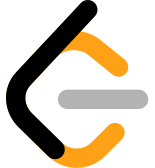



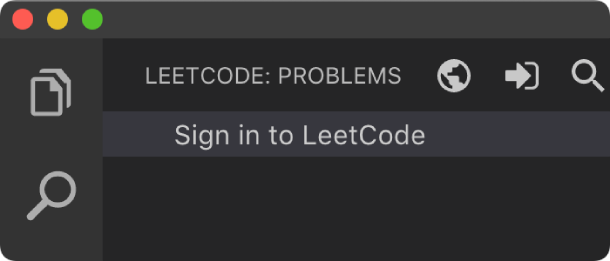
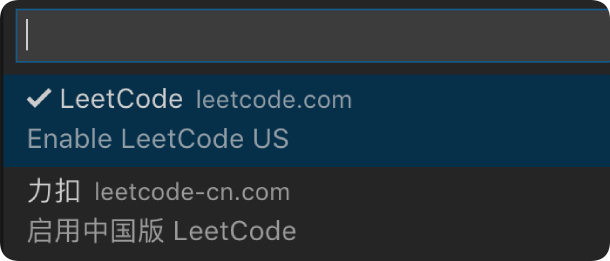
 at the explorer's navigation bar, you can switch between different endpoints.
at the explorer's navigation bar, you can switch between different endpoints.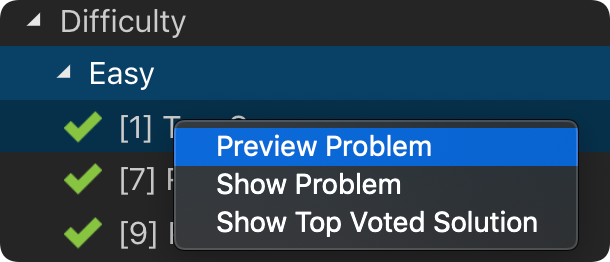
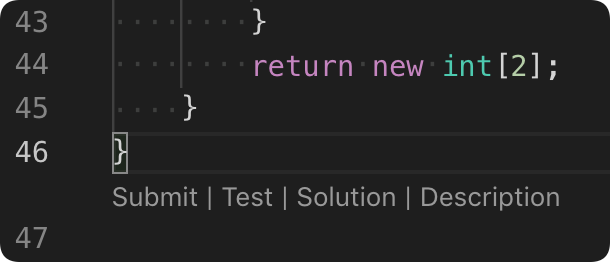
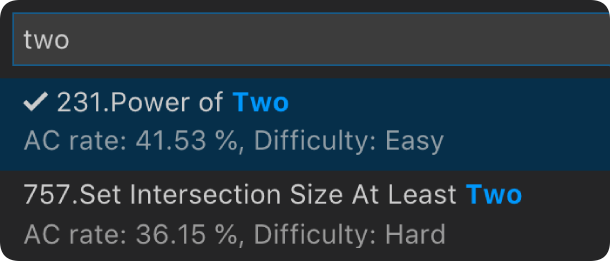
 at the explorer's navigation bar, you can search the problems by keywords.
at the explorer's navigation bar, you can search the problems by keywords.