
This extension for VSCode and compatible editors provides IDE-grade editing and refactoring support for Markdown files. This is most useful for large collections of Markdown documents containing lots of links between them. This extension works best with Markdown files formatted via
Prettier or dprint. It ignores
files in the autocomplete links to Markdown documentsTyping 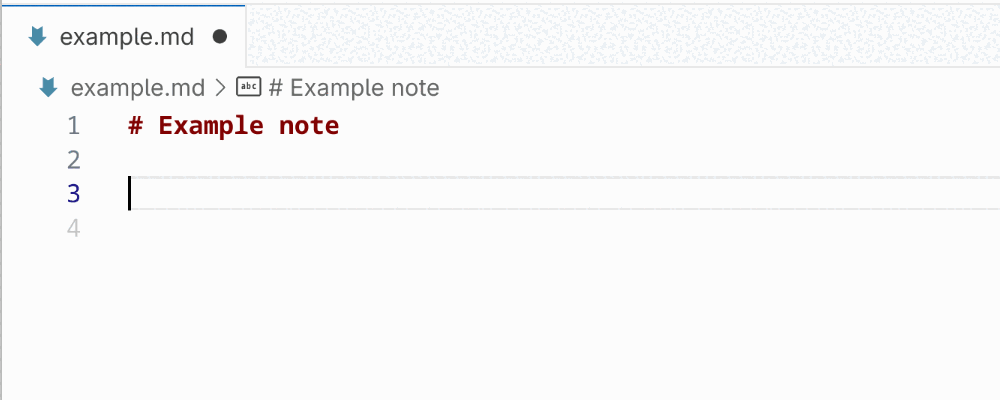
autocomplete image tagsTyping 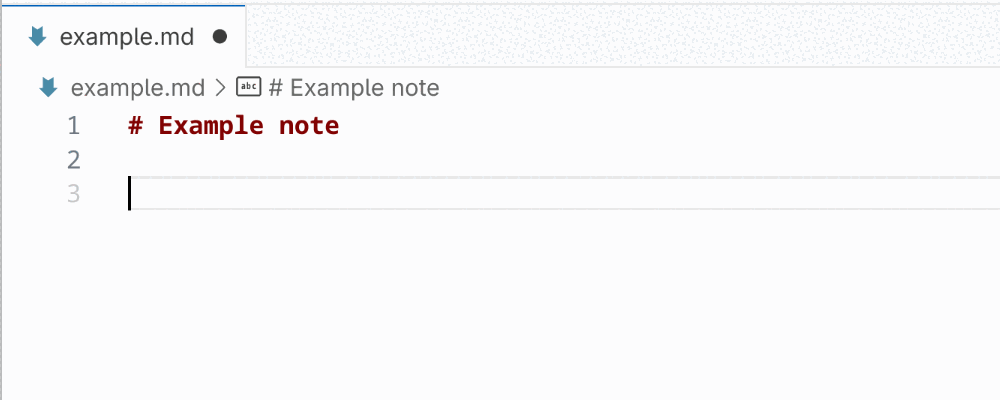
autocomplete headingsTyping 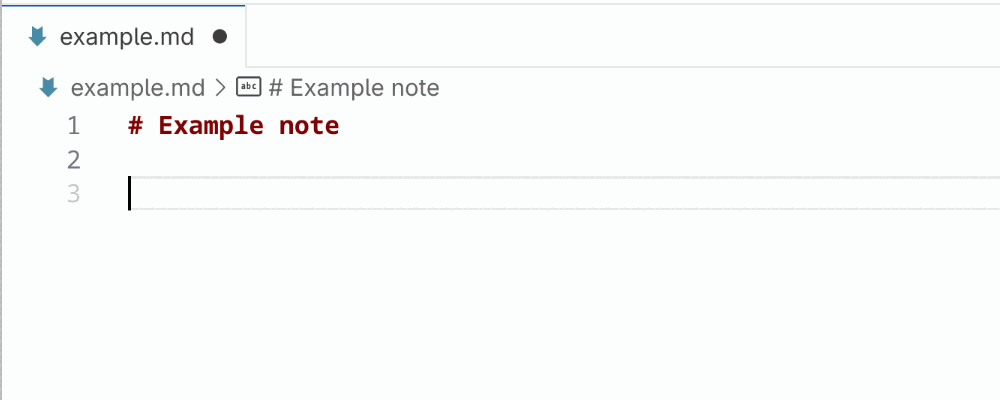
autocomplete footnotesTyping 
rename file ⇒ update links to this fileWhen you rename a file, all links to this file in other Markdown files would be broken. Markdown IDE fixes this by changing the target of these links to the new filename. 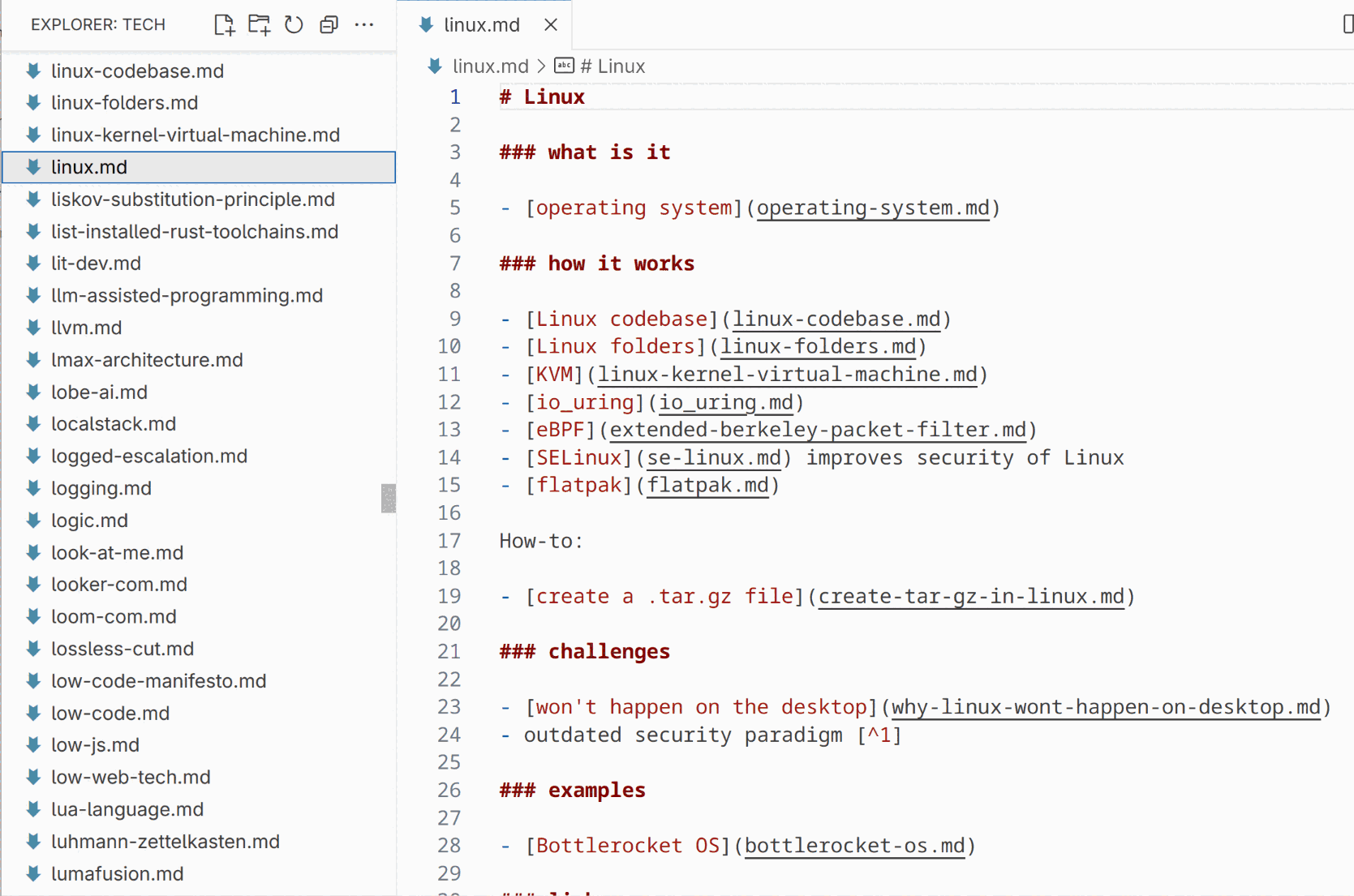
delete file ⇒ remove links to this fileWhen you delete a file, all links to this file in other Markdown files would be broken. Markdown IDE fixes this by removing these links. 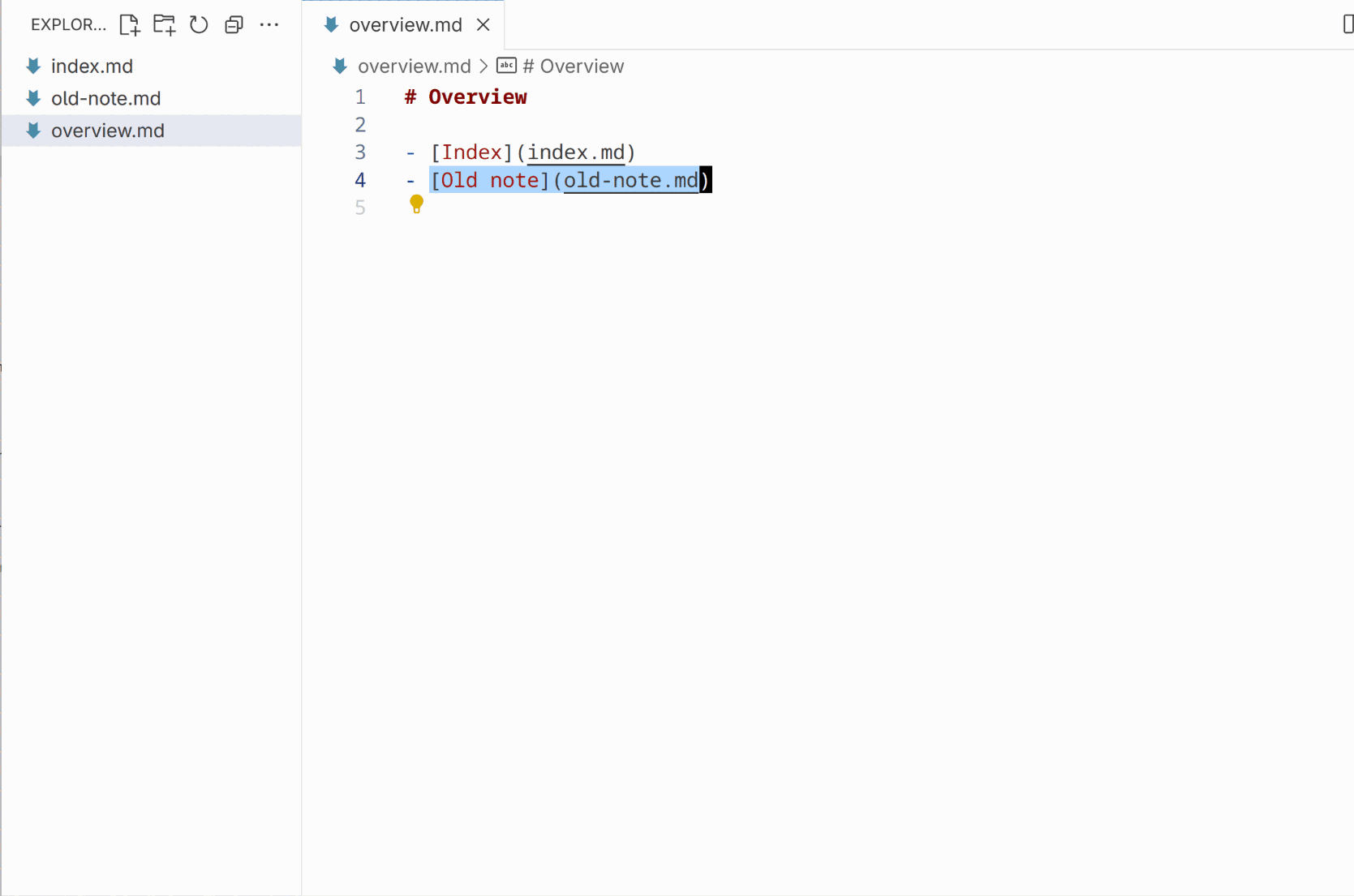
rename Markdown file title ⇒ update links containing this titleWhen you update the primary heading of a document (its top-most H1), Markdown IDE can update the matching title of links pointing to this document. To use this feature:
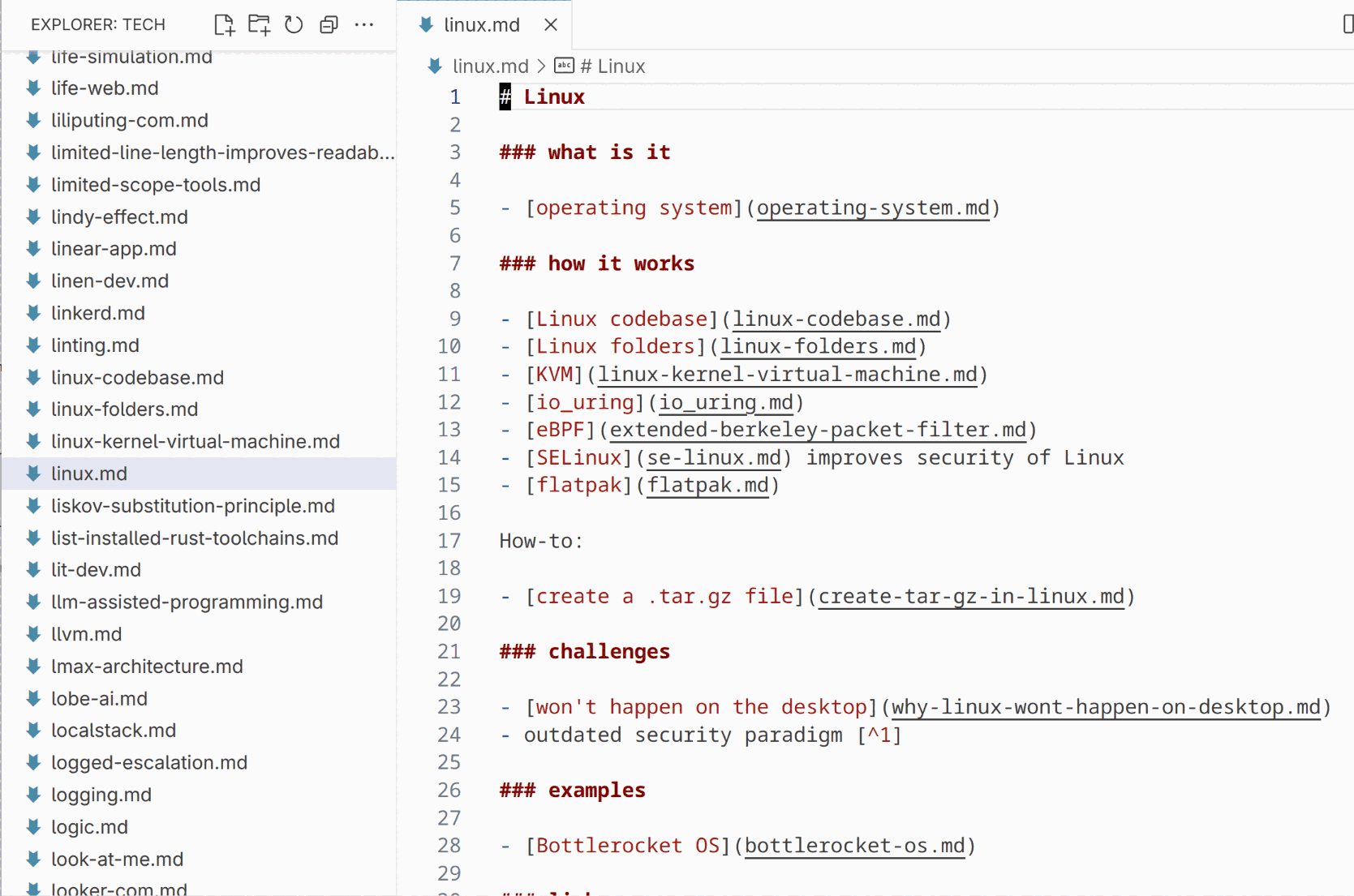
go to definitionMarkdown IDE supports the
go to definition
movements ( 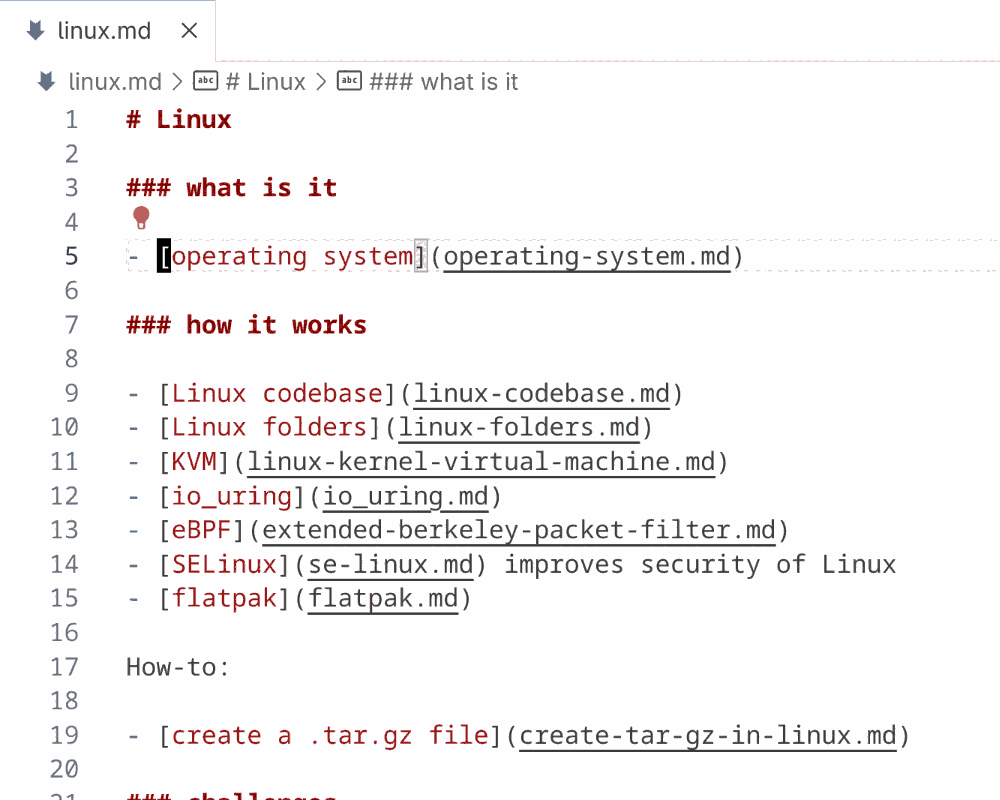
find all referencesWhen you highlight a Markdown note title (the top-level heading in a Markdown
file) and activate VSCode's 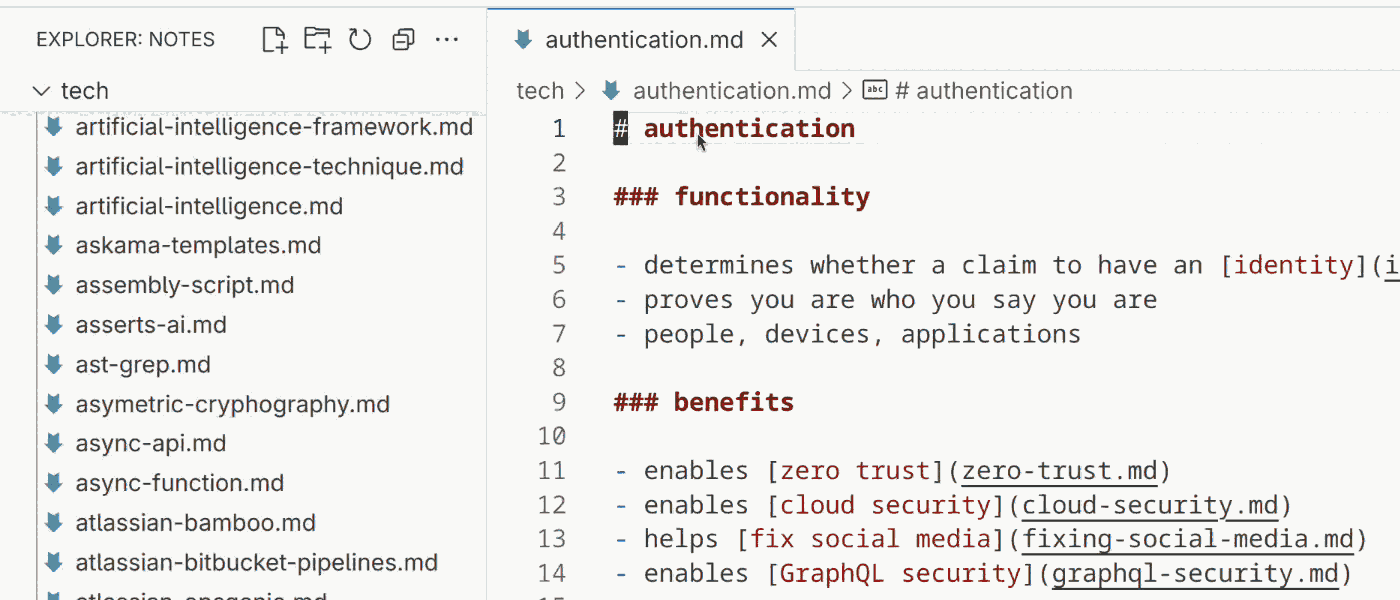
extract new file with selected titleWhen the selection highlights a single line, Markdown IDE provides an "extract file with this title" refactor. It creates a new file with the selected text as its title and replaces the selection with a link to this new file. 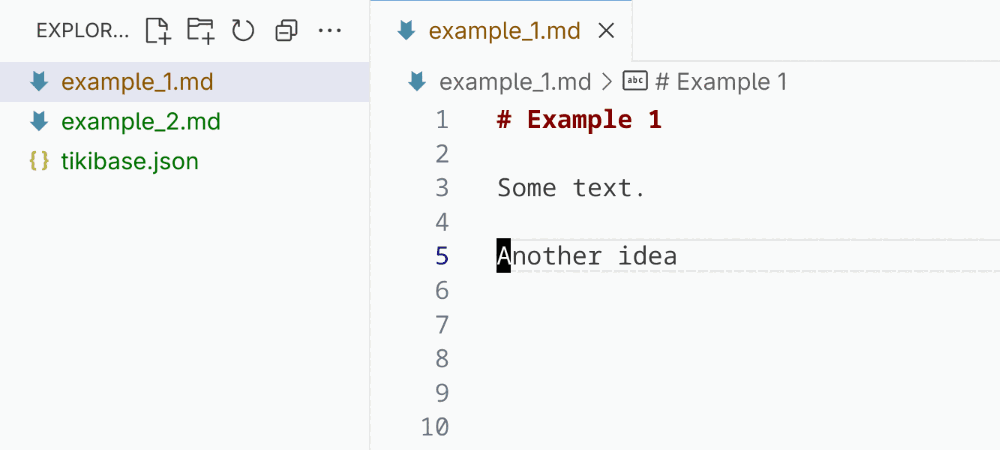
extract new file with selected contentWhen the selection highlights multiple lines, Markdown IDE provides an "extract file with this content" refactor. It asks the user for a title, creates a new file with the given title and the selected text as its content, and replaces the selection with a link to this new file. 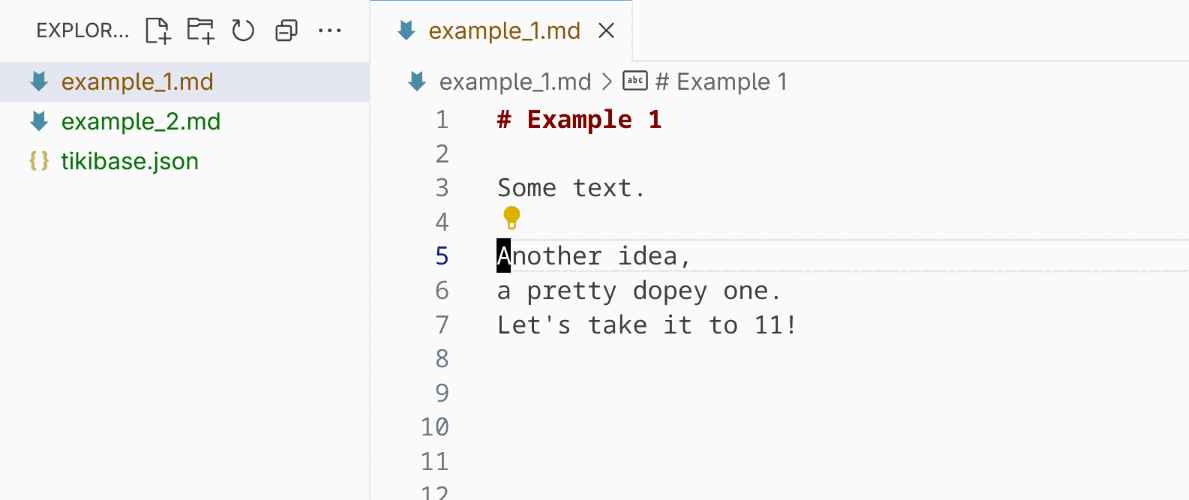
"link to note" refactorWhen selecting text that is also the title of an existing note, Markdown IDE offers a code action that replaces the selection with a link to the respective note. 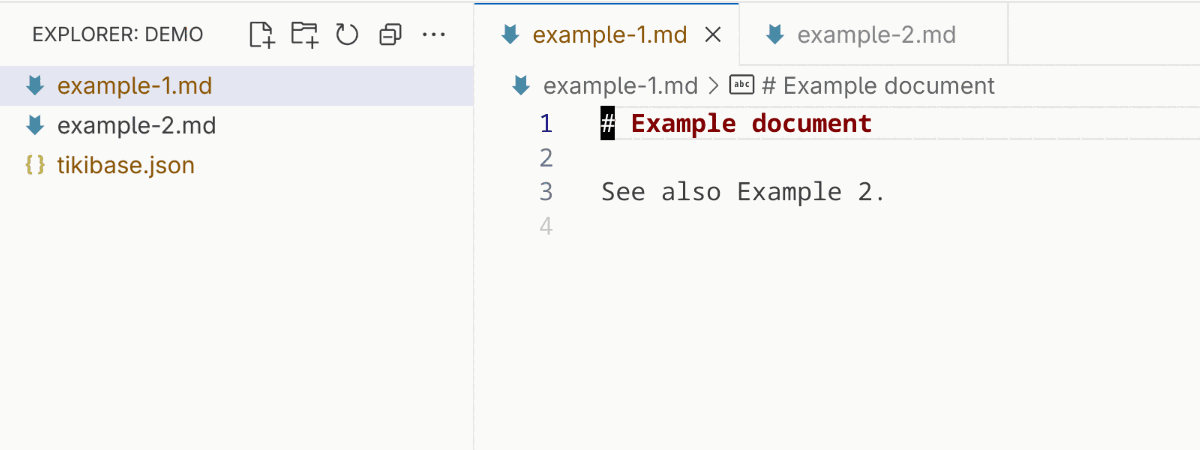
Tikibase integrationTikibase is a linter for Markdown-based wikis and knowledge bases. If you have a Tikibase configuration file file in your document repo and the Tikibase linter is installed, Markdown IDE integrates with it. Run linters and auto-fixesMarkdown-IDE runs 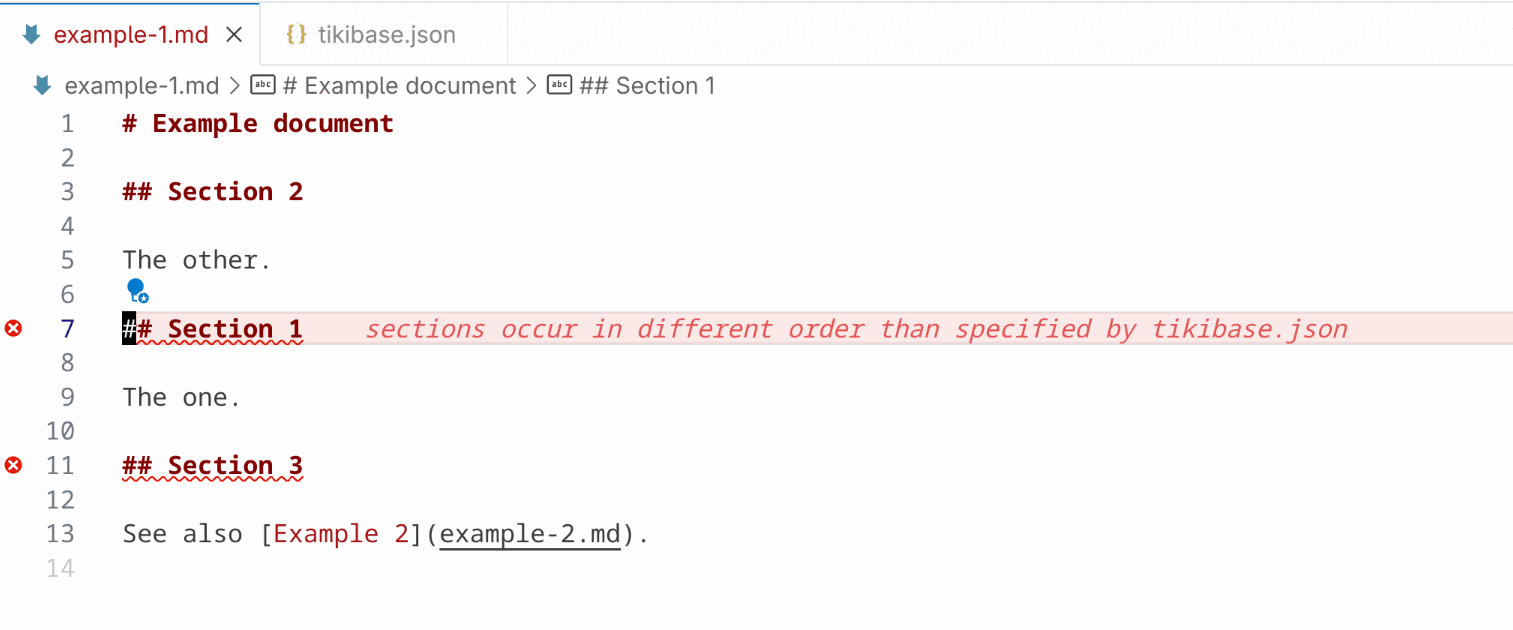
TitleRegexIf present, Markdown IDE uses the For example, say we want to link to the note titled: By default, an auto-completed link looks like this: That's verbose and repetitive. Instead, let's just use the abbreviation This Here’s an animation showing the feature in action: 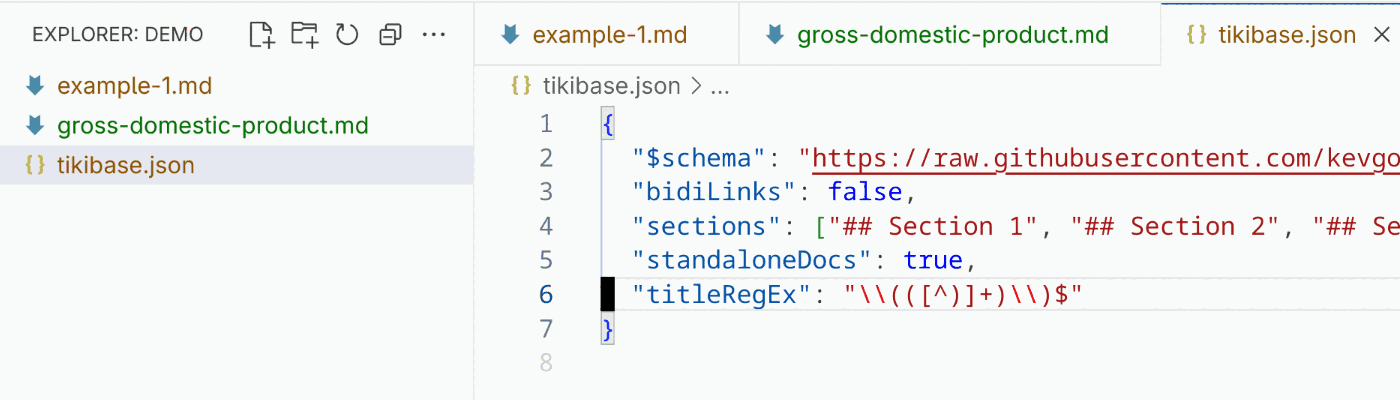
|

