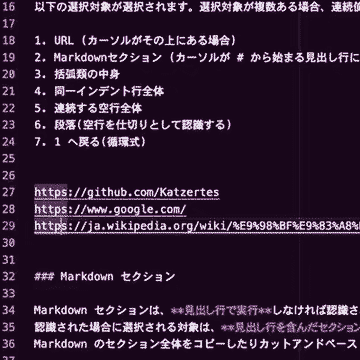Midas Select : VS Code Smart SelectorMidas Select is a VS Code extension that provides intelligent, context-aware text selection using a single shortcut. Repeatedly pressing the key cycles through other possible selections. It is designed to be intuitive and versatile, working across any text file, not just code. ➡️ URL ➡️ Markdown section ➡️ Bracket block inside paragraph ➡️ Indent block ➡️ Paragraph (separated by blank lines) ➡️ Block of empty lines ➡️ Bracket block
Here is the English translation of the provided Japanese text: 📑 Selection TargetsThe following targets are automatically selected. When used repeatedly, the selection cycles through the targets.
🔣 Bracket BlockWhen the cursor is inside, the text enclosed by bracket characters is selected. Repeating the selection includes the brackets themselves. The bracket block search is divided into two stages: within the paragraph and unlimited area, with the latter given the lowest priority. In source code, unmatched brackets usually trigger warnings and are rarely left unattended. However, in unorganized notes or similar files, brackets may not always be well paired. In such cases, if bracket pairs unintentionally exist far from the cursor position, there is a risk that an unexpectedly large area is selected. To prevent this, the bracket block selection is divided into two stages, where the latter has the lowest priority. 🔤 Supported Brackets#️⃣ Markdown SectionThe cursor must be on a header line for the section to be detected. The first selection includes the header, useful for cutting and pasting entire sections. The second selection (on the next key press) selects only the content. ↔️ Indent BlockAn indent block is a series of lines that start with the same leading characters. This includes not only whitespace (spaces/tabs) but also symbols like quote markers. ⚙️ SettingsYou can configure Midas Select to automatically perform an action (like
⚠️ Important Notes on Post-Actions:
|