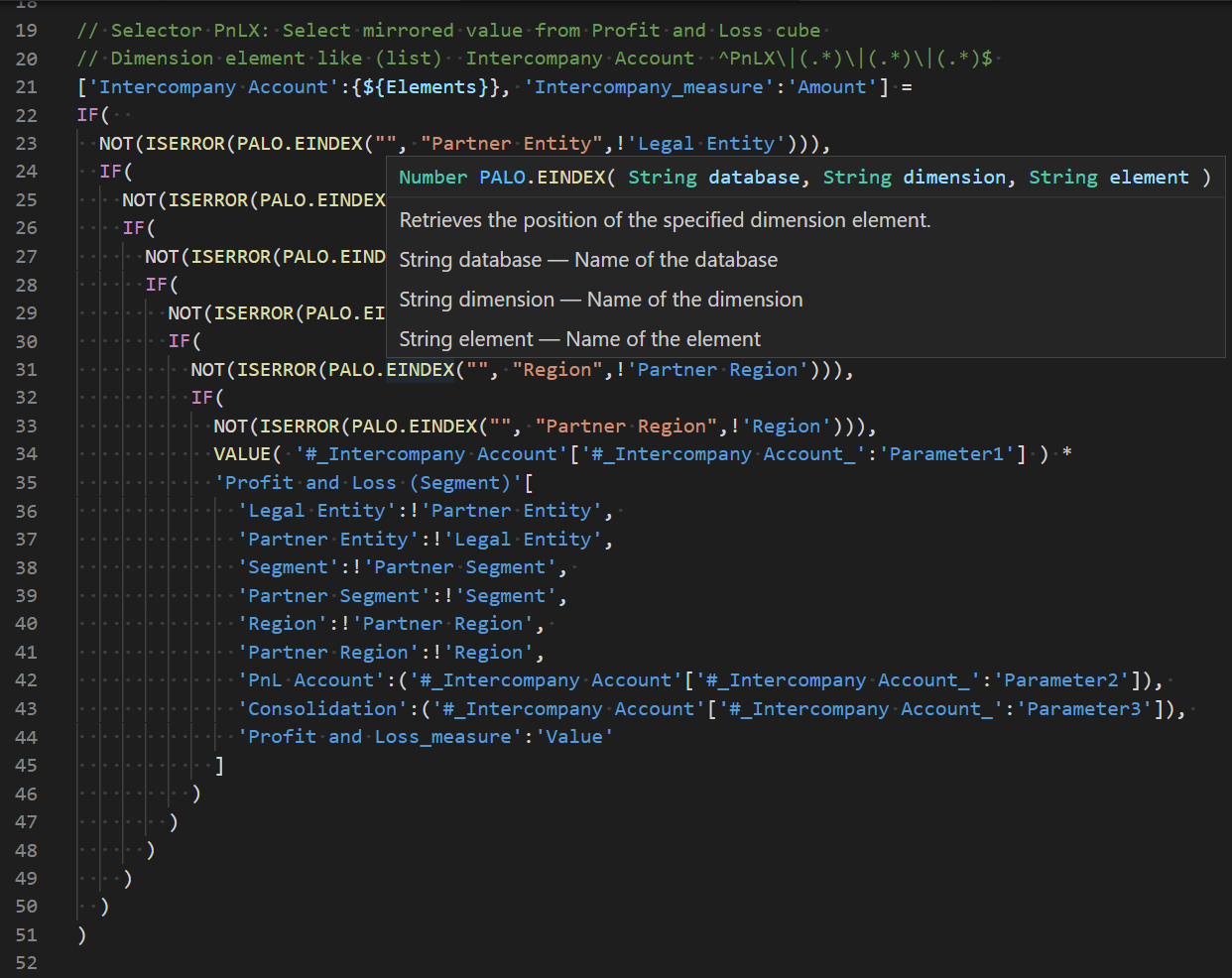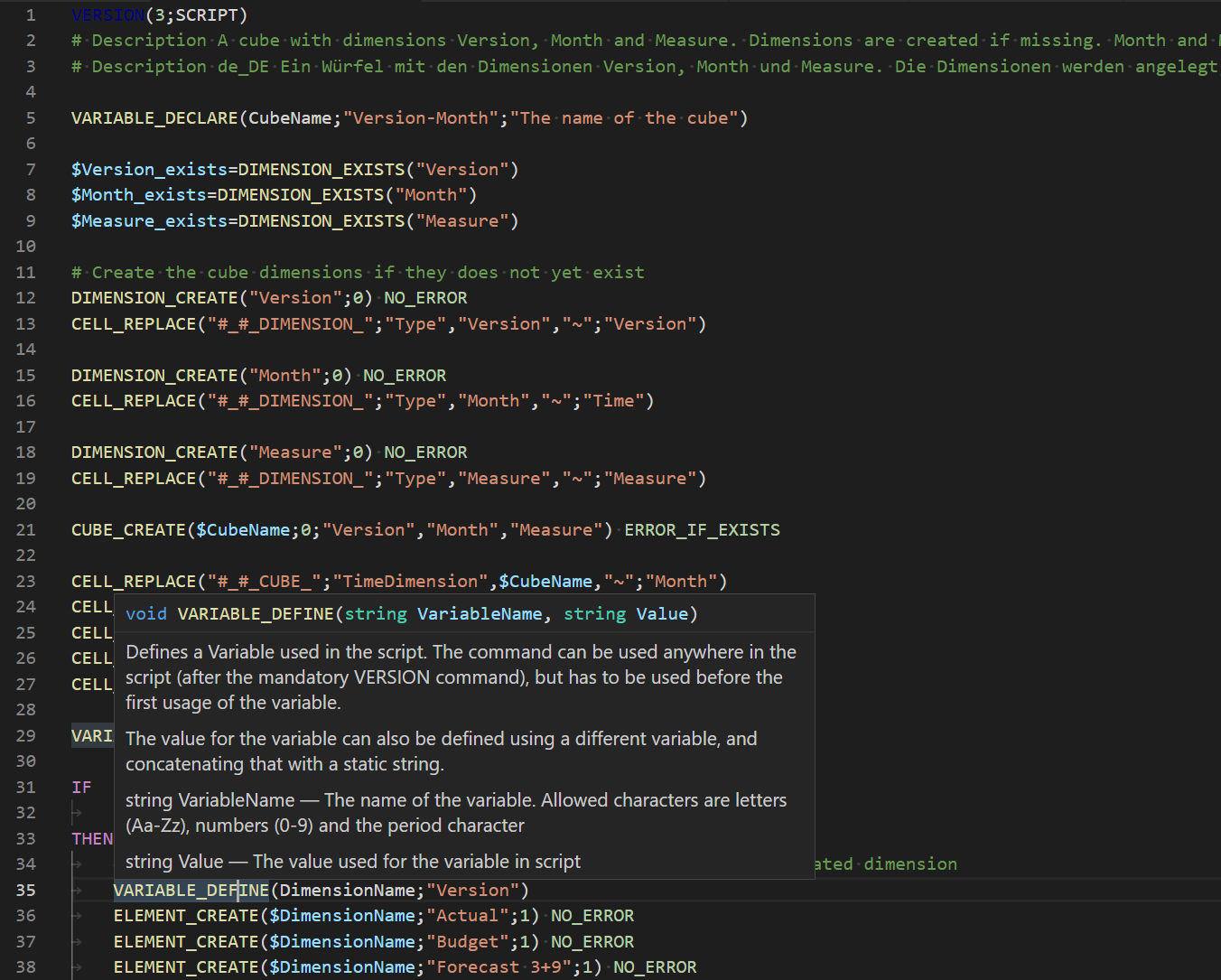Jedox Code
Visual Studio Code extension for source code used in Jedox
Features
This Visual Studio Code language extension provides smart editing features for the following languages:
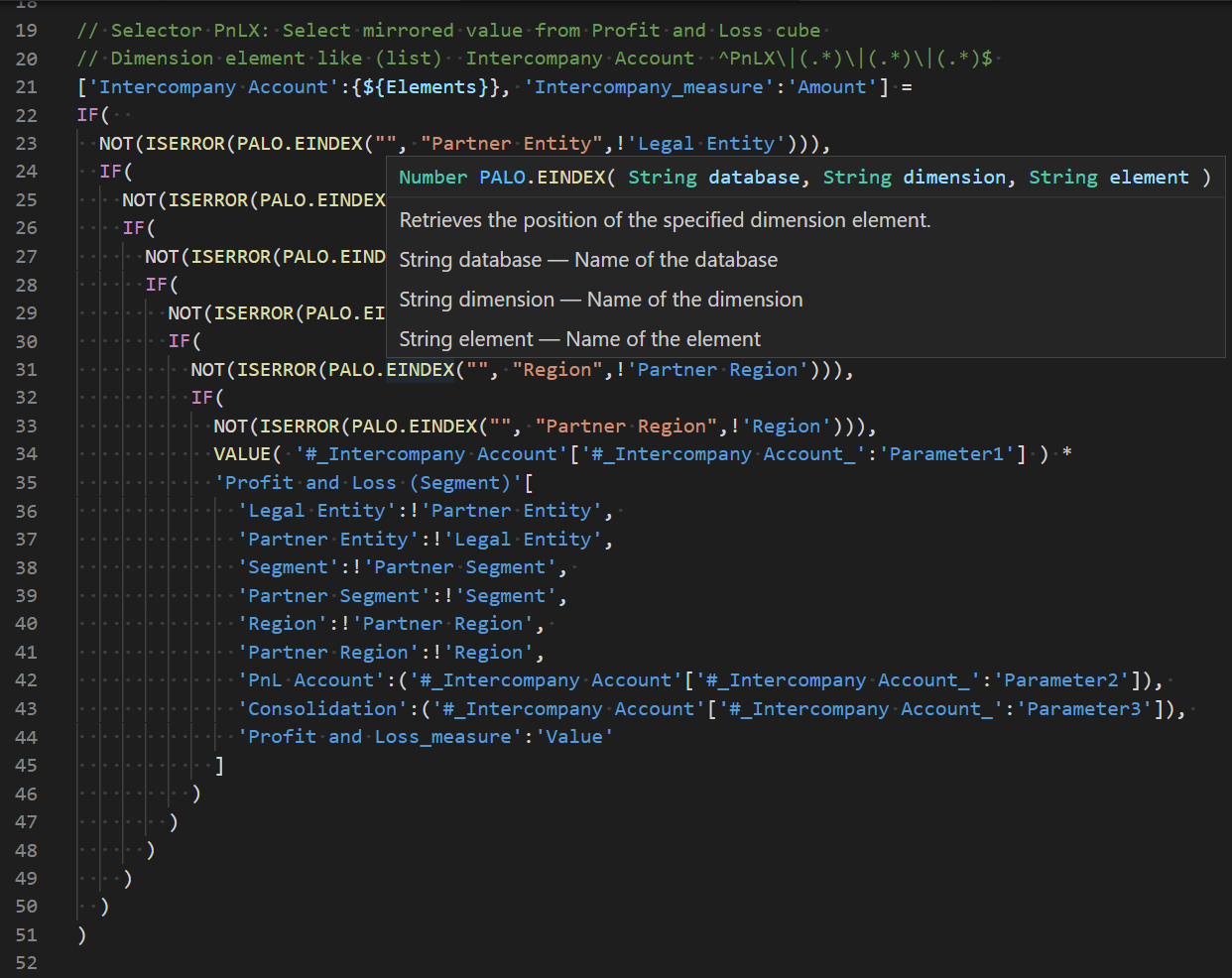
Installation
Within Visual Studio Code, open Extensions from the View menu (<Ctrl>+<Shift>+X). Search for "Jedox Code" and hit Install.
Usage for Jedox Rule files
- Open a file with the
jdxr extensions in Visual Code or
- Edit a blank file or with any other extension and select the Language Mode (on the bottom right of Visual Code) to
Jedox Rule.
Snippet Completion
Start typing Dynamic Cell Reference (DCR) query and select this item from the popup-menu. This will insert the template
'cube'['dimension':'element']
Start overriding the cube name. When done, proceed with the <tab> key and override the dimension and then the element.
Start typing Dynamic Cell Reference (DCR) query on attribute cube and select this item from the popup-menu. This will insert the template
'#_dimension'['#_dimension_':'attribute']
Start overriding the dimension name. When done, proceed with the <tab> key and override the attribute.
Position the cursor in one line or mark text on one or more lines. Press <ctrl>+# to toggle line comments on the selected lines.
Auto Completion
Start typing one of the reserved keyword and select one keyword from the popup-menu and confirm with the <return> or with the <tab> key.
The PALO functions are supported as if they where methods of a class PALO. To insert one of these functions, start typing PALO. and complete with the <.> key. Then select one of the PALO functions from the popup-menu and confirm with the <return> or with the <tab> key.
Usage for Jedox Database Scripts
- Open a file with the
jds extensions in Visual Code or
- Edit a blank file or with any other extension and select the Language Mode (on the bottom right of Visual Code) to
Jedox Database Script.
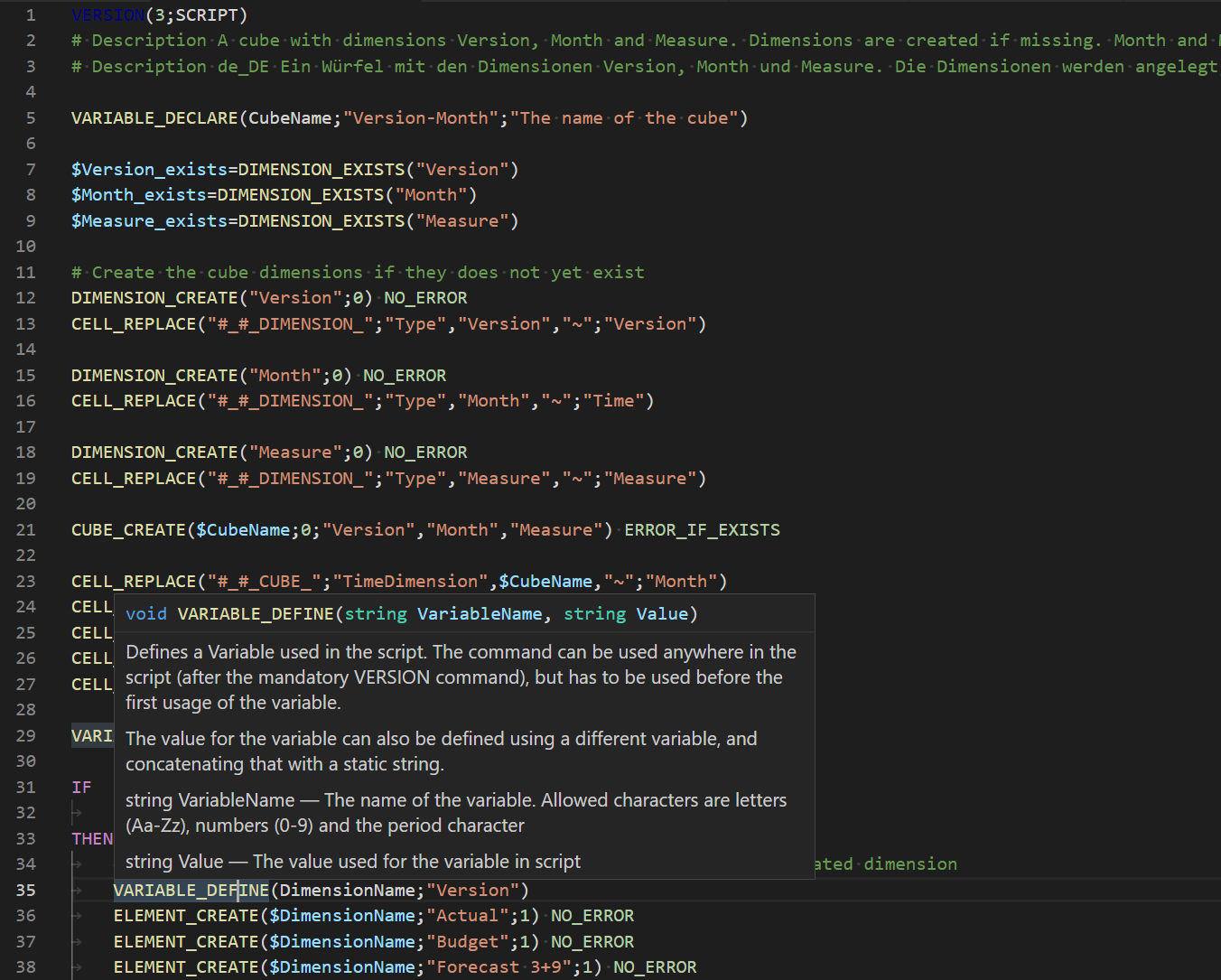
Position the cursor in one line or mark text on one or more lines. Press <ctrl>+# to toggle line comments on the selected lines.
Auto Completion
Start typing one of the reserved keyword and select one keyword from the popup-menu and confirm with the <return> or with the <tab> key.
The larger command groups are supported as if they where methods of a class. To insert one of the commands in the CELL, CUBE, DATABASE, DIMENSION, ELEMENT, HOLD, RULE, SERVER or VARIABLE command groups start typing the group name and complete with the <_> key. Then select one of the commands from the popup-menu and confirm with the <return> or with the <tab> key.
Requirements
This extension does not have any dependencies.
Extension Settings
None
Known Issues
None