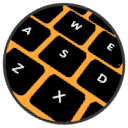
VS Code: Keybinding Mode
Keybinding Mode is a VS Code extension allowing you to bind commands to just a single letter on your keyboard. Gain 48 easy accessible keybinding slots as an alternative to complicated keybinding combos.
Usage
By double pressing ` (you can configure your own shortcut) the editor will be switched to a special mode in which typing is disabled and keys act as command shortcuts. In the extension settings you can bind commands to letters. Double pressing ` again will disable special mode. The toast notification is shown every time the mode is switched.
Configuration
To configure how to enter Keybinding Mode look for Toggle Keybinding Mode (keybindingMode.toggle) keyboard shortcut in VS Code keybindings settings. By default it is set to double `.
To configure which command is assigned to which letter go to the extension settings, VS Code Settings -> Extensions -> KeybindingMode -> "Letter Command Mapping". Add mapping in a format of <letter>,<command>.
Demo
In the demo below I bound sidebar toggling, git blame and git graph functionalities to a, t and g keys using following config:

Extension config:
a,workbench.action.toggleSidebarVisibility
t,gitlens.toggleFileBlame
g,git-graph.view
Demo: Tabs
In the demo below I bound tabs related functionalities, like focusing editors and screen splitting, using following config:

Extension config:
1,workbench.action.previousEditorInGroup
2,workbench.action.nextEditorInGroup
3,workbench.action.focusPreviousGroup
4,workbench.action.focusNextGroup
t,workbench.action.moveEditorToAboveGroup
g,workbench.action.moveEditorToBelowGroup
h,workbench.action.moveEditorToRightGroup
f,workbench.action.moveEditorToLeftGroup
Motivation
I extensively use tabs while I'm coding and so far I couldn't find easy (and not yet occupied) keybinding slots for all the shortcuts I want to use.



