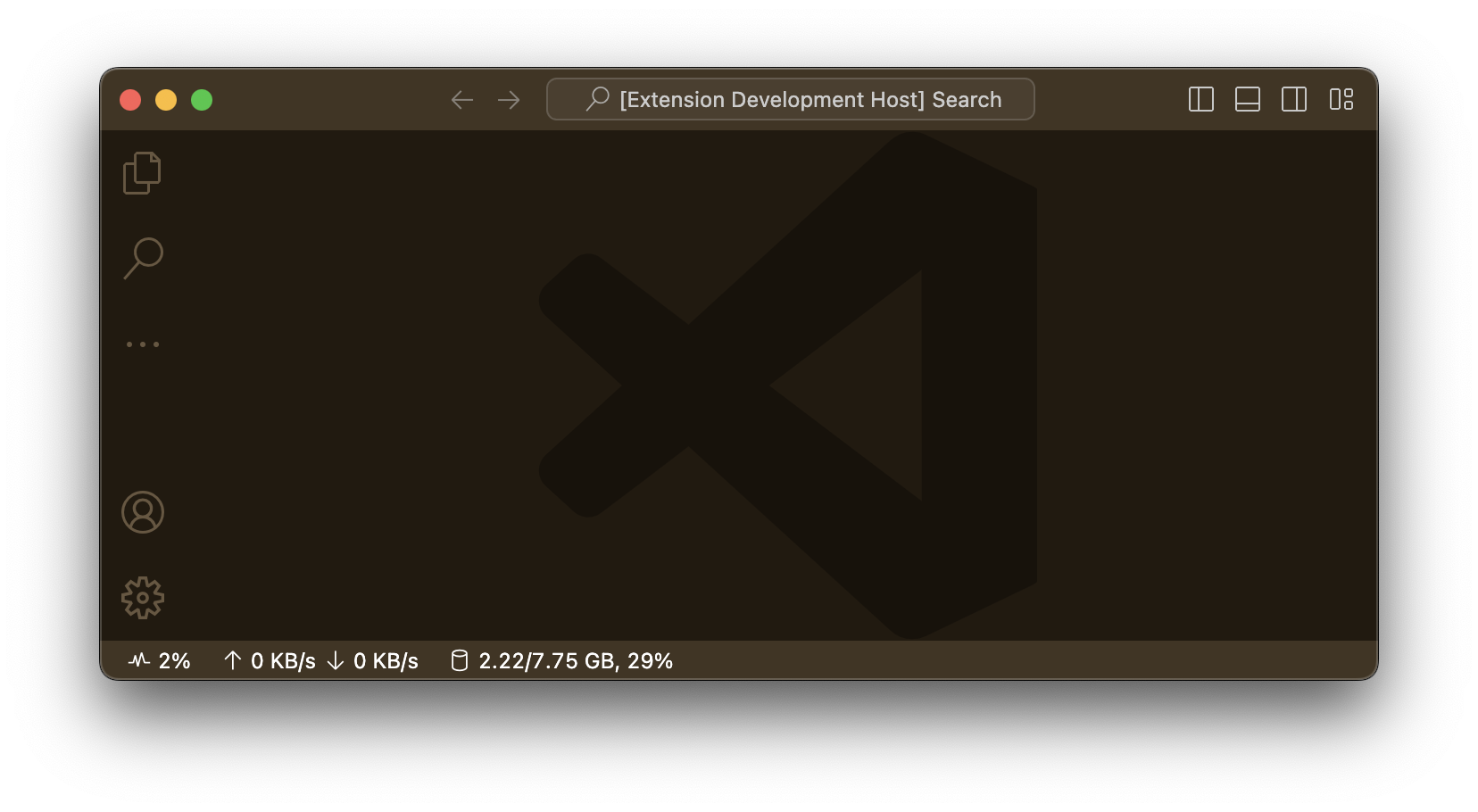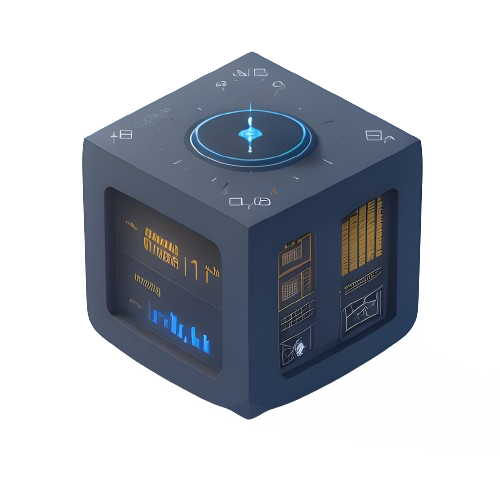




VSCode SysMon
Visual Studio Code Extension to show system stats inside the status bar (Forked from the awesome work of @njzydark)
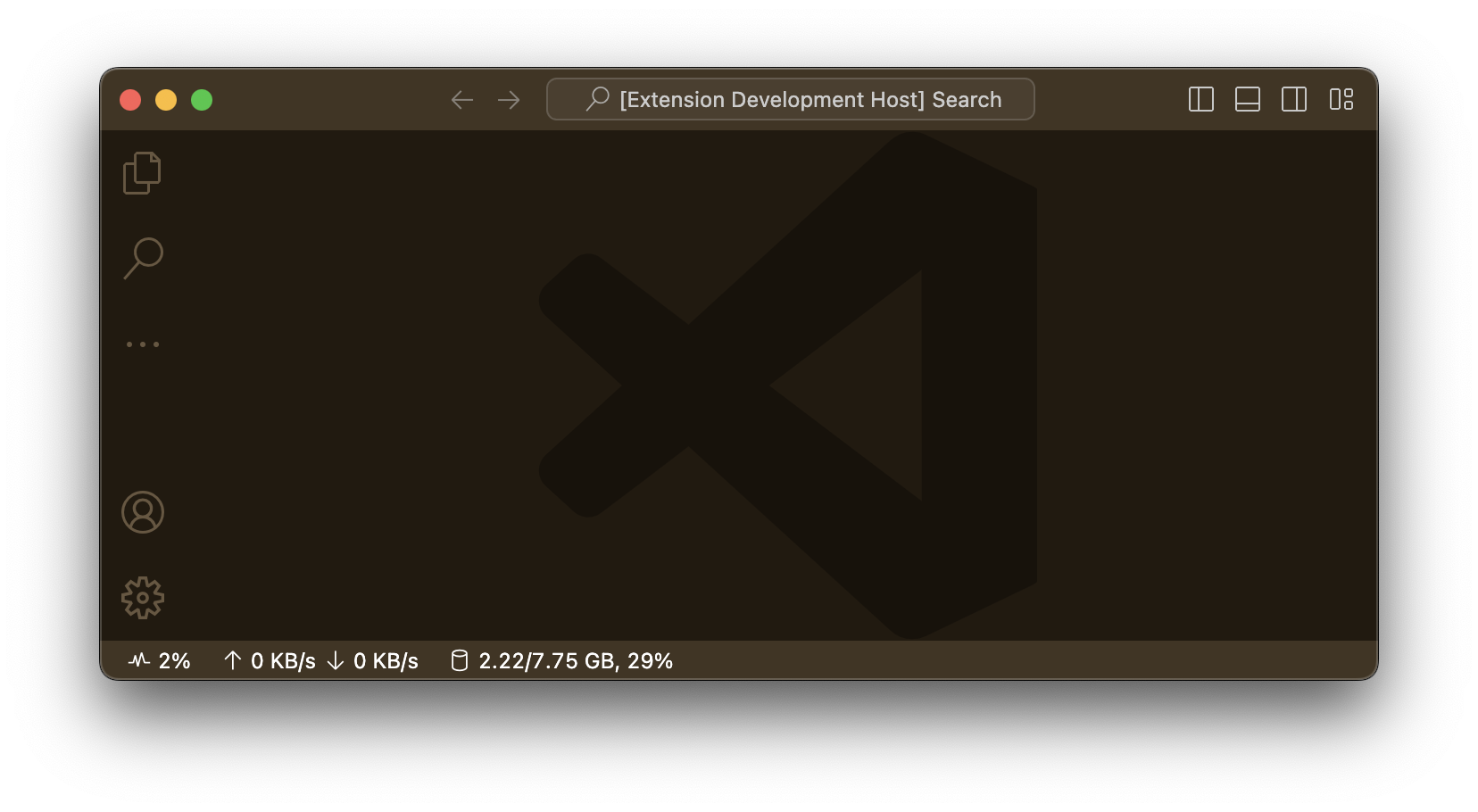
Features
- Support show cpu load, loadavg, network speed, memory usage and uptime
- Support custom display format, order and priority
- Support copy ip to clipboard
- Support change position and refresh interval
Extension Settings
You can visit this extension page in vscode to see detail
You can use $(icon-name) to show icon, visit this site https://microsoft.github.io/vscode-codicons/dist/codicon.html to find icon name
Cpu Load
Loadavg
Uptime
- ${days}
- ${hours}
- ${minutes}
Network Speed
- ${up}
- ${up-unit}
- ${down}
- ${down-unit}
Memory Usage
- ${used}
- ${total}
- ${percent}
- ${pressurePercent}
- ${unit}
Thanks
| |