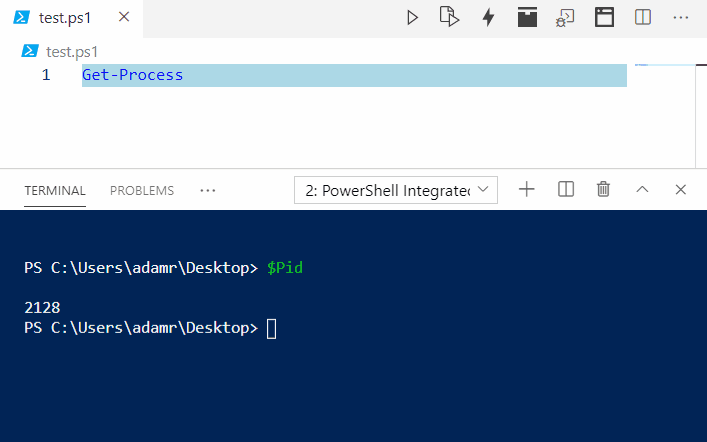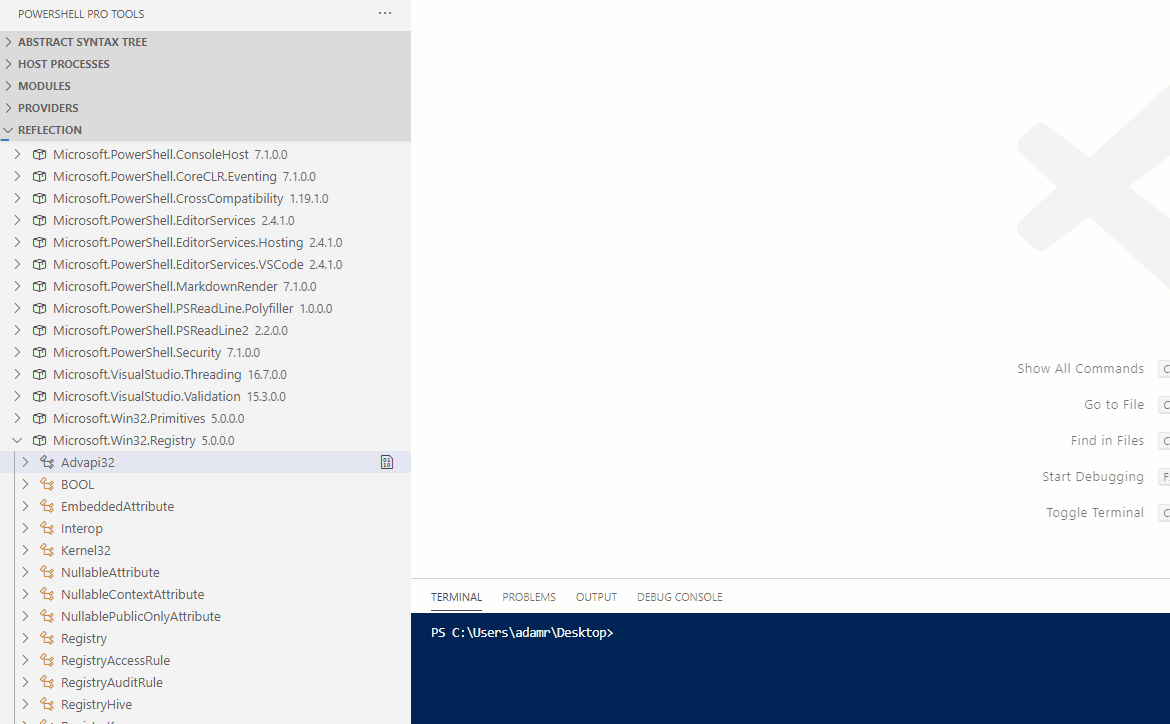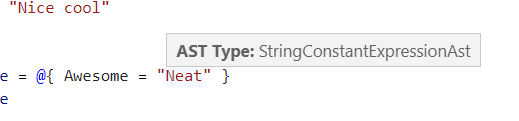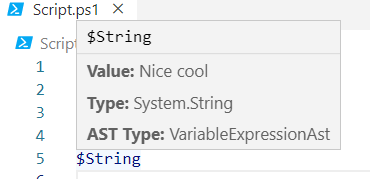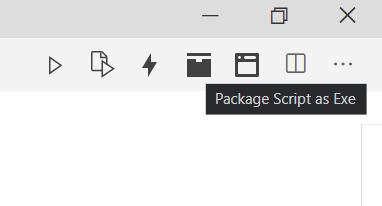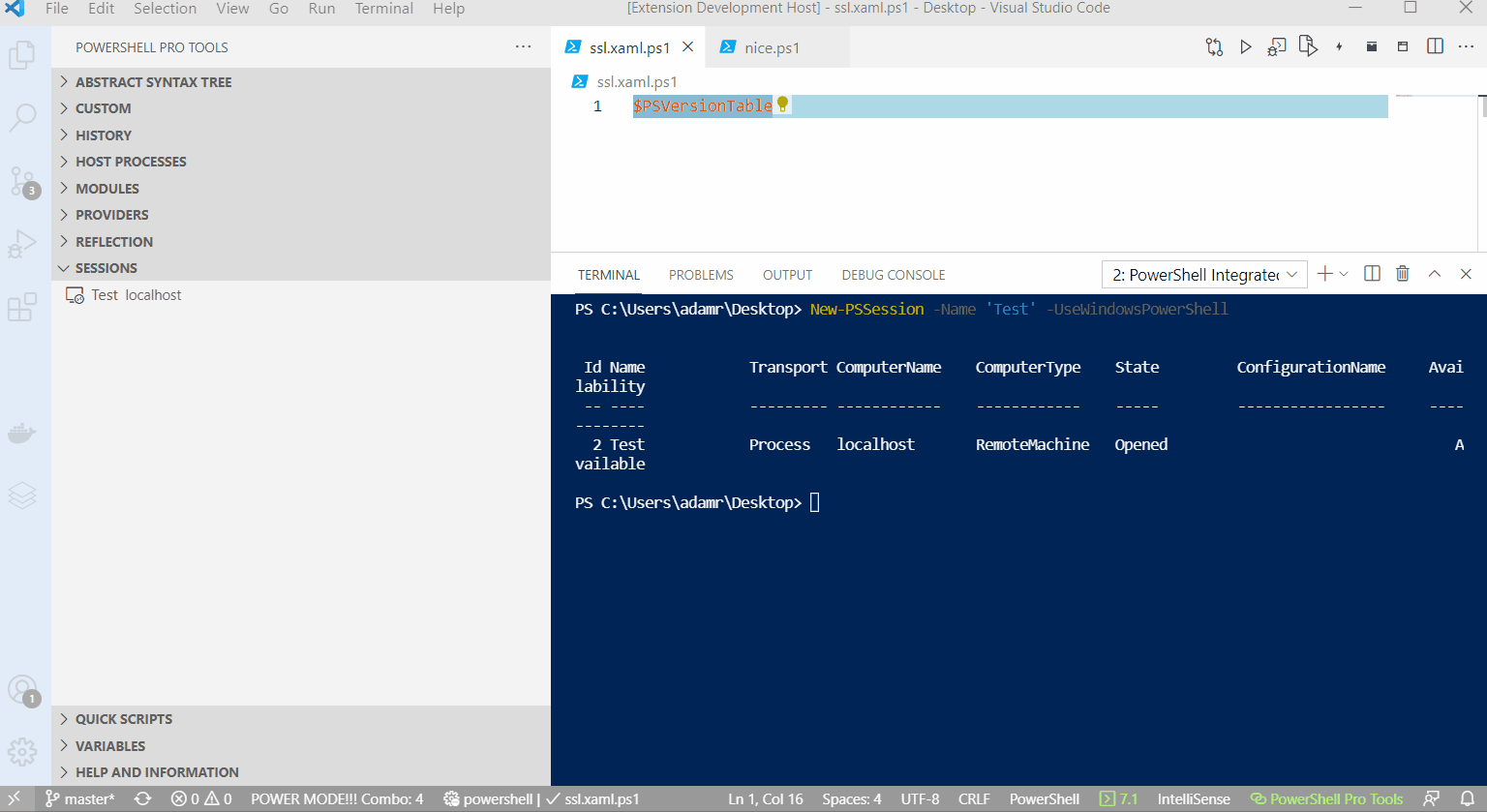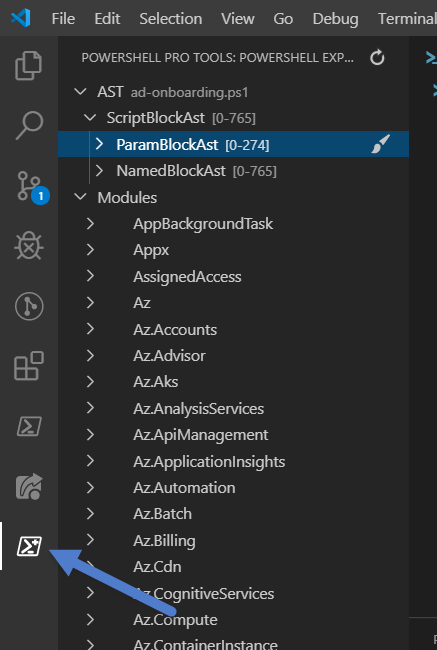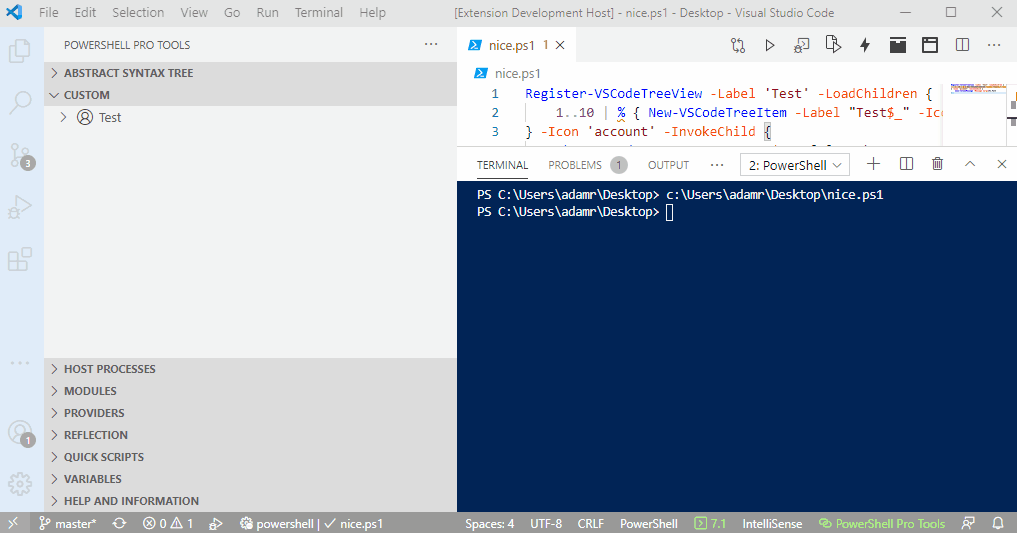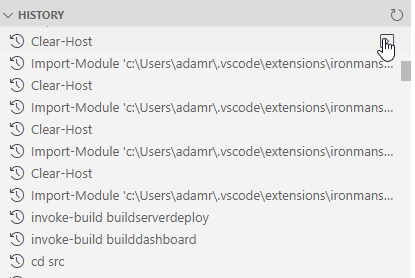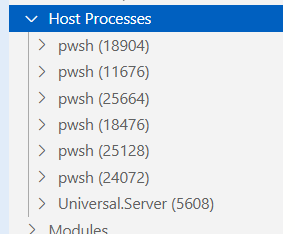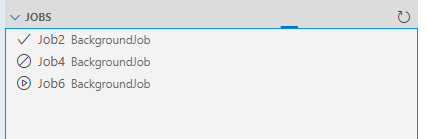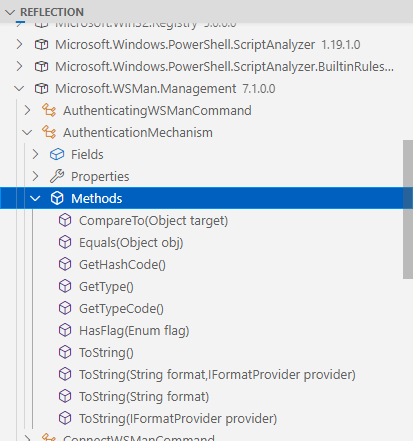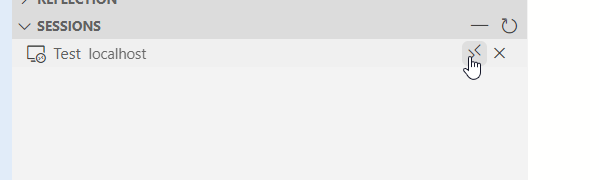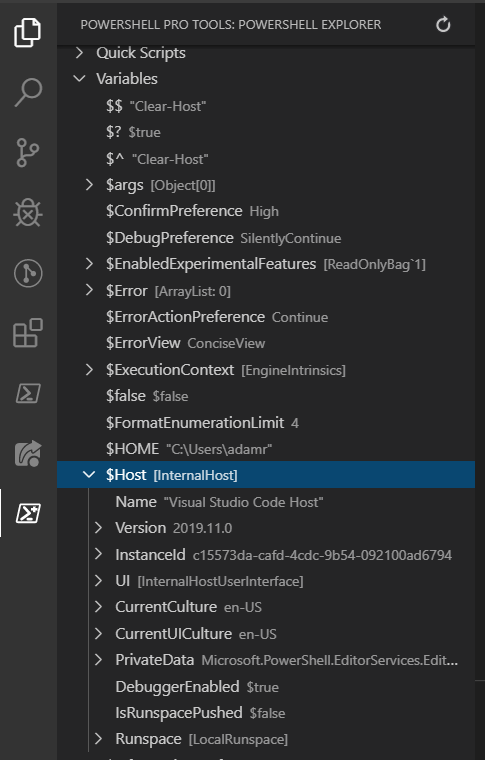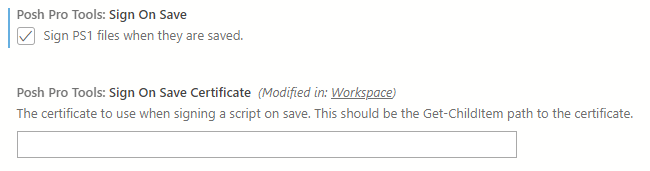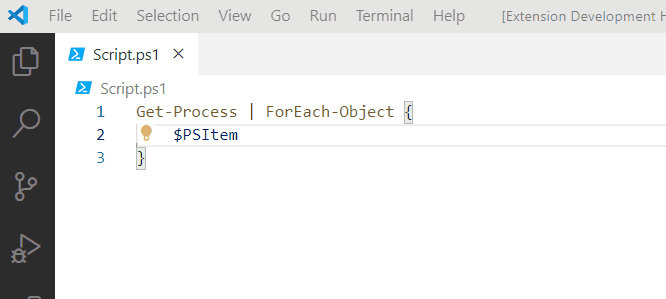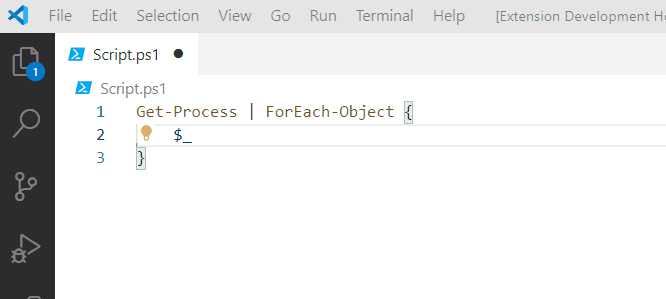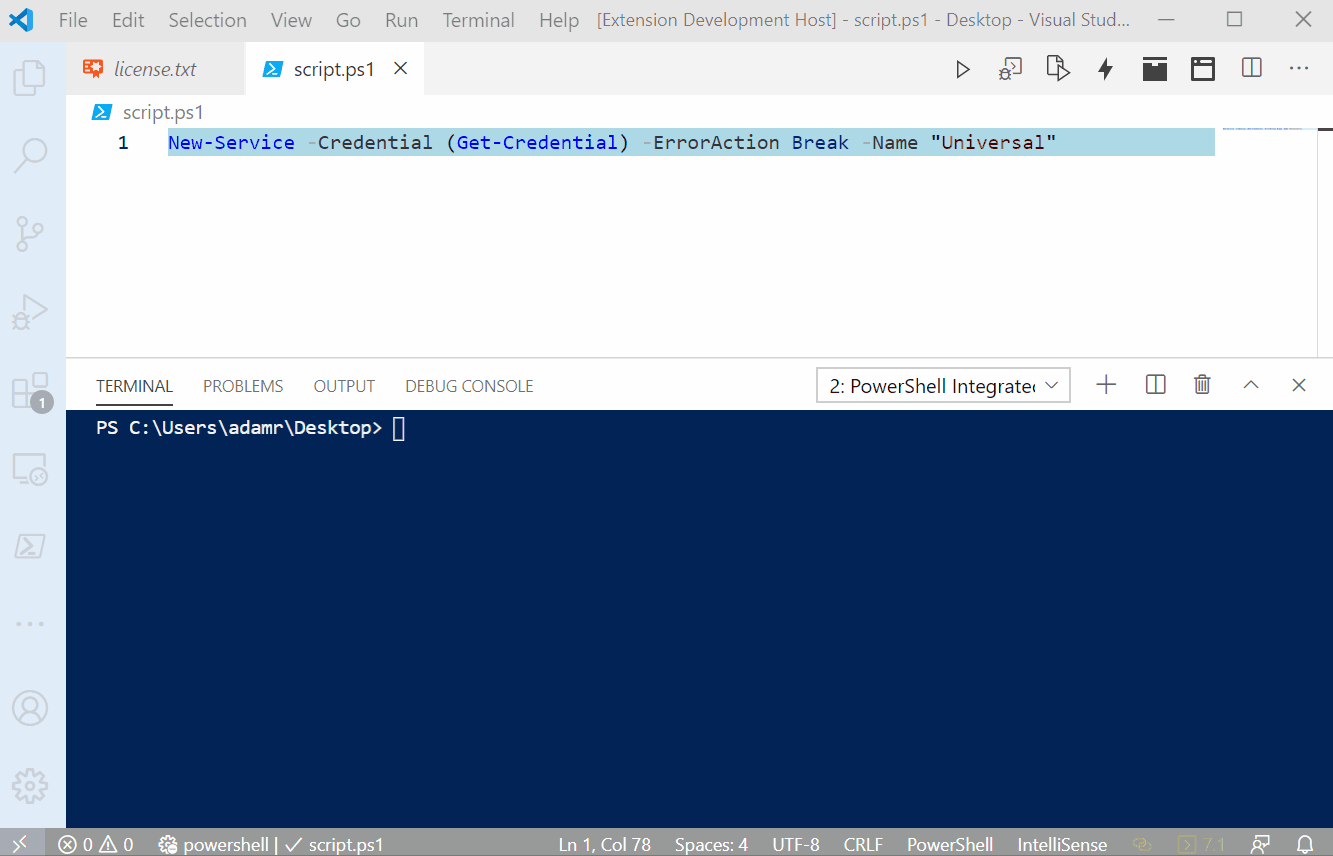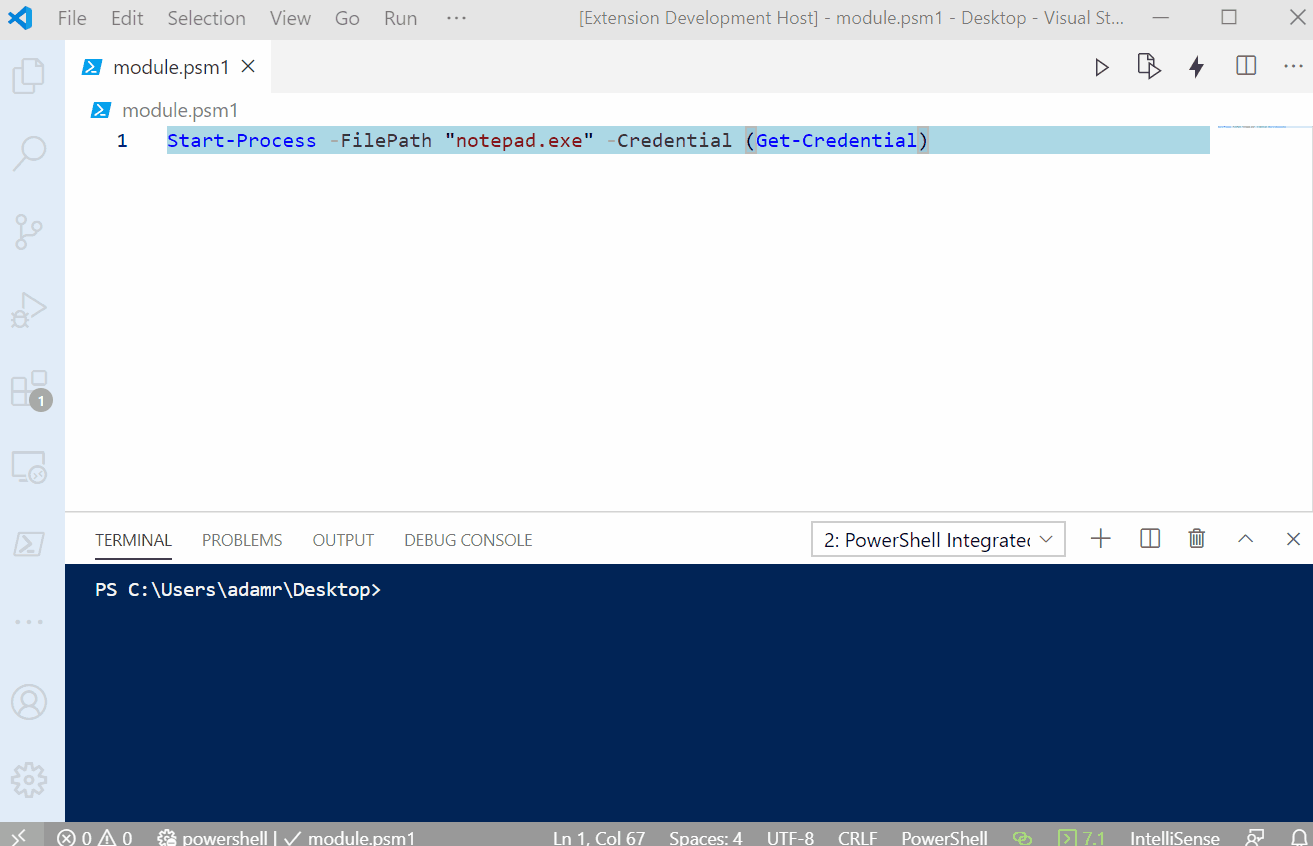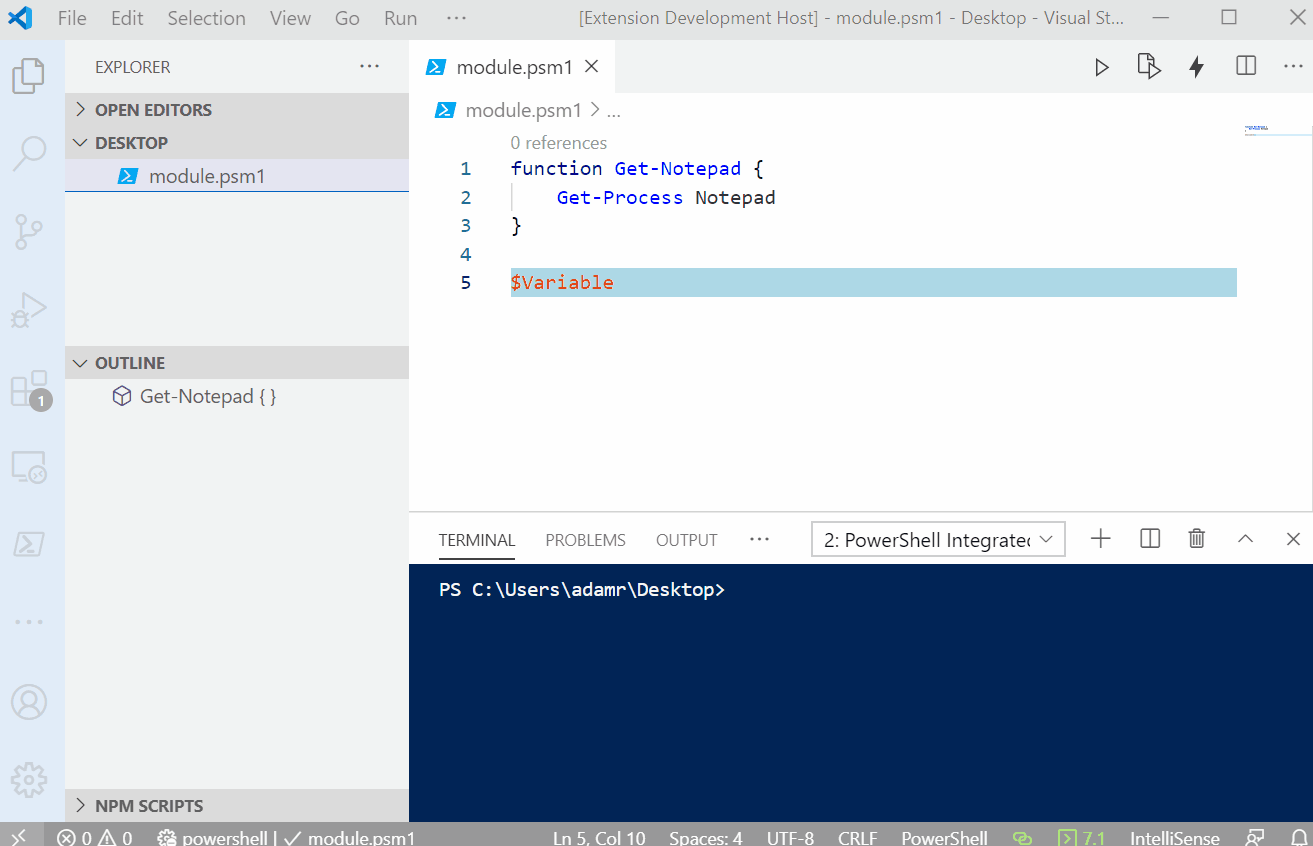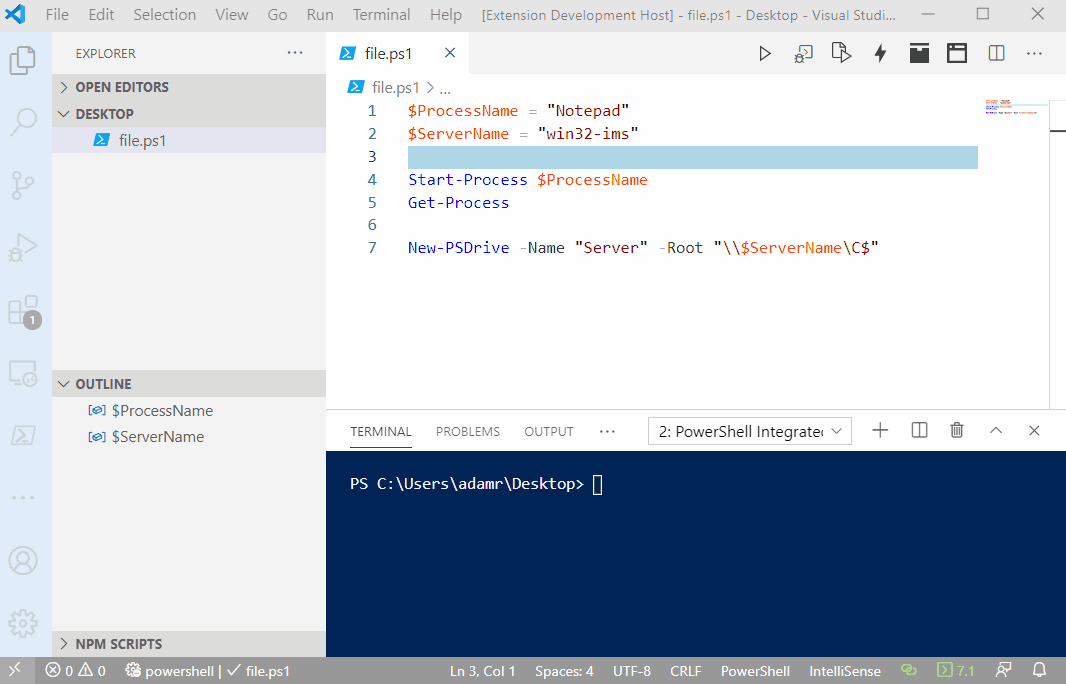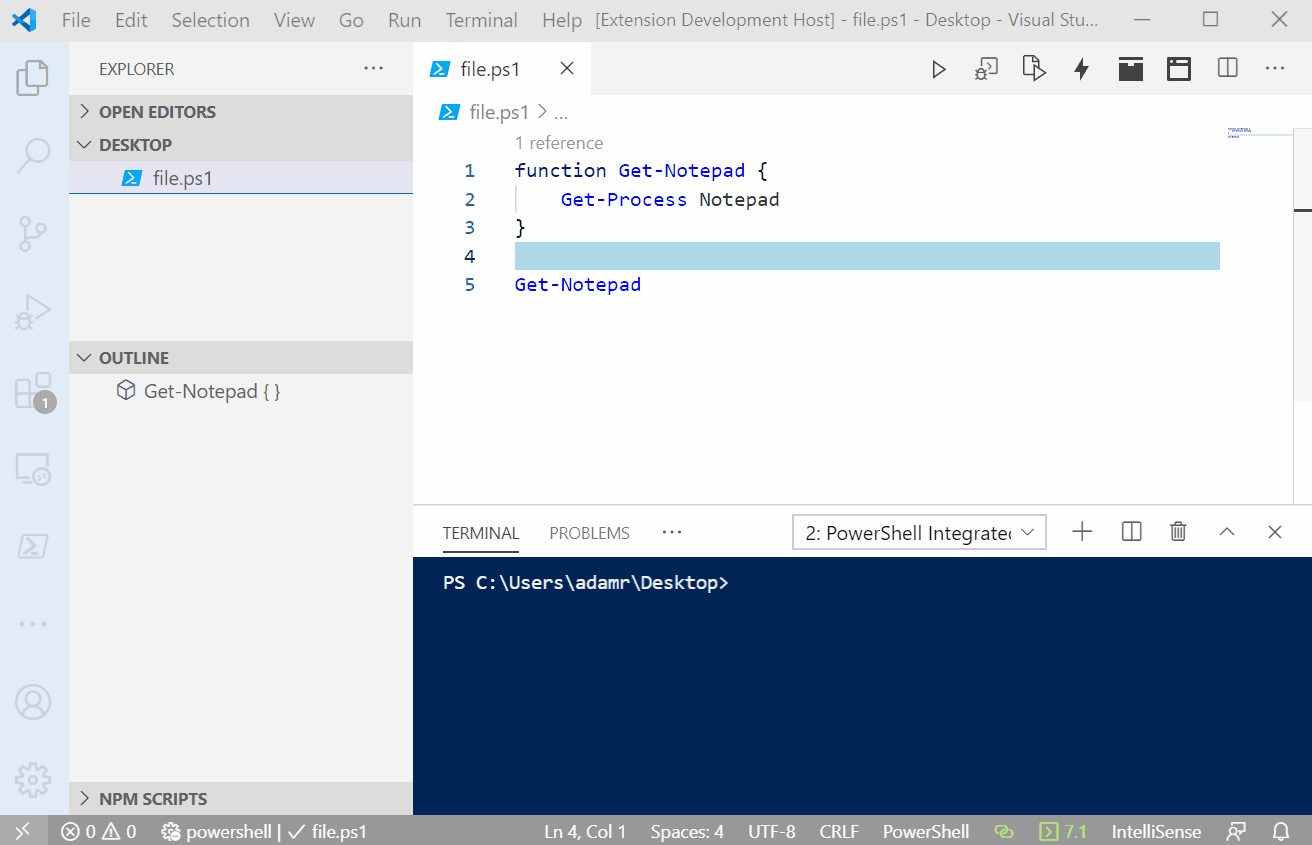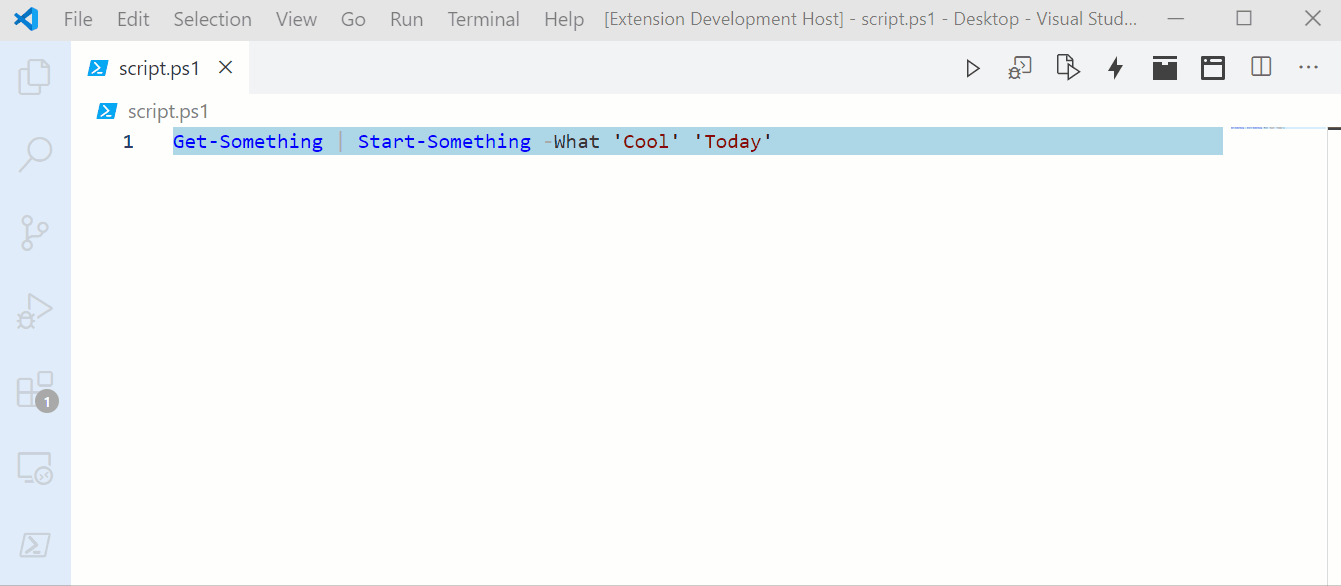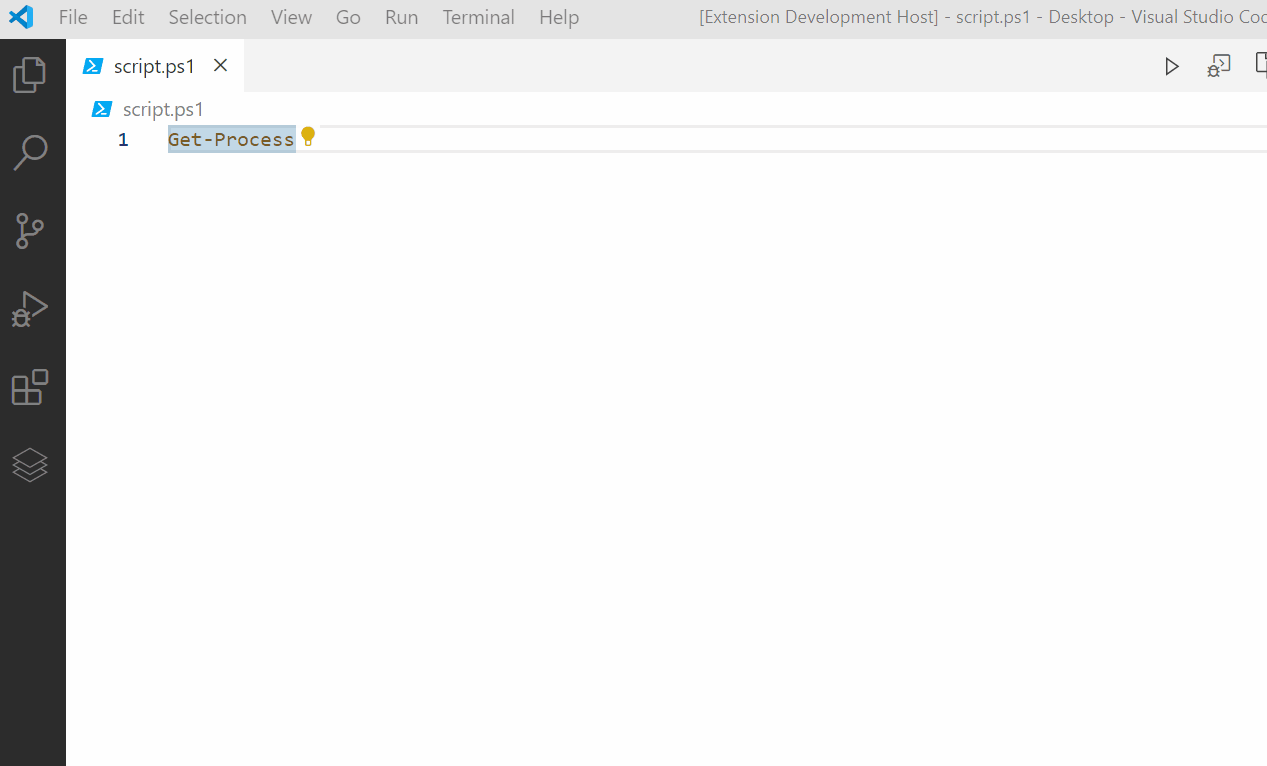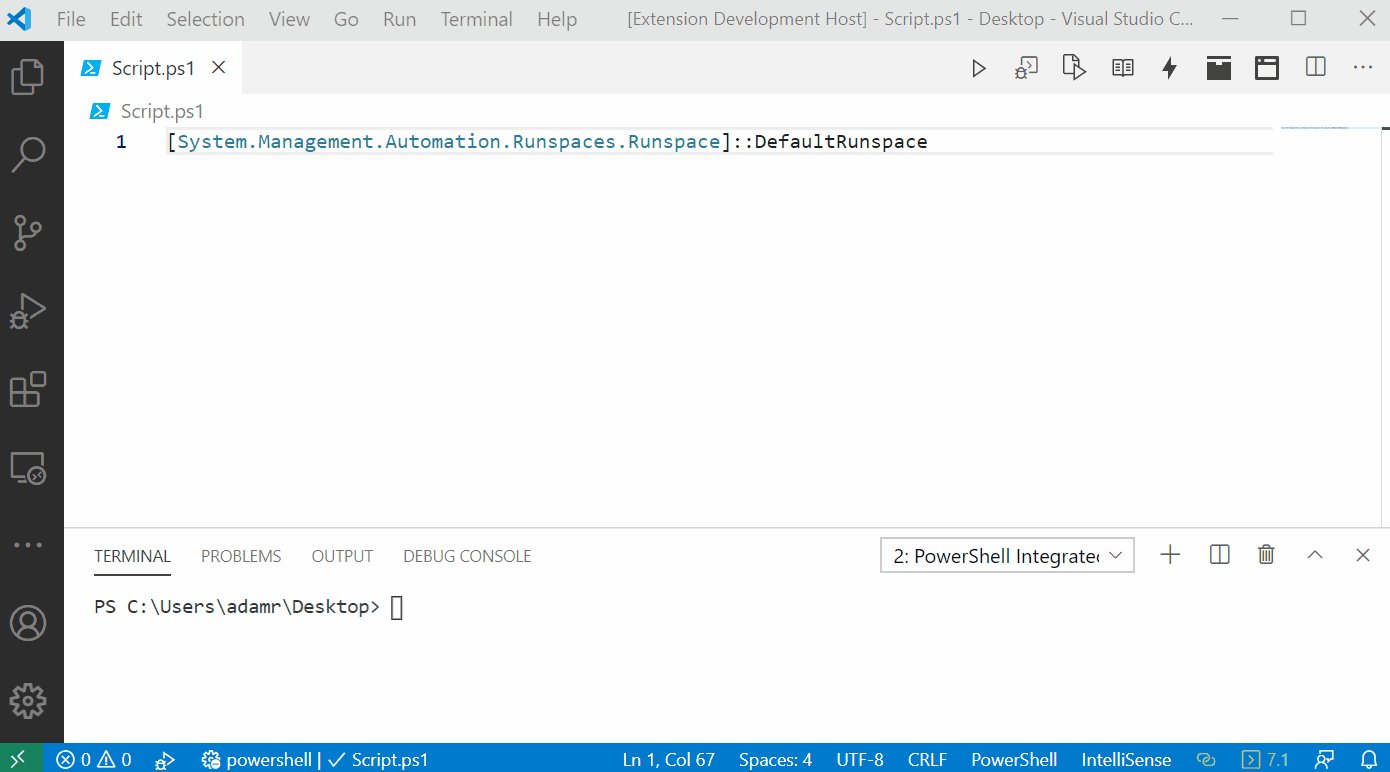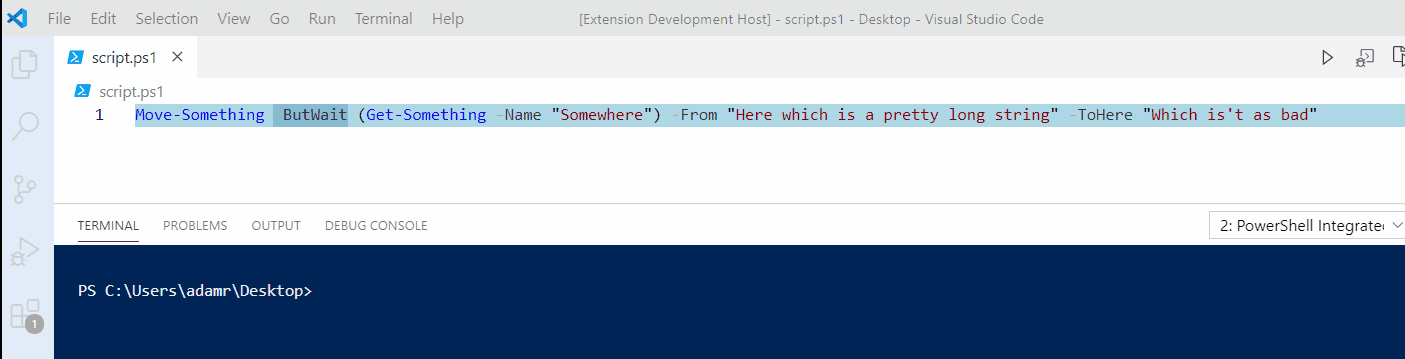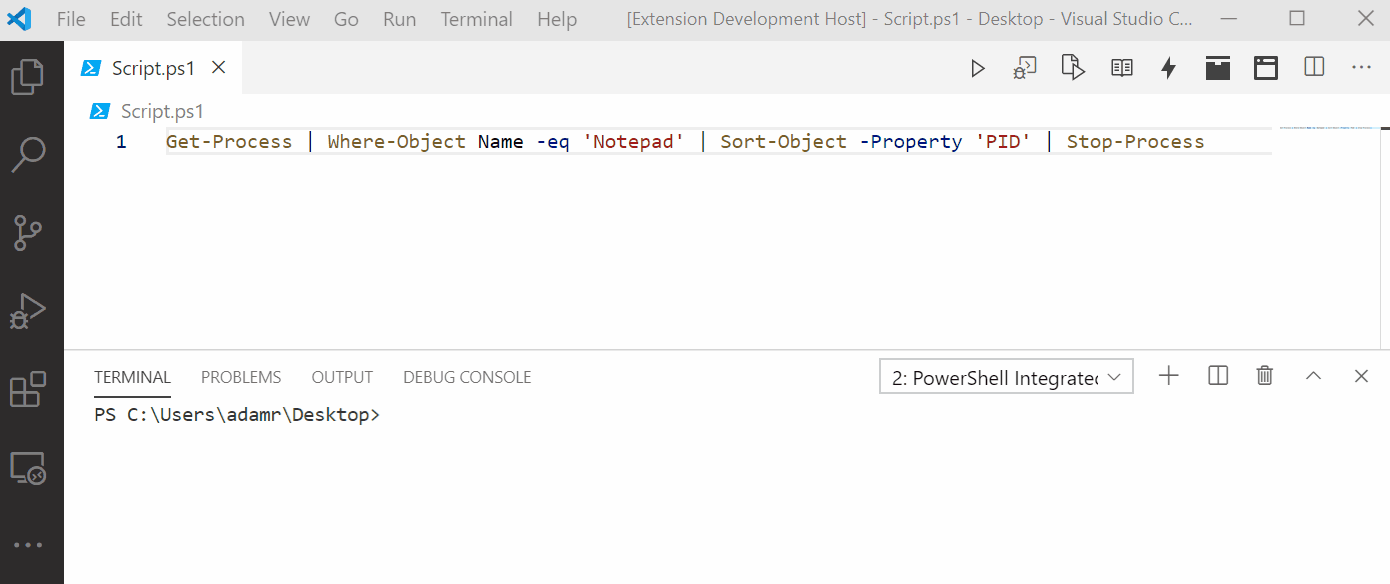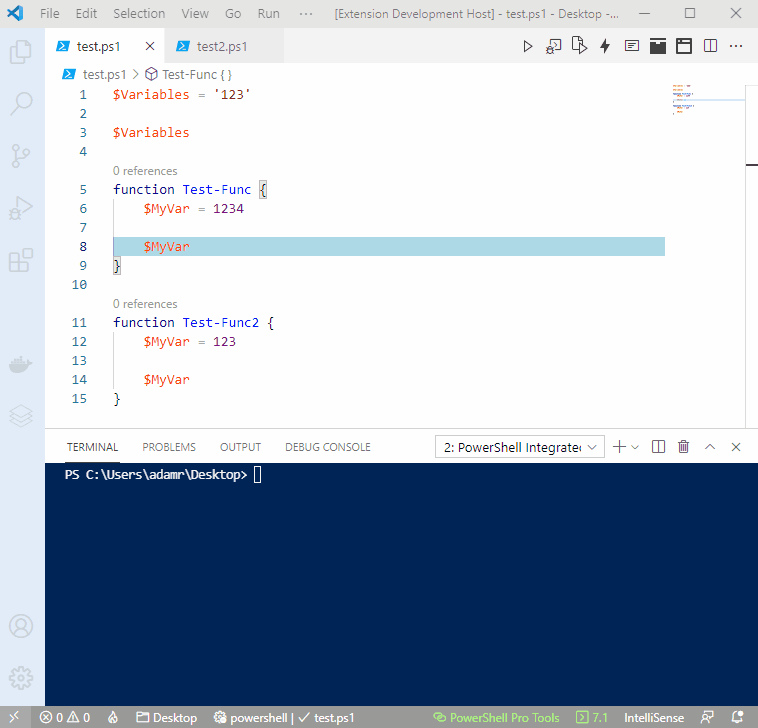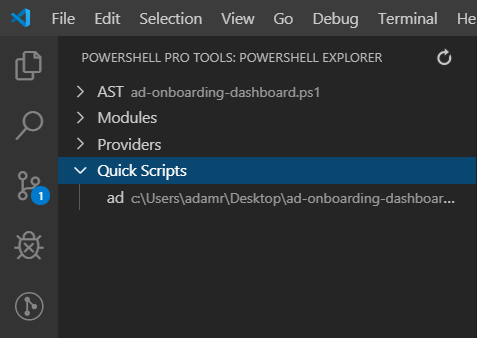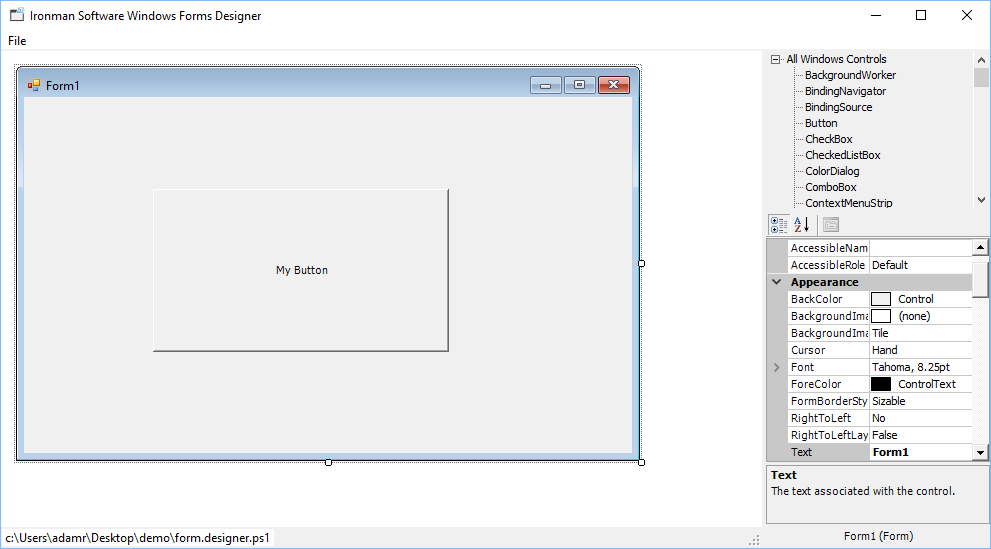PowerShell Pro ToolsPowerShell Pro Tools for VS Code is now free!
❔ About Powershell Pro Tools 📕 Documentation 🧾 Changelog 🐛 Issues InstallationFeatures
Automate Visual Studio CodeYou can automate Visual Studio Code with PowerShell scripts. Script repetitive actions and make your own tools without having to build extensions. Available Commands Open DocumentsClose Text EditorsGet Document TextInsert Document TextRemove Document TextSetting Text DecorationsSend Text to a TerminalShowing MessagesShowing Messages with a ResponseShowing a Quick Pick ListShowing an Input BoxSetting the Status Bar MessageDebugging HelpersRun in New TerminalExecute a PowerShell script in a new terminal instead of the integrated terminal.
One-Click AttachAttached to external PowerShell hosts for debugging. .NET DecompilerDecompile .NET types that are loaded into your PowerShell session.
Enhanced HoverEnhanced hover support provides additional information about symbols within PowerShell scripts. AST Hover
Variable Value and Type Hover
Generate UI from a FunctionThe Generate Tool from a FunctionThe Compile to ExecutableYou can compile PowerShell scripts into executables using the
Pin SessionPin a session to a document to quickly switch between PowerShell instances.
PowerShell ExplorerThe PowerShell Explorer displays an tree view with numerous sections developed for different aspects of your PowerShell environment. AST Explorer
Custom Tree View
History Explorer
Host Process Explorer
Jobs Explorer
Modules ExplorerProviders ExplorerReflection Explorer
Session Explorer
Variables Explorer
ProfilerProfile the performance of scripts and view the timing within VS Code.
Sign On SaveSign scripts when they are saved with a configurable code-signing certificate.
RapidSenseEnable high performance, configurable IntelliSense for PowerShell in VS Code. RefactoringQuickly adjust scripts with refactoring commands. Convert to $_
Convert to $PSItem
Convert to Multiline Command
Convert to Splat
Export Module Member
Extract Function
Extract Selection to File
Generate Function from Usage
Generate Proxy Function
Introduce Using Namespace
Reorder Parameters
Split Pipeline
Rename Symbol
Out-VSCodeGridViewOut-GridView support for VS Code. Pipe your data directly to Out-VSCodeGridView and view it in the VS Code web view.
Quick ScriptsBookmark scripts found anywhere on your system and access them in any workspace.
Windows Forms DesignerDesign Windows Forms using the Windows Form Designer integrated with VS Code.
|