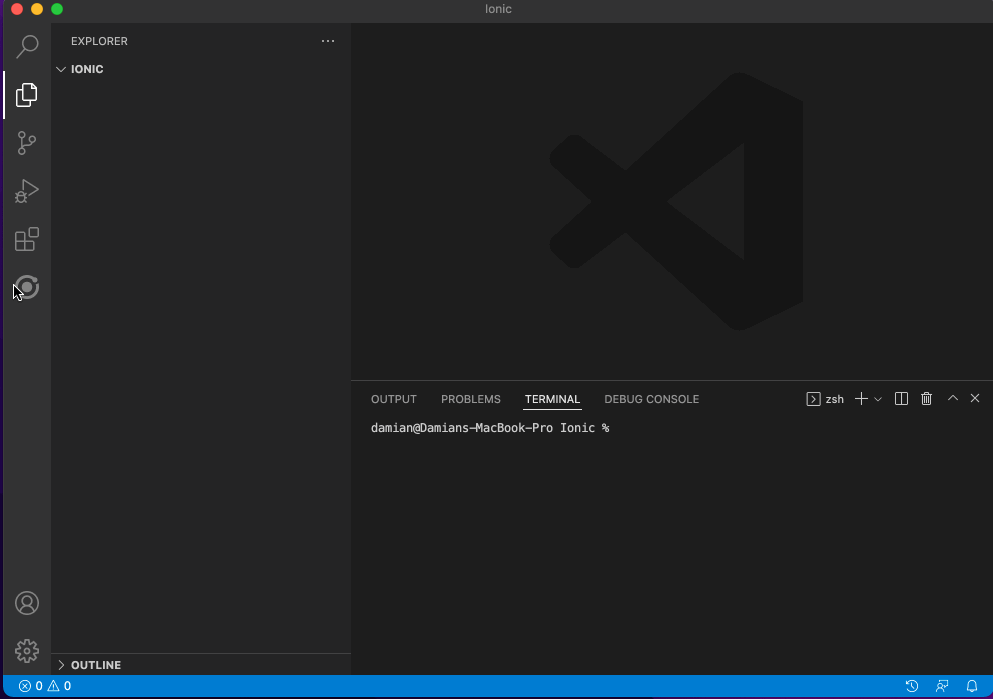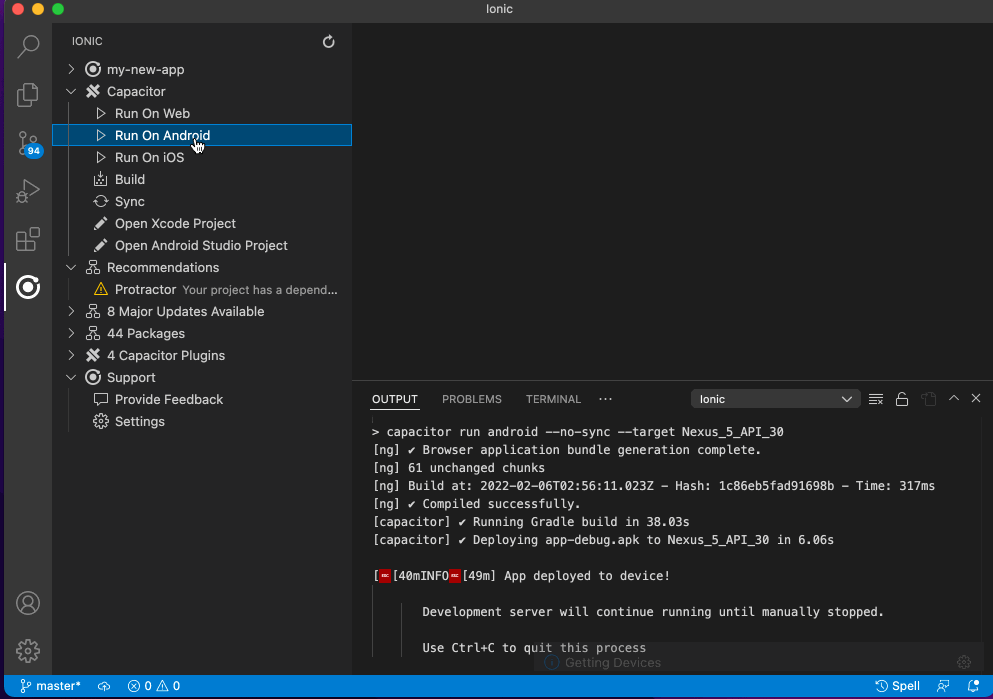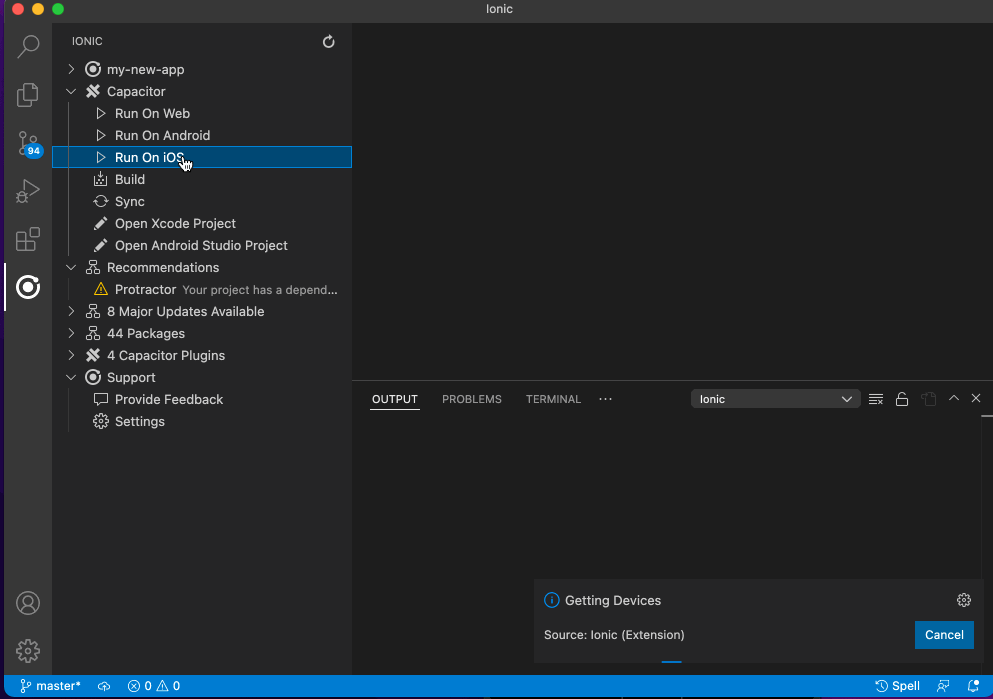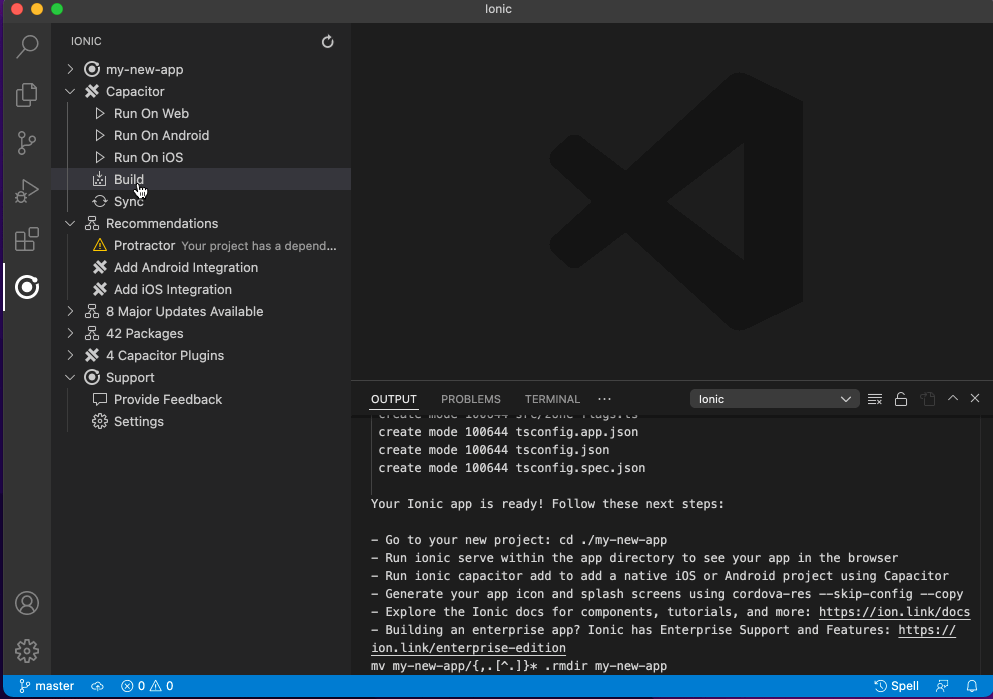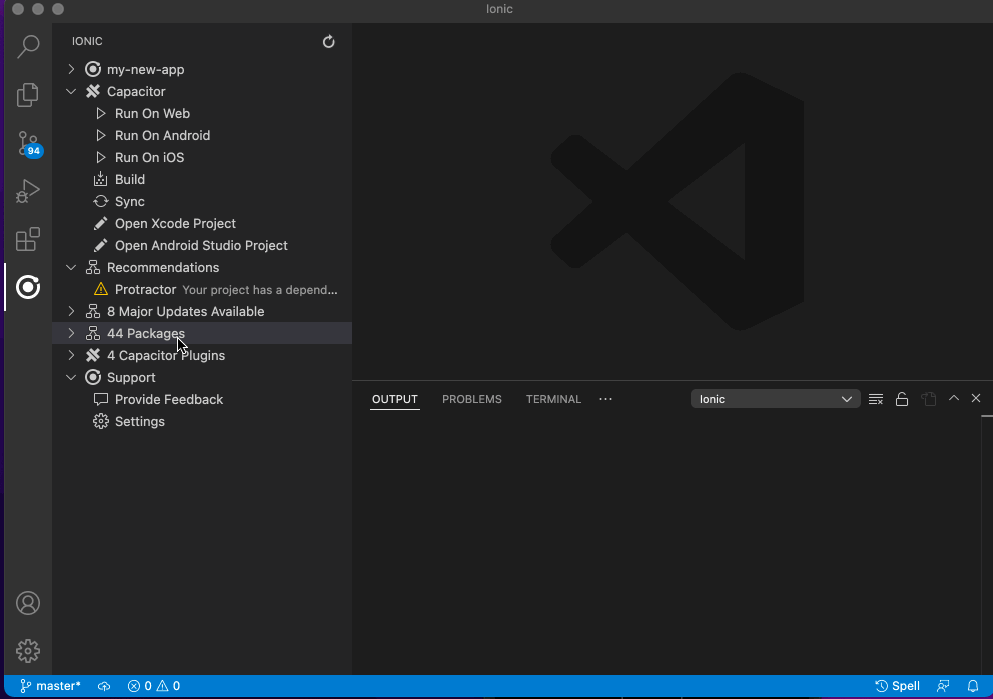Please note that this extension has been deprecated in favor of the WebNative.dev extension and is no longer maintained. If you are experiencing issues with this extension please consider switching to the WebNative.dev extension.
This extension for Visual Studio Code features:
- Create a Project - Start a project for
Angular, React or Vue
- Run Commands - Such as build, sync, serve and test
- Run Apps - Launch on a real or emulated iOS or Android device
- Migrate to Capacitor - Actions and recommendations to migrate from Cordova
- Find Deprecated Plugins - Identify known end of life or deprecated packages and plugins
- Native Projects Settings - Set Bundle id, display name, version number and build number of the native project
- Outdated Packages - Provides easy upgrade to the latest version
androidmanifest.xml
- Minor Updates - Identifies minor dependency updates for one step upgrading
- Security Vulnerabilities - Identifies security vulnerabilities in dependencies using npm audit
- Capacitor Preview - Preview your web application in Capacitor
- Configuration Issues - Recommends changes to
config.xml and androidmanifest.xml
- Integrate Capacitor into web projects
- Run Scripts from
package.json
- Angular Migrations - Automate Angular version migrations using
ng update
- Splash Screen and Icons - Generate Splash Screen and Icons assets for iOS and Android projects
- Error Assistant - Detect errors in
swift, java, typescript, eslint, jasmine and jest
- Mono Repo Support for Nx - Support for Capacitor and Ionic Angular/React with Nx and
nxtend.dev
- Mono Repo Support for npm workspaces - Support for npm workspaces
- Mono Repo Support for Folders - Support for multiple apps in folders
- Mono Repo Support for Lerna - Support for Lerna
- Mono Repo Support for pnpm workspaces - Support for pnpm workspaces
- Mono Repo Support for yarn workspaces - Support for Yarn workspaces
- Debugging for Web - Support for debugging via browser (Chrome or Edge)
- Debugging for Android - Support for debugging for Android devices
- Package Managers - Support for npm, Yarn and Pnpm
- VS Code Workspaces - Support for Multi-Root VS Code Workspaces
- Live Reload with HTTPS - Use HTTPS with your Dev Server
Creating Ionic Projects
- Open an Empty Folder
- Choose a starter project
- Your project will be created ready to run
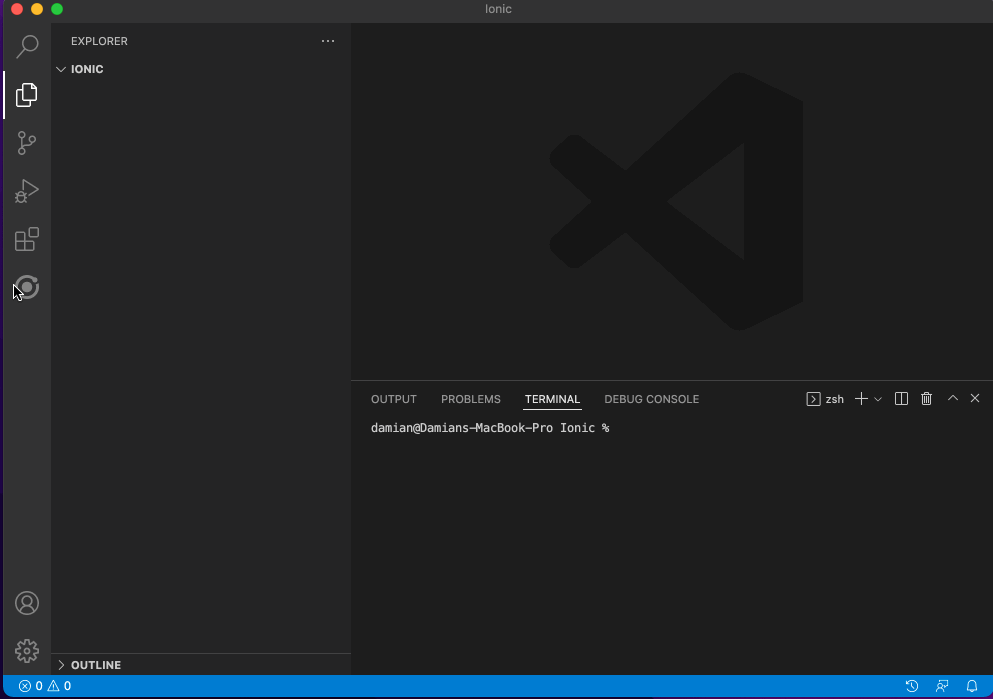
Running on Android
- Choose
Run On Android
- Select the chosen emulator or connected Android device
- Changes to source code are instantly updated in the app using Live Reload
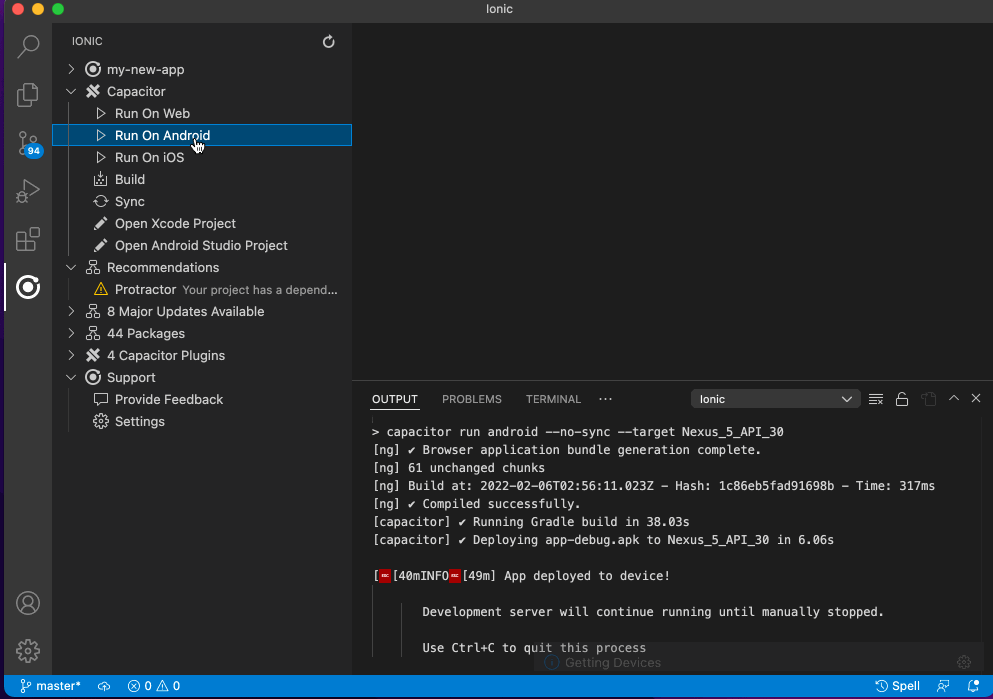
Running on iOS
- Choose
Run On iOS
- Select the chosen simulator or connected iOS device
- Changes to source code are instantly updated in the app using Live Reload
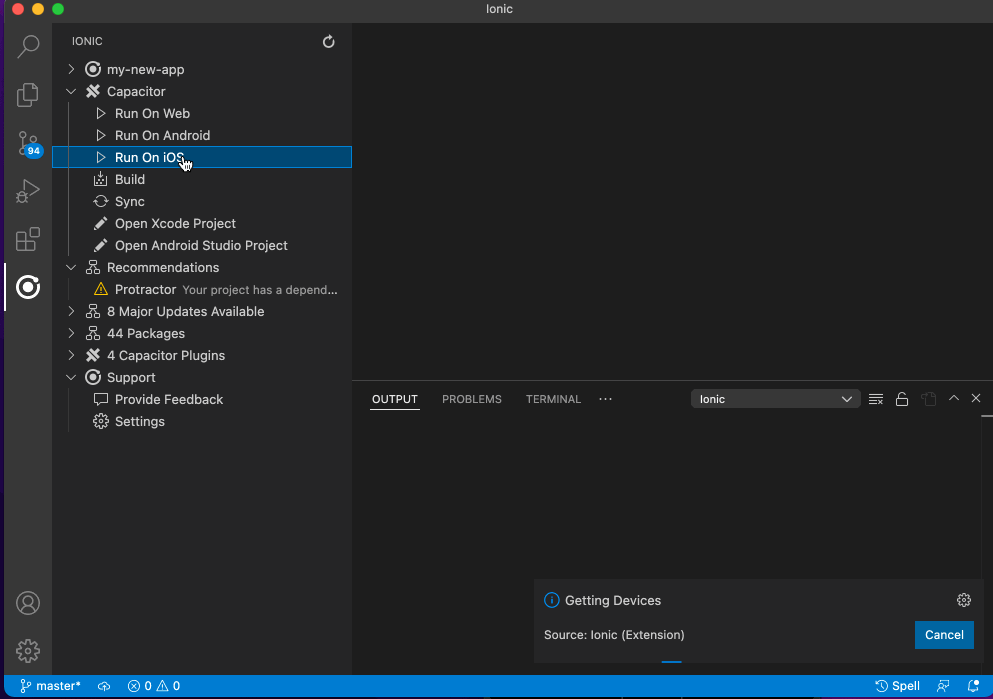
Adding Capacitor
- Choose
Integrate Capacitor
- Required packages and setup will be applied to your web application or SPA
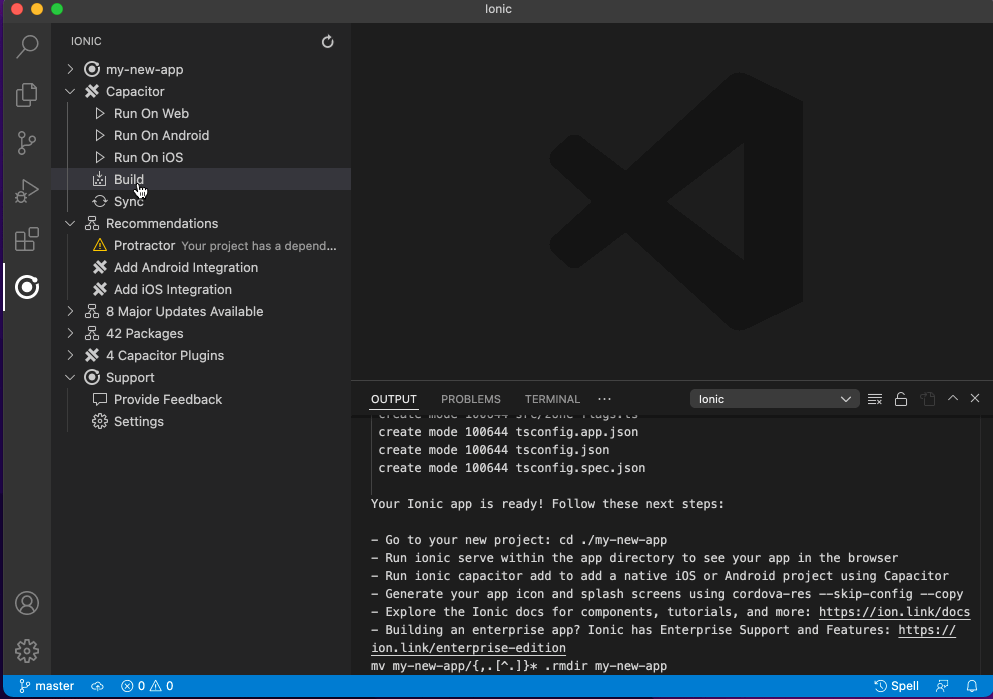
Upgrading Packages
- Select a package from
Packages section
- Choose to
Upgrade or Install
- The
Info option will launch the packages home page on npm
- Select the
Light Bulb icon next to a scoped package (eg @capacitor) to allow upgrading of all packages
Upgrade to a particular version
- Find the package to upgrade from the
Packages section
- Click the
... icon on the right
- Choose the version from the selection of released versions
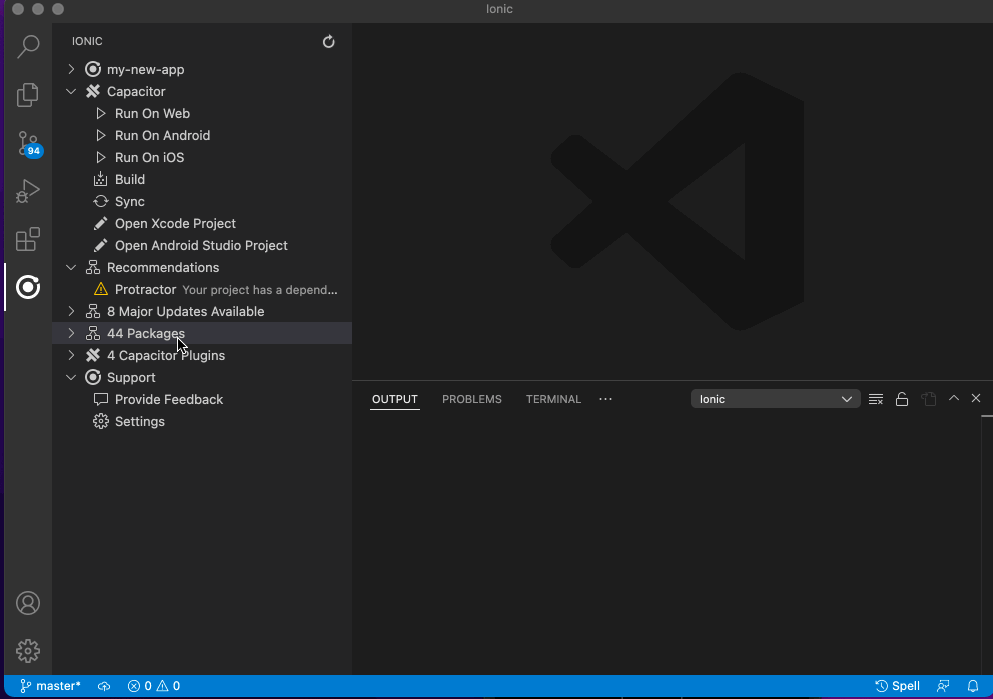
Capacitor Migration
- Migrate a Cordova project to Capacitor
- Incompatible plugins are flagged
- Equivalent Capacitor plugins are identified and replaced
- Plugins that are not required are removed
- Video of migration to Capacitor
Native Project Settings
By opening the Configuration item you can set native projects settings:
- Change Display Name, Version Number and Build Number.
- A change in settings will be applied to both the iOS and Android project.
- Handles when the iOS and Android settings are deliberately different from each other.
- Video of Changing Native Project Settings
Angular Migrations
- Angular migrations are now recommended
Follow up with manual steps documented at update.angular.io and run a npm install afterward to verify if there are any dependencies that also need updating to support the version of Angular you are updating to.
Splash Screen and Icons
A splash screen and icon image can be set:
- The package
@capacitor/assets will be installed as a dev dependency
- Images will be generated by resizing for various iOS and Android sizes
- These images will be included as part the native projects
- Allows setting of Adaptive Icons which are used by Android
Error Assistant
Detects errors in swift, java, typescript, eslint, jasmine and jest files after operations.
- Opens the place in code where the error occurs
- Allows navigation to
next and previous errors
- Re-runs the operation when you correct the problem and save the file
Capacitor Preview
If you click Run > Web you will notice a QR Code. This can be scanned with this app which will launch and run your application. You now have a running application on your mobile device that will reload if you make a code change and save ("Live Reload").
Note: The App has a limited set of plugins which will work with your application.
Nx Support
Detects a Nx workspace and provides a Nx Project selector for apps. When an Nx project is selected menu options will reflect what the project is capable of (eg running a native iOS or Android app). The scripts section will also include the common Nx commands for build, test, lint and e2e.
Note: The extension only provides support for node package upgrades at the root of your Nx workspace.
Mono Repos in Folders
Detects a workspace where subfolders contain Ionic applications and provides a project selector.
Npm Workspaces Support
Detects when npm workspaces are used as part of a mono repo and provides a workspace selector.
pnpm Workspaces Support
Detects when pnpm workspaces are used as part of a mono repo and provides a workspace selector.
Lerna Support
Detects when Lerna is used as part of a mono repo and provides a workspace selector.
Yarn Workspaces Support
Detects when Yarn workspaces are used as part of a mono repo and provides a workspace selector.
Live Reload with HTTPS
The feature (Settings > Use HTTPS) will create a certificate and serve your application using HTTPS. Instructions to trust the certificate on web, iOS and Android are displayed.
Note: This feature is currently only available with Angular projects and will temporarily install a plugin due to a quirk with the Android web view not trusting user installed CA Certificates.
Debugging for Web
For debugging (adding breakpoints, inspecting variables and seeing console logging) use the options under the Debug folder.
Debugging for web will launch a separate web browser instance that is debuggable (Google Chrome by Default). You can also choose Microsoft Edge from the settings option.
Debugging for Android
Debugging for Android can be done by first running for Android. Any web view instances found will appear under the Debug folder. This allows any in-app browser instances to also be debugged.
Note: When debugging the extension will run a static web server on http://localhost:80 which is used to serve source map files which allows breakpoints to work correctly in VS Code.
Debugging for iOS
Debugging for iOS is not supported yet. Use Safari's debugging options documented here.
Submit Feedback
File an issue to provide feedback on bugs and feature requests.