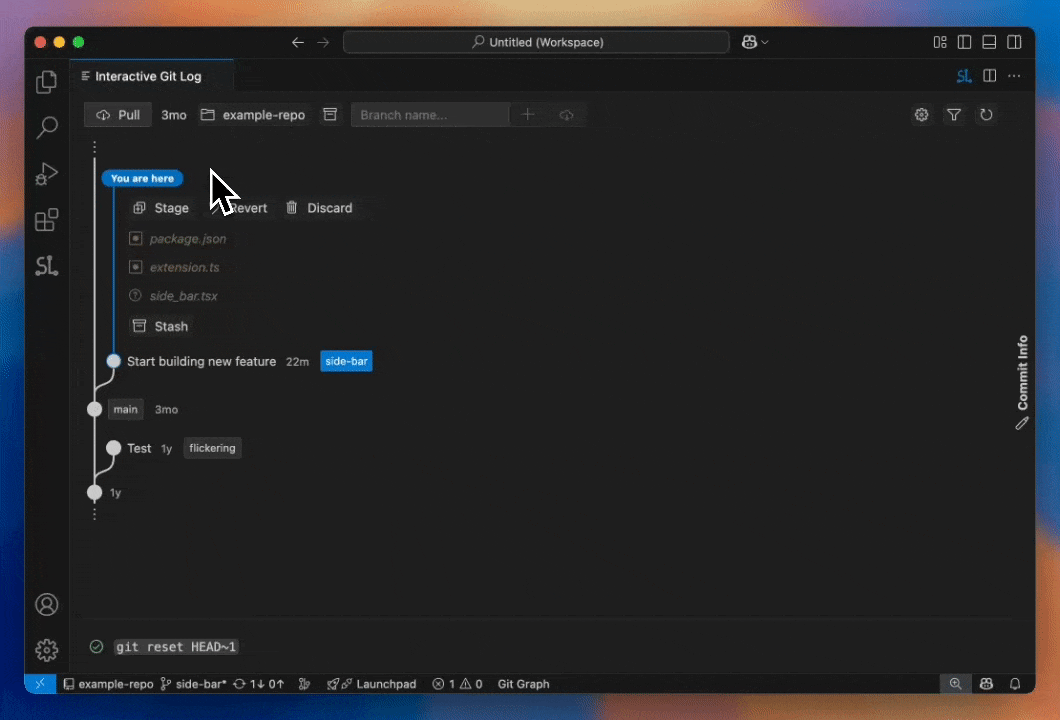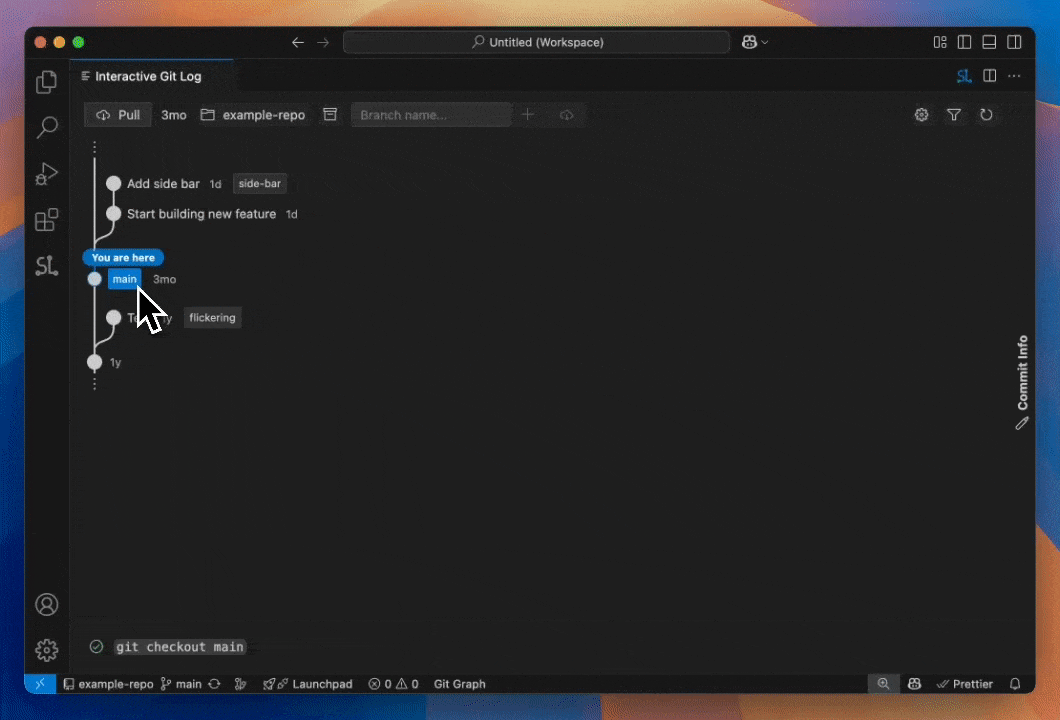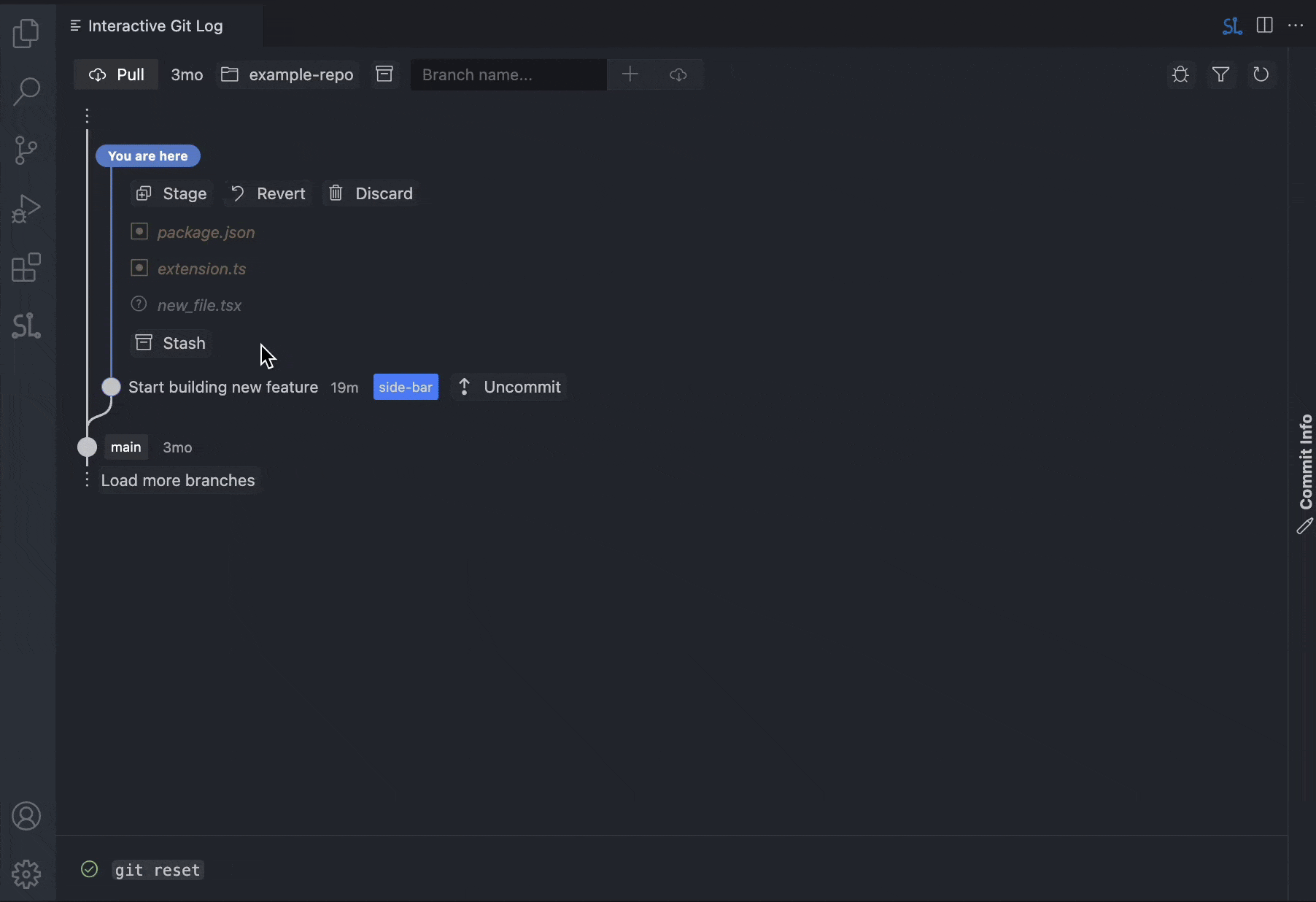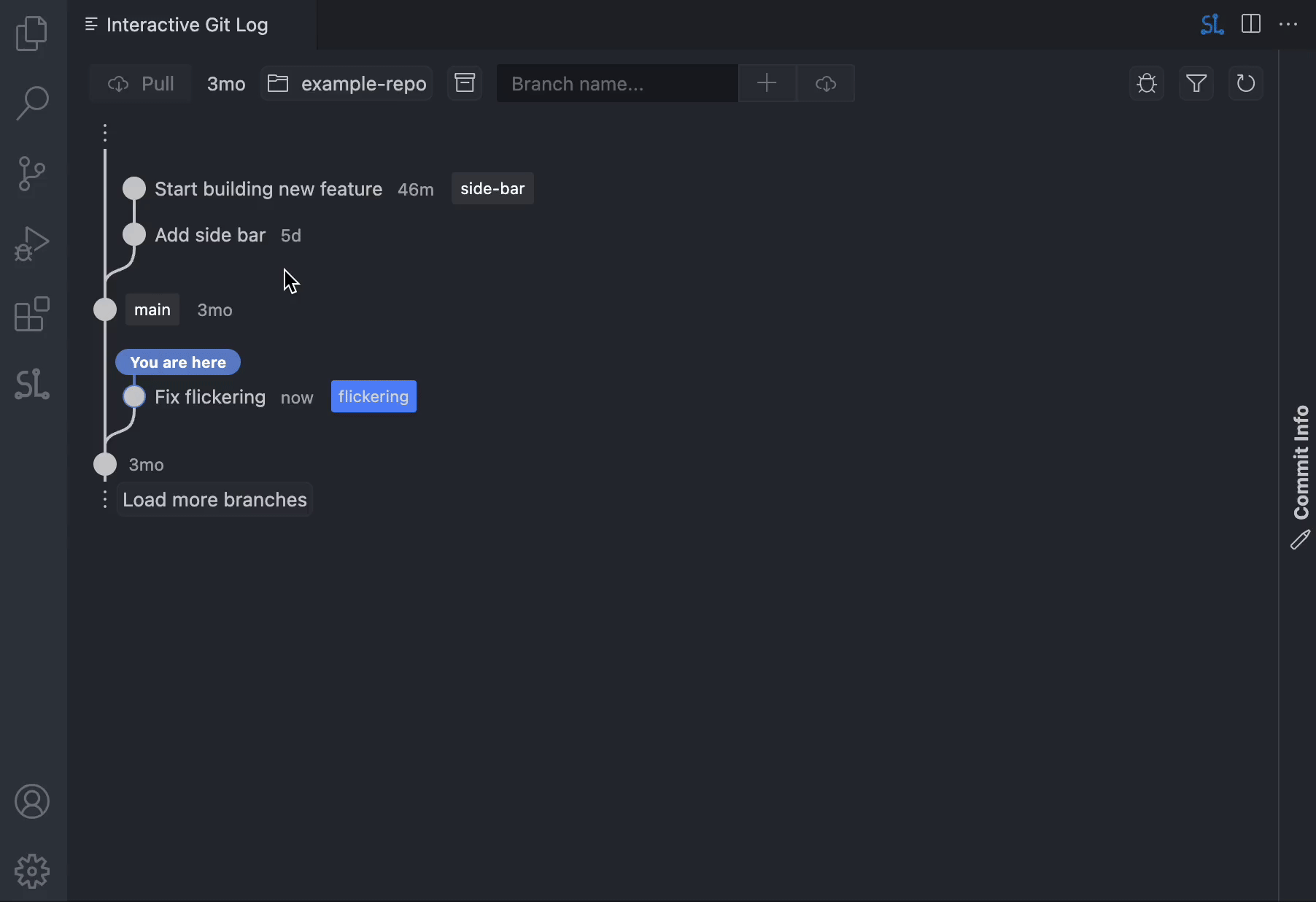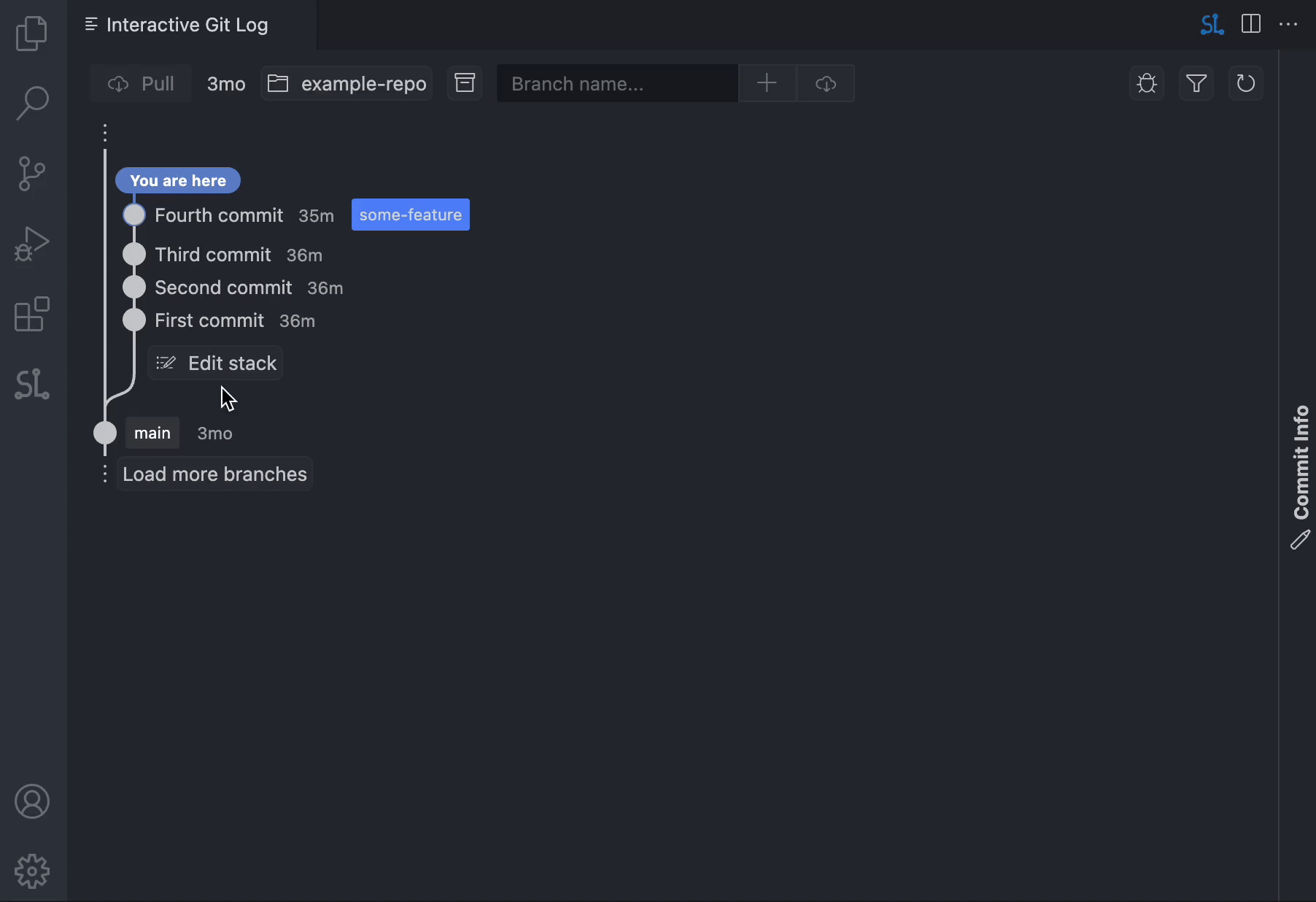Interactive Git Log
⚡⚡ Cut your Git workflow in half. ⚡⚡
Interactive Git Log (IGL) shows exactly what matters—your uncommitted changes and the branch history that impacts them—so you can commit, rebase, and ship code blazing fast without ever touching the terminal.
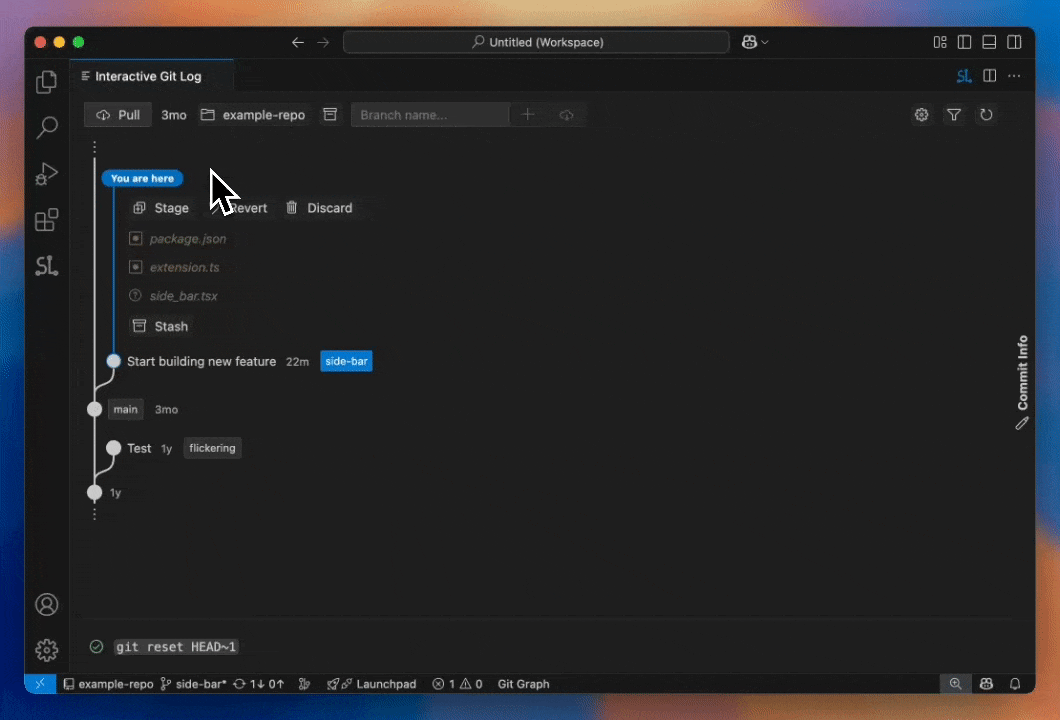
🔥 Instant Commit Flow
Uncommitted changes appear automatically—always mirroring what git status would show, but inline in VS Code.
- Commit / Amend buttons live directly beneath the list.
- Click either button to open the side-panel, craft your descriptive message, and hit Commit or Amend once more in the panel footer.
- Your commit is created (or updated) without ever touching the terminal.
🌳 Branches
IGL renders a sleek tree view, starting where your branch diverges from the default remote branch (origin/main, origin/master, etc.).
- Click a branch tag to check it out.
- Add, delete, or fetch branches right from the panel.
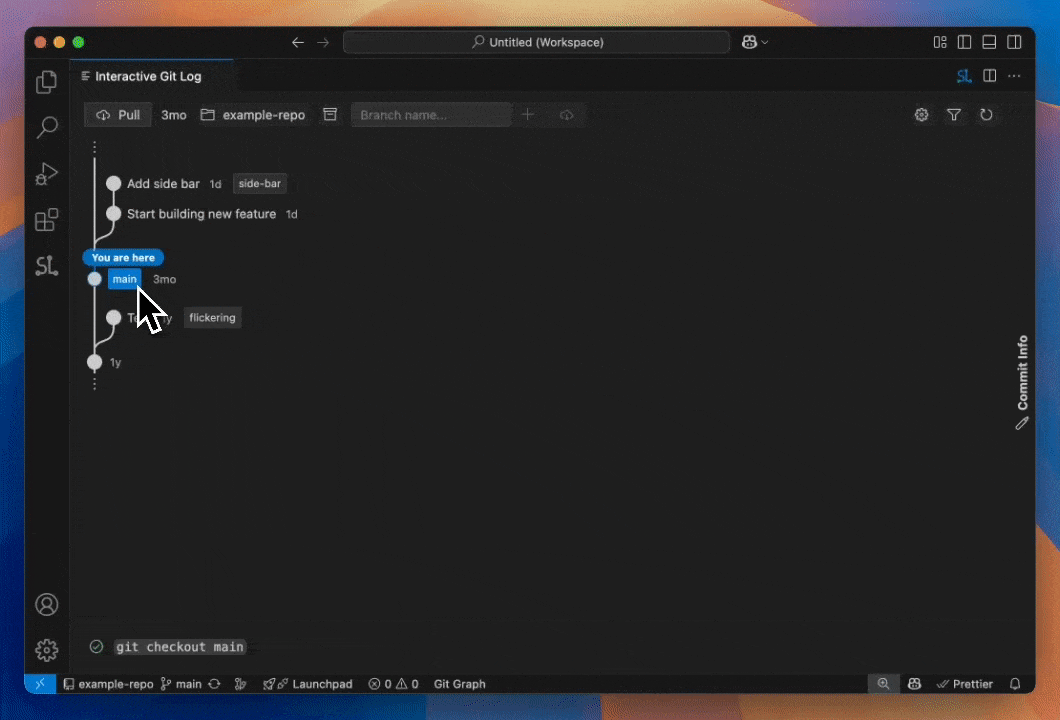
✨ Uncommitted Changes
See everything that isn’t committed yet—live, automatic, and easy to act on.
- Color & icon indicate whether a file is modified, added, or deleted. Bold names are staged; faded names are unstaged.
- Click any filename to open the file instantly.
- Hover a filename for one‑click actions: stage, unstage, revert, or delete—no terminal required.
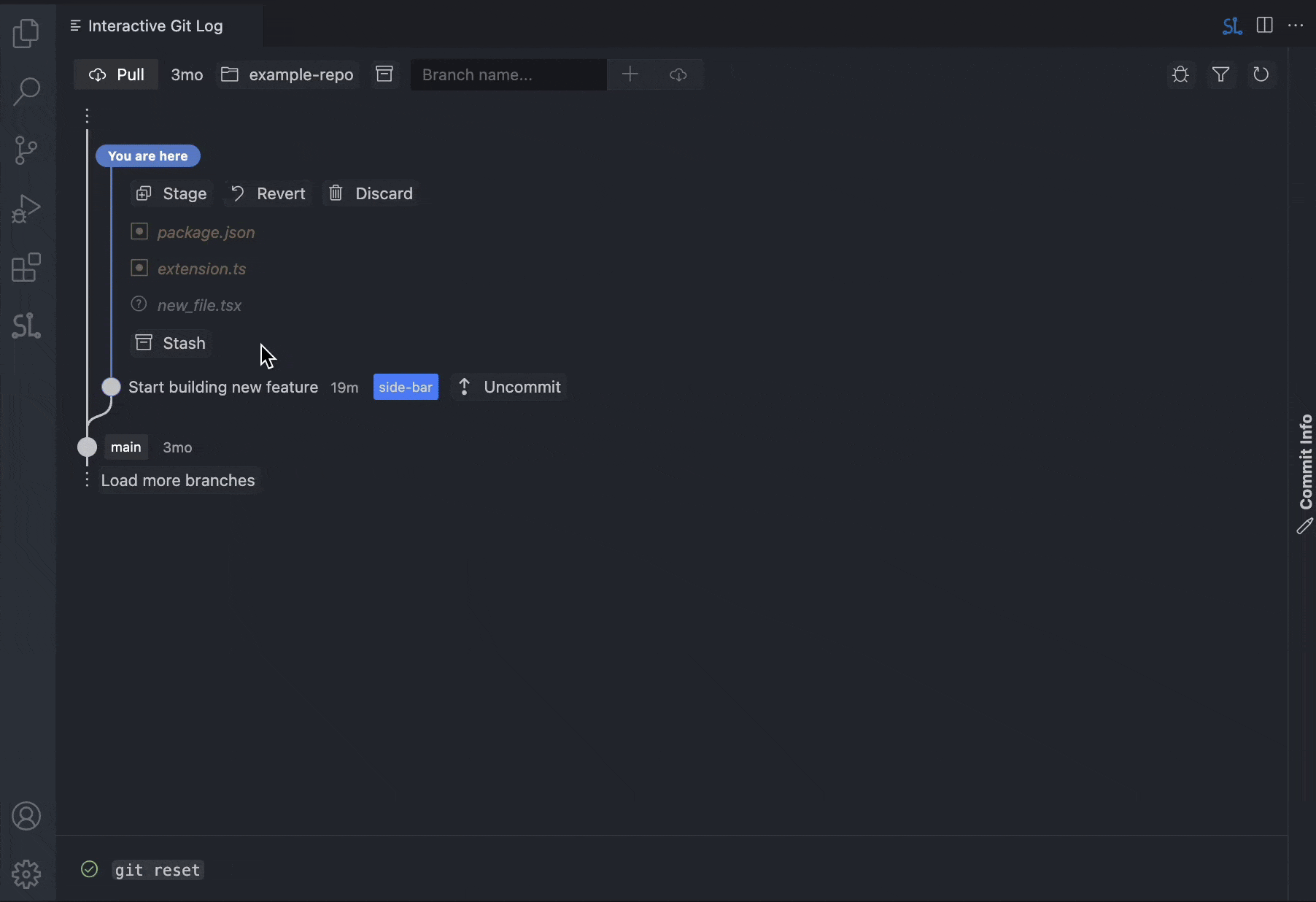
⚔️ Rebasing & Conflict Resolution
Hover a branch and press thee Rebase button. If conflicts pop up, they’re surfaced directly under Uncommitted Changes.
- Resolve the conflict markers in each file, then click ➕ Mark resolved.
- Progress & errors stream in the status bar—IGL even shows the full Git command so power‑users can copy‑paste to the CLI.
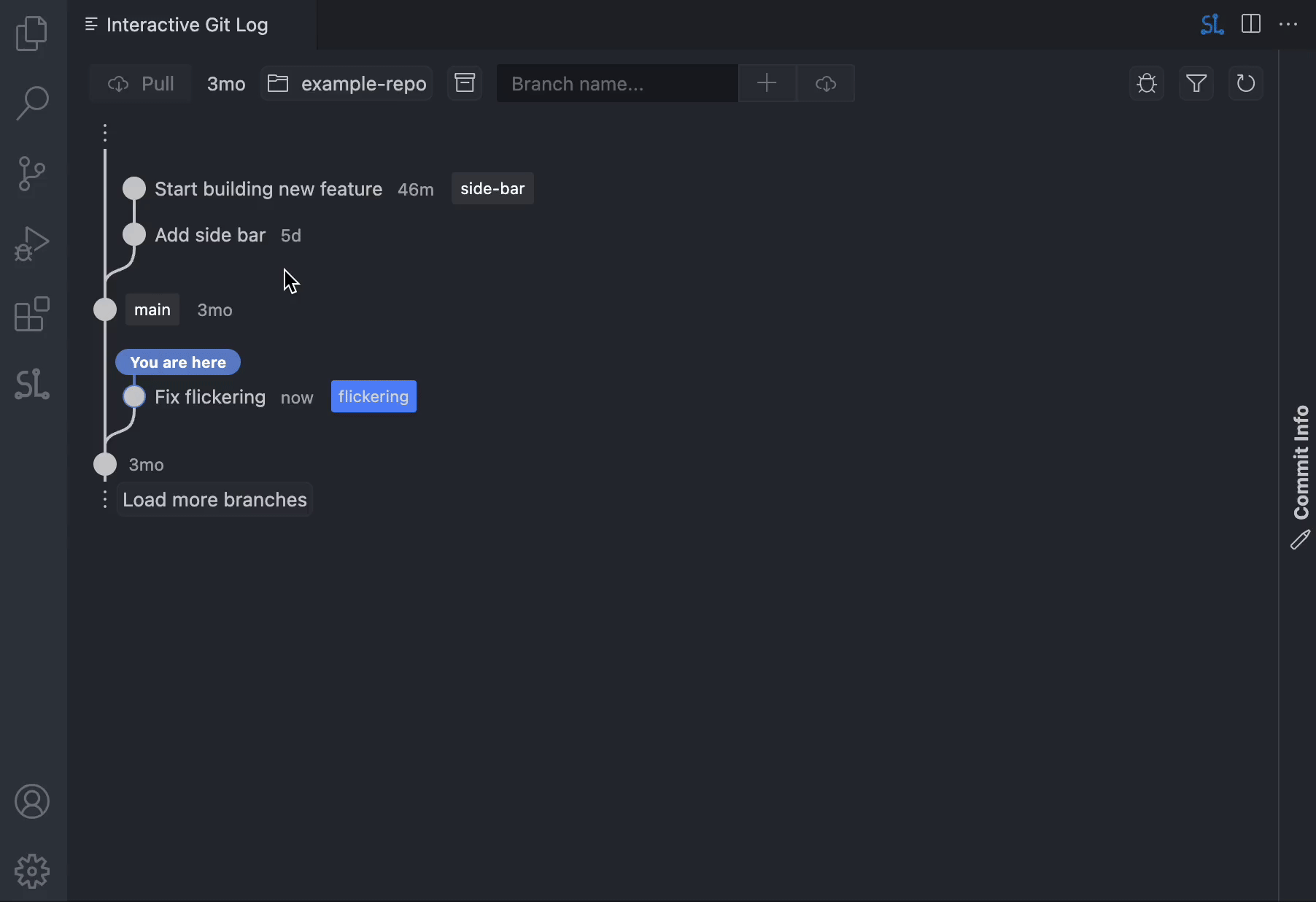
🔧 Reorder, Squash, and Drop Commits
Shape your branch history directly from the graph.
- Click Edit stack (visible when the branch has more than one commit).
- Drag to reorder, squash adjacent commits, or drop commits you don’t need.
- Hit Save changes—IGL performs the interactive rebase for you.
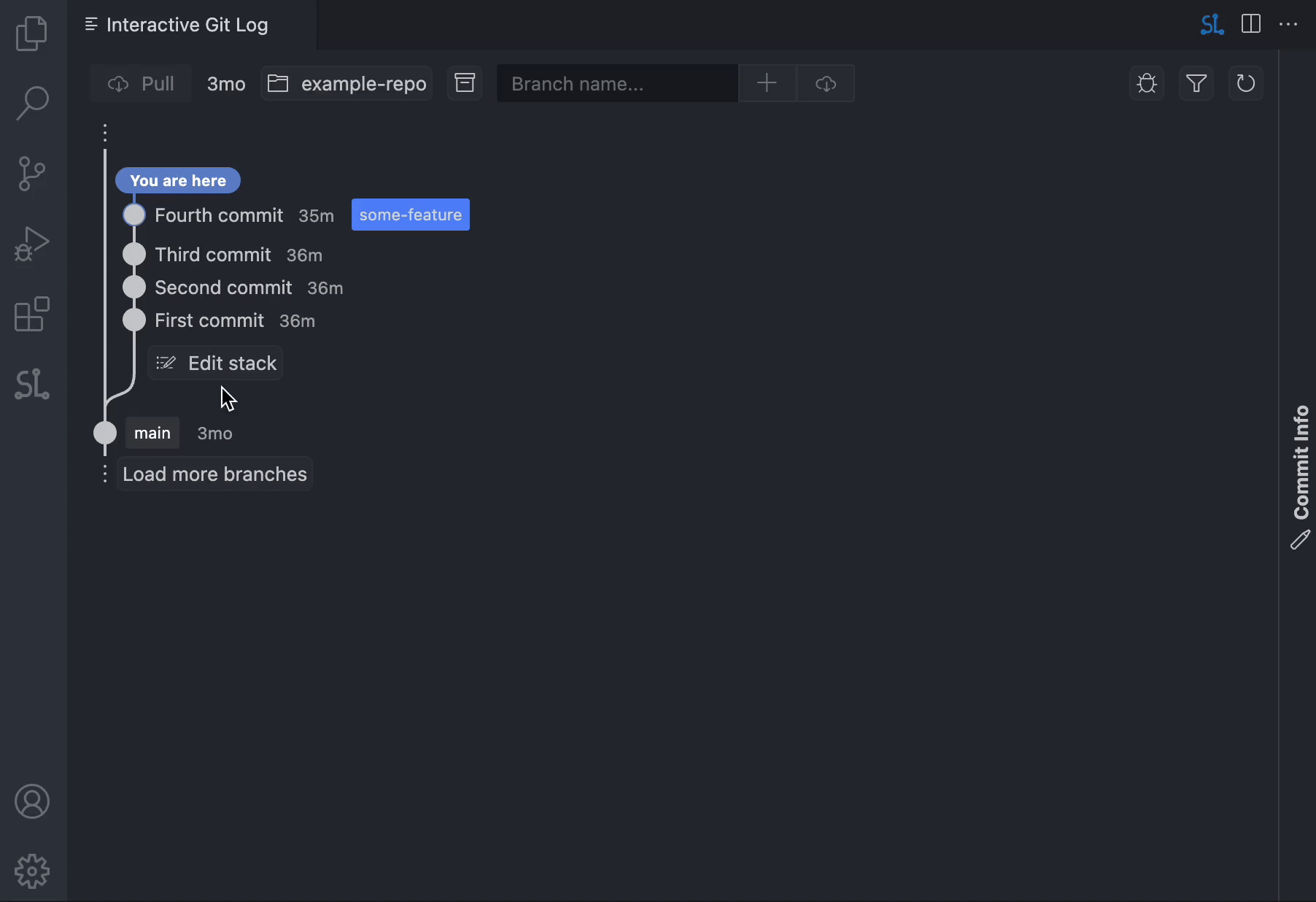
💡 IGL vs Alternatives
| Capability |
IGL |
GitLens |
Git Graph |
| Minimal, single-pane UI |
✅ |
❌ |
✅ |
| Manipulate uncommitted changes (stage/unstage/revert/delete) |
✅ |
❌ |
❌ |
| Commit / Amend without leaving graph view |
✅ |
❌ |
❌ |
| Inline commit-stack editing (reorder / squash / drop) |
✅ |
✅ |
❌ |
| Graph-driven Git actions (rebase, cherry-pick, etc.) |
✅ |
⚠️ (via command palette only) |
⚠️ (via right-click menu only) |
| View PR status (review & CI status) |
✅ |
❌ |
❌ |
| 100% Free |
✅ |
❌ |
✅ |
📜 License & Attribution
Interactive Git Log is built on code from Sapling SCM's addons directory, which is licensed under the MIT License.
I am grateful to Meta and the Sapling team for their excellent work on the original Interactive Smartlog interface.
🔒 Privacy & Security
Interactive Git Log prioritizes your privacy and security:
- No credential handling: This extension does NOT directly handle, store, or transmit your GitHub credentials or personal access tokens.
- Delegated authentication: All authentication is delegated to industry-standard tools that you already use:
- GitHub CLI (
gh) for GitHub API operations (checking PR status, creating PRs, etc.)
- Git for repository operations (commits, rebases, pushes, etc.)
- Limited network access:
- Anonymous telemetry via Microsoft's official
vscode-extension-telemetry package (can be disabled via VS Code settings)
- GitHub API calls via
gh CLI to check pull request status (only when you view PRs)
- Your control: You configure GitHub authentication through
gh auth login, and Git uses your existing SSH keys or credential helper—the extension simply invokes these tools on your behalf.
Note: Before using GitHub features (like viewing PR status), you must authenticate GitHub CLI separately by running gh auth login in your terminal.