samp-dialog-editor
en
A VSCode extension that provides a SAMP dialog editor.
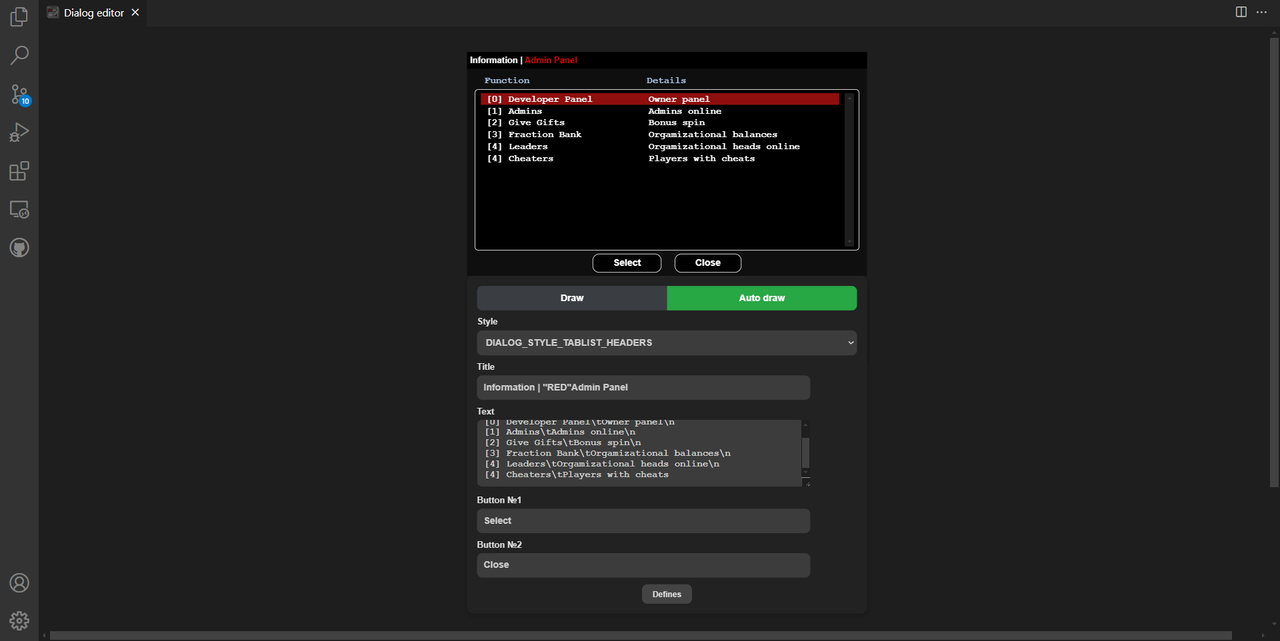
Features
- Preview of SAMP dialogs inside VSCode.
Usage
- Open the command palette (
Ctrl + Shift + P or Cmd + Shift + P on macOS).
- Run the command:
Open SAMP dialog editor
- The editor will open in a new panel.
- Fill out the form
- Click button
Draw. Or click Auto draw button to activate automatic drawing for any change.
Defines
The editor supports the ability to use replaceable constants from the code (define) inside the dialog. To add a constant, you must:
- Click the button at the bottom of the
Defines form
- Add a pattern key that will be replaced
- Add the value to be inserted instead of the key in the text.
The editor does not check your dialog code! To study in detail the work of the #define preprocessor command in Pawn in order to avoid mistakes.
It is also worth considering the order in which constants are declared.:
❌ Incorrect order:
| Ключ | Значение |
| ---------- | ------------- |
| WHITE | "{ffffff}" |
| RED | "{ff0000}" |
| MENU_ITEM | "RED"-"WHITE" |
✅ Correct order:
| Ключ | Значение |
| ---------- | ------------- |
| MENU_ITEM | "RED"-"WHITE" |
| WHITE | "{ffffff}" |
| RED | "{ff0000}" |
The constants are saved when restarting both the dialog editor and the VSCode application as a whole.
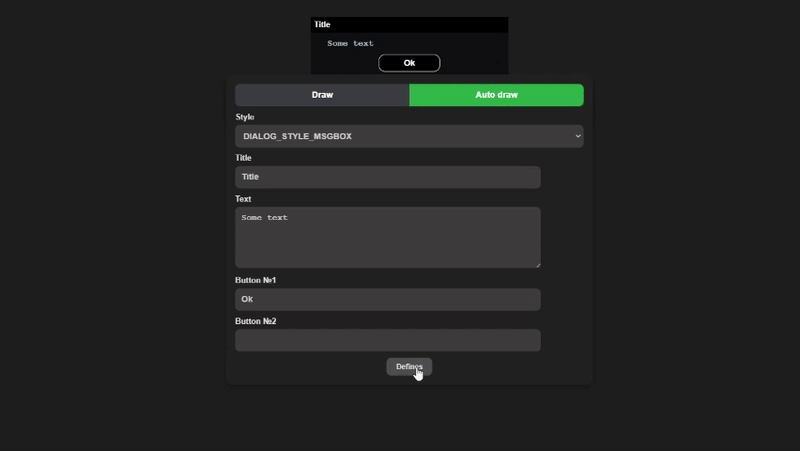
Known Issues
- SAMP dialog sizes and preview sizes do not match
- Difference between preview and SAMP fonts
Plans
Ru
Расширение VSCode, предоставляющее редактор диалогов SAMP.
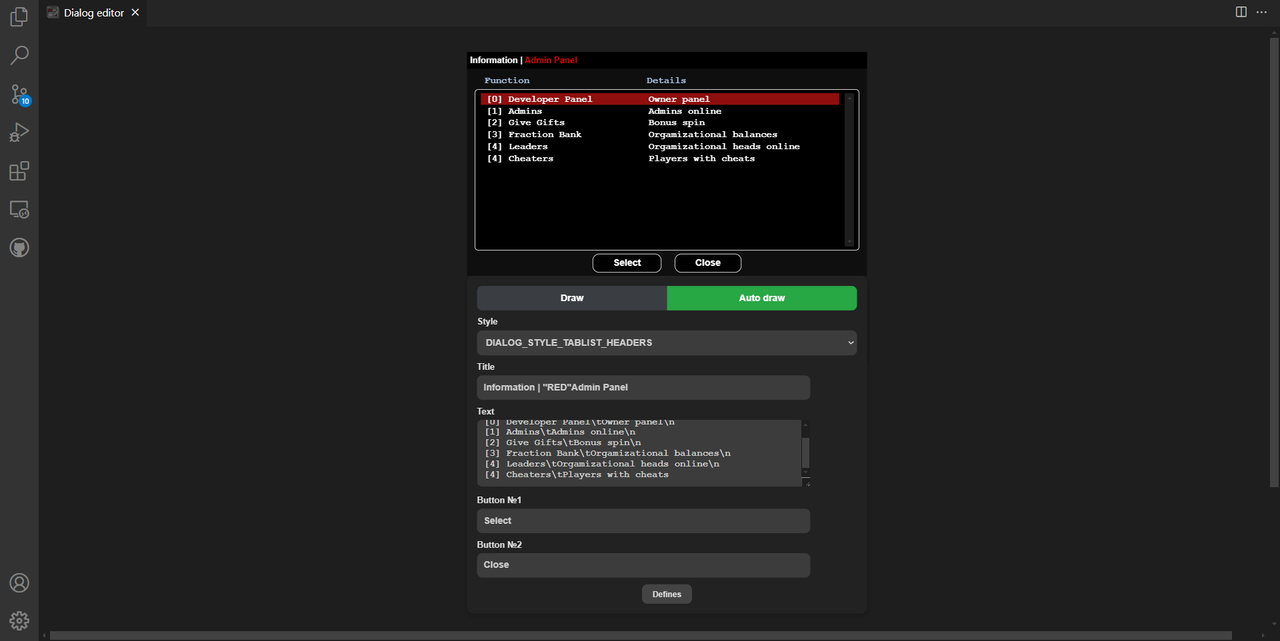
Возможности
- Предпросмотр диалогов SAMP внутри VSCode.
Использование
- Откройте Command palette (
Ctrl + Shift + P или Cmd + Shift + P на macOS).
- Выполните команду:
Open SAMP dialog editor
- В редакторе откроется нове окно
- Заполните форму
- Нажмите кнопку
Draw либо Auto draw, активирующую автоматическую отрисовку при любом изменении
Константы
Редактор поддерживает возможность использовать заменяемые константы из кода (define) внутри диалога. Чтобы добавить константу необходимо:
- Нажать кнопку снизу формы
Defines
- Добавить ключ-паттерн, который будет заменяться
- Добавить значение, которое будет вставлено вместо ключа в текст
Редактор не проверяет ваш код диалога! Подробно изучить работу команды препроцессора #define в Pawn, чтобы не допускать ошибок.
Также стоит учитывать порядок объявления констант:
❌ Неверный порядок:
| Ключ | Значение |
| ---------- | ------------- |
| WHITE | "{ffffff}" |
| RED | "{ff0000}" |
| MENU_ITEM | "RED"-"WHITE" |
✅ Верный порядок:
| Ключ | Значение |
| ---------- | ------------- |
| MENU_ITEM | "RED"-"WHITE" |
| WHITE | "{ffffff}" |
| RED | "{ff0000}" |
Константы сохраняются при перезапуске как редактора диалогов, так и приложения VSCode в целом.
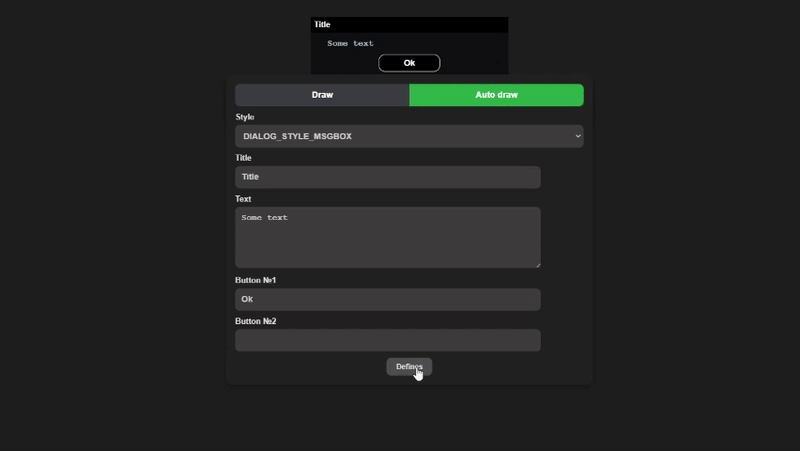
Известные проблемы
- Размеры диалогового окна в SAMP и превью различаются
- Различие шрифта в диалогах SAMP и шрифта расширения
Планы
Examples
MSGBOX
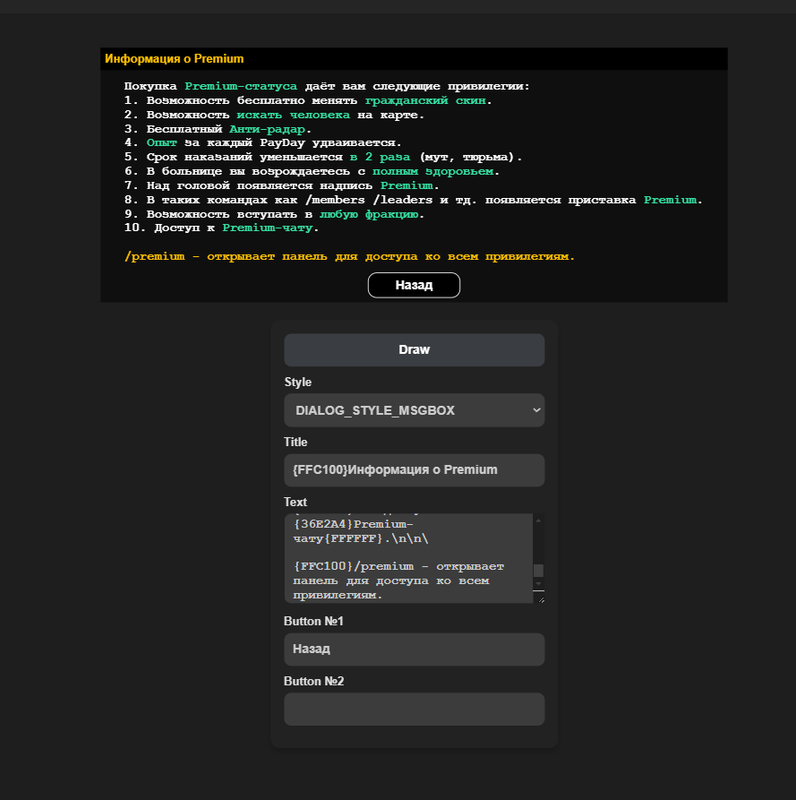 INPUT
INPUT
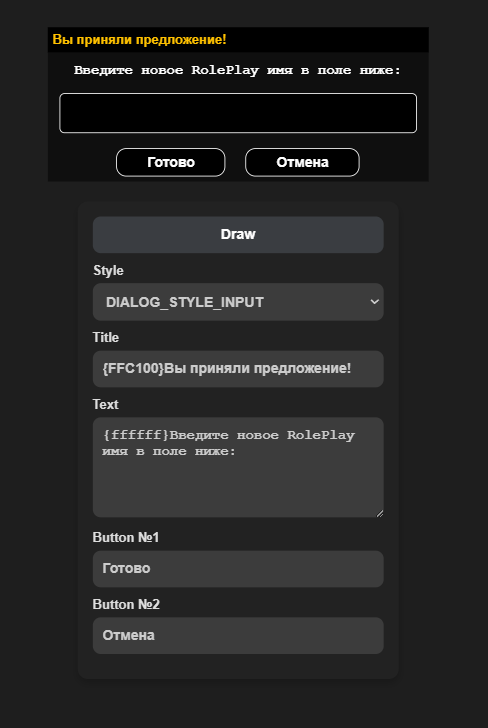 PASSWORD
PASSWORD



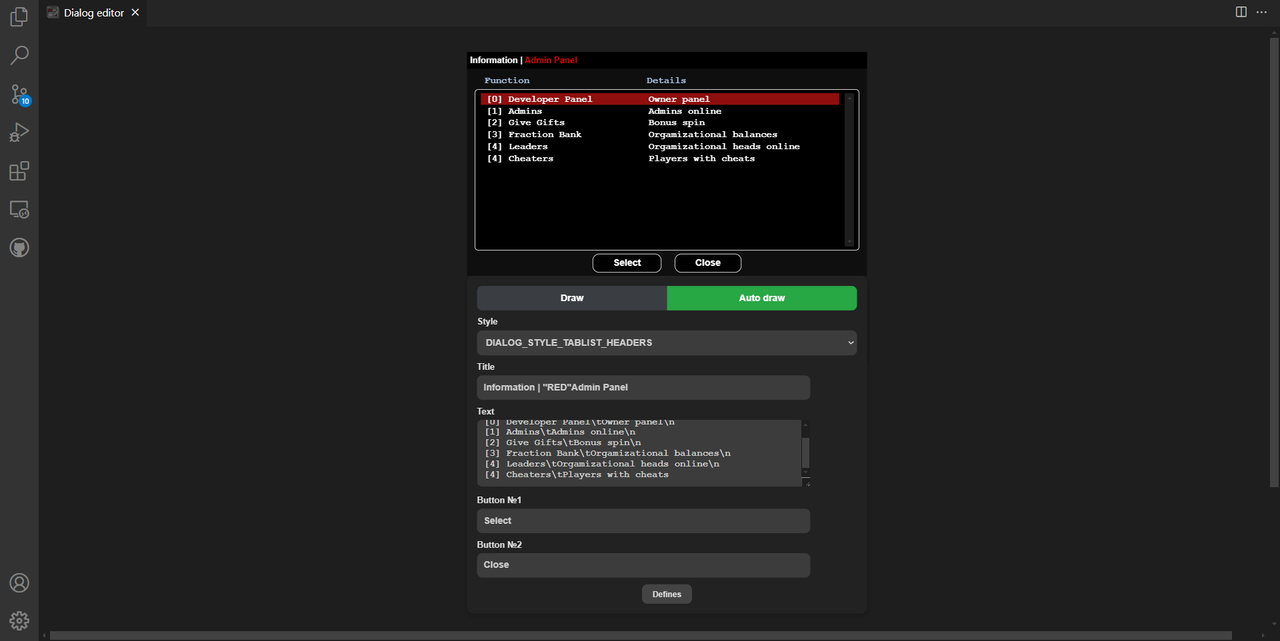
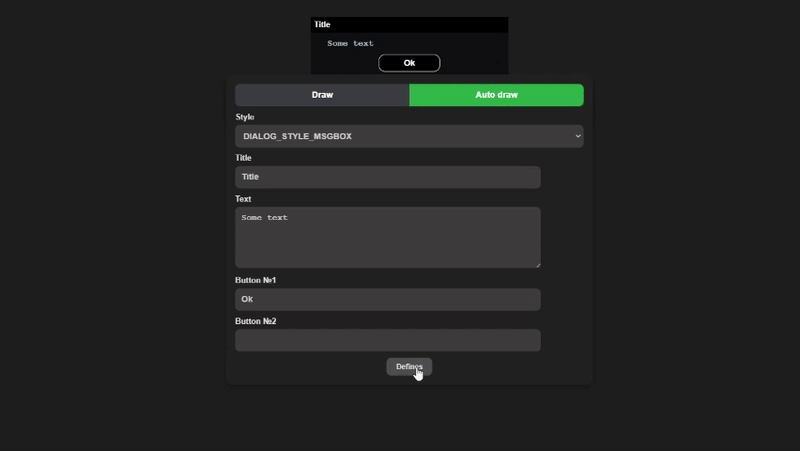
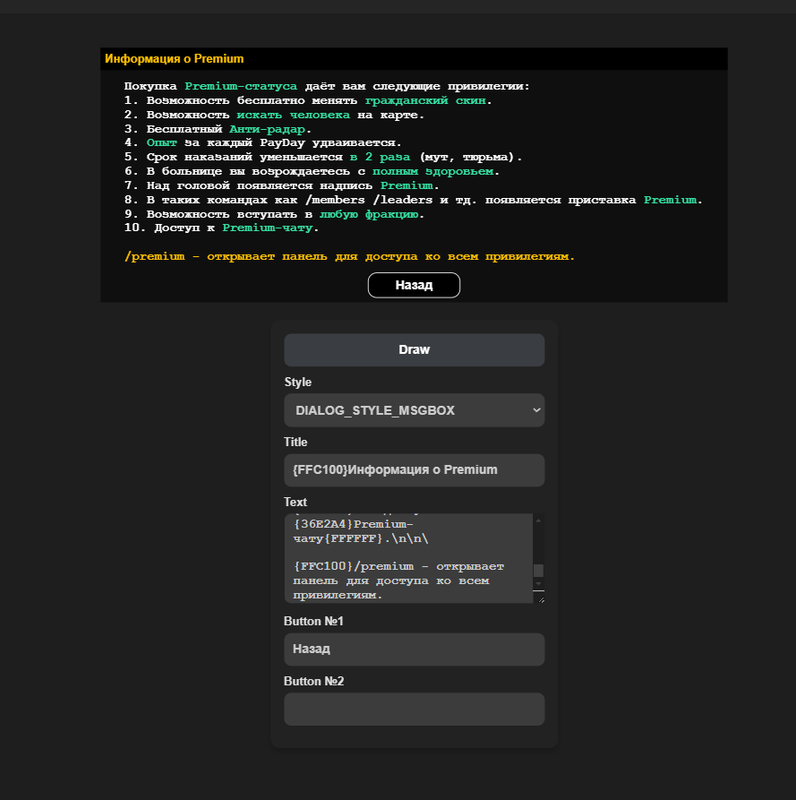 INPUT
INPUT
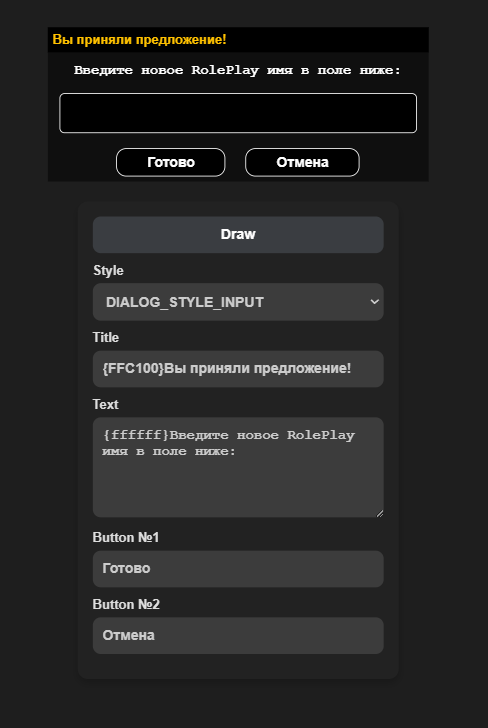 PASSWORD
PASSWORD
