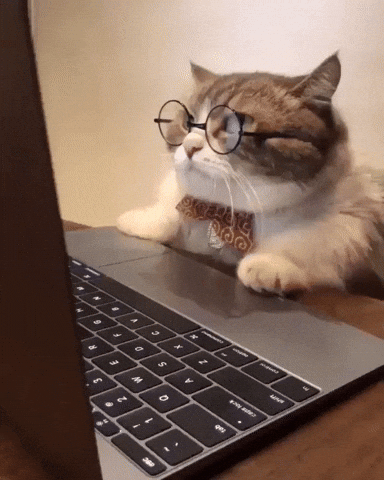🧠 GPT Copilot for VS Code
🔗 Relevant links



👋 Hey, you there!
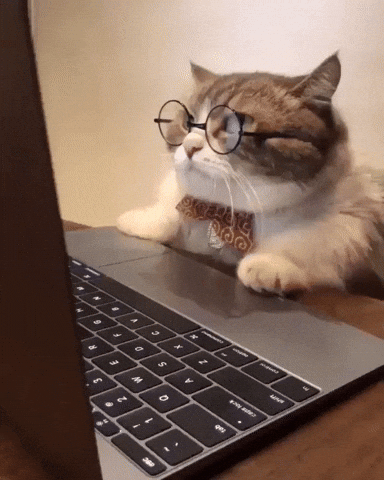
Already exploring the GPT APIs and don't want to pay for GitHub Copilot?
But still want all those awesome features right in VS Code?
Then this project is for you! 🎯
With this extension, you use your own OpenAI key to have an intelligent assistant inside your VS Code – with inline suggestions, code corrections, and even a friendly chat panel. All without relying on additional paid services!
Description
Extension for Visual Studio Code that integrates the OpenAI API to provide intelligent suggestions, code corrections, and an interactive chat panel — all directly in your favorite editor.
Cost
Using an OpenAI API key with the gpt-3.5-turbo model, the estimated monthly cost is approximately US$ 3 to US$ 4, depending on usage volume.
You can check updated prices directly on the official OpenAI pricing page.
✨ Features
- 💬 Chat Panel with interface integrated into VS Code
- 🤖 Real-time suggestions in the editor (smart autocomplete)
- 🛠️ Correction of selected code snippets
- 📂 File upload as context for the model
- 🌙 Support for the current VS Code theme (light/dark)
- 🔐 OpenAI API key management
- 💡 Support for multiple programming languages
🧪 Supported Languages
- JavaScript
- TypeScript
- Python
- Java
- C, C++, C#
- PHP
- Go
- Ruby
- Rust
- HTML, CSS
- JSON, Markdown
- Shell Script
- (and others via optional global support)
🚀 Extension Installation
- Open Visual Studio Code.
- Go to the extensions tab (Ctrl + Shift + X).
- Search for "VSCode GPT Copilot".
- Click "Install" on the extension by author "Hermes A V Urquijo".

🚀 Project Installation
- Clone the repository:
git clone https://github.com/havurquijo/gpt_copilot.git
- Open in VS Code:
code gpt_copilot
- Compile and start the extension (F5 to open a test window)
🔐 API Key Configuration
Run the command:
> GPT Copilot: Set API key
Paste your OpenAI key. The key will be stored securely.
📦 Available Commands
| Command |
Description |
>Set API Key |
Saves your API key |
>Delete OpenAI key |
Deletes the stored key |
>Fix selection with VSCode GPT Copilot (OpenAI) |
Sends the selected snippet for fixing |
>Ask GPT in chat |
Opens the sidebar panel with GPT chat |


🧠 How to Use
1. Inline Suggestions
- Start typing code.
- There's a delay of between 5 and 30 seconds for the suggestion to appear.
2. Code Correction
- Select one or more lines of code.
- Right-click the selected code and choose
GPT Copilot: Fix selection with VSCode GPT Copilot (OpenAI).


3. Chat with GPT
- Run:
Ask GPT in chat
- Use the interface to converse with the model.
- Send messages, attach context files, and receive intelligent responses.



🗂 File Upload (in the panel)
- Click Select File to upload a file to use as context for the question.
- The file content is read locally and sent along with your question.
🧑💻 Development
Main structure:
extension.ts – Main extension codeopenai.ts – Communication with OpenAI APIutils.ts – API key handling and helpers
🧰 Requirements
- Node.js
- VS Code
- OpenAI account and key
📄 License
This project is licensed under the MIT License.
Developed with 💙 by Hermes A V Urquijo.