Memory color themeThis color theme is used by me for many years. Example of this color theme with Xi personal wiki markup language: 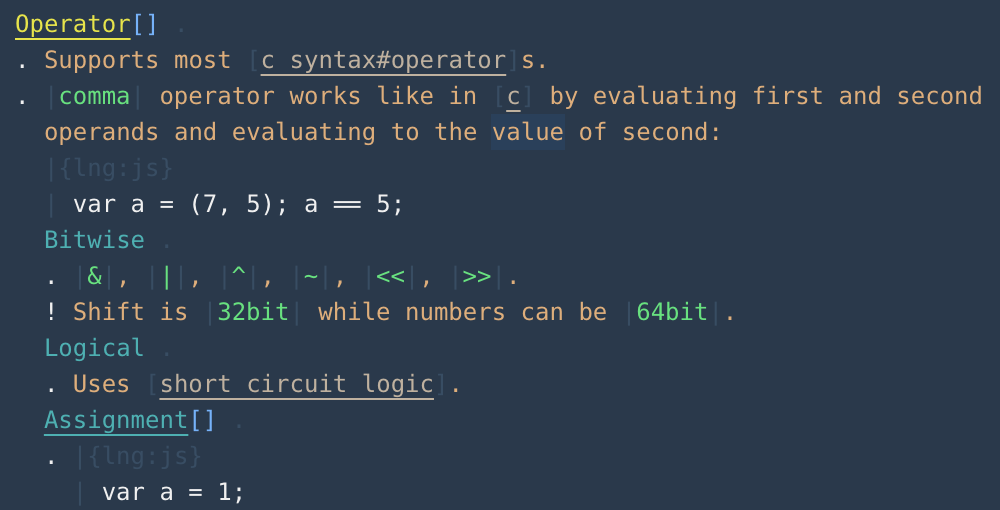
Table of contentColor wheel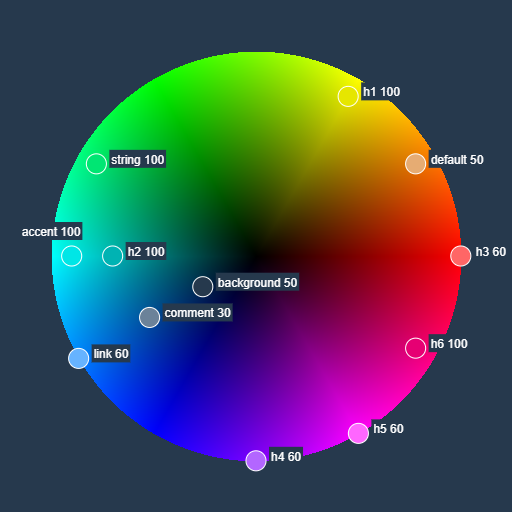
Color tableplain text
h1, keyword, tag
h2, callable
h3, property
h4, type
h5, enum, preprocessor, constant
h6, number (beware h6 and numbers!)
comment
hidden
accent
link, dependency
string
syntax elements
Color usageBackgroundTaken long time ago from the code sample on the Ruby programming language
homepage and modified a bit to fit into
ForegroundAs with all color themes it's complimentary to background. Appears to be a nice shade of sand and reminds me old "Yellow on blue" Norton Commander color theme, just not that bright. Heading 1The color theme is tailored towards Xi markup language and should make 6 levels of headers to stand out from plain text, code smaples, terms and highlights. The first color is yellow (60 degrees HSV color wheel) with a value slightly reduced to 90%. For programming languages it's used to mark common things that stand out: keywords and tag names: 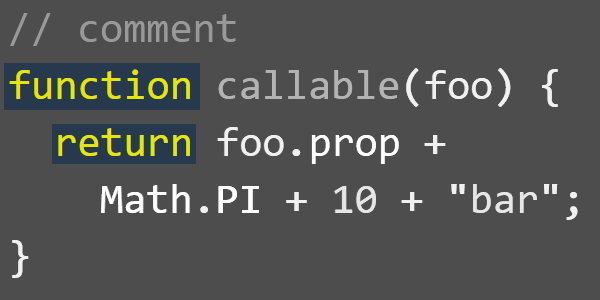
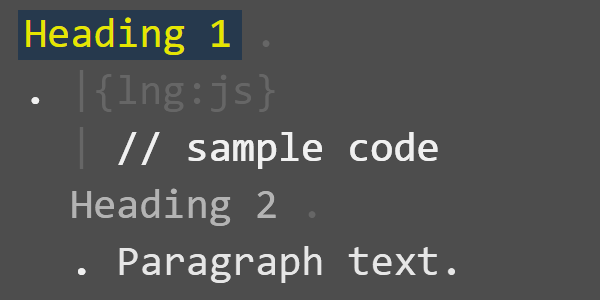
Heading 2Second color is a cyan (180 degrees HSV) with value decreaded to 70%, making it less bright. Like yellow for h1, this color is completely different from foreground color while not being as acid as magenta or red. For programming lagnugae it's used to mark second common thing that stand out: different kinds of callables, both declaration and reference. This includes functions, methods, named code blocks and so on: 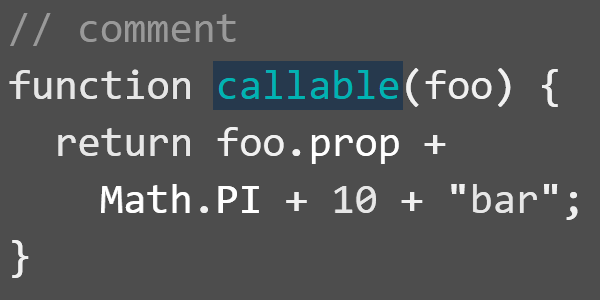
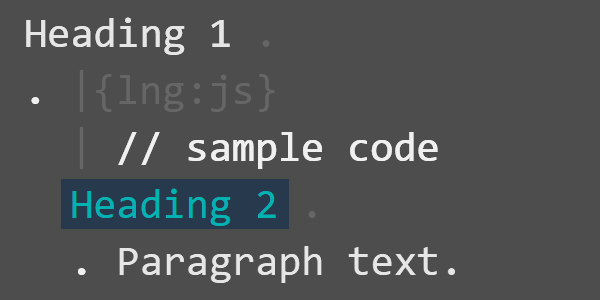
Heading 3From third color it's starting to be complicated. The only one non-toxic "pure" color remaining is green. We can use it for 3-rd most popular syntax element in programming languages, property access. But that leaves another element, strings. Which is rarely used in mose of the code (as software developers we tend to avoid hardcoding number and strings), but then it's JSON. And heredoc. That are near completely string. So green should be reserved for strings and we are left with a color known as "desaturated red" (0 degrees HSV, saturation reduced to 60%, making it more orange then red). This color a lot like foreground color (which is actual orange at 30 degrees HSV but that looks more like sand due to low saturation set to 50%) but still can be easilty distinguides from it and looks really nice in 'foo.bar' combinations where 'foo' is a foreground identifier color and 'bar' is a heading 3 property access color: 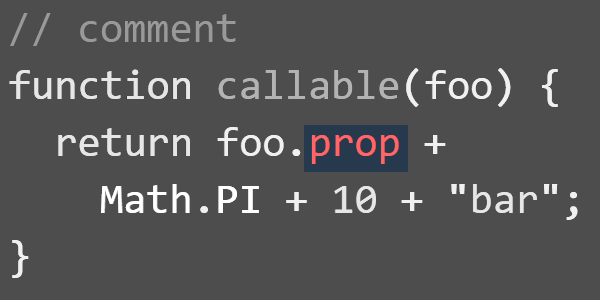
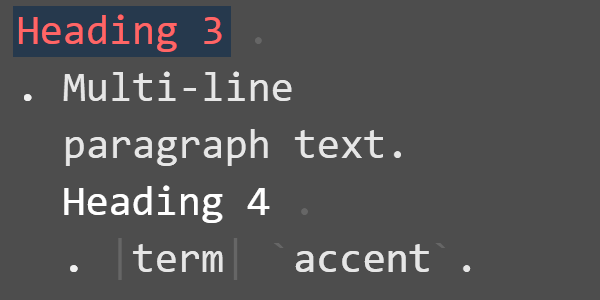
Heading 4With all non-acide pure colors used and green reserved for strings, we are on an unsteady ground now. Violet color, located between blue and magenta (270 degrees HSV) looks less acidic among remaining colors, especially if saturations is reduced to 60%. For programming languages it is used for types: both language-defined like 'String' and user-defined like 'Foo' in 'class Foo': 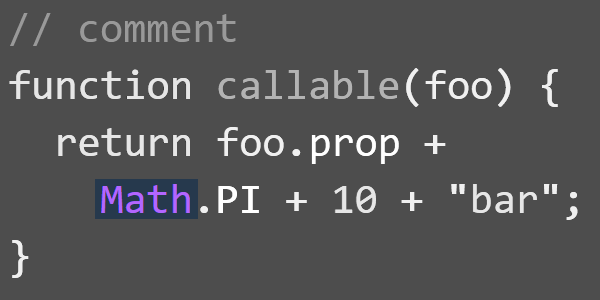
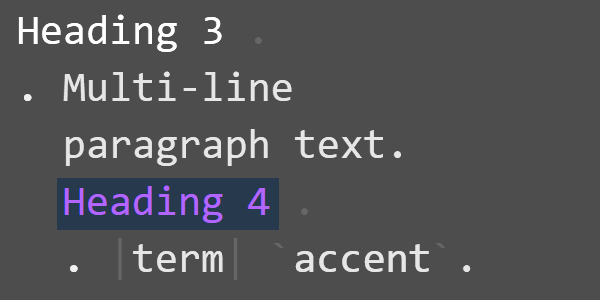
Heading 5Only magenta and red remains. Among the two of them magents (300 degrees HSV) looks less acidic, with saturation reduced to 60%. For programming languages it is used for all kind of constants: enum values, preprocessor directives and so on. Note, that identifier declared with 'const' keyword are highlighted with this color, since they usage in the code is same as normal identifier. Normally we see little magenta in our code for things like 'PI' in 'Math.PI': 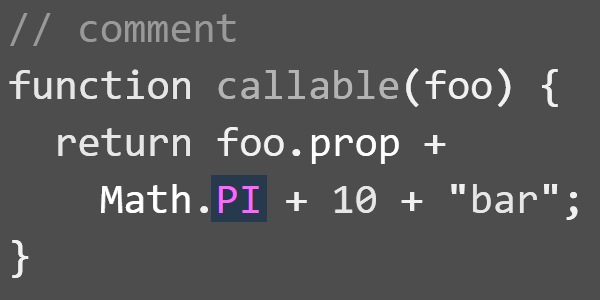
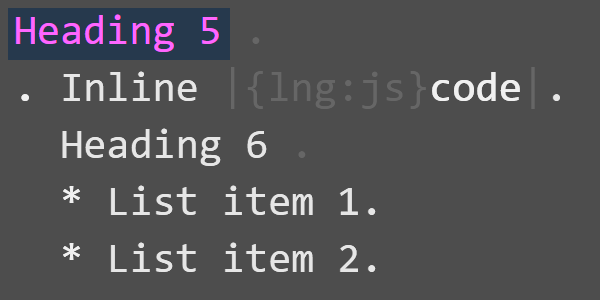
Heading 6From my personal experience using Xi personal wiki for more than 10 years there are no real need for more than 6 nested header levels (after all, Miller's purse size is 4-5 according to the latest neurophysiology research). Last 'pure' color is purple, located between red and magenta (330 degrees HSV) with value reduced a bit to 90% in order to make it less acidic, but still visible and distinct from other colors. For programming languages it is used for numbers, since it's bad practice to use "magic numbers" in our code and it's good if they stand out: 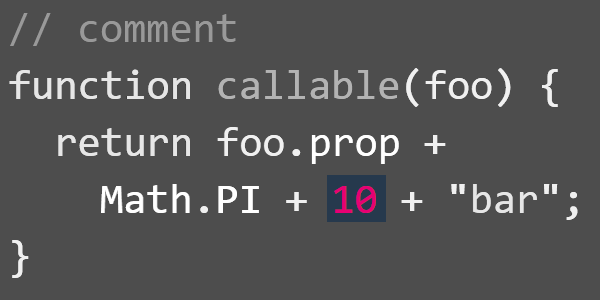
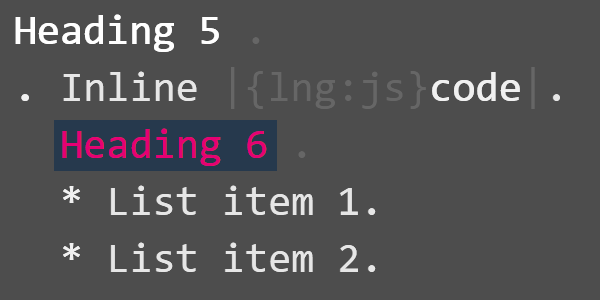
StringAs previously mentioned, this green color (150 degrees HSV) is used to highlight strings in different programming languages and terms like '|foo|' in Xi wiki markup. Value is slightly reduced to 90% to make it less bright: 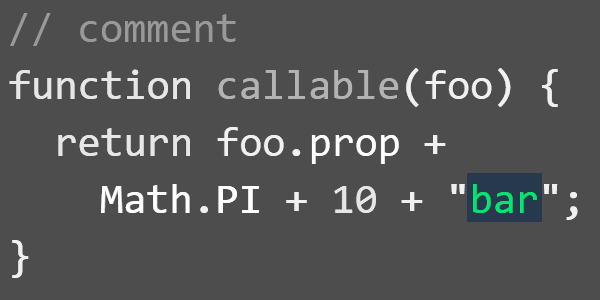
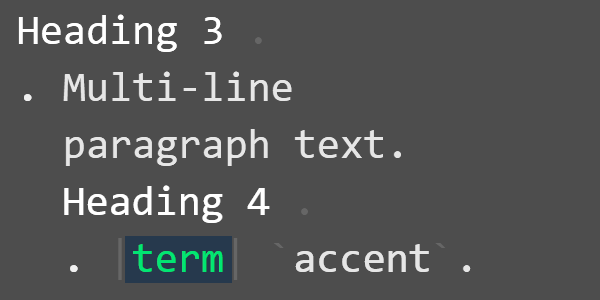
CommentThese colors are calculated from from foreground-background pair by manipulation saturation and value. "Hidden" color is used to dim syntax elements that does not provide any value to a developer. Obvious example is '<' and '>' xml tag syntax. Or various elements used to mark parts of Xi wiki: headings, code samples, wikiwords, terms. VSCode will use "hidden" color only if syntax is correct, so missed xml tag brace will be instantly visible: 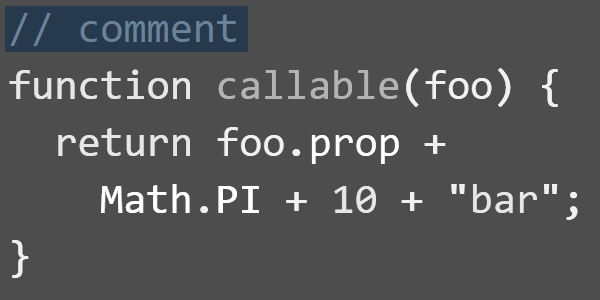
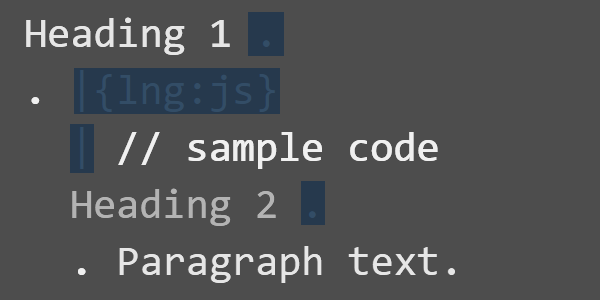
AccentAccent color is a modified h2/callable with (Cyan, 180 degrees HSV) with value increaded from 50% to 70%. Such increase make color to stand out as a highly acidic one, handly to highlight something that is very important. It is used in the Xi markup language for backtick highlight syntax but has no use in the programming languages right now: 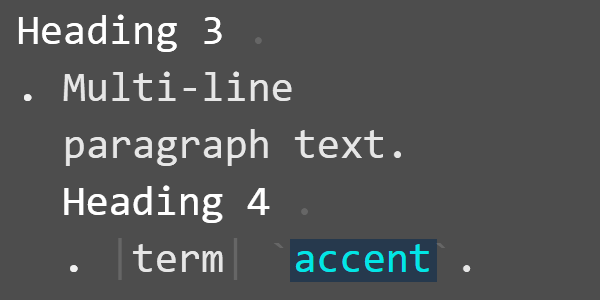
LinkLink color is a modified foregound/background color (210 degrees HSV, located between blue and cyan) with some saturation returned to 60%: 
CustomizationColor scheme is customized by adding LicenseThe following licensing applies to Memory color theme: Attribution-NonCommercial-NoDerivatives 4.0 International (CC BY-NC-ND 4.0). For more information go to https://creativecommons.org/licenses/by-nc-nd/4.0/ |

