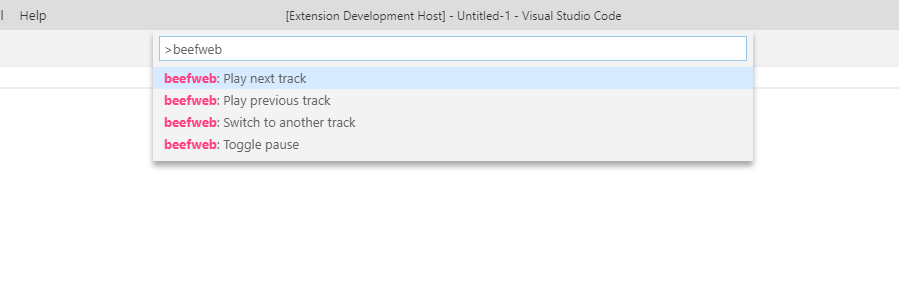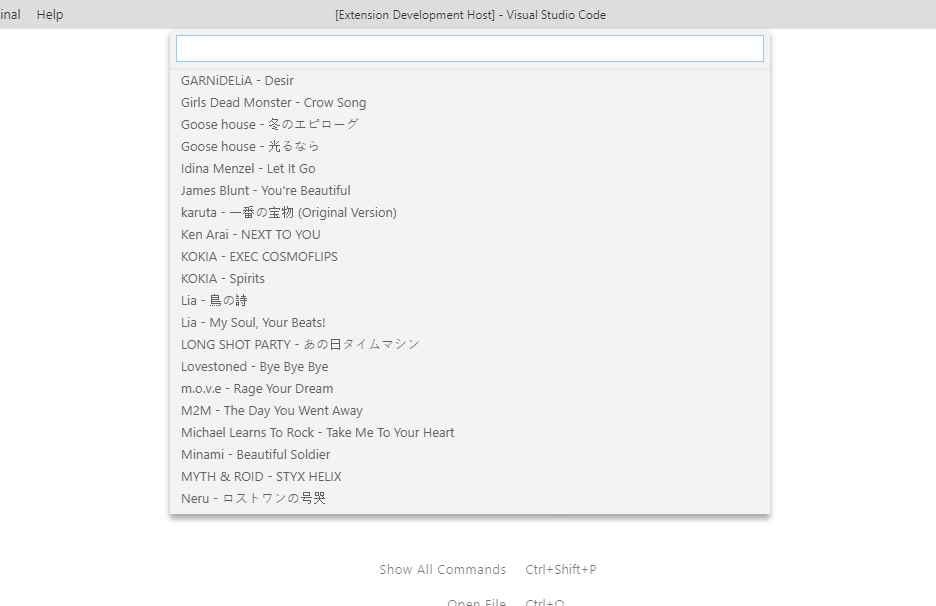vscode-beefwebThis Visual Studio Code extension can let you control your Beefweb server in VS Code. Beefweb supports foobar2000 player and deadbeef player, so you can use this extension to control your foobar2000 player or deadbeef player. InstallationBefore using this extension, you must install the Beefweb component to foobar2000 player or deadbeef player. Then you just need to install this extension in VS Code extension marketplace. Features
ScreenshotsPlaying:
Paused:
Commands:
Select a song from playlist:
Customize Server URLYour Beefweb server may not run on Open VS Code settings, then go to "Beefweb › Server: Url" and edit the value like this: Running on WebThis extension is supported on VS Code for Web like github.dev or vscode.dev. However, due to CORS in browsers, you must configure CORS headers on Beefweb. You can configure Beefweb in For more detail, please refer to Configuring Beefweb Web Server. LicenseMIT License (c) 2018-present Pig Fang |