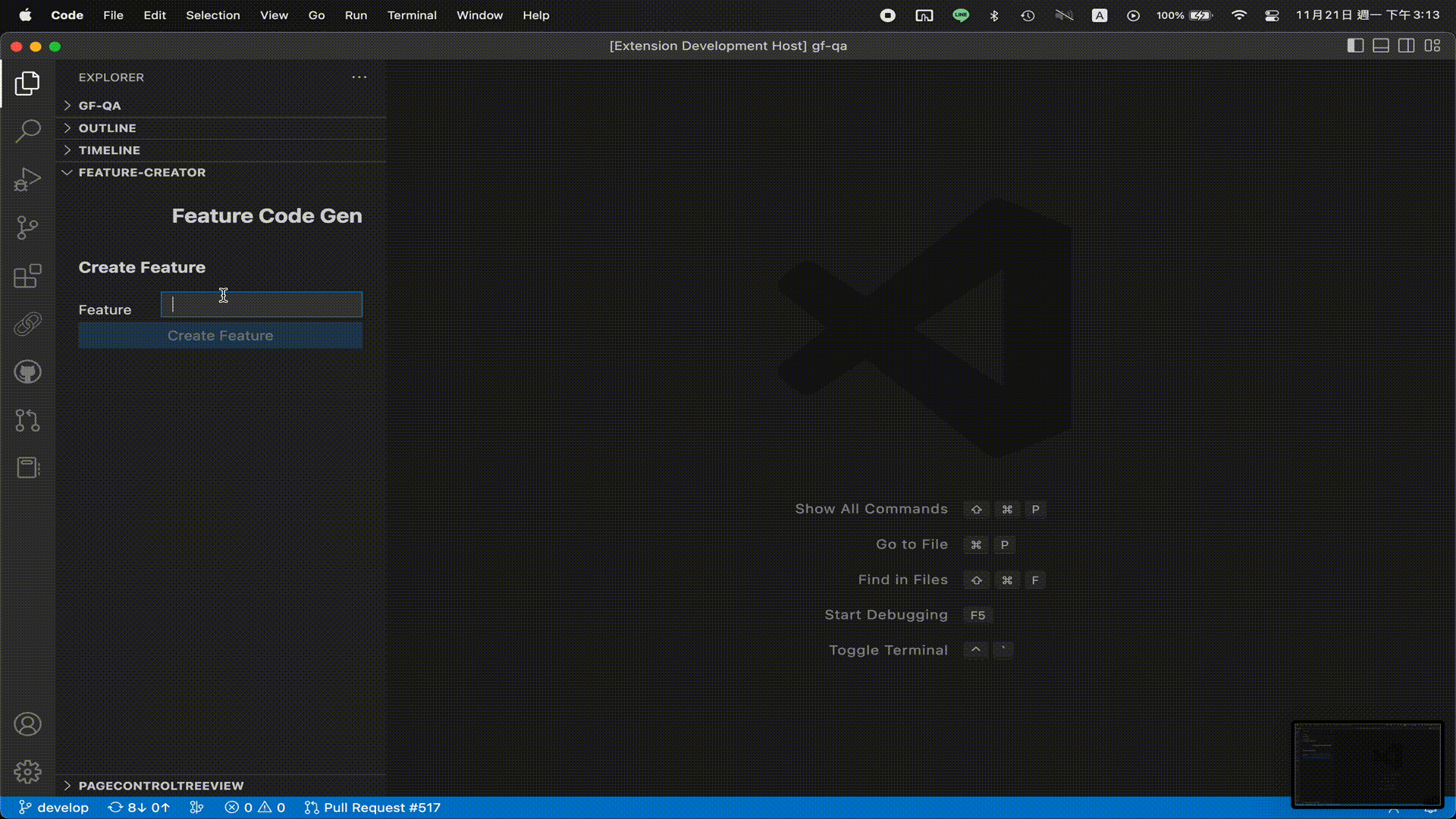BoB README
The best tool for GoFreight QA to enter the coding world!
2022-11-18 POC video
Features
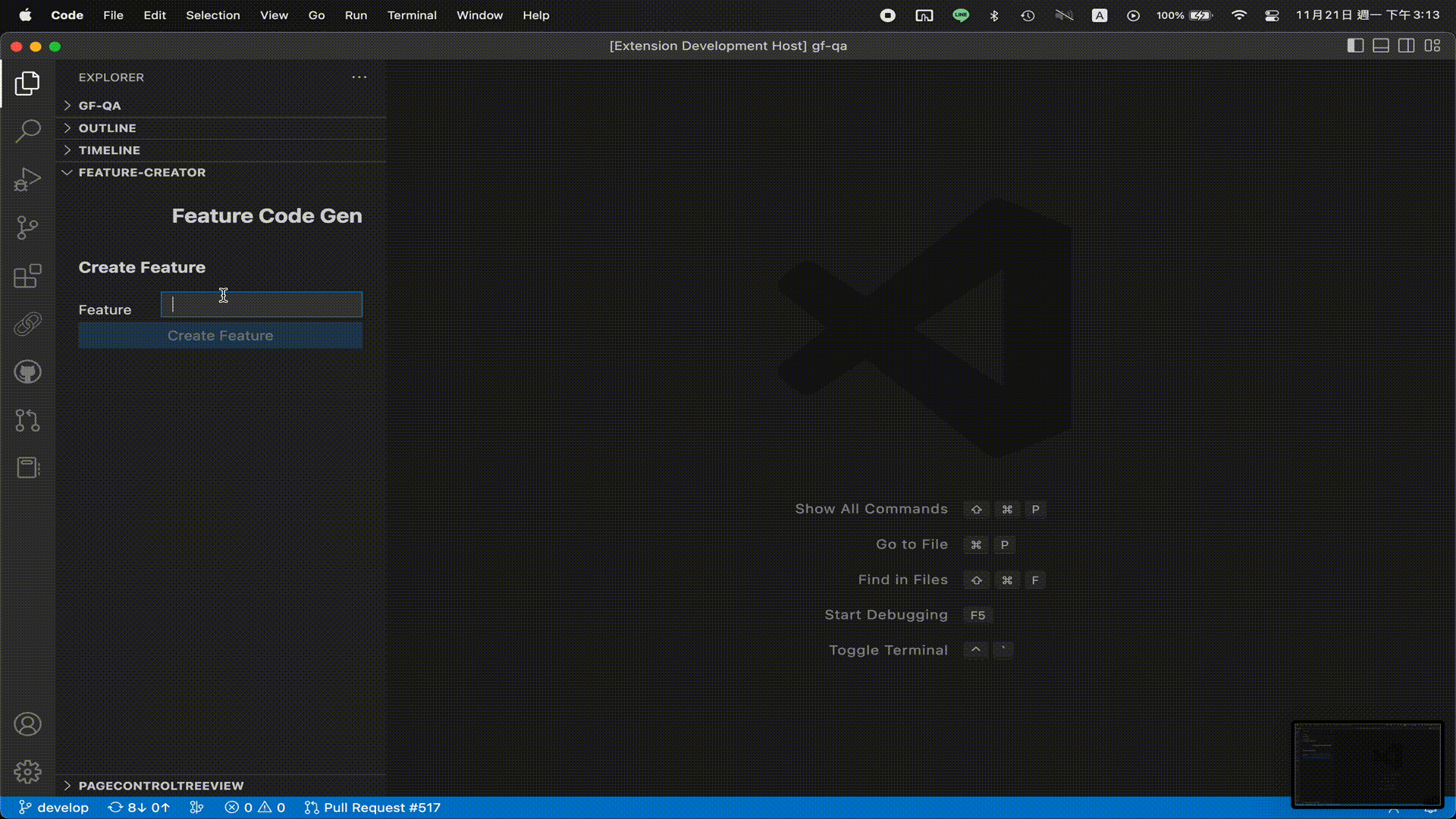
Feature Code Gen
- Create Feature
- Input
Feature(feature name) and select company tags then BoB will create a new test suite which is a .feature file.
- Parameters
Feature : A name for this test suite, it also be used for the name of .feature file.Tags (opt) : Run the test suite on which company db/config-setting ( p.s. Scenarios in the feature will be applied Tags on feature. It means if all scenarios have same tags, you just need to add tags on feature and don't need to add tags on every scenario. )
- Insert Scenario
- Will be enabled when open a
.feature file.
Input Scenario(Scenario name) and select which company Tags meet this scenario, then BoB will insert a new scenario in the end of current opened ,feature file.
- Parameters
Scenario : Name of scenarioTags (opt?) : Run the test case on which company db/config-setting. If feature has no tags, it would be a required field.
- Insert Step
- Will be enabled when open a
.feature file.
Insert a step and add the implement function to the impl_file. You can choose Keyword for different situations.
When / Then : A user-defined step. When is for "Operating"; Then is for "Verification". After click insert button, BoB will bring you to the step_impl file.
Page Name : the step is on which page.Step Name : Name of step. Try to describe the step doing in detail.
Role : Login GoFreight with the role you select.
Role : Select a role to login GoFreight. (If current logined role is different to selection, will auto logout and re-login)
Goto : Direct to the page by URL. A lot of pages are disabled because we cannot goto the page by static URL. ( Like shipment entry, we need to known file no. first. )
Page Name : goto which page.
Page Control Editor : List of elements on the page.
Will be enabled when open a step implement .py file and put the cursor below a step_impl function.
( which page belongs the step has been decided by Page Name when you created this Step by Feature Code Gen - Insert Step )
Click the element then BoB will add it to the cursor position.
Scenario Playback : A executor to run the specified scenario
Put your anchor under the scenario and click Run the selected scenario.
If you want to run all of scenario in the feature, just put the anchor between Feature and first Scenario.
The scenario to be executed will be displayed in the infomation box on bottom right corner.
Tag Completion : An auto-complete to add tags for the Step
In the last line of step_impl doc, input @BoB.Tags and enter Tab button, will enable a tags auto-complete.
If you add a new tag, please click the refresh button on Feature Code Gen panel, then options in auto-complete will be updated.
Coding Guideline
A Step can only do things in one "Page".
If you want to goto other pages(URL) or some operations will trigger page changing, you should create a new Step for next steps.
Requirements
Extension Settings
In general, you don't need to change these settings.
bob.companyTags: A list of company tags. default: "HCT SFI LOHAN OLC MASCOT"bob.newStepImplPath: Path of new step_impl created. default: "features/steps"bob.newFeaturePath: Path of new test created. default: "features/"
Develpoment
Build BoB
need to build webview first
npm run build:webview
Package the Extension
vsce package
This will generate a .vsix file, which can be installed in Visual Studio Code as a custom extension.
To update the extension, first search for the currently installed version in the Extensions view and click the Uninstall button. Then, locate the newly generated .vsix file, right-click on it, and select Install from VSIX... to complete the installation.
How to Publish BoB
plz refer to vscode official doc
TroubleShooting