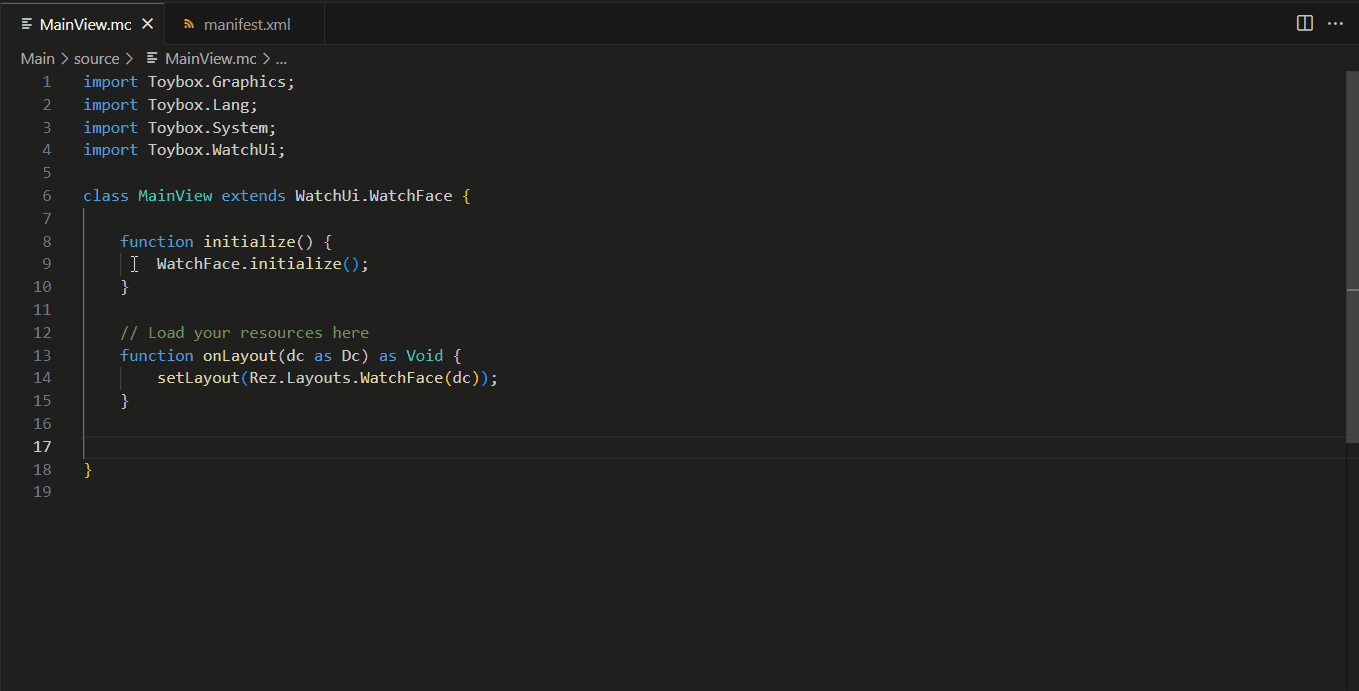Connect IQ
The Monkey C extension adds support for using the Connect IQ SDK. Building and running a Connect IQ app requires the Connect IQ SDK Manager.
This extension requires Connect IQ SDK 4.0.6 or greater. For more information see Getting Started guide.
Quick Start
- Install extension
- Download the Connect IQ SDK Manager
- Download an SDK and set it as the current SDK using the SDK Manager
- Download devices using the SDK Manager
- Run the
Monkey C: Verify Installation command to ensure the development environment is correctly setup
Features
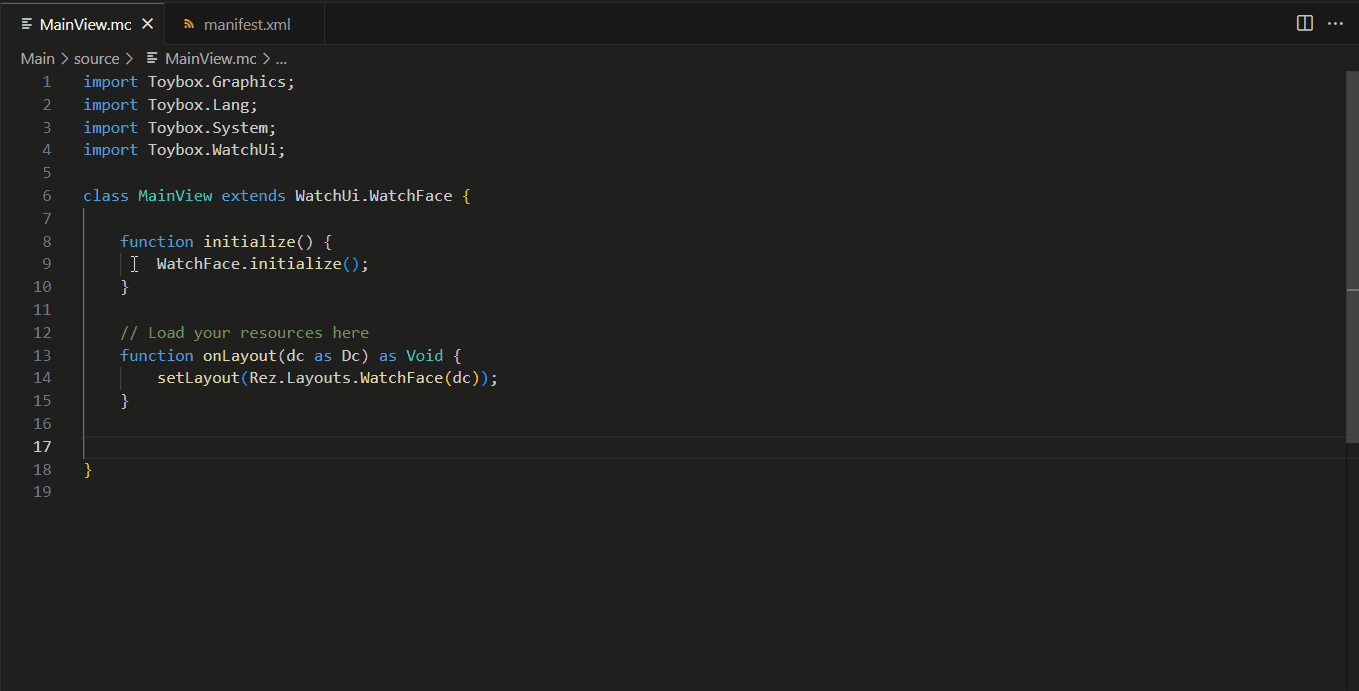
The Monkey C extension allows for creating, building, running, and debugging a Connect IQ app.
The extension supports the following features for .mc, .jungle, and .mss files:
- Autocomplete
- Folding Ranges
- Real time errors
- Renaming
- Syntax highlighting
The extension additionally supports the following features for .mc files:
- Find symbols in workspace or document
- Find all references for a value
- Highlight uses of the value that is currently selected
- Hover over a member to see its documentation
- Jump to definitions
- Show type hierarchy
The following commands are supported:
Build Current Project: compile an appBuild for Device: launch the Build for Device wizard to select the device, location, and build mode of the buildClean Project: remove the output folder of the projectConfigure Monkey Barrel: add or remove a barrel to the current projectEdit Annotations: add or remove annotations to a barrel projectEdit Application: set the app type, minimum SDK, and other application settings in manifest.xmlEdit Languages: select the translations provided by the appEdit Permissions: select the permissions needed by the appEdit Products: select individual products to supportExport Project: generate a .iq file for upload or a .barrel file for distributionGenerate a Developer Key: create a new developer key and set as the current keyLaunch Native Pairing: launch the app in native pairing modeNew Project: launch the New Project wizardOpen Monkey Graph: opens the Monkey Graph FIT toolOpen Monkey Motion: opens the Monkey Motion animation toolOpen ERA Viewer: opens the ERA ViewerOpen Samples Folder: opens the folder containing the samplesOpen SDK Manager: opens the SDK ManagerRegenerate UUID: regenerate the UUID for the appRun Tests: run an app's testsSet Products by Product Category: select products to support based on device grouping and support Connect IQ versionsVerify Installation: verify that the Connect IQ SDK is correctly installedView Documentation: view the documentation that is found in the SDK
The commands Build Current Project, Run Tests, and New Project can also be launched through the context menu by right-clicking on a folder or file in the Explorer Side Bar.
Extension Settings
This extension contributes the following settings:
monkeyC.compilerOptions: additional parameters to pass to the compilermonkeyC.compilerWarnings: show warnings from the compiler, default is truemonkeyC.debugLogLevel: the debug log level to apply when compilingmonkeyC.developerKeyPath: the path to your Connect IQ developer keymonkeyC.javaPath: the path to the root Java SDK folder to use for running Java based toolsmonkeyC.jungleFiles: the jungle file(s) to use for compilation, default is monkey.junglemonkeyC.optimizationLevel: the level of optimization to apply when compiling with SDK 4.1.6 or greatermonkeyC.typeCheckLevel: the level of type checking to apply when using CIQ 4.0 or greatermonkeyC.developerId: developer ID to use with the ERA Viewer
Feedback
Provide any feedback or submit bug reports using the Connect IQ Development Forums
Attributions
This extension uses the following libraries: