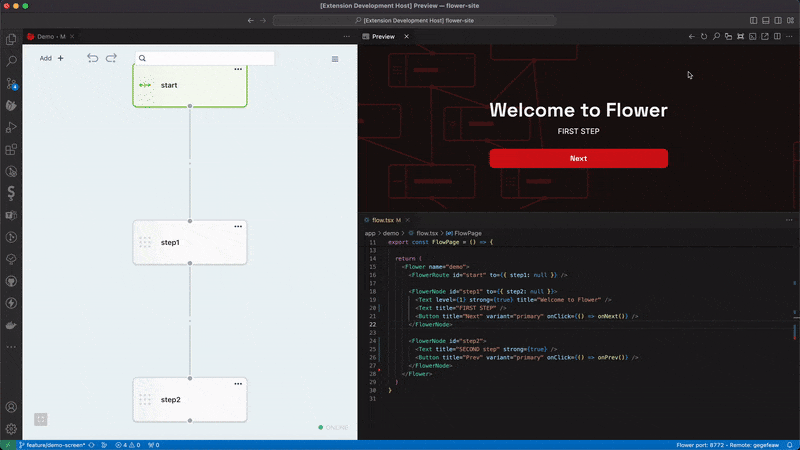Flower ReactFlower is ad advance React library for managing state applications flows. VS Code PluginThrough the VS Code plugin, it's possible to visually edit flows using a graphical editor. Easy Editor Builder: It allows for quick code editing directly within the graphical editor. Debugging: Highlights the current node and all previously traversed nodes in the flow.
Documentationhttps://www.npmjs.com/package/@flowerforce/flower-react How to write Documentation for Flows in FlowerFlower provides an easy and smart way for organizational figures like project managers to interact smoothly with the projectIt allows writing simple
This guide provides rules and conventions for creating markdown (MD) files that integrate seamlessly with the Graphic Flow Builder. Config file to find flower components/flower.config.json File Naming and Storage
Markdown Standards for Flow DocumentationNode DefinitionNodes in the flow are defined using headers and special comments. Each node begins with a header that contains the node ID, followed by the node name and a description like: SyntaxExample:Edges Between NodesEdges between nodes are defined using an arrow ( SyntaxExample:Node ApplicationsNodes can contain various applications such as links, markdown content, tasks, code, and JSON data.
Each application is defined with a header ( Link TabMarkdown TabTasks TabCode Editor TabJSON Editor TabFull ExampleBelow is a complete example of a flow documentation file. By following these conventions and examples, you can create documentation that integrates effectively with the Graphic Flow Builder, ensuring clarity and consistency in your flow descriptions. |