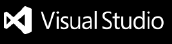FTP Mini
Simple FTP/SFTP Extension for VSCode.
Features
- Automatic FTP/SFTP server connection and file deployment
- Support for both FTP and SFTP protocols with custom port configuration
- Automatic upload when saving files
- Server synchronization when deleting files
- Support for moving and renaming files/folders
- Automatic synchronization when creating new folders
- Automatic retry on upload failure (up to 3 times)
- Work status check via status bar
- Remote server and local file synchronization options
- Reliable connection management (independent connections per task)
- Option to open browser after uploading web files (.html, .css, .js)
- Improved extension activation and command registration for better reliability
Installation
- Launch VSCode
- Open Extensions tab (Ctrl+Shift+X or Cmd+Shift+X)
- Search for "ftp-mini"
- Click Install
Usage
FTP/SFTP Connection Setup
- Open Command Palette (Ctrl+Shift+P or Cmd+Shift+P)
- Select "FTP Mini: Configure Connection"
- Choose protocol (FTP or SFTP)
- Enter required information:
- FTP/SFTP host address (example: example.dothome.co.kr)
- Port number (FTP default: 21, SFTP default: 22)
- Username
- Password
- Remote working directory (default: /html)
- Choose whether to synchronize with remote server after setup
Auto Upload
- Files are automatically uploaded to the FTP/SFTP server when saved
- Upload progress status can be checked in the status bar
- Automatic retry up to 3 times on upload failure
- Web files can be immediately checked in browser after upload
File Operations
- Automatic synchronization when moving and renaming files/folders
- New folders are automatically created on the remote server
- Files are automatically deleted from the remote server when deleted locally
Quick Menu
Click the FTP Mini icon in the status bar to access the following menu:
- Connect/Reconnect
- Settings
- View Logs
- Disconnect
Configuration
- If existing settings are present, confirmation to reconfigure when running connection setup
- Setup process can be canceled at any time with ESC key
- Existing settings are retained when canceled
- Synchronization exclusion patterns can be configured (defaults: .git, node_modules)
Deactivation
- Select "FTP Mini: Deactivate Connection" from Command Palette
- After confirmation, all FTP settings are reset and connection is terminated
- New connection setup is required to use again
Support
- Bug reports: Report via GitHub Issues
- Feature suggestions: Suggest via GitHub Issues
Contributing
Development Environment Setup
- Fork and clone the repository
git clone https://github.com/lambda0x63/ftp-mini.git
cd ftp-mini
- Install dependencies
npm install
Local Development
- Run development server
npm run watch
- Debugging in VS Code
- Press F5 to launch extension in a new window
- Code changes are automatically recompiled
How to Contribute
- Create a new branch
git checkout -b feature/feature-name
- Pull Request
- Create PR with description
License
This project is licensed under the MIT License. See the LICENSE file for details.
| |