AI Studio
AI Studio is a Visual Studio 2022 extension that adds AI-assisted code generation, refactoring, documentation, testing, and security analysis to the IDE directly from the context menu.

Table of Contents
Highlights
- Seamless right-click workflow across C#, XAML, and most text-based files inside Visual Studio.
- Works with your own OpenAI key (or any compatible endpoint) so you stay in control of data and cost.
- Generates or updates code while preserving formatting, documentation, and project conventions.
- Built-in commands for documentation, explanations, security review, and unit test creation keep teams in flow.
- Integrated Output tool window now supports follow-up chat with a VS-themed input bar and smooth streaming updates without focus jumps.
Requirements
- Visual Studio 2022 17.6 or later with the VSIX extension workload installed.
- An active OpenAI API key (or a compatible Azure/OpenAI endpoint) with network access from the IDE.
- .NET Framework 4.8 SDK (installed with Visual Studio) for local builds.
Installation
Marketplace (recommended)
- Open Visual Studio and choose
Extensions > Manage Extensions.
- Search for AI Studio.
- Click Download and restart Visual Studio to complete the installation.
Build from source
- Clone or fork this repository.
- Open
AI Studio.sln in Visual Studio 2022.
- Build the solution in
Release mode.
- Double-click the generated
.vsix under bin\Release to install it into your local instance.
Quick Start
- Create an API key at OpenAI (or configure your own endpoint).
- Configure AI Studio via
Tools > Options > AI Studio and paste the key into the General page.
- Pick a feature (for example, Code It) by selecting code, right-clicking, and choosing the desired AI Studio command.

Using Private or Self-Hosted LLMs
AI Studio can call any OpenAI-compatible endpoint, including private or on-prem LLM gateways:
- In
Tools > Options > AI Studio > General, switch the Base URL to your private endpoint (for example, https://llm.internal/api/v1).
- Enter the API key/token issued by your internal gateway.
- (Optional) In
Tools > Options > AI Studio > Commands, override individual commands to target different models (gpt-4o, gpt-4o-mini, my-company-llm) or apply custom instructions.
Command Cheat Sheet
| Command |
When to use |
Output |
| Code It |
Turn TODOs or signatures into working code. |
Inserts generated implementation inline. |
| Add Comments |
Document existing logic without manual XML comments. |
Adds inline comments or summaries. |
| Add Summary |
Produce XML doc comments for public APIs. |
Generates <summary> and related tags. |
| Refactor |
Improve readability or performance of selected code. |
Replaces the selection with an optimized version. |
| Explain |
Understand unfamiliar code quickly. |
Displays a plain-language explanation. |
| Security Check |
Inspect code for risky patterns and mitigations. |
Lists potential vulnerabilities plus suggestions. |
| Add Unit Tests |
Generate unit tests tailored to the selected method. |
Creates a new test class or method snippet. |
Feature Walkthrough
Code It
- Place the caret on an empty method or select a stub.
- Right-click and choose
AI Studio > Code It.
- Review the generated implementation and accept or adjust as needed.
- Highlight the code you want documented.
- Run
AI Studio > Add Comments.
- AI Studio adds concise inline comments without disturbing formatting.
Refactor
- Select a method or block.
- Choose
AI Studio > Refactor.
- Compare the result with the original and apply the pieces you want to keep.
Add Summary
- Select a method header or type declaration.
- Run
AI Studio > Add Summary.
- Automatically generates XML documentation that matches the signature.
Explain
- Highlight unfamiliar code.
- Choose
AI Studio > Explain.
- A popup summarizes what the code does and why.
Security Check
- Select code that handles I/O, crypto, or user data.
- Run
AI Studio > Security Check.
- Review the flagged issues and suggested mitigations.
Unit Test Generation
- Highlight a method to test.
- Run
AI Studio > Add Unit Tests.
- AI Studio generates arrange/act/assert scaffolding tailored to the method.
Test Configuration
Configure test generation under Tools > Options > AI Studio > Unit Test.

- Custom instructions let you specify frameworks (xUnit, NUnit, MSTest), naming rules, or mocking preferences.
- Response behavior controls how aggressively tests are regenerated versus appended.
Configuration
All configuration lives under Tools > Options > AI Studio:
- General
- Paste your API key, pick the default model, and decide whether to format AI changes automatically.
- Toggle telemetry/diagnostics and adjust temperature or response size if needed.
- Commands
- Override the system prompt for each command, enforce coding guidelines, or switch to a custom model per command.
- Unit Test
- Choose the target test framework, namespace, class name template, and add reusable instructions for deterministic tests.
Advanced Customization
- Custom prompts per command: Tailor Refactor to focus on performance while Configure Comments to prioritize XML docs using
Tools > Options > AI Studio > Commands.
- Bring your own endpoint: Point the extension at Azure OpenAI, a private/self-hosted LLM gateway, or any OpenAI-compatible proxy by entering the base URL and model ID in the General page.
- Formatting control: Enable Format changed text to run Visual Studio formatting on every AI edit to keep diffs clean.
- Response behavior: Decide whether AI should insert results inline, append to the Output window first, or prompt for confirmation.
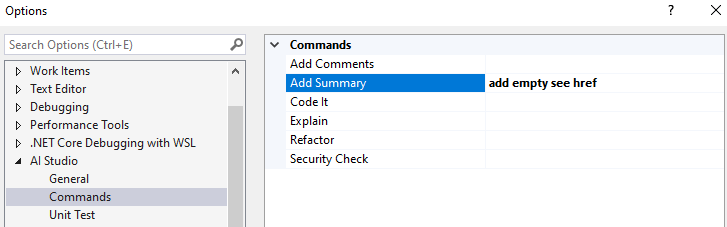
Troubleshooting and Feedback
- Verify your API key and quota if requests fail; the Output tool window surfaces errors returned by the provider.
- Ensure Visual Studio can reach the OpenAI endpoint (corporate proxies may need to allowlist it).
- Capture screenshots/logs and open an issue for bugs or ideas.
- Contributions are welcome via pull requests; please include before/after screenshots for UI tweaks.
License
AI Studio is released under the MIT License. Use it in personal or commercial projects with attribution.
| |



