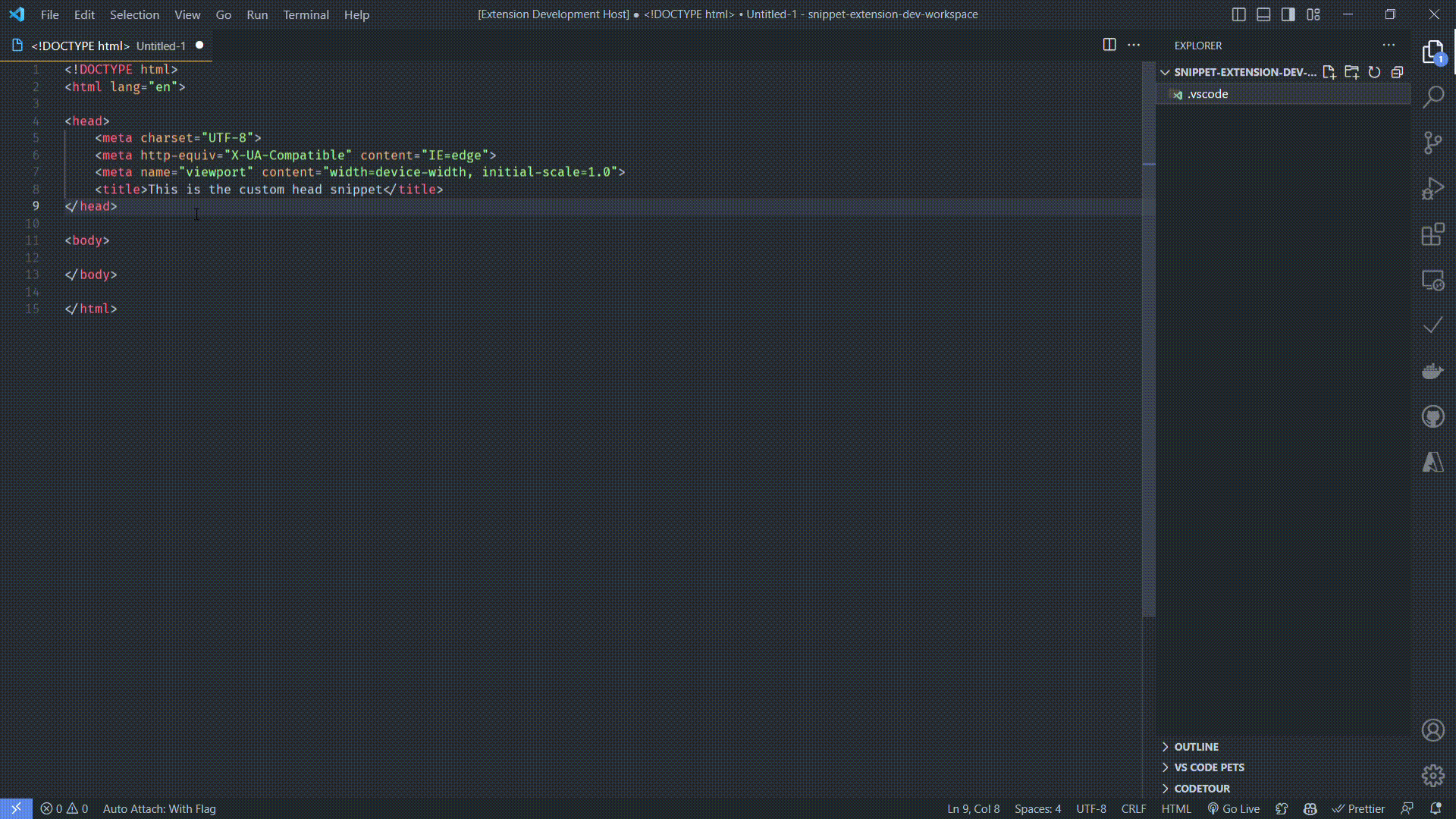Easy Snippets Maker
This extension allows you to create snippets easily. You can create a new snippet or extend an existing snippet. The extension will create a folder named The create/extend snippet command will be available in the command palette or the context menu when you right-click on the editor after you select the code you want to create/extend the snippet. You can find more information about the RequirementsMake sure you are opening a workspace folder, not just a file. Otherwise, the extension will not work. FeaturesThere are 2 main functionality for this extension:
StepsSnippet NameIf you are creating a new snippet, you will be asked to enter a name for the snippet which will be the name of the file that will contain the snippet. If you are extending a snippet, you will be asked to select a snippet from the list of snippets available in the workspace then creating the snippet name. Snippet PrefixThe prefix is the word that will trigger the snippet. Snippet ScopeThe scope is the language that the snippet will be available for. You can select multiple languages. If you don't select any language, the snippet will be available for all languages. You can find more information about the Snippet DescriptionThe description is the description of the snippet. It will be displayed in the intellisense. If you don't enter any description, the description will be the same as the snippet name. Apply variables/placeholdersYou can apply variables to your snippet. You can find more information about the Extension Limitations
|