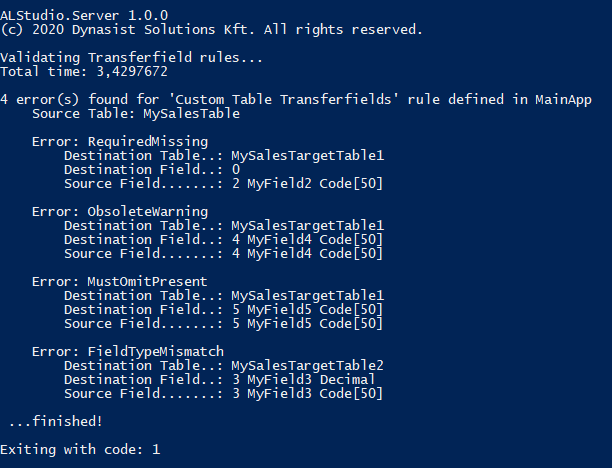AL Studio DevOpsA set of Pipeline tasks that are powered by AL Studio engine. This Azure DevOps Services extension is a complementary package that automates several features of the VSCode extension. AL Studio is a premium Visual Studio Code extension with a free, community edition.VSCode Marketplace: https://marketplace.visualstudio.com/items?itemName=dynasist.al-studioPremium subscription can be purchased on our website: https://al.studio/pricingIntroductionAL Studio is a set of visual tools for editing, navigating or documenting AL Objects without complex running environments. It is built with a holistic approach that aims to provide users with better understanding of their whole workspace. Product showcaseVisit out our YouTube channel to see AL Studio features in motion. Pipeline TasksTasks are built upon the command line interface of AL Studio engine.
ALStudioSetupInstall and activate AL Studio executable. Parameters Product Branch: branch (pickList: develop, staging, production) Select source branch to download AL Studio engine from. License Key: licenseKey (string) AL Studio license key for Pipeline tasks. This is provided to active subscribers. ALStudioDocsCreate API documentation of workspace apps in MarkDown format. Parameters Workspace Folder: workspace (filepath) Main folder of workspace apps. Output Folder: output (filepath) Output folder of generated documentation. Public Methods Only: publicOnly (boolean) Includes publicly available functions only. ALStudioTransferFieldsEnsure the integrity of Transferfields rules using validation json definitions per extensions. Parameters Workspace Folder: workspace (filepath) Main folder of workspace or folder of XLIFF files. Output Folder: output (filepath) Output filepath of the validation result json. You need to specify the complete path including filename. Validation Rules: Validation works using ruleset files named Fields that are not listed in Fields member will still be validated using Requirement values:
ErrorAction values:
Validation result: Result is displayed on command line output and also can be saved into a json file.
ALStudioTranslateAutomated processing of XLIFF files. You can synchronize files, pre-translate them using machine translation or existing references files, collect files into a zip file. Parameters Workspace Folder: workspace (filepath) Main folder of workspace or folder of XLIFF files. Output Folder: output (filepath) Output folder of processed translation files. Use Machine Translation: useMachineTranslation (boolean) Use machine translation for missing entries and also for entries with Translation provider: translationProvider (pickList: deepl, azure) Select Machine Translation provider. Supported providers:
Translation Provider API Key: apiKey (string) Specify API Key for Machine Translation provider. Reference Cache folders: references (multiline) Folder paths for reference dictionary XLIFF files. Preserve Folder Structure: preserveFolderStructure (boolean) Preserve folder structure when copy XLIFF files to output path Zip Output folder: zip (boolean) Create a ZIP file from output files to the Output Path Example Pipeline YAML |