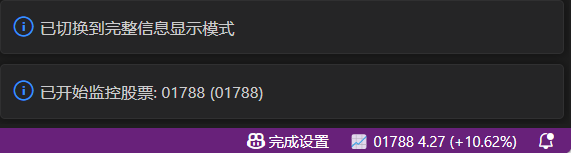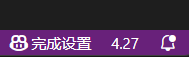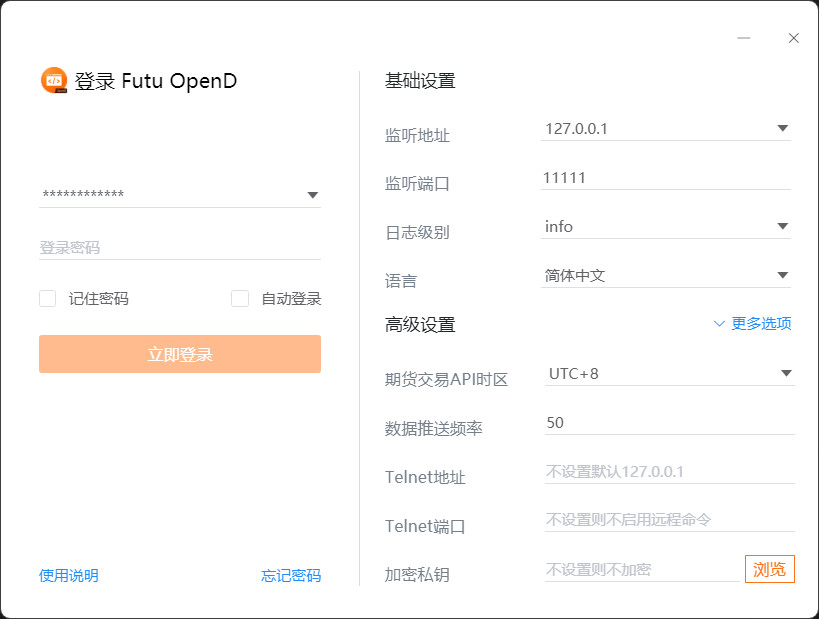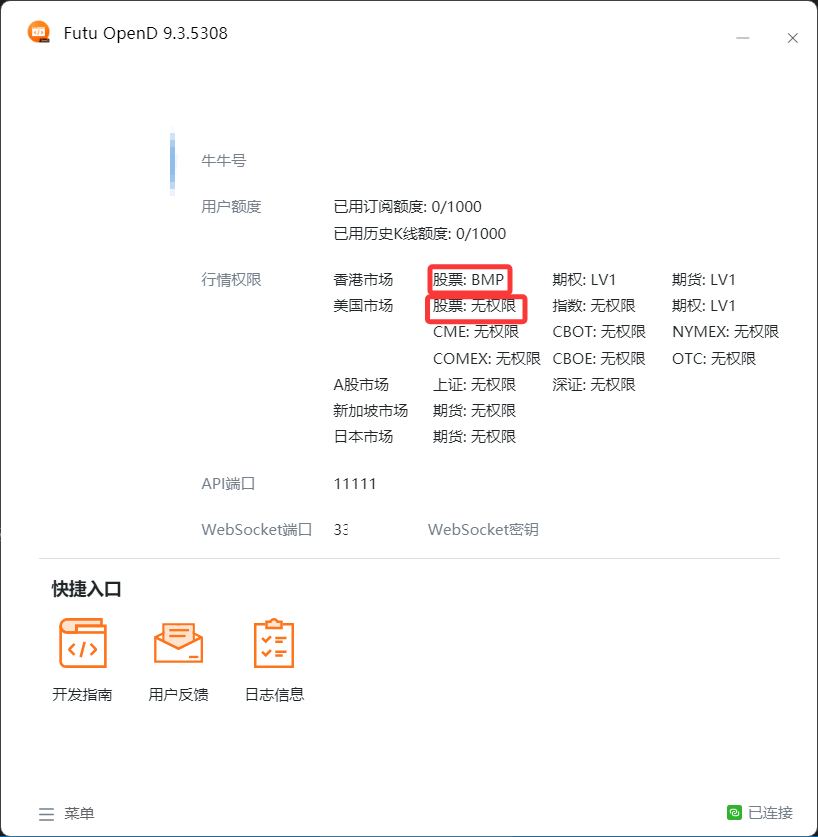ffcode README
An intelligent plugin that makes it easy to get Futu stock price information in VS Code! 📈✨
🌟 Features
ffcode is a convenient VS Code plugin for office workers, allowing you to stay on top of stock market dynamics while programming. By integrating Futu's API interface, you can view stock quotes, price trends and other information directly in the VS Code status bar!
Main features include:
- 📊 Real-time stock prices
- 💰 Stock price trend monitoring
- 📈 Market data display
- 🔔 Price alerts (coming soon)
- 📤 One-click sell/close positions (coming soon)
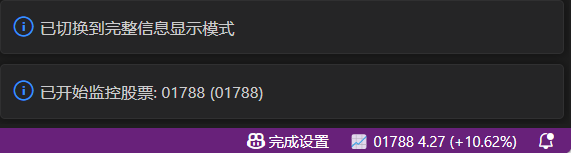
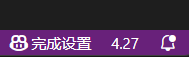
If you like this plugin, please provide support and suggestions so the developer can continue to provide updates and maintenance for this project (including the upcoming one-click sell and close position features)
💰 Donation Link: https://afdian.com/a/diractive-edge
🚀 Getting Started
Step 1: Download Futu OpenD Program
To use the ffcode plugin to get stock information, you first need an important "bridge" - Futu OpenD! This is a data interface program officially provided by Futu, like a data transmission "assistant" 🤖.
📥 Click here to download Futu OpenD

Step 2: Launch and Login to Futu OpenD
- After downloading, double-click to run
futu-opend.exe
- On first startup, you'll see the login interface - use your Futu account to login
- After successful login, the program will run in the background and display connection status
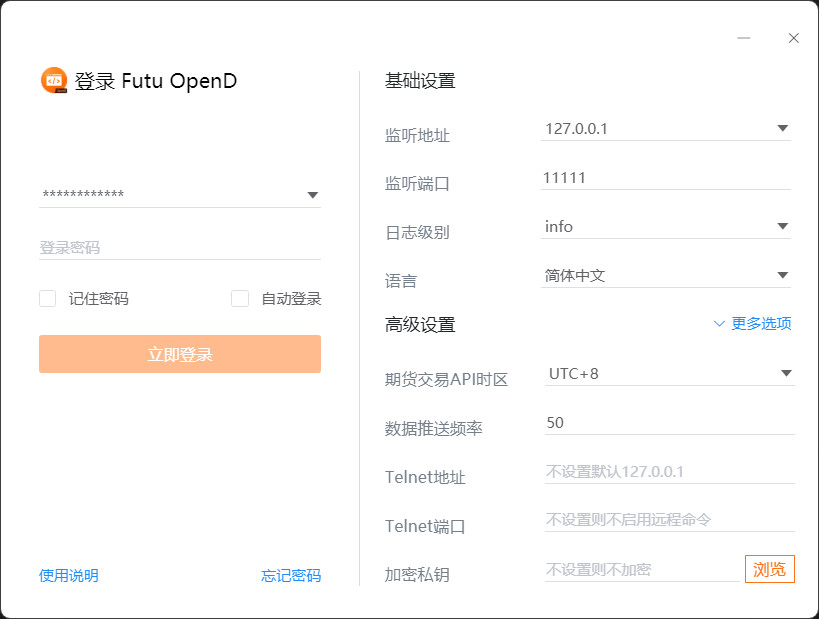
When you first activate the ffcode plugin, the system will prompt you to enter Futu OpenD connection information:
- Host Address: e.g.,
127.0.0.1 (local address)
- Port Number: e.g.,
33334
- WebSocket Key: The WebSocket key in Futu OpenD
- Futu Trading Password: Password to unlock trading (can be left empty, trading features will be updated in future versions)
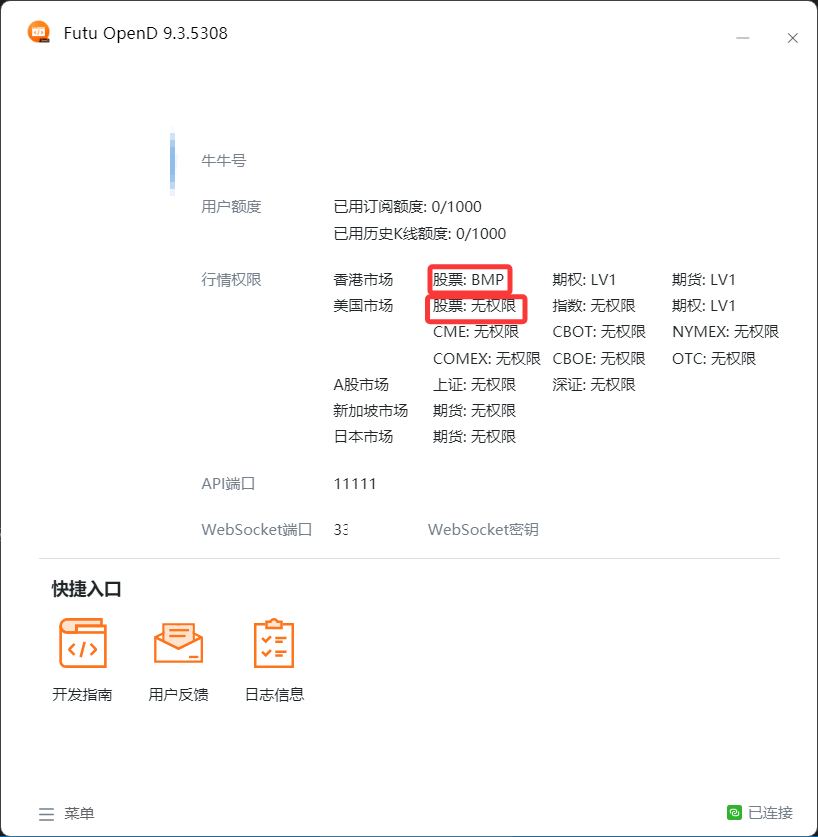
If you encounter "no permission" prompts during use, don't worry! This is usually because your Futu account needs to activate the corresponding market data permissions.
🔗 View Futu Market Data Permission Information
Different stock markets (such as HK stocks, US stocks, A-shares) require different permission levels. Please purchase and activate the corresponding permissions in Futu OpenD according to your needs (note: this is for Futu OpenAPI permissions, not APP permissions). Currently, Futu provides free HK stock market data permissions for users with HK$20,000, while US stock market data permissions need to be purchased monthly.
⚙️ Configuration Settings
The ffcode plugin provides rich configuration options and commands, allowing you to completely personalize your stock monitoring experience:
🔧 Basic Settings
ffcode.enable: Enable/disable this pluginffcode.autoConnect: Auto-connect to Futu OpenDffcode.refreshInterval: Data refresh interval (seconds)ffcode.defaultMarket: Default market (HK/US/SH/SZ)
📋 Available Commands
🔗 Connection Management
Futu: Reconnect Client - Re-establish connection when connection issues occurFutu: Test Connection - Check connection status with Futu OpenDFutu: Configure Connection Parameters - Set host address, port and other connection information
📊 Monitoring Control
Futu: Select Stocks to Monitor - Add or select stock codes to monitorFutu: Pause Stock Monitoring - Temporarily stop stock data updatesFutu: Resume Stock Monitoring - Resume stock data monitoringFutu: Toggle Monitoring Status - One-click enable/disable monitoring functionFutu: Change Data Update Frequency - Adjust stock data refresh interval
🎨 Display Settings
Futu: Hide/Show Display - Show/hide stock information in status barFutu: Toggle Price-Only Display Mode - Simplified display showing only key price information
⚙️ Configuration Management
Futu: Quick Configuration - Quickly set common parametersFutu: Edit Configuration File - Directly edit configuration file for advanced settingsFutu: Reload Configuration - Re-read configuration fileFutu: Reset Configuration to Default - Restore all settings to initial state
🗑️ Data Management
Futu: Clear Saved Stocks - Clear saved monitoring stock listFutu: Close Force Update - Stop forced refresh mode
💡 Tip: You can quickly access all these commands by typing "Futu" in VS Code's Command Palette (Ctrl+Shift+P)!
📁 Configuration File Location
Plugin configuration information is stored at: (can be opened using the "Edit Configuration File" command mentioned above)
C:\Users[Username]\AppData\Roaming\Code\User\globalStorage\dIRedge.ffcode\futuConfig.json
🐛 Common Issues
- Connection Failed: Please ensure Futu OpenD is running and network connection is normal
- Empty Data: Check if your market data permissions are activated
- Plugin Not Responding: Try restarting VS Code and Futu OpenD
📝 Changelog
0.0.1
- 🎉 First release!
- ✨ Support for basic stock quote query functionality
- 🔧 Integrated Futu OpenD interface
0.0.2
- 🐛 Fixed connection stability issues
- 💅 Optimized user interface experience
0.0.3
- 🆕 Added price alert functionality
- 📊 Added support for more markets
- ⚡ Improved data loading speed
1.0.0
- 🎉 Release v1.0.0 with updated VSIX package
1.0.1
- 📝 Update readme file with pictures
- 🐛 Fixed bugs
1.0.2
1.0.3
If you like this plugin, please provide motivation for future updates or feedback 🚀💰