BLLamas Dev Chat
AI-powered code assistance chatbot designed for developers.
Get instant help with code explanation, bug fixing, and best practices—right inside VS Code.



Get instant help with code explanation, bug fixing, code generation, and best practices. BLLamas Dev Chat integrates seamlessly with VS Code to provide context-aware AI assistance for your coding tasks. Currently supports Gemini API with plans for Code LLama integration.
Features
- AI-Powered Assistance - Powered by Google's Gemini API for intelligent code help
- Context-Aware Responses - Automatically detects your current file and selected code
- Rich Chat Interface - Beautiful, organized chat with markdown support
- Code Formatting - Syntax-highlighted code blocks with copy functionality
- VS Code Integration - Seamless integration with your existing workflow
- Fast & Responsive - Optimized for quick responses and smooth interaction
Getting Started
1. Install the Extension
- Open VS Code
- Press
Ctrl+Shift+X (Windows/Linux) or Cmd+Shift+X (Mac)
- Search for "BLLamas Dev Chat"
- Click Install
2. Get Your Gemini API Key
- Visit Google AI Studio
- Sign in with your Google account
- Create a new API key
- Copy the API key
- Open VS Code Settings (
Ctrl+, or Cmd+,)
- Search for "BLLamas Dev Chat"
- Paste your Gemini API key in the "API Key" field
- Optionally adjust model, temperature, and max tokens
4. Start Chatting!
- Command Palette: Press
Ctrl+Shift+P and type "Start BLLamas Dev Chat"
- Status Bar: Click the chat icon in the bottom-right status bar
- Context Menu: Right-click selected code and choose "Explain This Code" or "Fix This Code"
Use Cases
Code Explanation
Select any code and ask "Explain this code" to get a detailed breakdown of what it does.
Bug Fixing
Paste error messages or problematic code and get suggestions for fixes.
Code Generation
Ask for code examples, functions, or complete implementations.
Best Practices
Learn coding standards, patterns, and optimization techniques.
Learning New Languages
Get help understanding syntax and concepts in unfamiliar programming languages.
Configuration
| Setting |
Default |
Description |
bllamasDevChat.apiKey |
"" |
Your AI API key (currently supports Gemini API) |
bllamasDevChat.model |
gemini-1.5-flash |
AI model to use (currently Gemini models) |
bllamasDevChat.temperature |
0.7 |
Response creativity (0.0-1.0) |
bllamasDevChat.maxTokens |
2048 |
Maximum response length |
Commands
bllamasDevChat.startChat - Open the chat panelbllamasDevChat.explainCode - Explain selected codebllamasDevChat.fixCode - Fix selected code
Screenshots
Extension Demo
 Demonstration of the BLLamas Dev Chat extension in action
Demonstration of the BLLamas Dev Chat extension in action
Troubleshooting
"Invalid API Key" Error
- Ensure your Gemini API key is correct
- Check that you've copied the entire key
- Verify the key is active in Google AI Studio
"Model Overloaded" Error
- The extension automatically retries with different models
- Wait a few seconds and try again
- Consider using a different model in settings
Extension Not Responding
- Check VS Code's Developer Console for errors
- Restart VS Code
- Verify your internet connection
License
This extension is licensed under the MIT License.
Acknowledgments
Made with ❤️ for the VS Code community
If you find this extension helpful, please consider giving it a ⭐ star on GitHub!
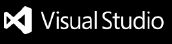




 Demonstration of the BLLamas Dev Chat extension in action
Demonstration of the BLLamas Dev Chat extension in action