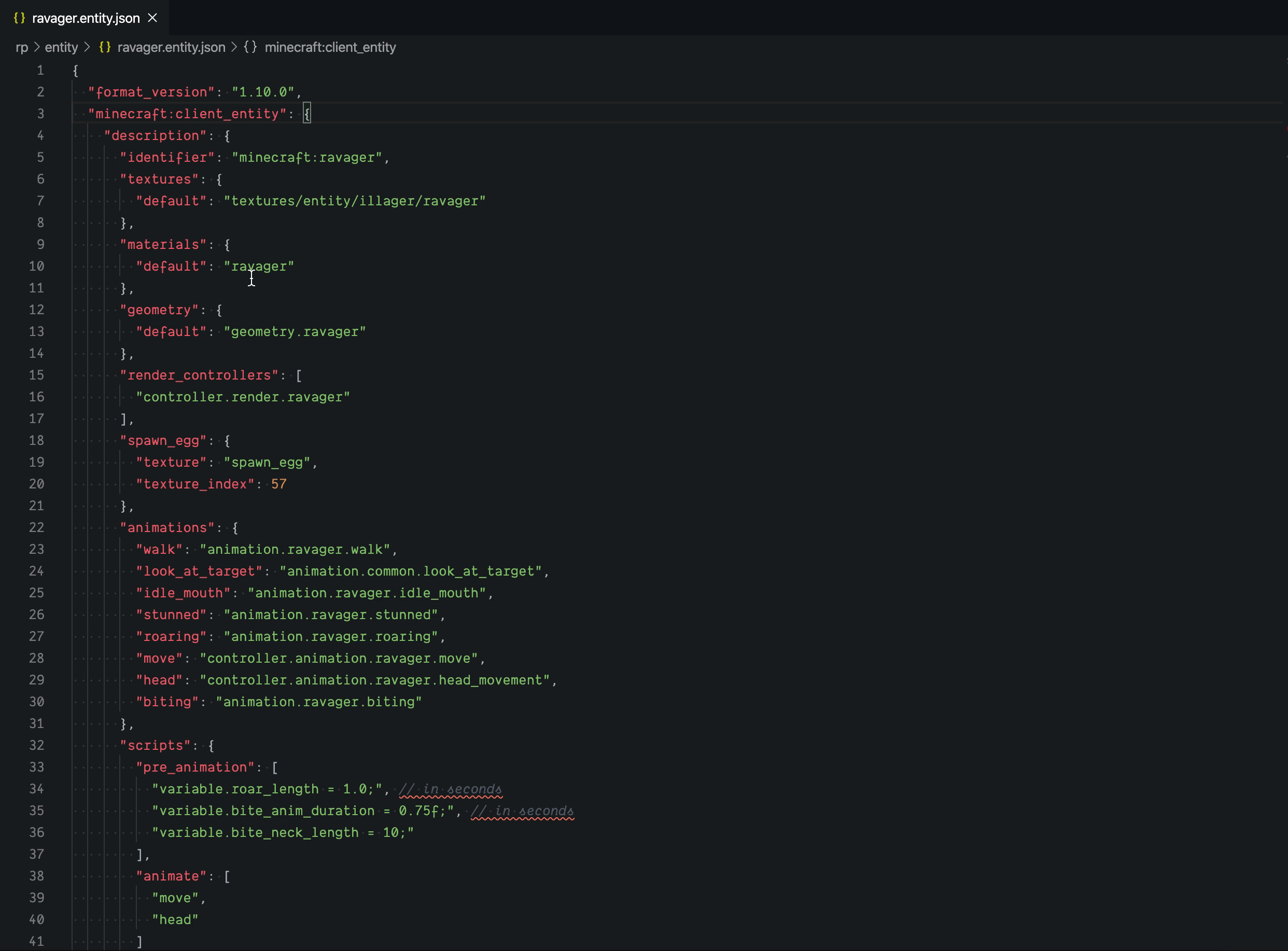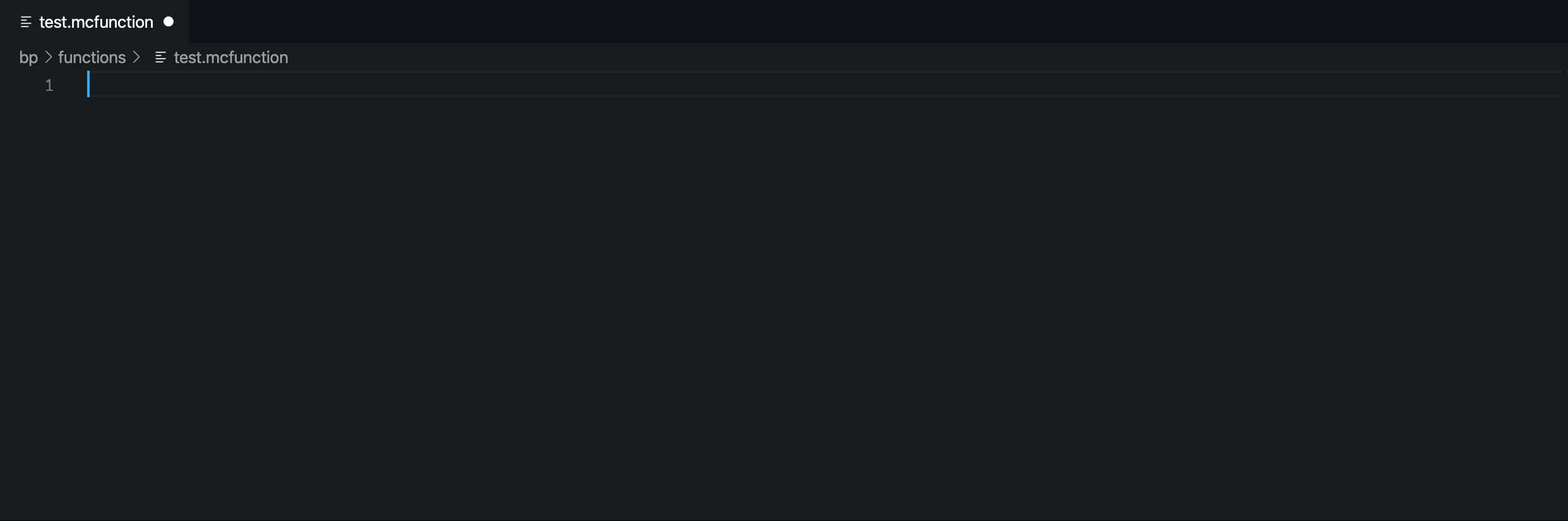Bedrock Definitions
Go-to Bedrock definitions and auto-complete for Visual Studio Code
Features
Ctrl (or Cmd on macOS) and hover over definitions to preview the definition in the file
Ctrl+click (Cmd+click on macOS) or hit F12 to go to the definition file
Auto-complete for parts of the definition
Go-to definition works for the following types of definitions
- Client definitions
- Entity identifier*
- Render Controllers
- Geometry
- Materials
- Particle Effects
- Materials
- Animations / Animation Controllers
- Server (Behaviour) definitions
- Animations / Animation Controllers
- Events (go to the event from the usage in the file)
- Component Groups (go to component groups from the usage in events)
- mcfunction files
- Functions
- Particles
- Entities
- Dialogue Files
- Animation Files
Auto-complete works for the following types of definitions
- Client definitions
- Entity identifier*
- Render Controllers
- Geometry
- Particle Effects
- Animations / Animation Controllers
- Server (Behaviour) definitions
- Animations / Animation Controllers
- mcfunction files
- Functions (
/function)
- Particles (
/particle)
- Entities (
/summon and in entity selectors, @e[type=<entity>])
- Sounds (
/playsound)
- Entity Events (
/event entity)
- Dialogues (
/dialogue)
- Animations (
/playanimation)
*If the behaviour pack counterpart is open in the workspace
What can it do?
Jump to Definition
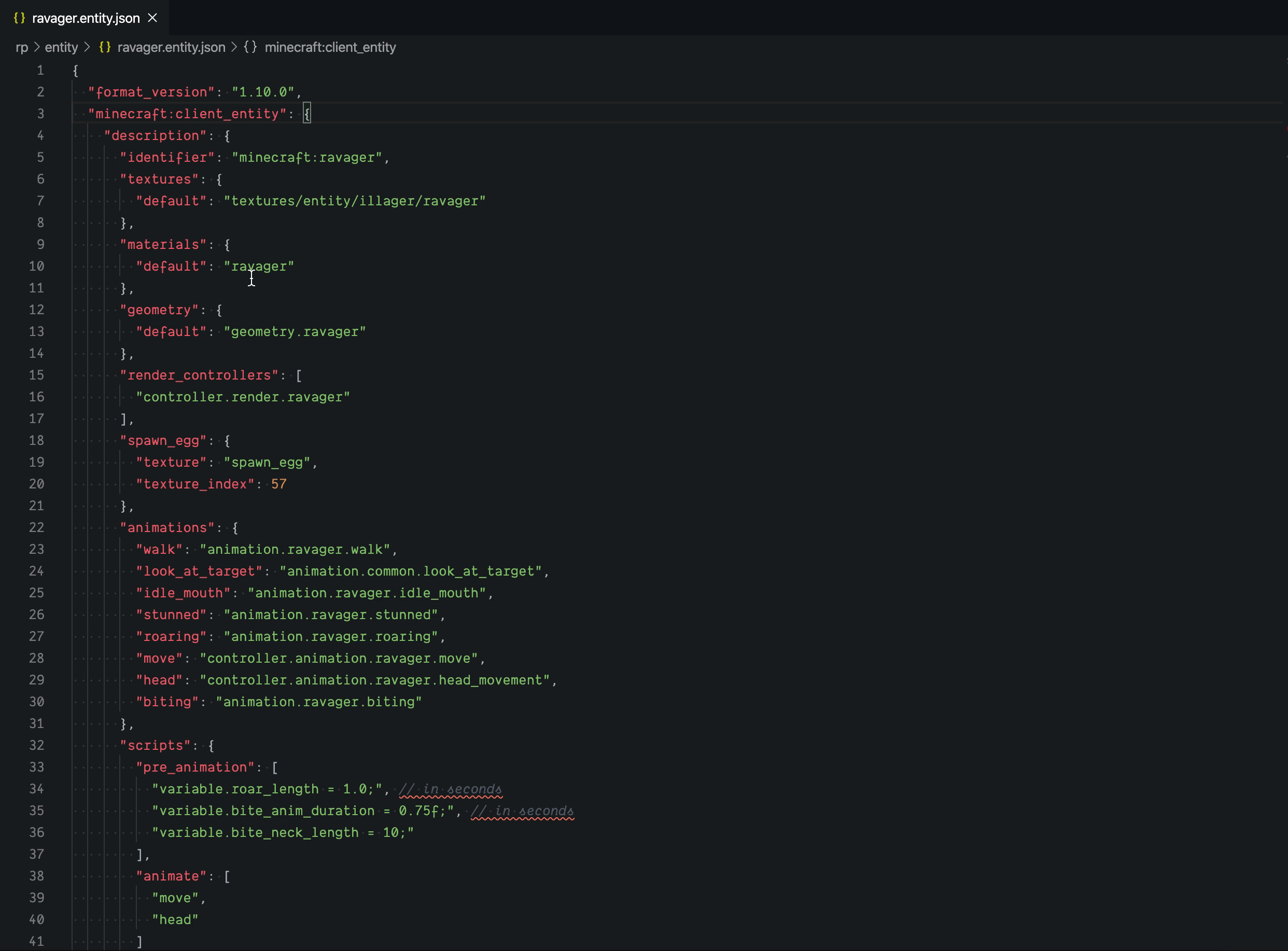 Longer video example
Longer video example
Autocomplete
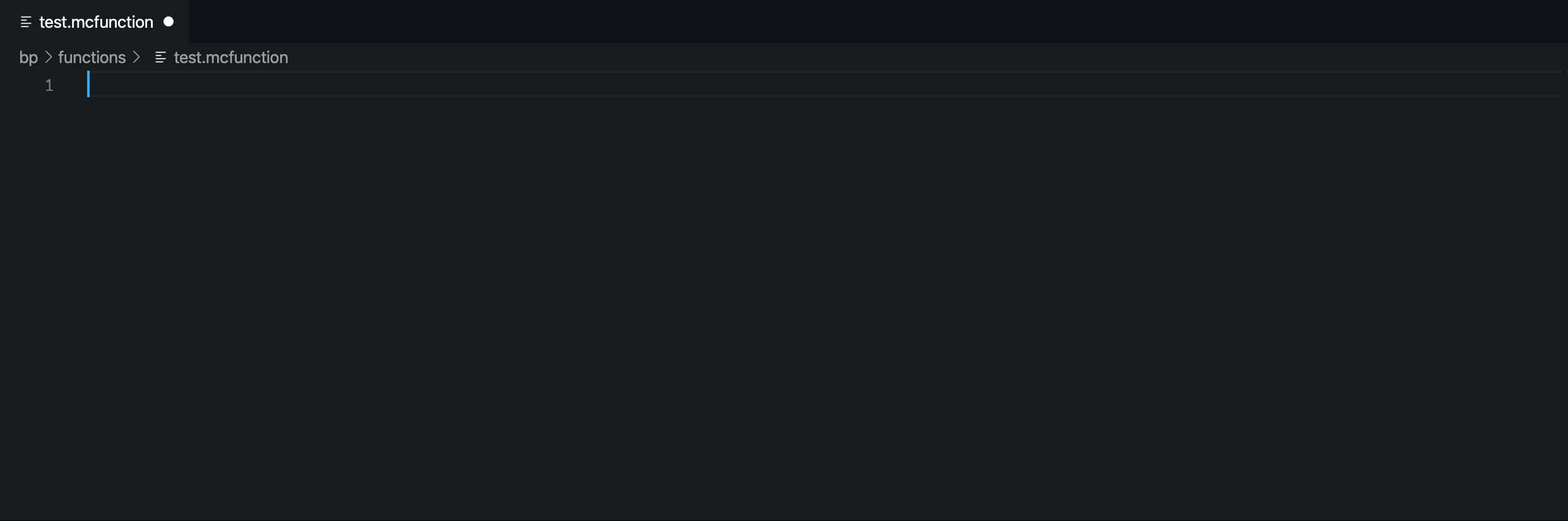 Longer video example
Longer video example
Help
You can view the Minecraft documentation at https://bedrock.dev
Troubleshooting
The wrong definition is showing
If you have changed identifiers and they are not being presented to you as definitions etc, save the file which you are editing and try again.
A lot of definitions/auto completions are incorrect
You may have done a lot of changes to the structure of your project.
Open the Command Palette (Ctrl+Shift+P) and enter bedrock definitions.
Select Bedrock Definitions: Refresh Cache.
Known Issues
- The file you are taken to may not be the desired file
Development
To develop, install the packages with yarn install, open in Visual Studio Code, and hit F5 to start the development server.
Contributing
Contributions are welcome!