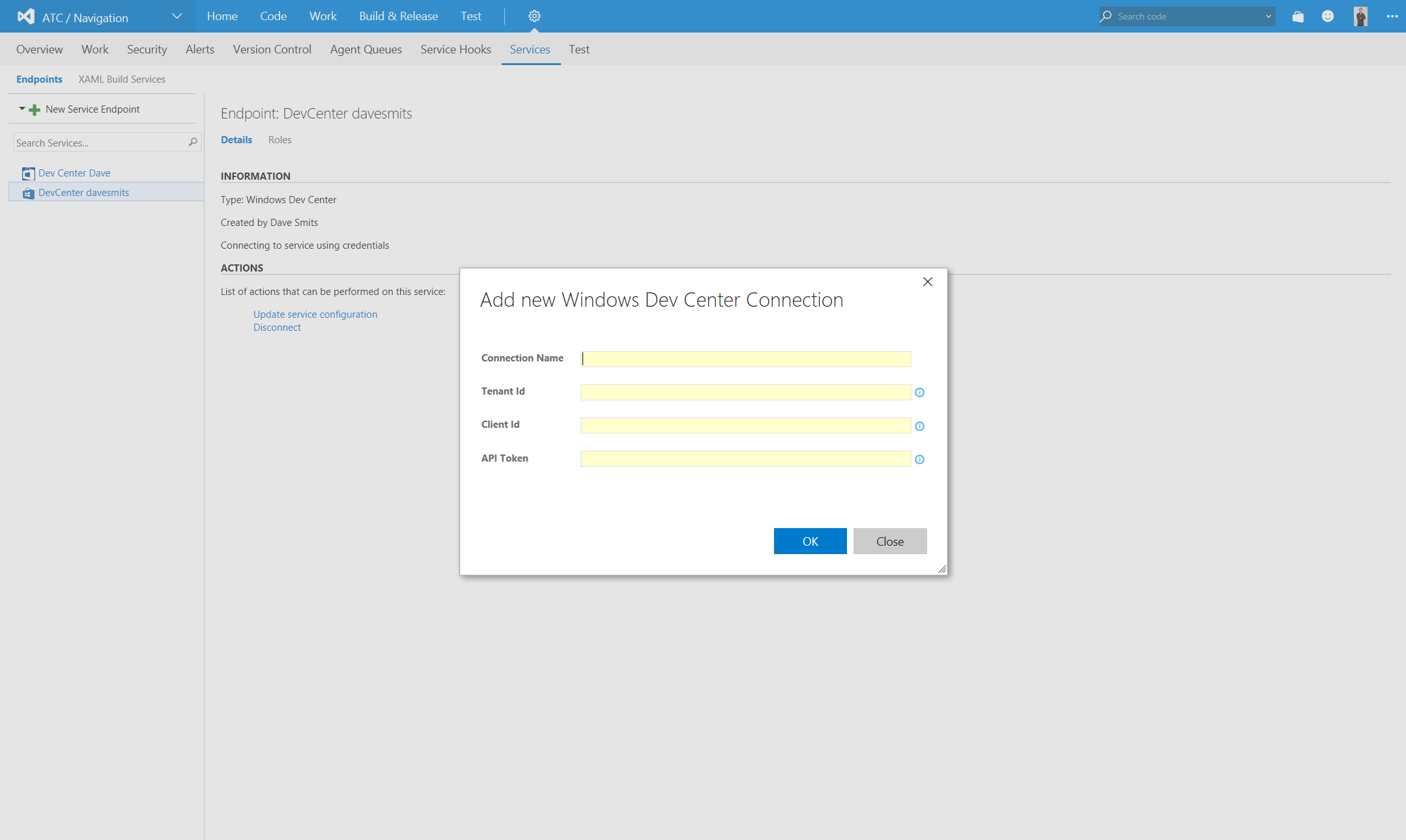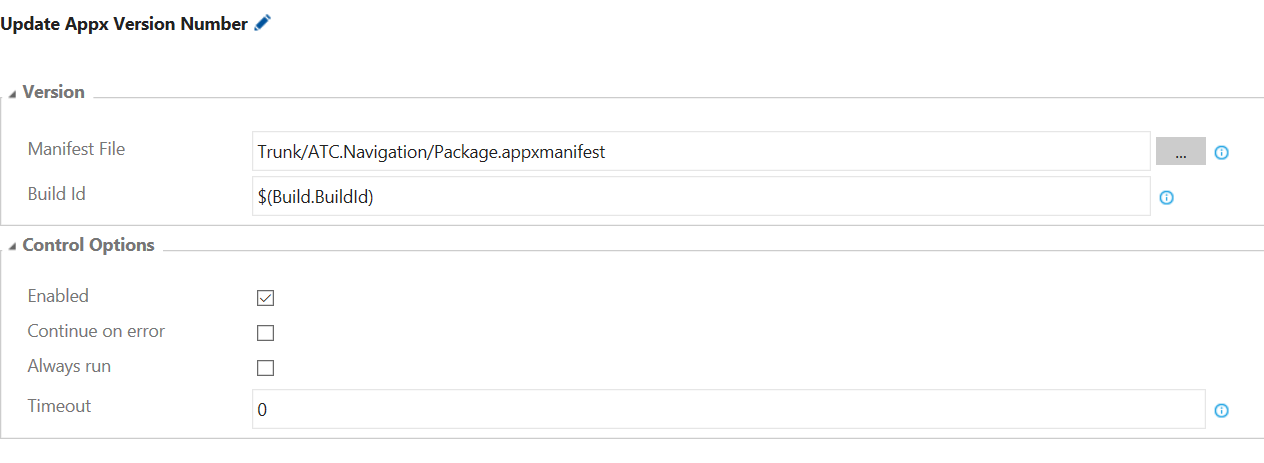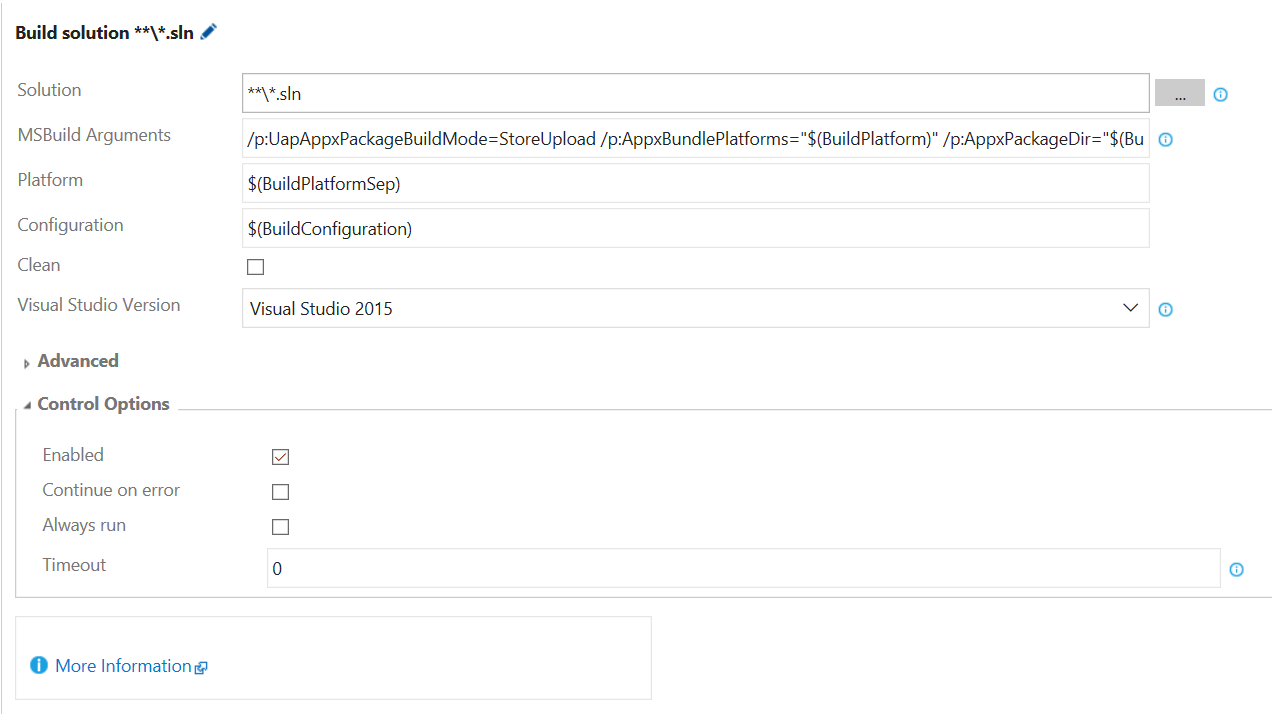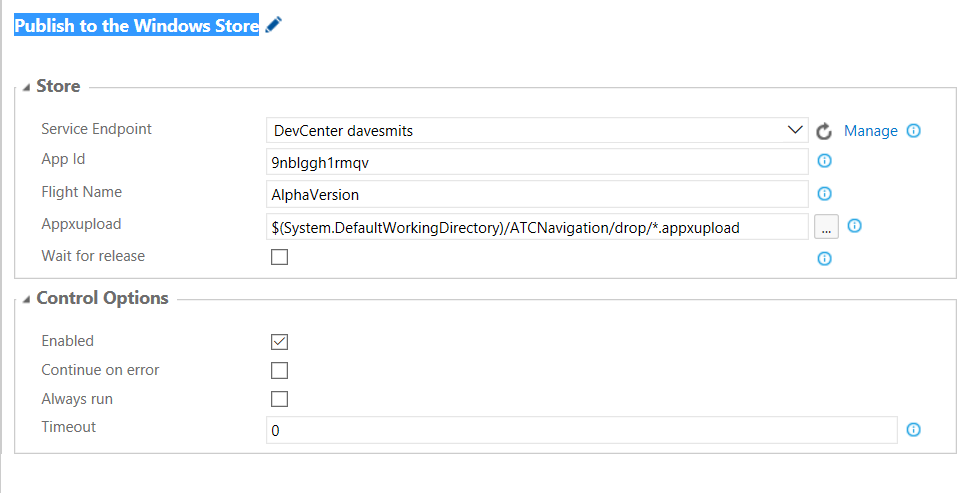Last week Microsoft released an API to add submissions to your app in dev center. With that API they also released an VSTS extension that is using that API to get continuous deployment working from VSTS. Unfortunately the extension is somewhat limited and doesn't support flighted submissions (yet?). Maybe that still to come but in the meanwhile i build my own extension that supports also flighted submissions. Beside that flighting support it also has a nice task to automatic increase the version number. That is normally been done by Visual Studio but also missing. You can get the extension from the gallery. In this blog post I will explain how you can setup an automated build solution with release management by using this extension. Download and install the extensionFirst (and most important ;) ) get my extension from the gallery: https://marketplace.visualstudio.com/items?itemName=davesmits.windows-store-automation you can easily install it in your VSTS account via this link. Configure the dev center accountIt will only work if your dev center account is linked to Azure Active Directory. In AAD you then need to register an application that will have access. You will need the TenantID, ClientID and Client Secret. How to get this is very well explained here: https://github.com/Microsoft/windows-dev-center-vsts-extension#obtaining-your-credentials When you acquired these tokens you go to the settings page of you team project and there to the services tab. Add new add point and click for dev center. You will get this popup The connection name you can fill in something that identities the connections for you and fill in the tokens you acquired. API Token is the client secret. Configure the BuildCreate a new build definition and select the UWP template. Make the following changes:
Configure Release ManagementCreate a new release definition. Pick the output of the build. In this sample i will do it for a flighted submission and a non flighted submission. In the newly created definition create two envoriments. One for the flighted submission and one for the non flighted one. In both envoriments add the task "Publish to the Windows Store" and add the following configuration:
You are now all set! |