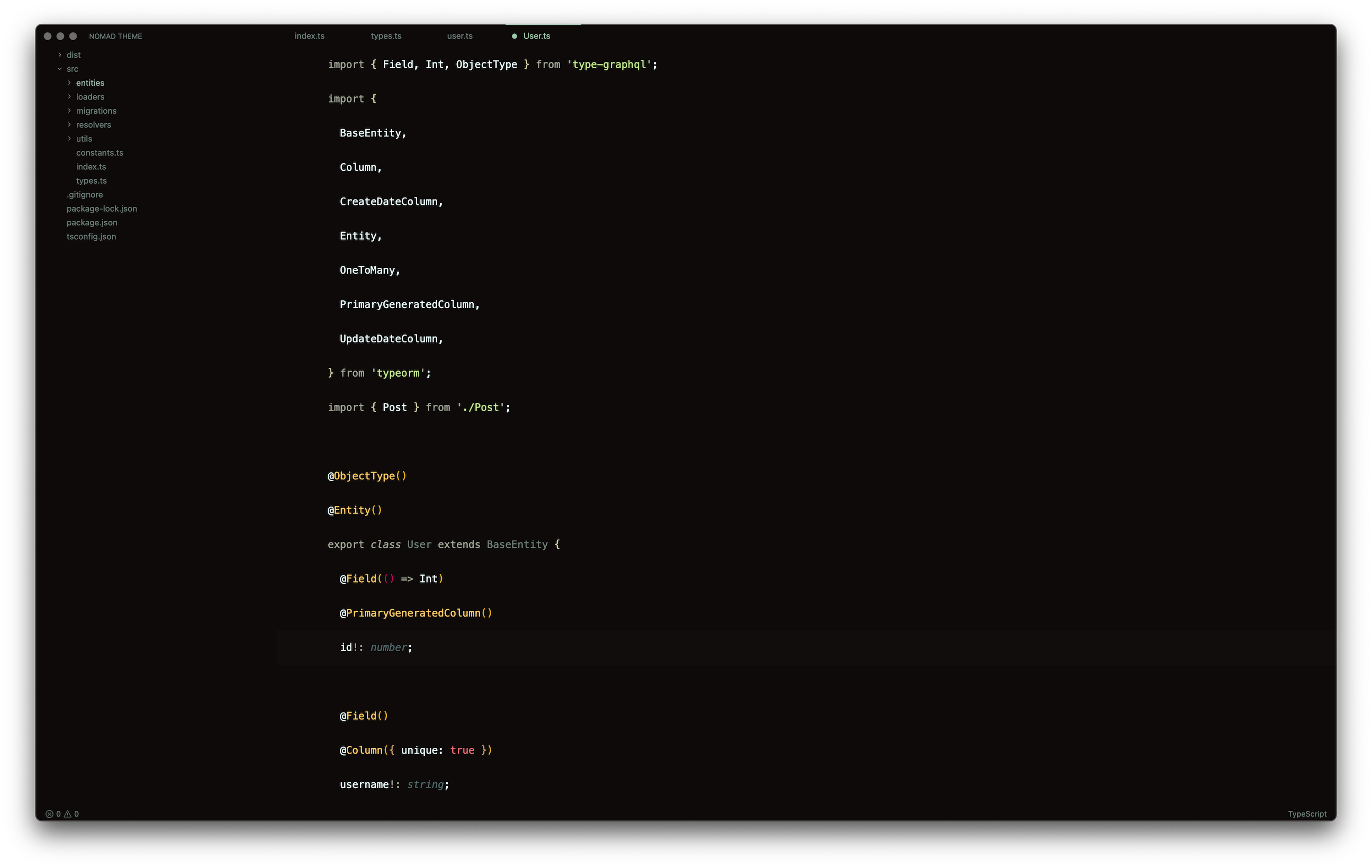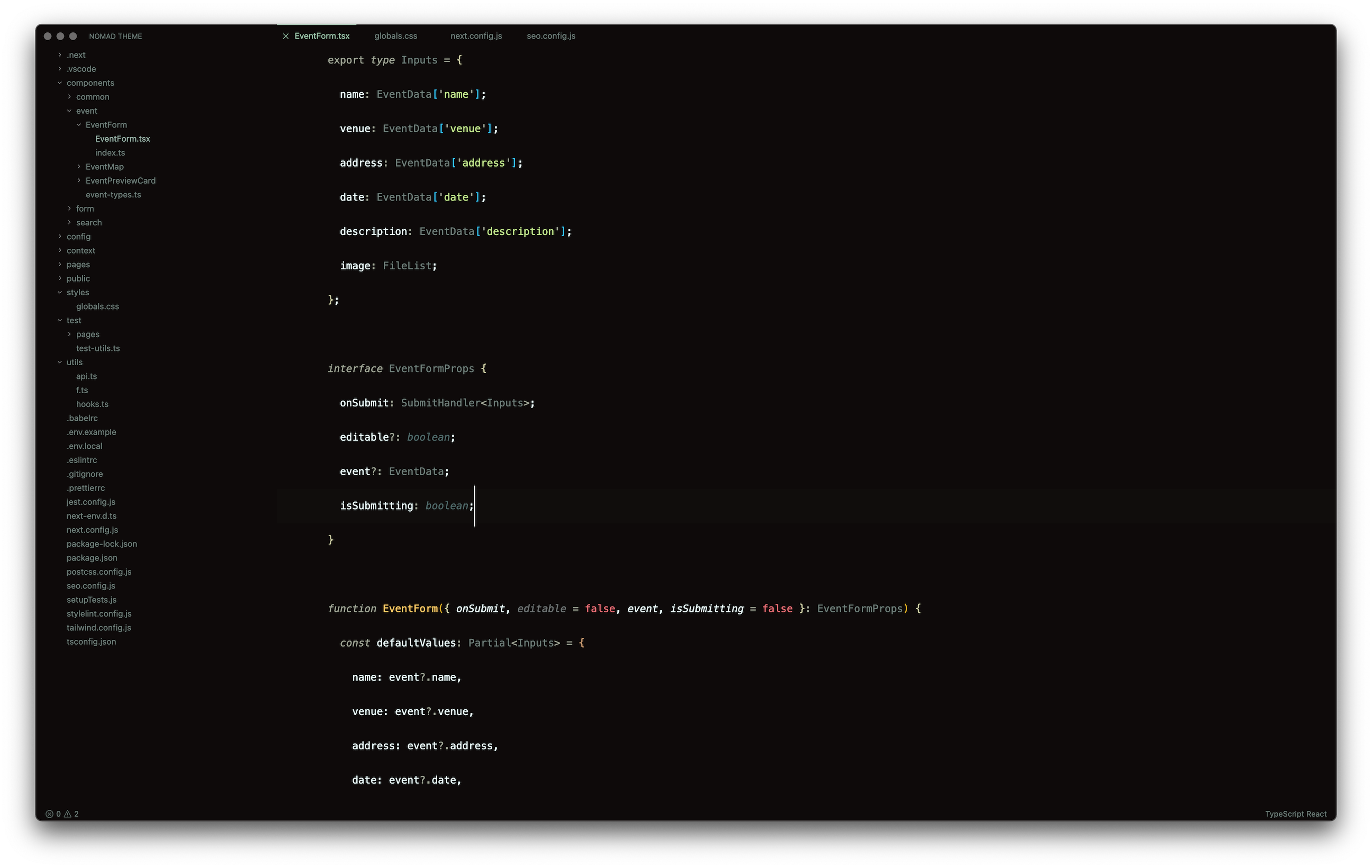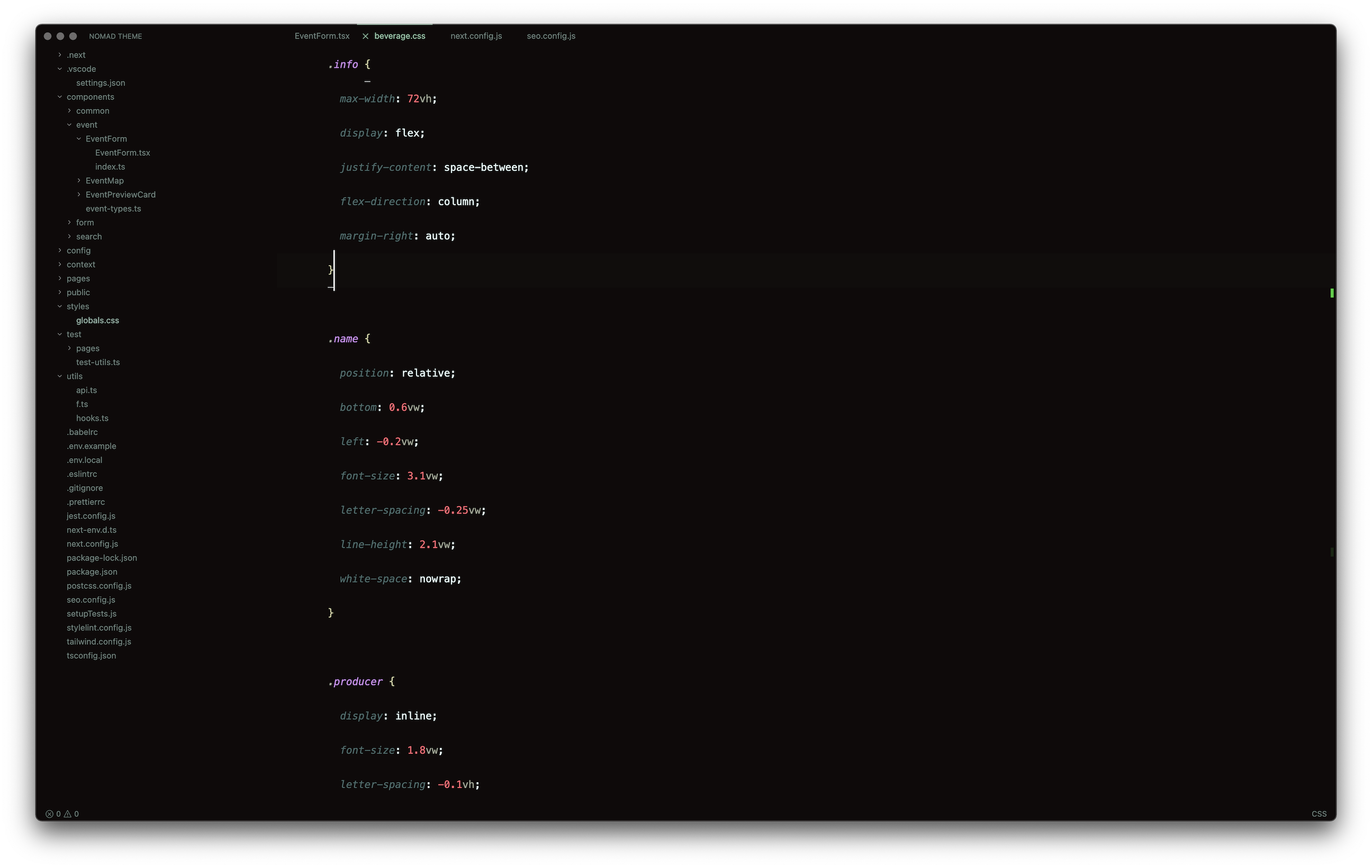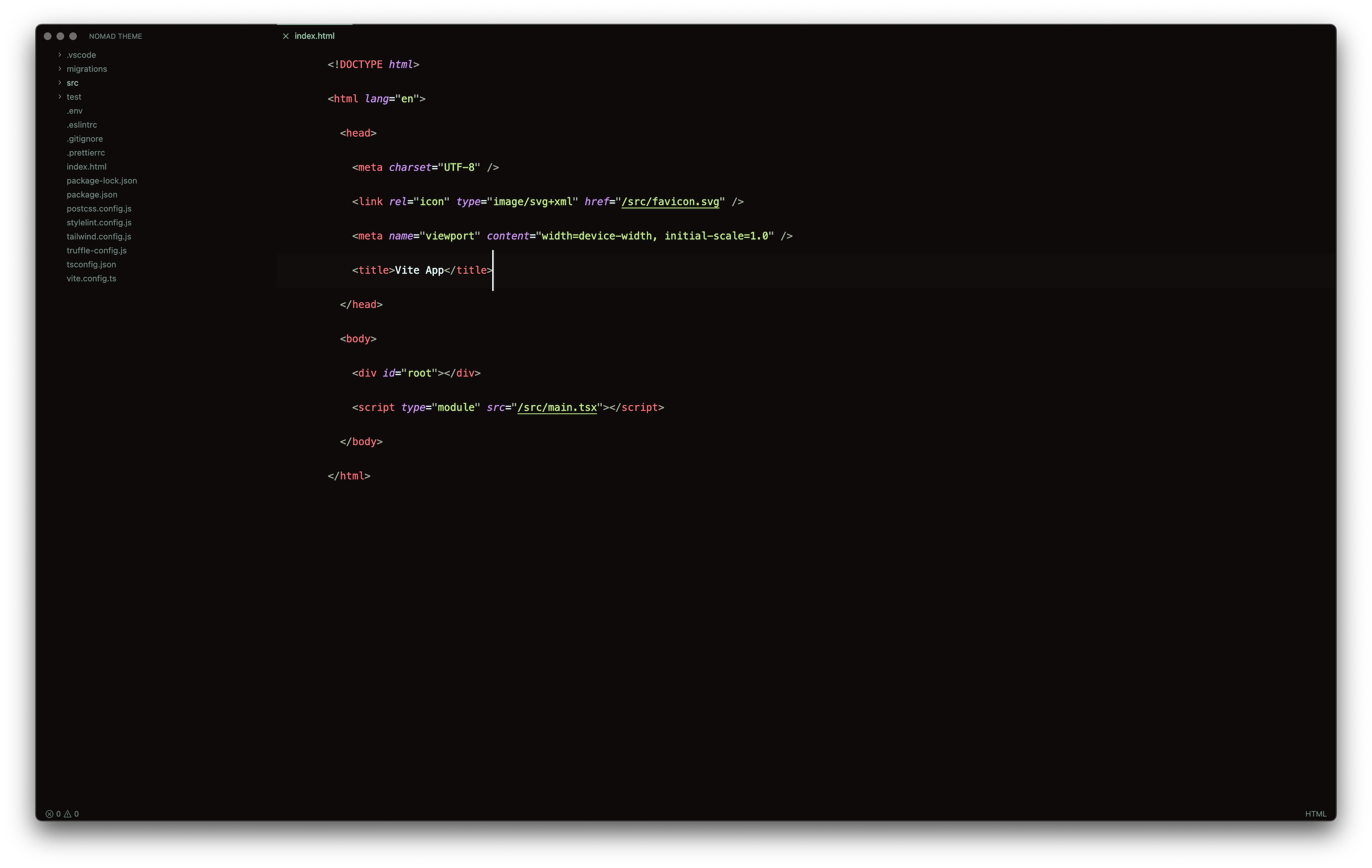Nomad 🏴
Professional dark theme for remote jedis. For Pros By Pros.
Installation
- Launch Visual Studio Code.
- Choose Preferences/Extensions from menu.
- Search for
nomad theme.
- Click Install to install it.
- Code > Preferences > Color Theme > Nomad
- Select your personal favorite dark appearance.
Preferences shown in the preview
The font in the preview image is MesloLGS NF. Which is similar to Menlo.
Custom UI: Customize UI
Color brackets: Rainbow Brackets
Brackets subtle underline: Subtle Match Brackets
Icons: None
"breadcrumbs.enabled": false,
"editor.fontSize": 16,
"editor.lineHeight": 54,
"editor.fontFamily": "MesloLGS NF",
"editor.cursorBlinking": "phase",
"editor.cursorWidth": 2,
"editor.glyphMargin": true,
"editor.minimap.enabled": false,
"editor.renderLineHighlight": "all",
"editor.suggestFontSize": 15,
"editor.suggestLineHeight": 28,
"editor.suggestSelection": "first",
"editor.matchBrackets": false,
"workbench.editor.enablePreview": false,
"workbench.activityBar.visible": false,
"workbench.tree.indent": 15,