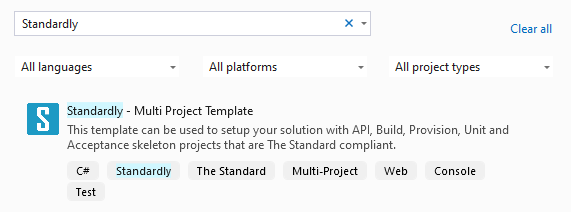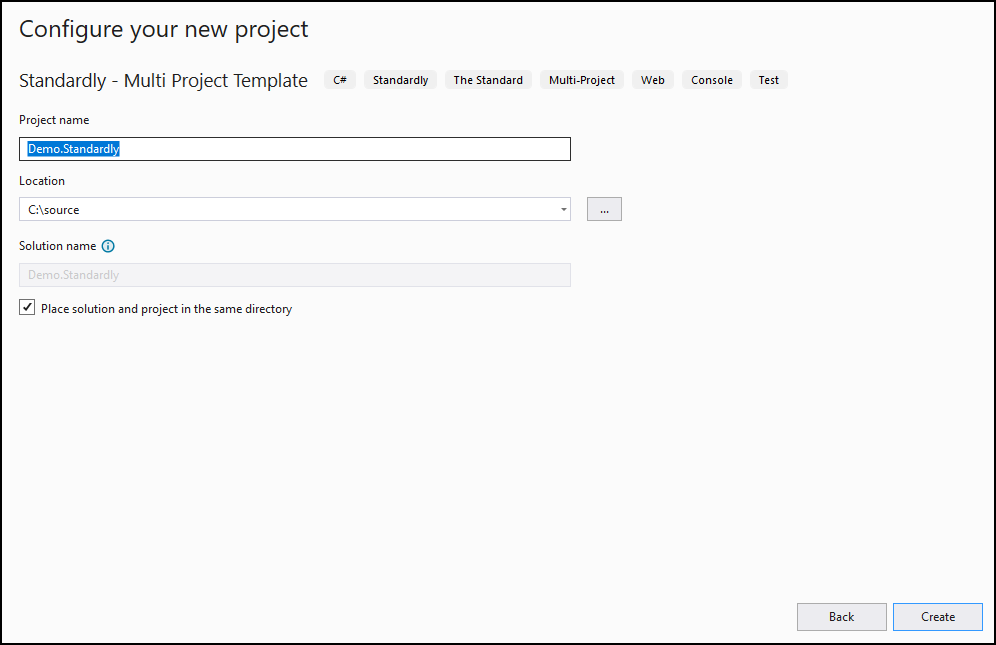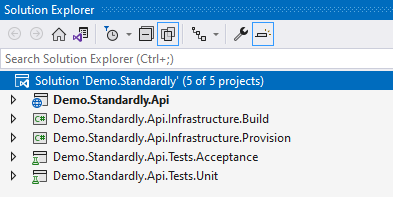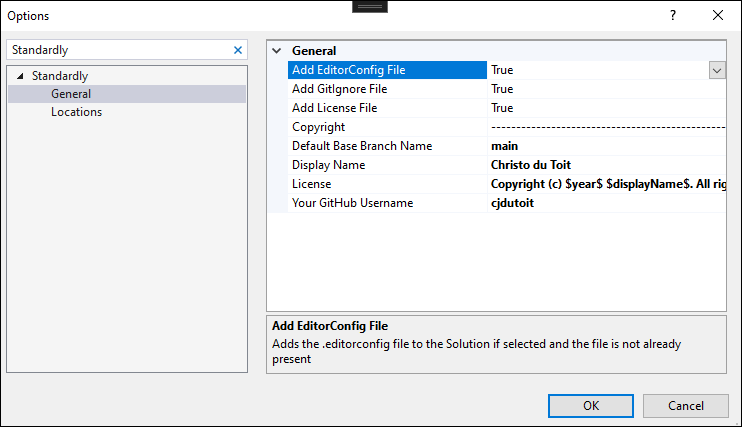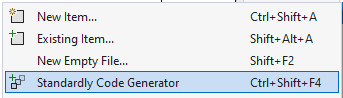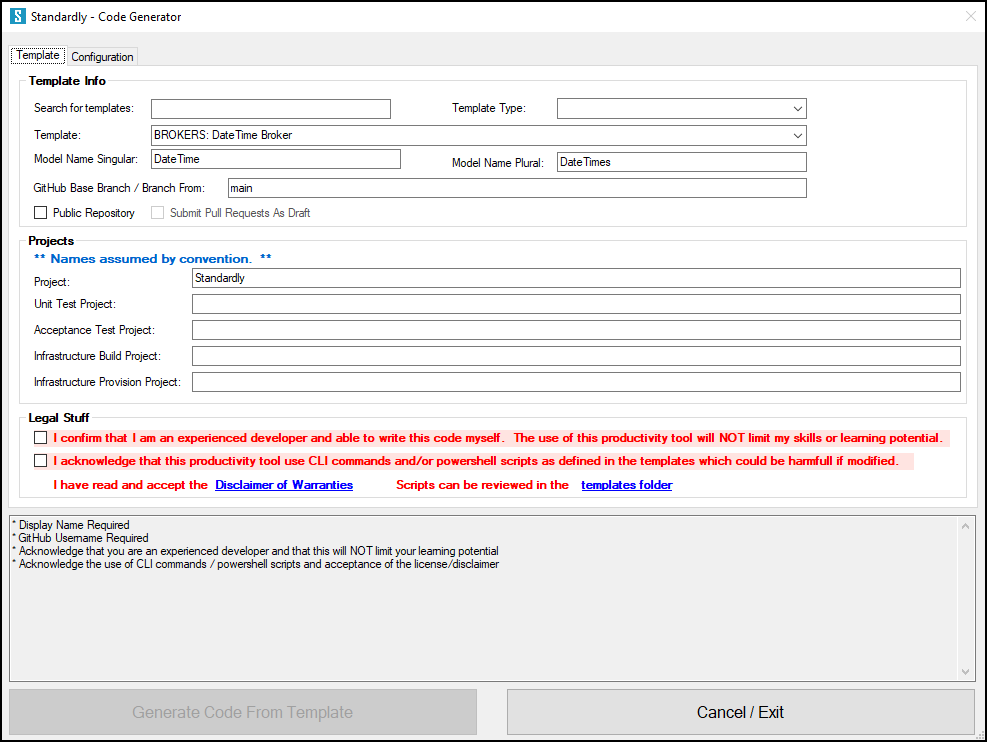StandardlyA Visual Studio extension that contains a multi-project template to quickly setup a new solution with an API, build, provision, unit and acceptance tests projects. The extension will also let easily add BROKERS, FOUNDATION SERVICES, CONTROLLERS and ACCEPTANCE code to your project that are 'The Standard' compliant. All code gets checked in following TDD and branching conventions of 'The Standard' Install instructions
Once the GitHub CLI commands is installed, you will need to run the following command to authenticate Git with with your GitHub credentials:
You will be issued with a one-time password that you will need to add on the webpage that will open once you press Enter. If you don't complete this step, Standardly will not be able to submit Pull Requests. Who can use it?The productivity tool is recommended for experienced developers. If you can't write this code yourself, please invest the time first, to understand what it does, how to write the unit tests, how the exception handling and validation works, the TDD check-in process, naming conventions and things as defined in The Standard Any shortcuts will just set you back as you would need this knowledge and experience later to create other things like Processing and Orchestration Services that are not included in Standardly. What can it do?
Multi-Project TemplateThe Visual Studio Extension will provide a Multi-Project template that can be used to quickly setup a Solution with all the projects you would need. Simply search for Standardly or set the project filter to Standardly to find the project template.
Then add your Solution Name in the Project Name text box, check the "Place solution and projects in the same directory" to ensure the folder structure is correct and click on Create ...
... which will then create the following skeleton projects
These projects only have the bare minimum in terms of setup. We will use the Code Generator to add code for each... Code GenerationConfigurationThe Code Generator support some configuration options that can be found in Visual Studio under TOOLS > OPTIONS > Standardly
The options help define some settings so that you would not need to repeatedly fill them out on the form.
Generating CodeA new button is added to the context menu in Solution Explorer.
You can either click that button or use the keyboard shortcut Ctrl+Shift+F4 to get the the Code Generator.
How can you help?If you enjoy using the extension, please give it a rating on the Visual Studio Marketplace. Should you encounter bugs or if you have feature requests, head on over to the GitHub repo to open an issue if one doesn't already exist. Pull requests are also very welcome if you would like to help with bugs or new features that can benefit us as a 'The Standards' community. |