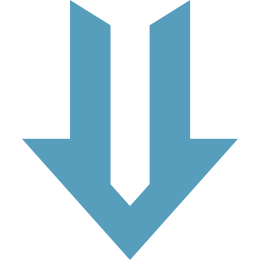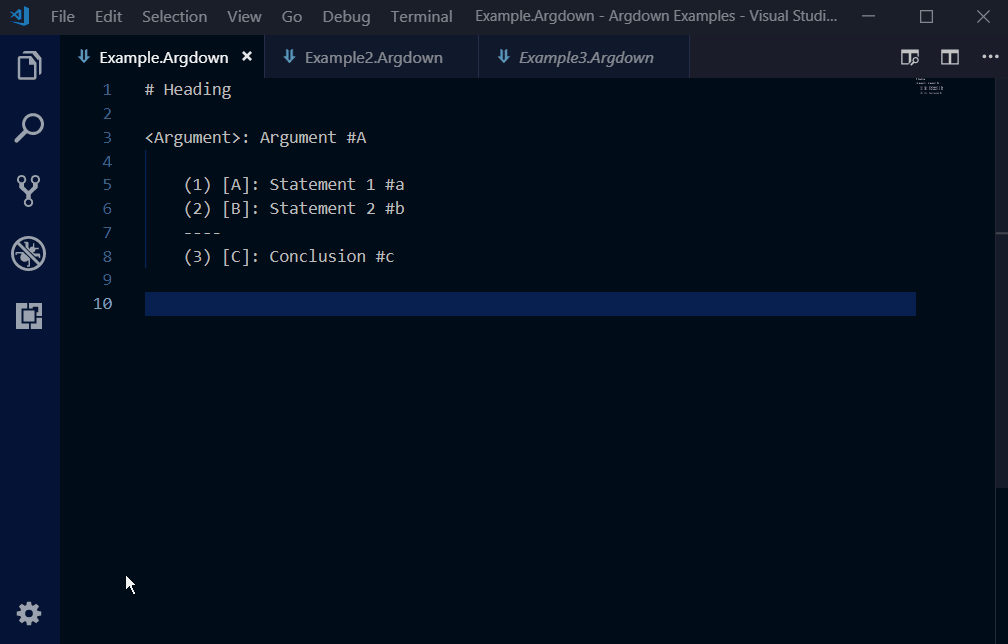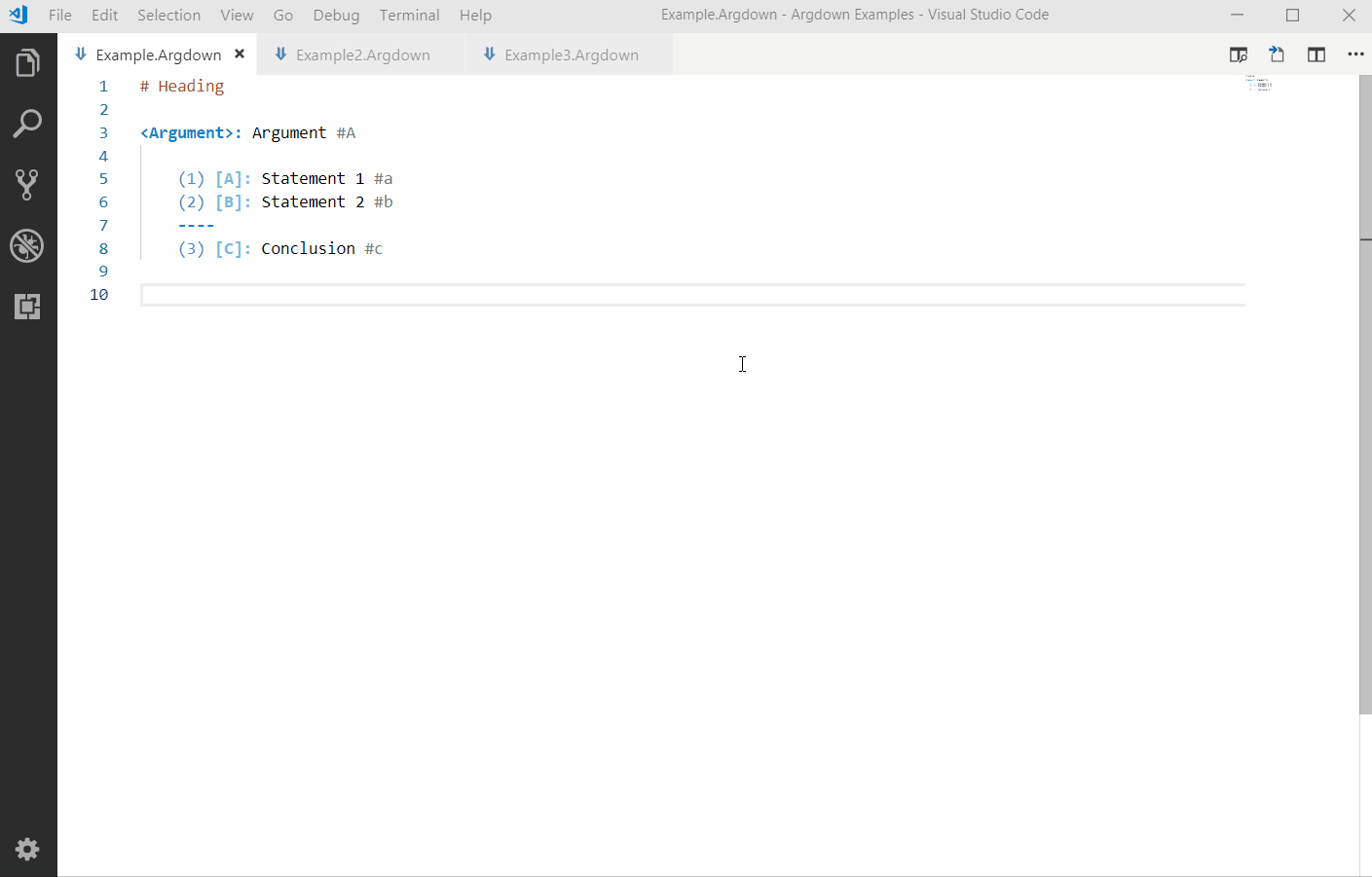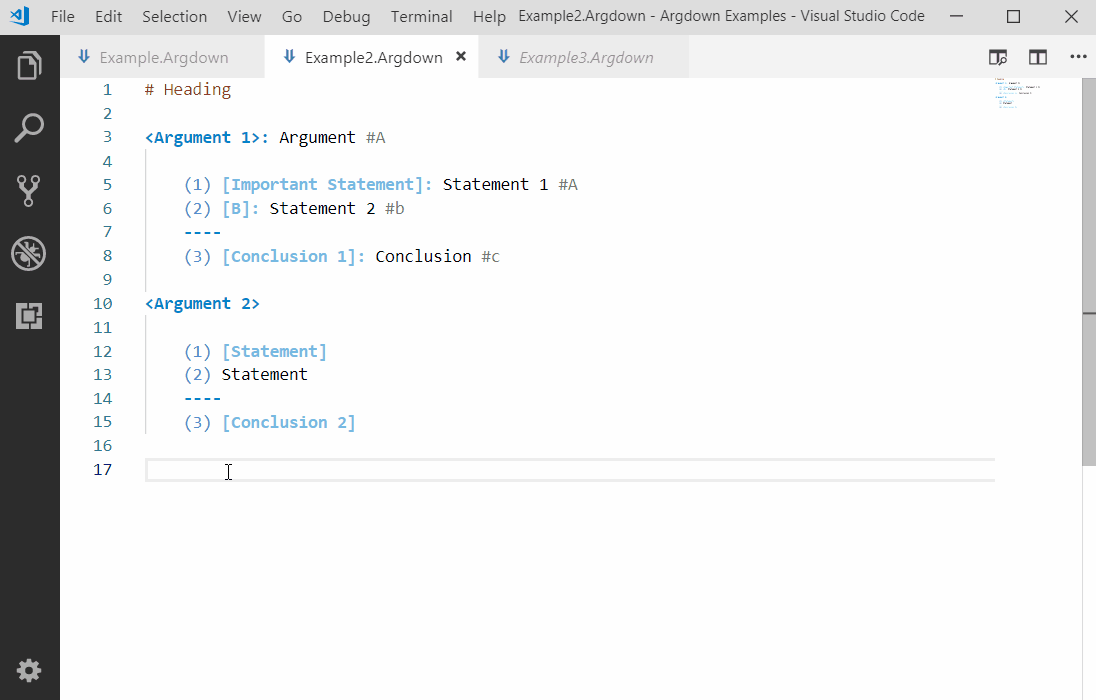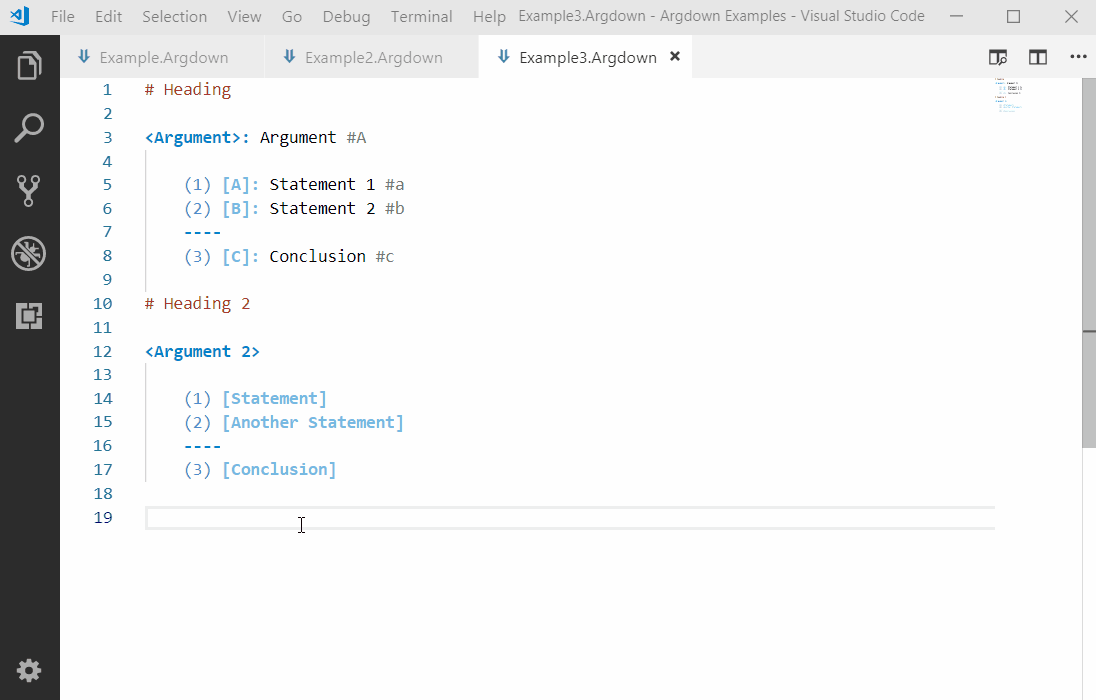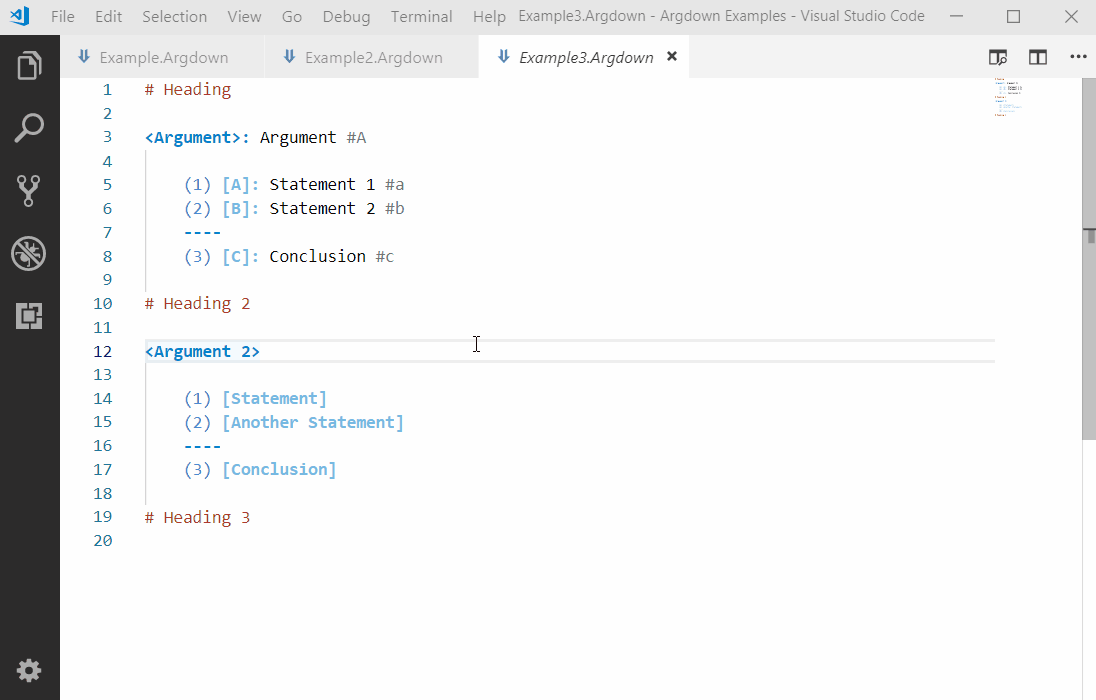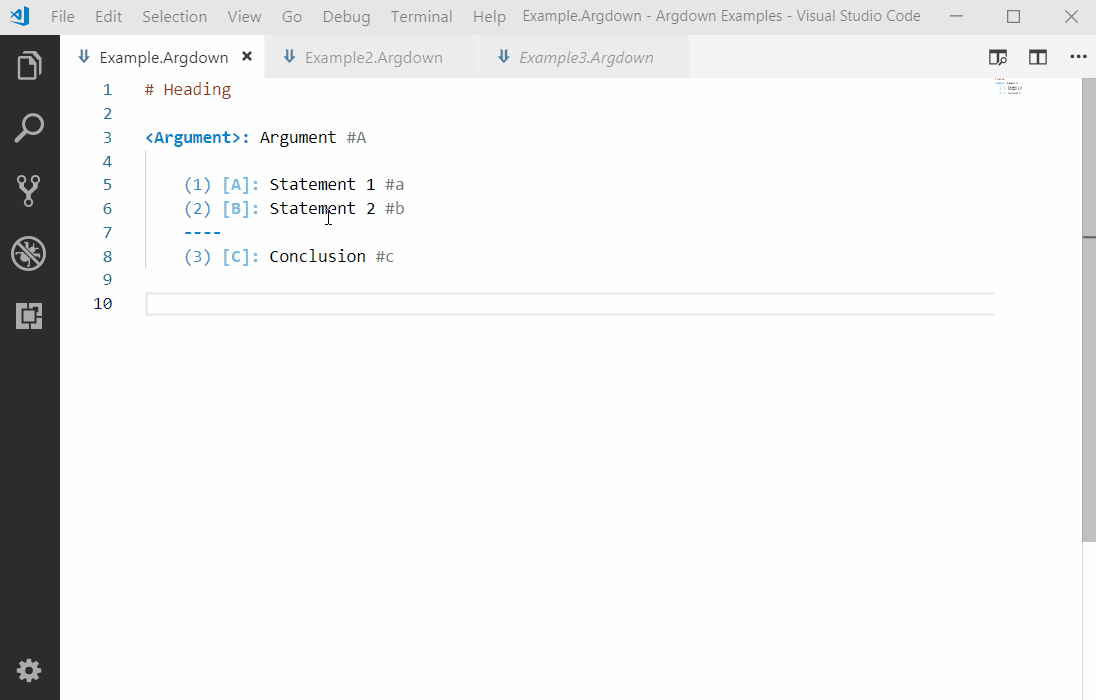Argdown for Visual Studio Code
Argdown is a simple syntax for analyzing complex argumentation, inspired by Markdown. This extension provides full language support for Argdown in VS Code:
If you want to learn more about Argdown argumentation syntax, read the guide and documentation. Working with the extensionVS Code will only load the extension for Argdown documents. To tell VS Code that your document is an Argdown document, save your document with the Activating Argdown syntax highlightingStandard themes do not by default highlight Argdown relations and elements. To add complete Argdown syntax highlighting to VSCode you can activate one of the two default themes that are provided by the Argdown extension:
These themes simply extend the default VS Code themes, so they will also work with other languages. If you prefer to work a different theme, you can also add custom Argdown colors to your VSCode configuration that will work with any theme. Please read the section at the end of this document for further instructions. Using ArgVu font ligatures in VSCodeIf you are looking for the perfect font for your Argdown code, check out our free ArgVu font. It comes with Argdown-specific font-ligatures and glyphs. After installing the font, you can activate it in VSCode by adding the following to your See ArgVu's Readme file for more detailed instructions. Map Preview
Integration with MarkdownYou can use Argdown codefences in Markdown: The Argdown code will be correctly syntax highlighted. If you open the Markdown preview the code fences will be exported as web components that allow you to switch between the syntax-highlighted Argdown source code and a zoomable map view (using Viz.js), just like in the Argdown documentation. Please note that the advanced language features of VSCode (code dianostics, code completion, ...) will not work in the Markdown code fences. If you want to use them, first write your Argdown code in an Code Completion
Document Outline, Breadcrumbs and Symbol Search
Exporting
Configuration filesThe Argdown extension will help you write VSCode will present you a list of the top-level sections of an Argdown config file. Choose one from the list to add it to your file, for example: Now you can move the cursor between the new curly braces, insert a line break and press Add a colon and you will be presented with the names of all built-in color schemes. Pick one and press enter. You can also move your mouse over VSCode will also validate your config files and provide you with code diagnostics. By using code completion, hover infos and validation you can explore the different configuration options available to you. Alternatively, take a look at this configuration cheat sheet. Adding custom Argdown colors to your settingsIf you prefer to work with other themes, you can add custom colors for Argdown elements to your settings:
In You can find the scopes that are used by the Argdown syntax highlighter in the Argdown Light theme. You find the file of the theme here. Simply copy & paste everything from the While you are at it you might also want to adjust the colors in the HTML and map previews. To achieve that you can add an |