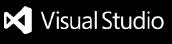Azure DevOps ToolkitThe Azure DevOps Toolkit is a Visual Studio Code extension designed to streamline your interaction with Azure DevOps services. This extension provides a suite of tools to help you develop, interact with, and monitor your Azure DevOps projects directly from within Visual Studio Code. Whether you are managing pipelines, repositories, or work items, the Azure DevOps Toolkit aims to enhance your productivity and simplify your workflows. Features
Getting StartedTo get started with the Azure DevOps Toolkit extension, you have two options: download it from the Visual Studio Code Marketplace or build it locally. Option 1: Download from Visual Studio Code Marketplace
Option 2: Build LocallyFollow the steps below to build the extension locally:
Running TestsTo run the unit tests, use the following command: ContributingContributions are welcome! Please open an issue or submit a pull request for any improvements or bug fixes. LicenseThis project is licensed under the MIT License. See the LICENSE file for details. DisclaimerThis project is not affiliated with, endorsed by, or in any way associated with Microsoft. |