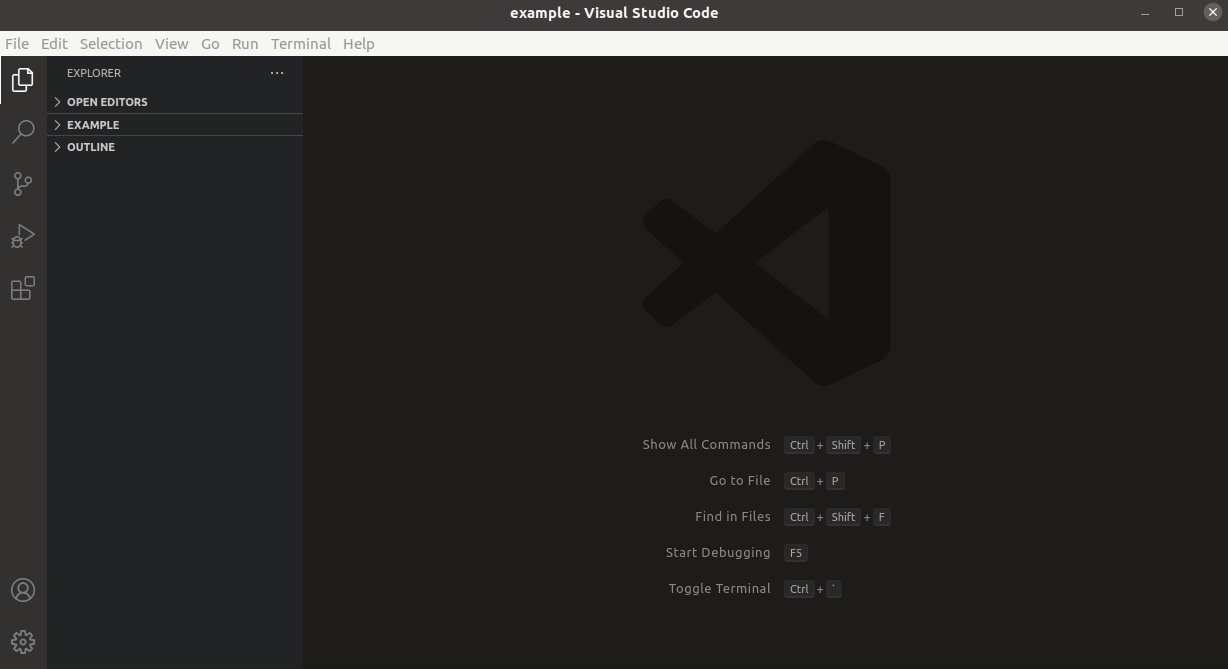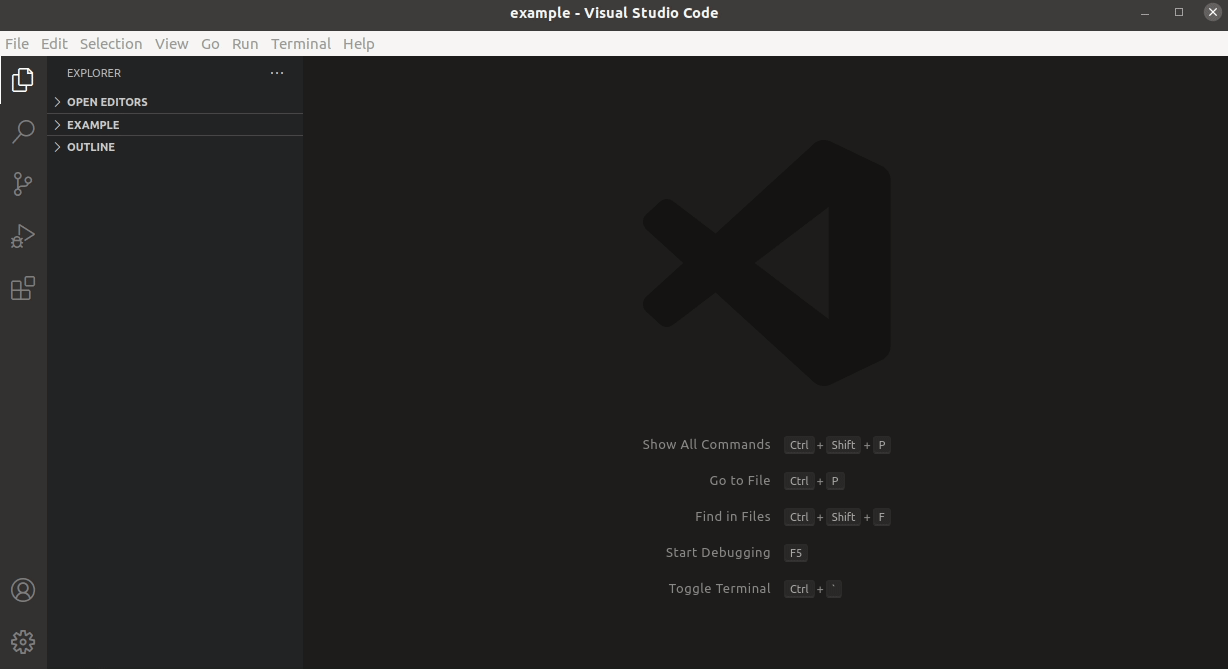Package Navigator
Package Navigator is a VS Code extension that allows for opening project files
by viewing and selecting flattened package names in VS Code's "quick pick"
popup dialog.
To use Package Navigator, you describe source locations by defining directory sub-paths, like src, src/tests, or src/main/java.
Directory paths that are found above those paths are considered modules, and directory paths that are found below those paths are considered packages.
For example, if src is a configured source directory, given the following project structure:
example
├── client
│ └── src
│ ├── main
│ │ └── com
│ │ └── example
│ │ └── client
│ │ ├── ClientConfig.ext
│ │ ├── Client.ext
│ │ └── Main.ext
│ └── test
│ └── com
│ └── example
│ └── ClientTests.ext
└── server
└── src
├── main
│ └── com
│ └── example
│ └── server
│ ├── Main.ext
│ ├── ServerConfig.ext
│ ├── Server.ext
│ └── utils
│ └── ServerUtils.ext
└── test
└── com
└── example
└── server
└── ServerTests.ext
This is what it looks like if you navigate to a file starting at the package level:
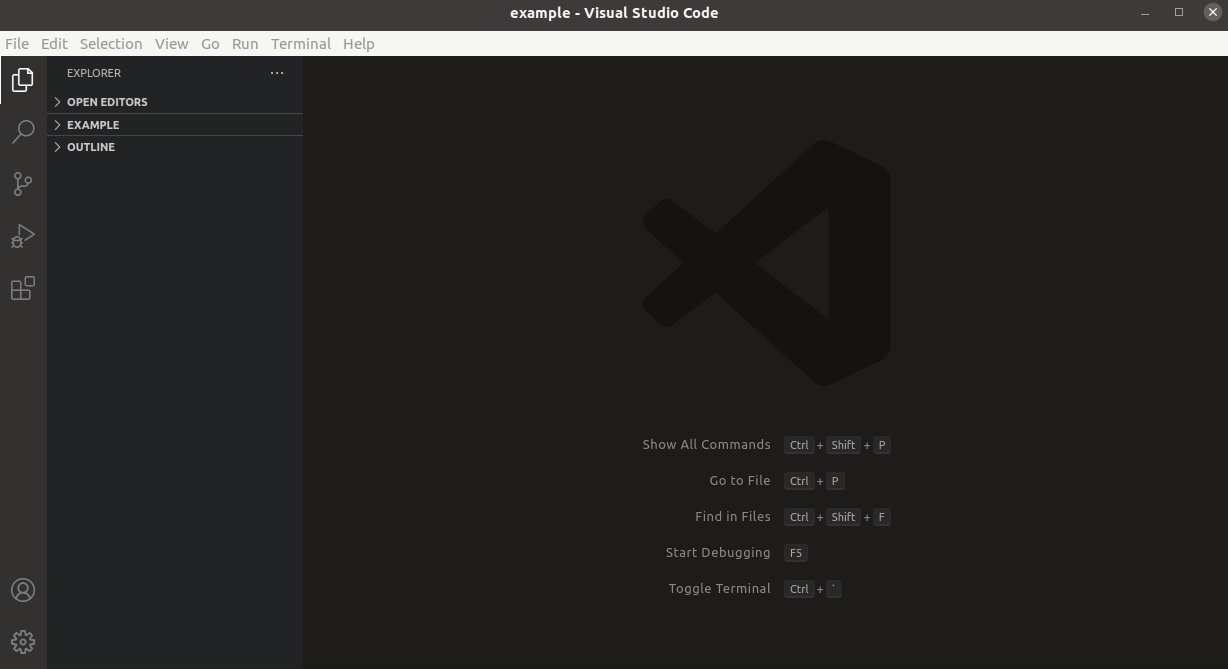
And this is what it looks like navigating to a file starting from the module level:
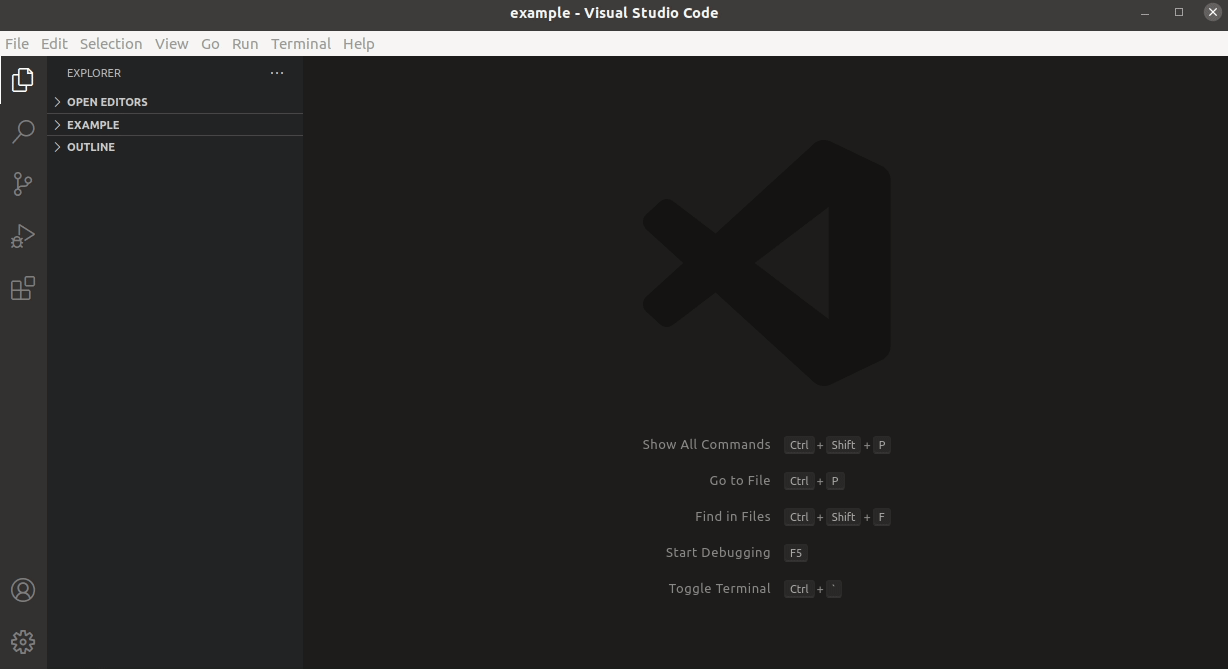
You can also navigate to a file starting at the "file" level:

Commands
Package Navigator provides the following commands:
| Title |
Command |
Description |
| Open file by modules |
pkgnav.openFileByModules |
Navigate from the top-level modules, through packages, to a source file |
| Open file by packages |
pkgnav.openFileByPackages |
Navigate from all packages to a source file |
| Open file by names |
pkgnav.openFileByNames |
Open a file, selecting from all source file names |
| Open file in the current pacakge |
pkgnav.openFileInCurrentPackage |
Open a file that is in the same package as the current file |
| Open build file |
pkgnav.openBuildFile |
Open a file that matches one of the file glob patterns from the pkgnav.buildFiles configuration property |
| Open resource file |
pkgnav.openResourceFile |
Open a file that matches one of the file glob patterns from the pkgnav.resourceFiles configuration property |
| Open other file |
pkgnav.openOtherFile |
Open a file that matches one of the file glob patterns from the pkgnav.otherFiles configuration property |
| Open file from cursor |
pkgnav.openFileByCurrentWord |
Open a file if the cursor is currently on a word that is a file name |
| Reload source files |
pkgnav.reload |
Ususally Package Navigator automatically detects when the file system or a configuration property is changed. But this command can force a reload of its internal state if necessary |
| Show Commands |
pkgnav.showMenu |
Display and choose from a list of all available Package Navigator commands |
Configuration
You'll probably need to change the default settings for Package Navigator to be useful. There are properties to define the list of directory paths to look for sources under, the glob patterns to use when opening other kinds of files, and a few other things like how many directory levels to descend when looking for source directory paths and the separator string to use when displaying a package name.
You can view all the settings and their descriptions by opening up VS Code's settings and seaching for pkgnav.
Here is a sample configuration of Package Navigator (from settings.json) that is centered around Scala development:
{
"pkgnav.sources": [
"src/main/scala",
"src/test/scala"
],
"pkgnav.resourceFiles": [
"**/src/main/resources/**",
"**/src/test/resources/**"
],
"pkgnav.buildFiles": [
"build.sbt",
"project/*.*",
".scalafmt.conf"
]
}
As mentioned in the settings documentation the pkgnav.sources setting, unlike some of the other settings, should not contain file glob patterns. Package Navigator will look for sub-directories matching the pakgnav.sources patterns a configurable number of levels down from project root (pkgnav.moduleSearchDepth). This is so that Package Navigator can consider directory paths between the project root and the source path a module and group packages accordingly.
Keyboard shortcuts
Package Navigator doesn't provide any keyboard shortcuts. But here is an example of a set of keybindings for Package Navigator commands:
{
{
"key": "ctrl+o m",
"command": "pkgnav.openFileByModules"
},
{
"key": "ctrl+o p",
"command": "pkgnav.openFileByPackages"
},
{
"key": "ctrl+o n",
"command": "pkgnav.openFileByNames"
},
{
"key": "ctrl+o j",
"command": "pkgnav.openFileInCurrentPackage"
},
{
"key": "ctrl+o b",
"command": "pkgnav.openBuildFile"
},
{
"key": "ctrl+o r",
"command": "pkgnav.openResourceFile"
},
{
"key": "ctrl+o o",
"command": "pkgnav.openOtherFile"
}
}
Getting help
If you'd like to ask questions or report an issue, please do so.
Building
To manually build the Package Navigator extension:
git clone https://github.com/chris24carroll/pkgnav.git
cd pkgnav
npm install
vsce package
License
Apache License 2.0