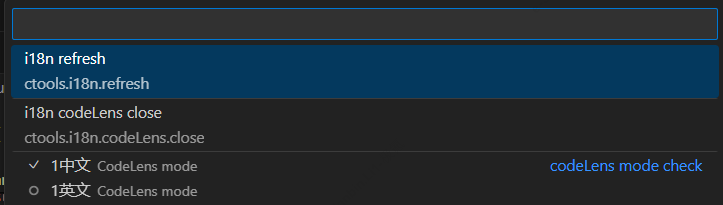i18n 辅助插件
Features
主要用以辅助开发者查看i18n对应Code在配置中的文本内容, 插件内置了babel^7和typescript编译器, 可将ctools.i18n.options配置的文件转成ESM,但仅能加载配置的文件中导出内容,并默认为一个JSON;
Requirements
安装完成后 需要配置ctools.i18n.options 才能正常运行
Extension Settings
ctools.i18n.options: 配置一个object,键唯一, 值为配置的相对项目根目录的路径ctools.i18n.apiName: 需要匹配的i18n方法名
- 例如:
"\\$t","\\$tcc","\\$tc","TC"
ctools.i18n.codeLens.mode: 翻译提示文本块模块设置,对应 ctools.i18n.options中的选项;可通过命令ctools.i18n.codeLens.checkMode设置ctools.i18n.codeLens.auto: 是否在i18n开启时自动开启 翻译提示文本块
Extension commands
| 命令 |
说明 |
参数 |
| ctools.i18n.commands |
快捷命令列表 |
- |
| ctools.i18n |
i18n 开启 |
- |
| ctools.i18n.refresh |
i18n 刷新 |
- |
| ctools.i18n.codeLens |
i18n 翻译提示文本块开启 |
- |
| ctools.i18n.codeLens.checkMode |
i18n 翻译提示文本块模块切换 |
String ctools.i18n.options中的键 |
| ctools.i18n.codeLens.close |
i18n 翻译提示文本块关闭 |
- |
Known Issues
Calling out known issues can help limit users opening duplicate issues against your extension.
Release Notes
Users appreciate release notes as you update your extension.
0.1.0
Initial release
0.1.3
修复 i18n.refresh bug
0.2.0
加入ctools.i18n.codeLens相关功能,即翻译提示文本块,可根据配置的codeLens Mode展示代码对应的翻译,通过i18n codeLens check mode设置展示对应的翻译模块

0.2.1
- 修复
ctools.i18n.codeLens重复加载渲染的问题
- 加入
ctools.i18n.commands快捷命令列表
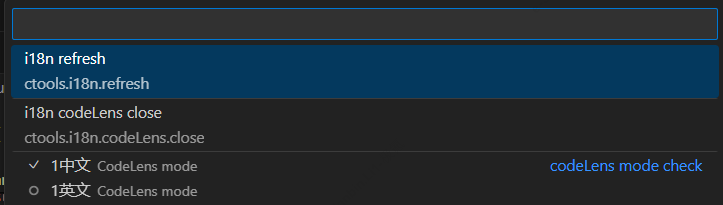
优化i18n.options配置读取
- 文件路径后缀自动获取匹配
.js,.ts,.json
- 无效路径报错提示,并引导配置
Following extension guidelines
Ensure that you've read through the extensions guidelines and follow the best practices for creating your extension.
Working with Markdown
You can author your README using Visual Studio Code. Here are some useful editor keyboard shortcuts:
- Split the editor (
Cmd+\ on macOS or Ctrl+\ on Windows and Linux).
- Toggle preview (
Shift+Cmd+V on macOS or Shift+Ctrl+V on Windows and Linux).
- Press
Ctrl+Space (Windows, Linux, macOS) to see a list of Markdown snippets.
Enjoy!
| |