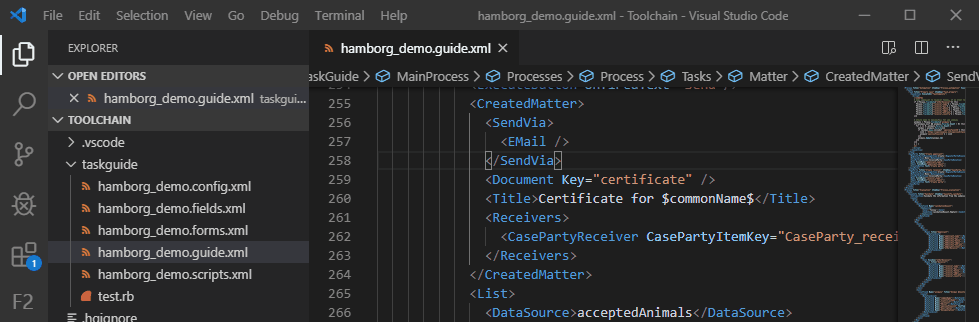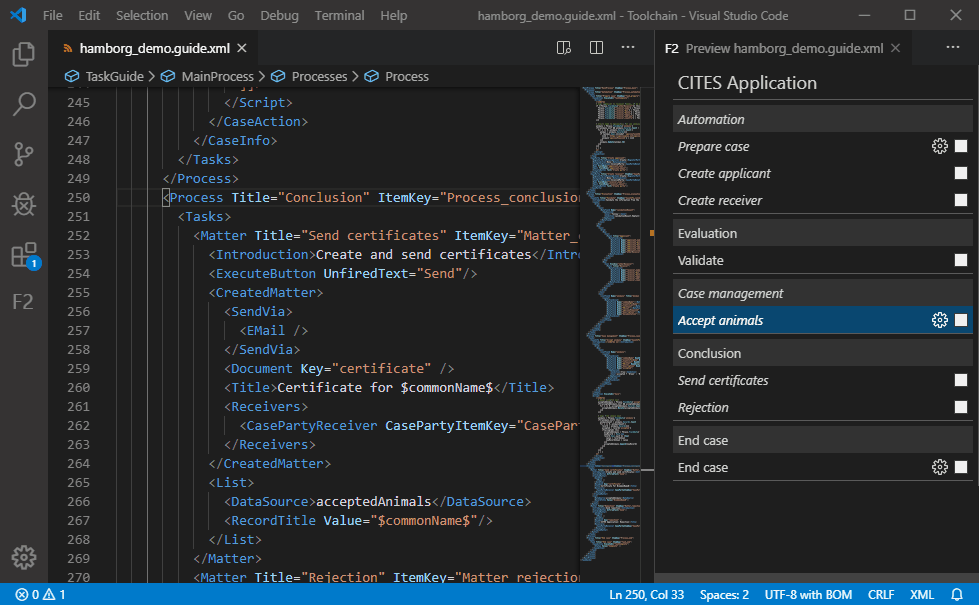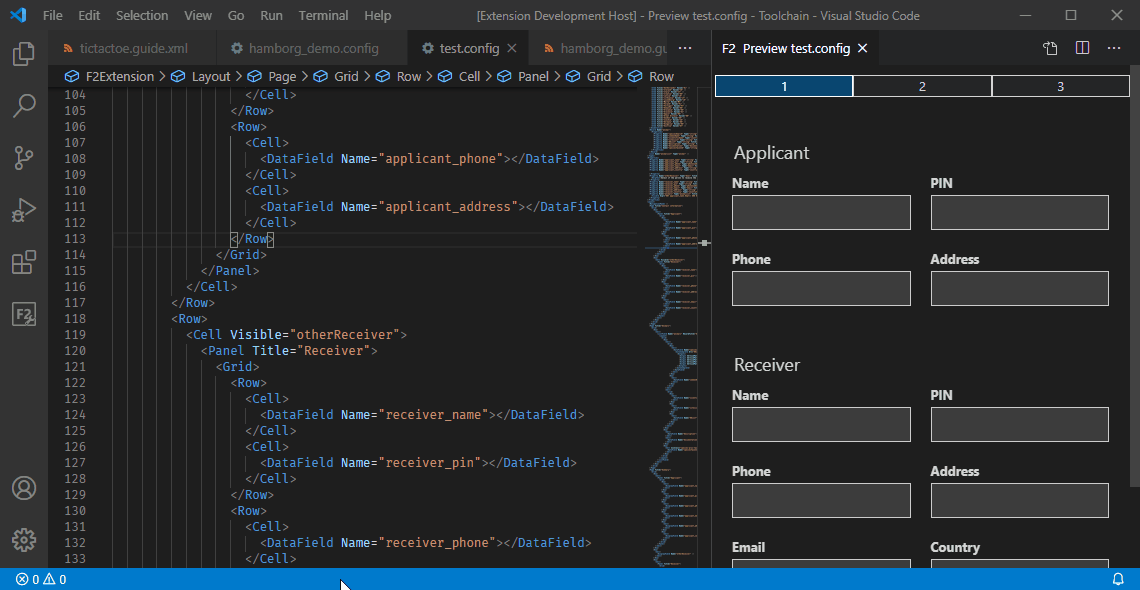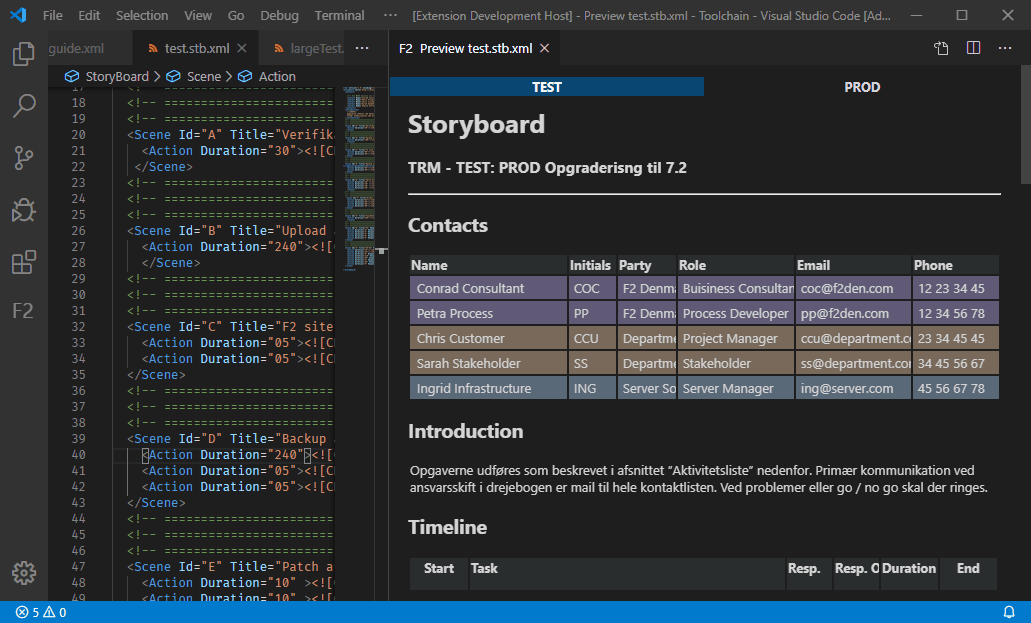F2 Preview
See the result of F2 Process configuration files in a live preview, while working on solutions.
How to use
Open F2 Preview from any of the following actions:
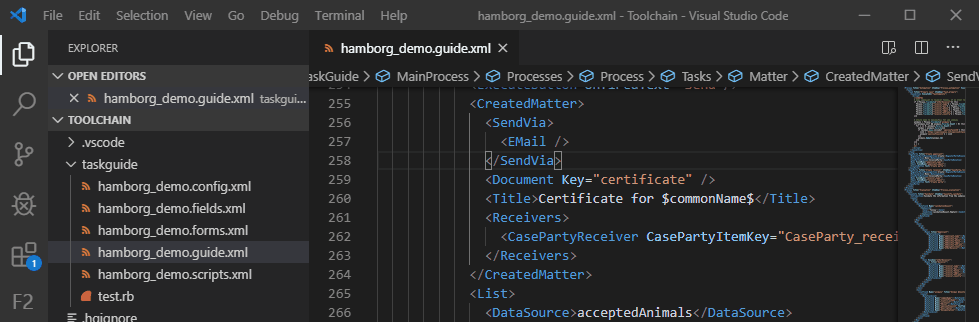
The preview will follow the active file in the left column.
If you want to view the preview to stay locked on a file, toggle the preview lock from the editor actions in the top right corner.
Taskguide
- Preview of taskguide process and task structure.
- Current cursor position highlighted in preview.
- Navigate to task implementation by clicking in preview.
- Process and task visibility marked by italics.
- Task automation marked by gear icon.
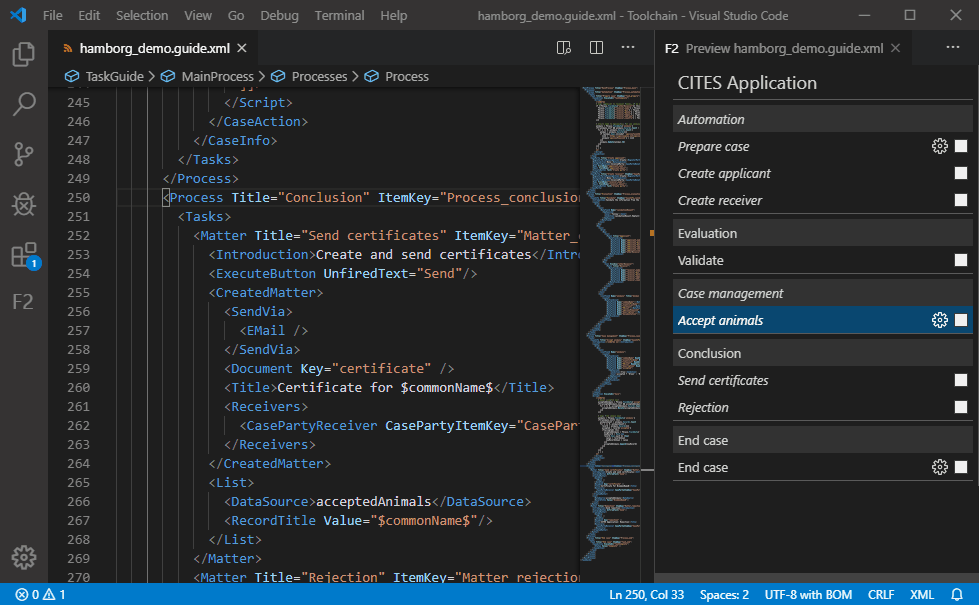
Selfservice
- Preview of selfservice page layouts
- Field visibility and expression
- Field required/optional/conditional state
- Helptexts shown as pop-up tooltips
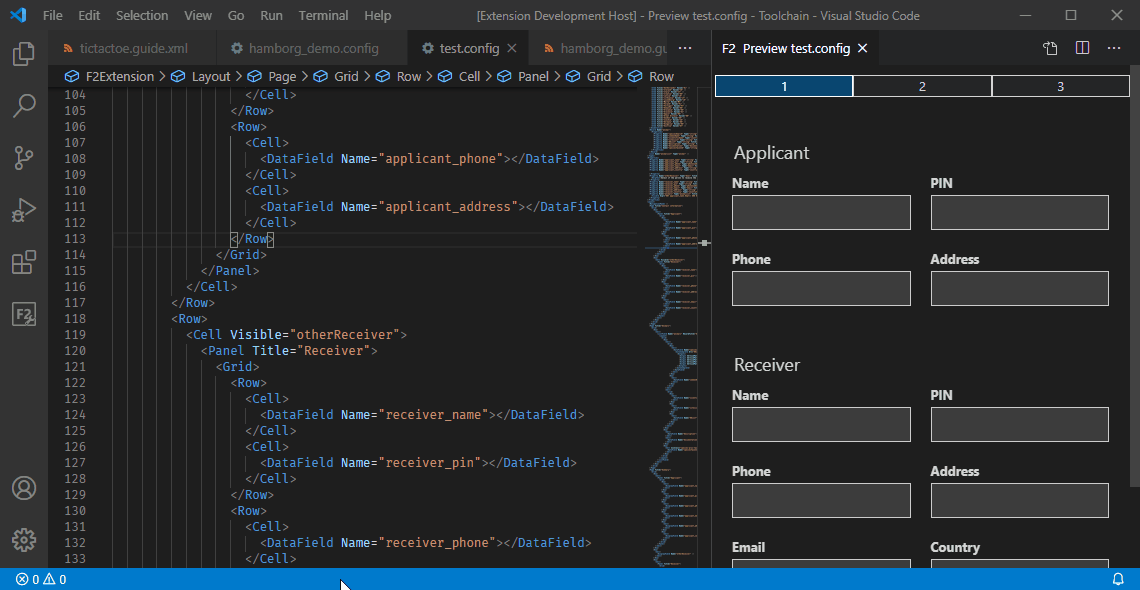
Storyboards
- Preview of storyboard action timeline
- Cursor position hightlighed in preview.
- Navigate to contact, introduction or action be clicking in preview.
- View action timeline for each environment
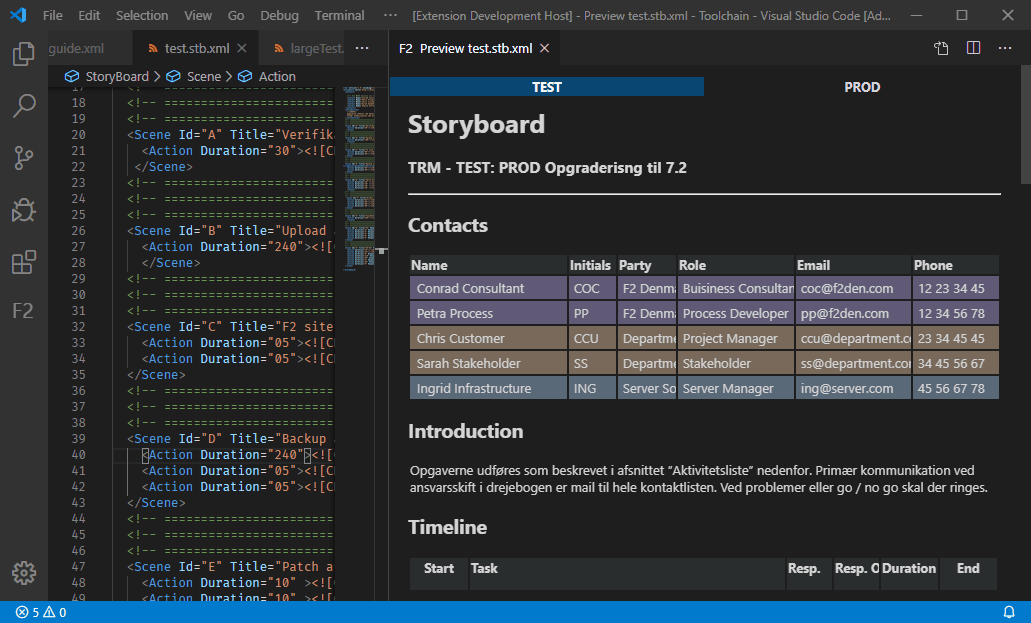
| |