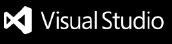Boyka AI Assistant
Boyka is a powerful JetBrains IDE plugin designed to seamlessly integrate AI-assisted functionalities into your development workflow. It leverages advanced language models (such as OpenAI's GPT and Anthropic's Claude) to provide intelligent code suggestions, automate tasks, and offer context-aware programming assistance.
Features
- Intelligent Code Assistant: Utilizes AI to generate code, provide suggestions, and solve programming problems.
- Multi-Model Support: Integrates multiple AI models including OpenAI and Claude, allowing switching based on needs.
- Context-Aware: Understands and utilizes project context to provide more relevant suggestions.
- Advanced File Operations:
- Automatic folder and file creation: AI can automatically generate required directory structures and files based on project needs.
- Intelligent file editing: AI can automatically modify existing files based on instructions, such as adding new methods, updating comments, or refactoring code.
- Batch file processing: Supports AI-assisted modifications and updates to multiple files simultaneously.
- File content analysis: AI can analyze file contents, provide optimization suggestions, or identify potential issues.
- Custom Tools: Extensible tool system supporting the addition of custom AI-assisted functionalities.
- Streaming Output: Displays AI responses in real-time, providing a better user experience.
- Conversation History: Saves and manages interaction history with AI, facilitating review and continuation of previous conversations.
Installation
- Open your JetBrains IDE (e.g., IntelliJ IDEA, PyCharm, GoLand, etc.).
- Navigate to
Settings/Preferences -> Plugins.
- Click on the
Marketplace tab and search for "Boyka AI Assistant".
- Click the
Install button.
- Restart the IDE to activate the plugin.
Configuration
On first use, you need to configure API keys:
- Navigate to
Settings/Preferences -> Tools -> Boyka AI Assistant.
- Enter your OpenAI API key and/or Claude API key.
- Select the default AI model to use.
- Adjust other settings as needed (e.g., maximum tokens, auto-repeat count, etc.).
How to Use
- In the IDE, open the Boyka window via
Tools -> Boyka AI Assistant.
- Enter your question or instruction in the input box.
- Click the
Send button or use the shortcut Ctrl+Enter (Windows/Linux) or Cmd+Enter (Mac) to send the request.
- The AI assistant will display the response in the conversation window.
- Use the
Continue button to continue previous conversations, or the Clear button to start a new conversation.
Advanced Features
- Context Management: Use the context panel to add or remove project files for more precise AI assistance.
- Auto Mode: Enable auto mode to let AI work continuously, automatically executing multiple steps.
- Intelligent File Operations:
- AI can automatically create necessary folder structures and related files with simple instructions like "Create a new user management module".
- Request AI to "Update all model classes, add timestamp fields", and it will automatically traverse and modify relevant files.
- Use the "Optimize project structure" command, and AI will analyze the current project structure and provide reorganization suggestions.
Notes
- Ensure your API key is secure and not shared with others.
- AI-generated code and suggestions are for reference only. Always perform code review and testing.
- When using automatic file operation features, it's recommended to back up important files first.
Contribution
We welcome community contributions! If you have any suggestions for improvements or have found a bug, please submit an issue or pull request on GitHub.
License
Boyka AI Assistant is licensed under the MIT License.
For any questions or suggestions, please contact us at: c4bbage@live.com
Thank you for choosing Boyka AI Assistant. We hope this tool significantly enhances your development efficiency and programming experience!
| |