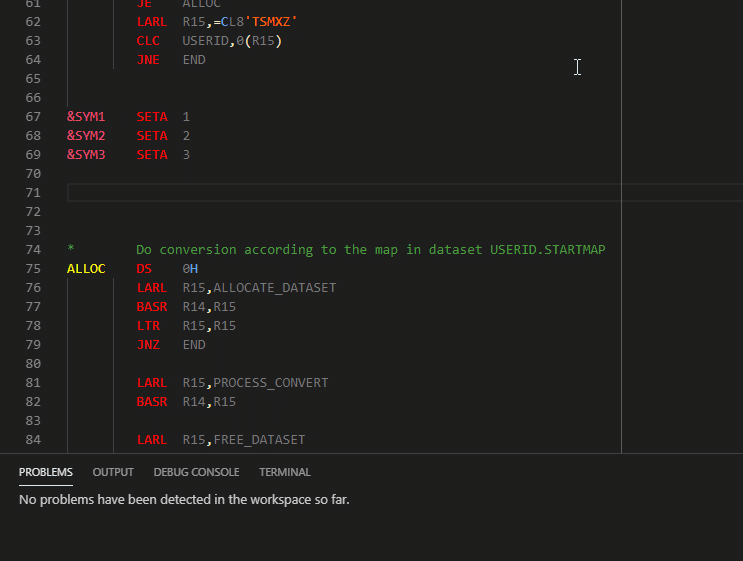HLASM Language Support
HLASM Language Support is an IDE extension that supports the High Level Assembler language. It provides code completion, highlighting and navigation features, shows mistakes in the source, retrieves dependencies from mainframe data sets and from Endevor, and enables you to trace how the conditional assembly is evaluated with a modern debugging experience.
HLASM Language Support is part of the Che4z open-source project. Feel free to contribute at our GitHub repository. For project documentation, see the wiki.

HLASM Language Support is also part of the Code4z experience from Broadcom, which offers a modern experience for mainframe application developers. To get started with Code4z, check out our foundational extension pack.
Address Software Requirements
There are no client or server-side software requirements for HLASM Language Support.
Integration with Explorer for Endevor and Zowe Explorer
Integrate HLASM Language Support with Explorer for Endevor to retrieve your HLASM source code from Endevor locations and edit it in VS Code. HLASM Language Support automatically retrieve dependencies associated with Endevor elements written in HLASM. We also recommend that you use HLASM Language Support with Zowe Explorer to open your High Level Assembler programs stored on mainframe data sets.
To enable automatic dependency retrieval from Endevor, ensure your site has enabled the Endevor REST API version 2.16 or higher (PTF LU09053).
HLASM Language Support, Explorer for Endevor and Zowe Explorer are all available as part of the Code4z Foundation pack.
Compatibility
HLASM Language Support is supported on Visual Studio Code, GitHub Codespaces and Visual Studio Code for the Web. The language server component can be also integrated with other LSP compatible editors (e.g. Neovim).
Restriction
Bulk and on-demand downloading of dependencies via FTP is not available in the Web extension environment.
Getting Started
Enabling the Extension
Follow these steps to open a HLASM project:
- In File -> Open Folder... select the folder with the HLASM sources. You can download and open an
example workspace from our GitHub repository.
- Open any HLASM source file (note that HLASM does not have a standard filename extension) or create a new file.
- If the auto-detection of HLASM language does not recognize the file, set it manually in the bottom-right corner of the VS Code window.
- The extension is now enabled on the open file. If you have macro definitions in separate files or use the COPY instruction, you must set up a workspace.
Setting Up a Multi-File Project Environment
External files are usually accessed during HLASM evaluation (e.g. when the HLASM COPY instruction is used, or when macros are defined in external libraries). The source code interpreter in the HLASM Language Support extension must be set up correctly to be able to find the same files as the HLASM assembler program.
To do this, set up two configuration files — proc_grps.json and pgm_conf.json. Follow these steps:
- After you open a HLASM file for the first time, two pop-ups display. Select Create empty proc_grps.json and Create pgm_conf.json with this file.
Two configuration files are then created with default values. They are stored in the
.hlasmplugin subfolder.
- Navigate to the
proc_grps.json file. This is the entry point where you can specify paths to macro definitions and COPY files.
- Fill the
libs array with the corresponding paths. For example, if you have your macro files in the ASMMAC/ folder, add the string "ASMMAC" into the libs array.
Follow the section External Macro Libraries and COPY Members below for more detailed instructions on configuring the environment.
The pgm_conf.json file can be provided implicitly by another product that supports integration with HLASM Language Support (e.g. Endevor Bridge for Git).
You can also specify your processor group configuration in the Visual Studio Code extension settings in the hlasm.proc_grps and hlasm.pgm_conf keys. When proc_grps.json or pgm_conf.json files are present in the workspace, they take precedence over any configuration that is specified in the extension settings.
Language Features
The HLASM Language Support extension parses and analyzes all parts of a HLASM program including the listing. It resolves all ordinary symbols, variable symbols and checks the validity of most instructions. The extension supports conditional and unconditional branching and can define global and local variable symbols. It can also expand macros and COPY instructions.
LSP Features
Highlighting
The HLASM Language Support extension highlights statements with different colors for labels, instructions, operands, remarks and variables. Statements containing instructions that can have operands are highlighted differently to statements that do not expect operands. Code that is skipped by branching AIF, AGO or conditional assembly is not colored.

Autocomplete
Autocomplete is enabled for the instruction field. While typing, a list of instructions starting with the typed characters displays. Selecting an instruction from the list completes it and inserts the default operands. Variables and sequence symbols are also filled with a value from their scope.
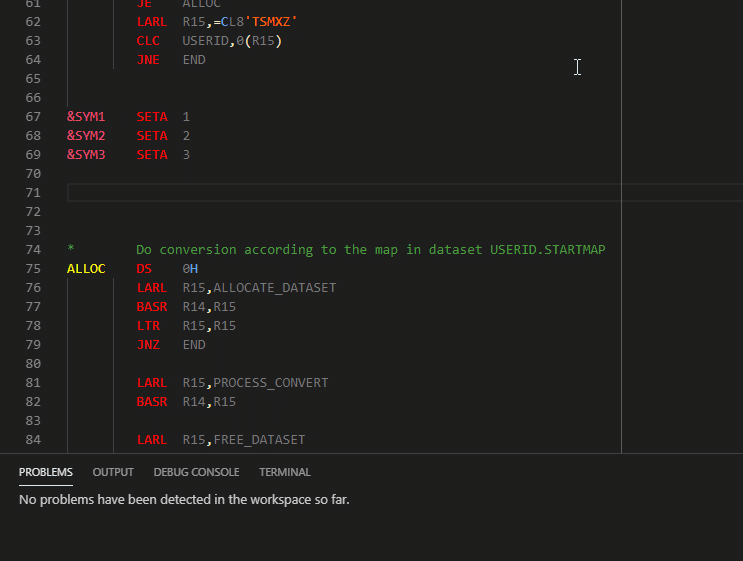
Go To Definition and Find All References
The extension adds the 'go to definition' and 'find all references' functionalities. Use the 'go to definition' functionality to show definitions of variable symbols, ordinary symbols and macros, or open COPY files directly. Use the 'find all references' functionality to show all places where a symbol is used.

Branch Indicators
In the HLASM Language Support extension settings, enable the Hlasm: Show Branch Indicators option to add branch indicators to the source code view. Branch indicators display as arrows to the left of instructions and indicate whether the instructions branch up or down. If the branching direction cannot be determined, a right arrow displays.
Macro Tracer
The macro tracer functionality allows you to track the process of assembling HLASM code. It lets you see step-by-step how macros are expanded and displays values of variable symbols at different points during the assembly process. You can also set breakpoints in problematic sections of your conditional assembly code.
The macro tracer is not a debugger. It cannot debug running executables, it only tracks the compilation process.
Configuring the Macro Tracer
- Open your workspace.
- In the left sidebar, click the bug icon to open the debugging panel (
Ctrl + Shift + D).
- Select
create a launch.json file.
The file launch.json opens with a pre-filled configuration.
Your workspace is now configured for macro tracing.
Using the Macro Tracer
To run the macro tracer, open the file that you want to trace. Then press F5 to open the debugging panel and start the debugging session.
When the tracer stops at a macro or COPY instruction, you can select step into to open the macro or COPY file, or step over to skip to the next line.
Breakpoints can be set before or during the debugging session.

Configuration
External Macro Libraries and COPY Members
The HLASM Language Support extension looks for locally stored members when a macro call or COPY instruction is evaluated. The paths of these members are specified in two configuration files in the .hlasmplugin folder of the currently open workspace:
proc_grps.json defines processor groups by assigning a group name to a list of directories. Hence, the group name serves as a unique identifier of a set of HLASM libraries that are defined by a list of directories (some of which can be optional). Additionally, some assembler options can be specified in asm_options sections (SYSPARM, SYSTEM_ID and others).
pgm_conf.json provides a mapping between programs (open-code files) and processor groups.
- Note: If you use HLASM Language Support together with Endevor Bridge for Git, the Endevor Bridge for Git configuration file
.bridge.json can also be used to link programs and processor groups instead of pgm_conf.json. For more information, see the "Other Configuration Files" section below.
To use a predefined set of macro and copy members, follow these steps:
- Specify any number of library directories or remote data sets to search for macros and COPY files in
proc_grps.json. These directories and data sets are searched in order that they are listed.
- Name the group of directories with an identifier.
You have created a new processor group.
- Use the identifier of the new processor group with the name of your source code file in
pgm_conf.json to assign the library members to the program.
Relative paths that you specify in proc_grps.json (for libraries) or in pgm_conf.json (for programs) are resolved with respect to the current workspace. If you set the option prefer_alternate_root to true, relative paths are resolved with respect to the directory provided by an integration (e.g. Endevor Bridge for Git integration).
The structure of the configuration is based on Endevor®. Ensure that you configure these files before you use macros or the COPY instruction.
Visual Studio Code workspace variables can be referenced in both configuration files using the standard syntax ${config:variable_name}.
Example proc_grps.json:
The following example defines two processor groups, GROUP1 and GROUP2, and a list of directories to search for macros and COPY files, it also defines the SYSPARM assembler parameter for GROUP1. Additionally, if the library MACLIB/ does not exist in the workspace, the plugin does not report it as an error.
The SYS1.MACLIB data set is accessed via an FTP client and required members are downloaded.
Wildcards can be used to locate libraries and/or programs as is shown in the path mask C:/common/**/maclib below. The following wildcards are supported:
? - Matches a single character but not a directory separator* - Matches 0 characters, 1 characters or a continuous sequence of characters but not a directory separator** - Matches 0 characters, 1 character or a continuous sequence of characters including directory separators
Wildcards can be used only when specifying local libraries, not remote data sets.
The order of libraries that are selected by a path mask is arbitrary. We therefore recommend that macro names within these libraries are unique.
{
"pgroups": [
{
"name": "GROUP1",
"libs": [
"ASMMAC/",
{
"path": "MACLIB/",
"optional": true
},
"C:/SYS.ASMMAC",
"C:/common/**/maclib",
{
"dataset": "SYS1.MACLIB"
}
],
"asm_options": {
"SYSPARM": "ZOS210"
}
},
{
"name": "GROUP2",
"libs": [
"G2MAC/",
"C:/SYS.ASMMAC",
"C:/common/**/maclib"
]
}
]
}
Example pgm_conf.json:
The following example specifies that GROUP1 is used when working with source_code and GROUP2 is used when working with second_file.
{
"pgms": [
{
"program": "source_code",
"pgroup": "GROUP1"
},
{
"program": "second_file",
"pgroup": "GROUP2"
}
]
}
When you have both proc_grps.json and pgm_conf.json configured as above and you invoke the MAC1 macro from the source_code, the folder ASMMAC/ in the current workspace is searched for a file with the name "MAC1". If "MAC1" file isn't found, the folder C:/SYS.ASMMAC is searched. If even this search is unsuccessful, an error saying that the macro does not exist is displayed.
The program name in pgm_conf.json can be wildcarded, as in the following example:
{
"pgms": [
{
"program": "*",
"pgroup": "GROUP1"
}
]
}
In this example, GROUP1 is used for all open code programs.
Assembler options defined by the processor group can be overridden in the pgm_conf.json file as shown in the following example:
{
"pgms": [
{
"program": "source_code",
"pgroup": "GROUP1",
"asm_options":
{
"SYSPARM": "SYSPARM override value"
}
}
]
}
Other Configuration Files
.bridge.json Configuration File
If you use Endevor Bridge for Git, your workspace might already have .bridge.json configuration files which contain program to processor group mappings. In this case, you do not need to create a separate pgm_conf.json file. However, proc_grps.json is still required to enable successful mapping between programs specified in .bridge.json and processor groups defined in proc_grps.json.
Example of .bridge.json:
In this .bridge.json file, the program source_code is mapped to a processor group GROUP1 and all other existing programs are mapped to GROUP2 by default.
{
"elements": {
"source_code": {
"processorGroup": "GROUP1"
}
},
"defaultProcessorGroup": "GROUP2",
"fileExtension": ""
}
Configuration Lookup Precedence
If you use multiple program to processor group mapping files (such as pgm_conf.json and .bridge.json) or wildcards in your program names, the same program might be specified more than once. In this case, the program to processor group mapping is determined by the following precedence hierarchy:
- Processor group bound to a specific program name specified in
pgm_conf.json
- Processor group bound to a wildcarded program name specified in
pgm_conf.json
- Processor group bound to a specific program name specified in
.bridge.json
- Default processor group specified in
.bridge.json
File Extensions
The alwaysRecognize option in pgm_conf.json has been deprecated in favor of the standard VSCode user and workspace level setting file.associations.
proc_grps.json can include an optional parameter macro_extensions which contains a list of extensions that are used to identify files with macro definitions.
The options can be specified both at the top level of the file, which provides the default list for all libraries in all process groups, and at the level of individual library definitions, which override the default from the top level.
If the macro_extensions parameter is not provided or is empty the language server ignores file extensions. Warning messages are produced when conflicting names are detected.
For example, with the extension .hlasm, a user can add the macro MAC to his source code even if it is in a file called MAC.hlasm.
The following example of proc_grps.json specifies that files with the extension .hlasm are recognized as macros, with the exception of macros in the C:/external/project/macs directory, where they must have the extension .mac.
{
"pgroups": [
{
"name": "GROUP1",
"libs": [
"ASMMAC/",
"C:/SYS.ASMMAC",
{
"path": "C:/external/project/macs",
"macro_extensions": [
".mac"
]
}
]
}
],
"macro_extensions": [
".hlasm"
]
}
Suppression of Diagnostics
For files that use macros extensively but do not have the definitions available, diagnostics reported by HLASM Language Support might not be helpful. For those cases, there is the setting diagnosticsSuppressLimit, which can be set either in the editor settings, or in pgm_conf.json. For files that do not have processor group configuration in pgm_conf.json, all diagnostics are suppressed if they exceed the configured limit.
{
"pgms": [
{
"program": "source_code",
"pgroup": "GROUP1"
}
],
"diagnosticsSuppressLimit" : 15
}
In the pgm_conf.json example above, the source_code file has a configuration, so all discovered diagnostics are always shown. However, if you open another file and do not assign a processor group to it, its diagnostics are not shown if there are more than 15 of them.
Preprocessors
Processor groups can be configured so that the HLASM source is processed with a preprocessor. Currently, the following preprocessor options are supported:
A preprocessor option can be configured using the preprocessor key in a processor group:
{
"pgroups": [
{
"name": "GROUP1",
"libs": [ "ASMMAC/" ],
"preprocessor": "DB2"
},
{
"name": "GROUP2",
"libs": [ "ASMMAC/" ],
"preprocessor": {
"name": "CICS",
"options": [
"NOPROLOG"
]
}
},
{
"name": "GROUP3",
"libs": [ "ASMMAC/" ],
"preprocessor": "ENDEVOR"
},
]
}
You can also chain the preprocessors in the following way:
{
"pgroups": [
{
"name": "GROUP1",
"libs": [ "ASMMAC/" ],
"preprocessor": [
{
"name": "DB2"
},
{
"name": "CICS",
"options": [
"NOPROLOG"
]
}
]
}
]
}
Download Dependencies
You can use the HLASM Language Support extension to download dependencies from mainframe data sets specified in proc_grps.json to your workspace. To connect to the mainframe, we recommend setting up a zowe zosmf or zowe zftp profile to store your credentials and connection information.
- Press F1 to open the Command Pallet.
- Run the commend HLASM: Download dependencies.
- Do one of the following:
- Specify the name of a
zowe zosmf or zowe zftp profile that contains your mainframe credentials and server information, in the format @profilename.
- Enter your server details manually:
- Enter the FTP address of your mainframe server in the format
host:port. The port number is optional.
- Enter your mainframe username.
- Enter your mainframe password.
- Select one of the following security options:
- Use TLS, reject unauthorized certificates
- Use TLS, accept unauthorized certificates
- Unsecured connection
- Enter your job header.
All dependencies are downloaded from the specified data sets to your workspace.
Automatic Dependency Retrieval from Endevor
If you open HLASM source files using Explorer for Endevor, HLASM Language Support retrieves dependencies dynamically from the processor group that is defined in the Endevor element. For more information about Explorer for Endevor, see the Explorer for Endevor documentation.
Questions, issues, feature requests, and contributions
- If you have a question about how to accomplish something with the extension, or come across a problem, file an issue on GitHub
- Contributions are always welcome! Please see our GitHub repository for more information.
- Any and all feedback is appreciated and welcome!
Privacy Notice
The extensions for Visual Studio Code developed by Broadcom Inc., including its corporate affiliates and subsidiaries, ("Broadcom") are provided free of charge, but in order to better understand and meet its users’ needs, Broadcom may collect, use, analyze and retain anonymous users’ metadata and interaction data, (collectively, “Usage Data”) and aggregate such Usage Data with similar Usage Data of other Broadcom customers. Please find more detailed information in License and Service Terms & Repository.
This data collection uses built-in Microsoft VS Code Telemetry, which can be disabled, at your sole discretion, if you do not want to send Usage Data. See the telemetry.telemetryLevel and telemetry.enableTelemetry (deprecated) settings of VS Code.
The current release of HLASM Language Support collects anonymous data for the following events:
- Activation of this VS Code extension
- Open and close of files
- Invocation of the following features: Autocomplete, Go to definition, Find all references and Hover
- Launch of Macro tracer and subsequent user interactions with the debugging interface (step into, step over, continue, set breakpoints)
- Malfunctions of the extension
- Dependency download command usage
Each such event is logged with the following information:
- Event time
- Operating system and version
- Country or region
- Anonymous user and session ID
- Version numbers of Microsoft VS Code and HLASM Language Support
- Extension response time
Additionally, when a file is opened, the following information are logged:
- Number of diagnostics (errors and warnings)
- Number of files that were parsed including macros and COPY files
- Number of parsed lines
- Whether the diagnostics were suppressed
- Whether matching processor group was found in the configuration