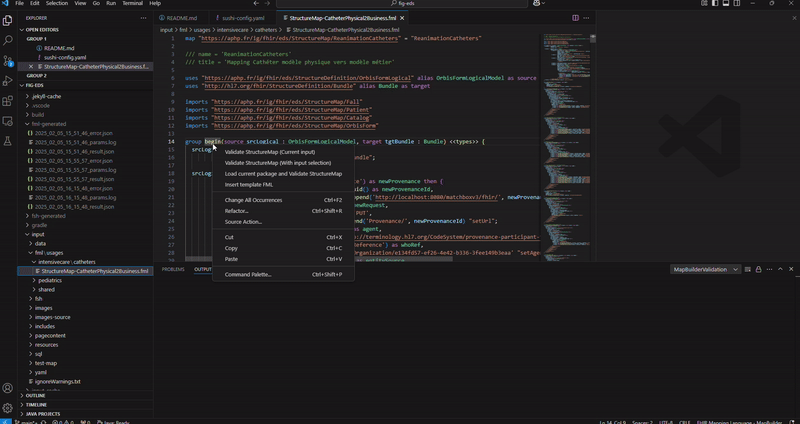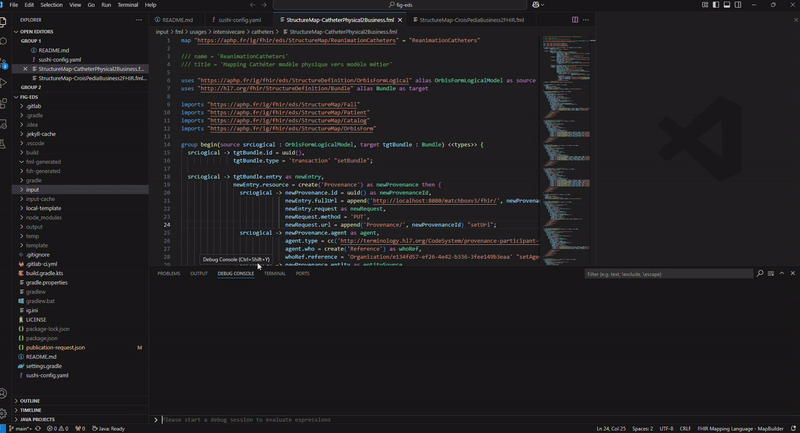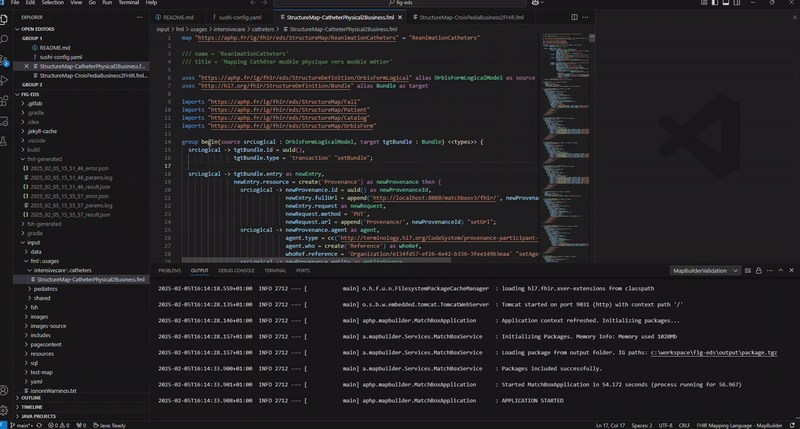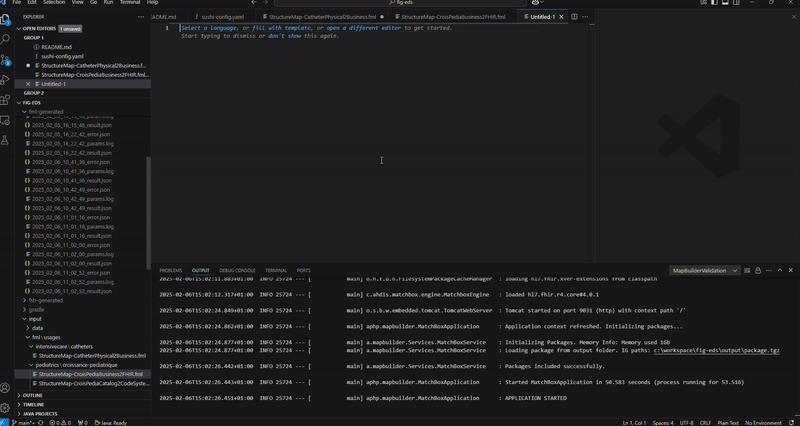FHIR MapBuilder ProjectOverviewFHIR MapBuilder is a Visual Studio Code extension designed to facilitate the edition of FHIR StructureMap resources using FHIR Mapping Language (FML). FHIR® is the registered trademark of HL7 and is used with the permission of HL7. Use of the FHIR trademark does not constitute endorsement of the contents of this repository by HL7 This extension assists users by offering the following features:
Java 21 RequirementThis application requires Java Development Kit (JDK) version 21 to run. Please ensure that Java 21 is installed and correctly added to your system's PATH. Installation Tips:You can download Java 21 from the official Oracle JDK website or use OpenJDK 21. After installation, run java -version in your terminal to verify that the correct version is active. FML execution on test dataThis function works thanks to the java package fhir-mapbuilder-validation.jar: the springboot REST API based on the matchbox-engine, provided in the target folder. There is only one engine running, regardless the number of VSCode instance running. It is therefor strongly discouraged to have two FHIR IG oppened in two VSCode instances simultaneously. This function have 3 inputs:
It may generate 3 files in the fml-generated folder:
Additional information is also displayed in the FHIR MapBuilder Validation output channel of Visual Studio Code. This function is called from an open fml file by right-clicking anywhere in the editor. Three options are available: Validate StructureMap (With input selection)
After few seconds, the results are available in the fml-generated folder.
Validate StructureMap (Current input)
The json test file, selected during a previous execution, is used automatically. After few seconds, the results are available in the fml-generated folder.
Load current package and Validate StructureMap
After few seconds, the results are available in the fml-generated folder.
Technical insightWhen the user first interact with an fml file, a matchbox-engine starts. The current \output\package.tgz file (assuming that the user is working on a FHIR IG), and all the fml files in the repo are loaded in the engine.
TroubleshootingThe FHIR MapBuilder use the output/package.tgz file to configure the matchbox-engine, which is the standardized place to
store the package in a FIG building process. However, depending on your use case, you may not need such package.
There is no control for the TemplatesTo use a template, you need to apply it. There are two possible methods. "fill with template" function in a new document
Using the Extension Command
AutocompletionAutocompletion works with the FHIR core package. It uses the The extension supports autocompletion for FHIR objects and their attributes when the user types in a .fml file. Autocompletion for attributes is triggered when an object is followed by a dot (.), e.g.,
📜 LicenseThis project is licensed under the MIT License. |