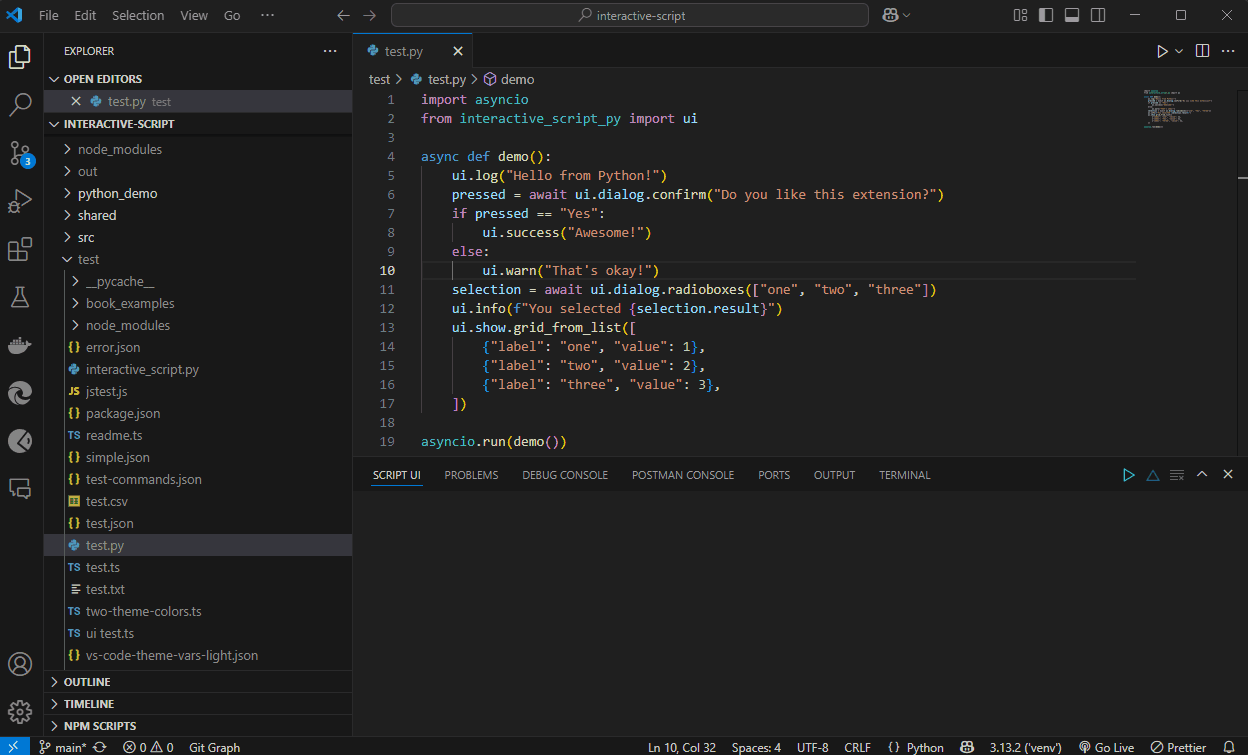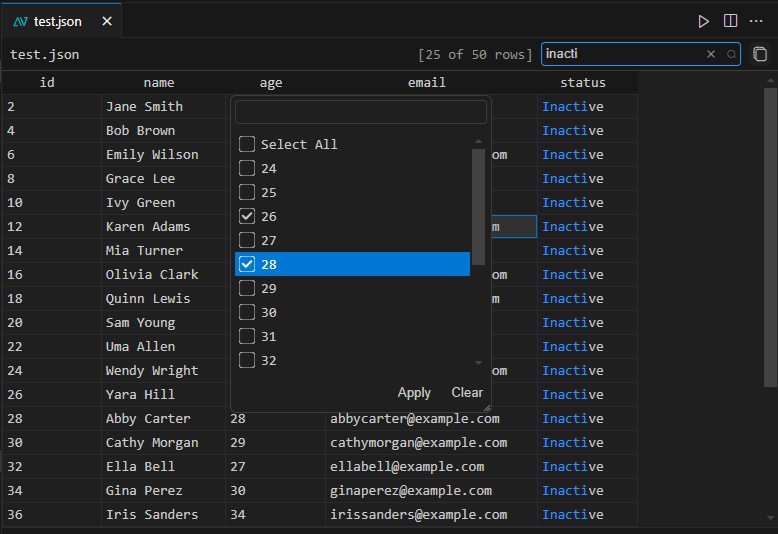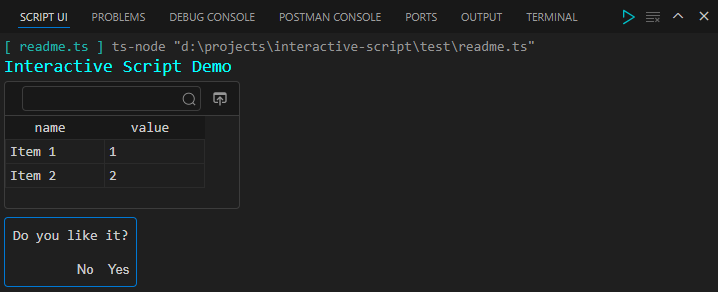Interactive Script
Interactive Script is a Visual Studio Code extension that lets you run Node.js, Python and now PowerShell scripts interactively inside VS Code, using a dedicated "Script UI" panel. Your scripts can dynamically output styled text, interactive dialogs, grids, progress indicators, and more — all rendered inside the editor, without leaving VS Code.
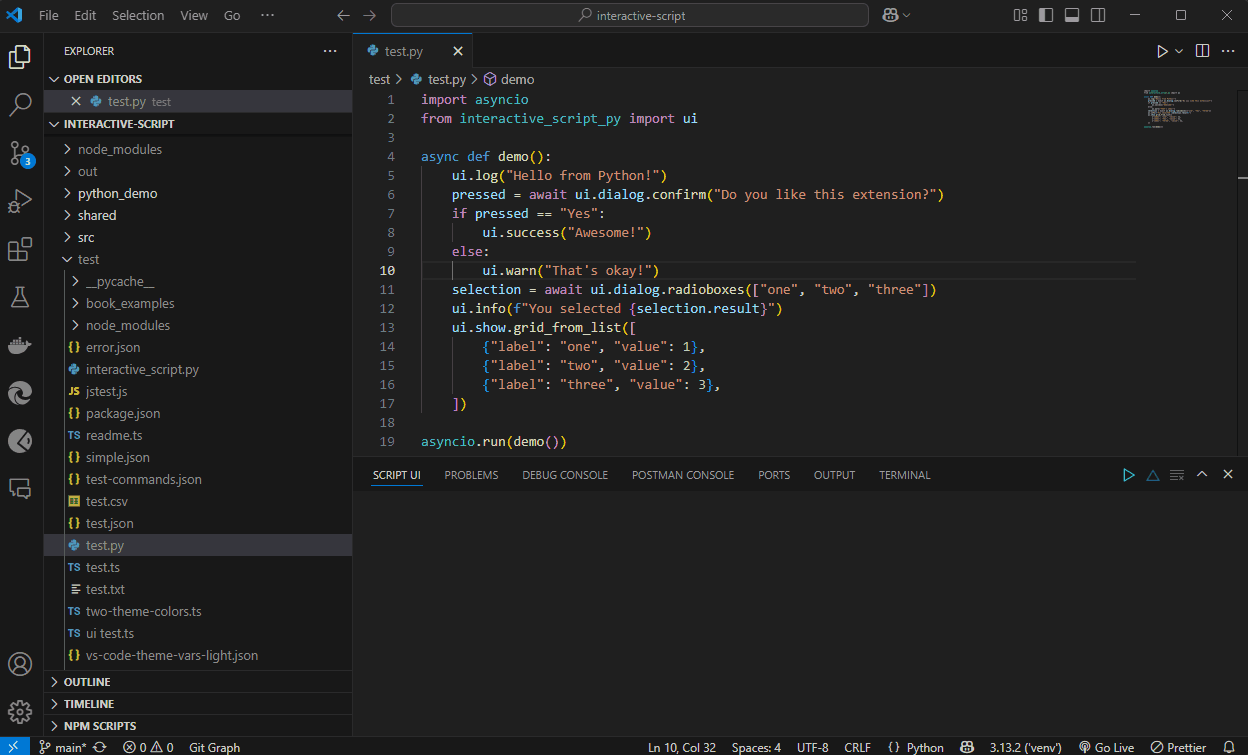
⚠️ Important Compatibility Warning ⚠️
"Interactive Script" relies on external client libraries (interactive-script-js for JavaScript/TypeScript and interactive-script-py for Python) to enable interactive features.
It is crucial that the version of your installed client library is compatible with your "Interactive Script" VS Code extension version.
VS Code extensions update automatically, but client libraries must be updated manually (npm update or pip install --upgrade). Incompatible versions may lead to unexpected behavior or breaking changes.
Please refer to the Version Compatibility Guide for detailed information on matching extension and client library versions. We strongly recommend keeping your client libraries up-to-date with the extension.
Key Features
- Adds a "Script UI" view in the bottom panel of VS Code
- Shows a "Run" button when a
.js, .ts, .py, or .ps1 file is active, to execute the script
- Spawns a Node.js, ts-node, Python, or PowerShell process, streaming
stdout and stdin to/from the Script UI panel
- Requires the
interactive-script-js, interactive-script-py library, or the interactive-script-ps.ps1 module to build interactive scripts with:
- Styled log output (
ui.log, ui.error, ui.warn, ui.success, etc.)
- Interactive dialogs: buttons, confirms, text inputs, checkboxes, radio buttons
- Embedded grids and text blocks in the panel
- Programmatically opening a grid or text block in a central editor tab
- Progress bars
- Integrated grid editor for direct editing of JSON or CSV files, offering powerful filtering and sorting capabilities.
Documentation
Contents
How to use
- Open a
.js, .ts, .py, or .ps1 file in VS Code.
- Open the "Script UI" panel (located in the bottom panel).
- Click the "Run" button in the header of the "Script UI" panel to execute the active file.
- If your script uses
interactive-script-js (JavaScript/TypeScript), interactive-script-py (Python), or interactive-script-ps.ps1 (PowerShell), it can send messages to the panel and receive input from the user through the ui object.
JavaScript / TypeScript Example:
import ui from "interactive-script-js";
async function demo() {
ui.log("Hello from interactive script!");
const pressedButton = await ui.dialog.confirm("Do you like this extension?");
if (pressedButton === "Yes") {
ui.success("Great! 🎉");
} else {
ui.warn("Maybe next time.");
}
}
demo();
Python Example:
import asyncio
from interactive_script_py import ui
async def demo():
ui.log("Hello from Python!")
pressed = await ui.dialog.confirm("Do you like this extension?")
if pressed == "Yes":
ui.success("Awesome!")
else:
ui.warn("That's okay!")
asyncio.run(demo())
PowerShell Example:
. 'powershell_demo/interactive-script-ps.ps1'
$ui.Log("Hello from PowerShell!")
$pressed = $ui.dialog_confirm("Do you like this extension?")
if ($pressed -eq "Yes") {
$ui.Success("Awesome! 🎉")
} else {
$ui.Warn("That's okay!")
}
The script’s outputs (styled logs, dialogs, grids, etc.) appear inside "Script UI", interacting with the user live.
Grid Editor
The extension provides a dedicated Grid Editor for JSON and CSV files, enabling you to view, modify, and manage your data directly within VS Code. You can open files with the Grid Editor in several ways:
- A button in the top right corner of VS Code (visible when a JSON or CSV file is active) allows you to open that file in a grid editor.
- Programmatically via
ui.window.showGrid(jsonArray) from within a script.
The grid supports:
- Column resizing and moving
- Sorting
- Column filtering with multi-select
- Full editing capabilities (cell editing, row insertion/deletion), column resizing and moving, sorting, column filtering with multi-select, and Excel-style range selection with robust copy-paste to and from Excel/other spreadsheet applications.
- Smart Data Handling: Automatically detects data types (string, number, boolean) for JSON properties and enforces validation during editing and pasting.
- Seamless Integration: Built on VS Code's native text file capabilities, ensuring real-time synchronization with external edits and full support for VS Code's built-in Undo/Redo functionality (for data changes).
- Export/copy options:
Copy as JSON, Copy as CSV, Copy formatted (HTML table for pasting into Word, Outlook, etc.).
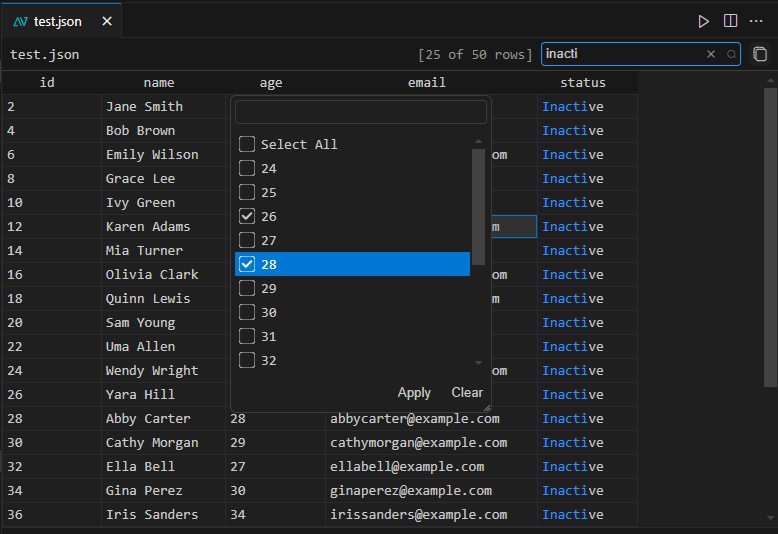
Why use Interactive Script?
- Perfect for creating internal developer tools inside VS Code
- Ideal for building interactive scripts that guide users through data selection, queries, and workflows
- Lets you build custom UI-driven flows (dialogs, grids, inputs) without needing to create a full VS Code extension or web app
Demo scripts
Example demo scripts are available in the GitHub repository:
Try the JavaScript/TypeScript demos:
- Open the
demo folder in a terminal.
- Run
npm install interactive-script-js.
- Open a
.ts file in VS Code, open the "Script UI" panel, and click "Run".
Try the Python demos:
- Open the
python_demo folder in a terminal.
- Create a virtual environment (optional).
- Run
pip install interactive-script-py.
- Open a
.py file in VS Code, open the "Script UI" panel, and click "Run".
Try the PowerShell demos:
Open the powershell_demo folder in a terminal.
No installation is required; the interactive-script-ps.ps1 module is available directly in the powershell_demo folder.
Open a .ps1 file in VS Code, open the "Script UI" panel, and click "Run".
These demo scripts are useful for testing or exploring how to build interactive scripts using the interactive-script-js, interactive-script-py, or interactive-script-ps.ps1 library/module.
Example snippet from the demo:
ui.log([{ text: "Interactive Script Demo", styles: { fontSize: 18, color: 'cyan' } }]);
ui.show.gridFromJsonArray([
{ name: "Item 1", value: 1 },
{ name: "Item 2", value: 2 }
]);
await ui.dialog.confirm("Do you like it?");
Output:
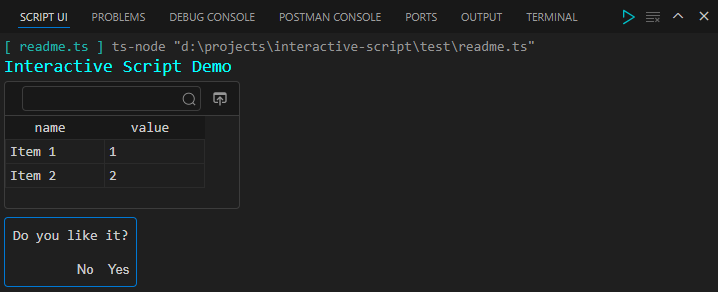
Using interactive-script-js
JavaScript and TypeScript scripts must import interactive-script-js to communicate with the extension’s UI.
APIs include:
Logging & Output
Dialogs
Inline Components
Output Components
Window Components
File Components
Event Subscriptions
Using interactive-script-py
Python scripts must install and import interactive-script-py.
APIs are similar to the JavaScript version, including:
Logging & Output
Dialogs
Inline Components
Output Components
Window Components
File Components
Event Subscriptions
Using interactive-script-ps
PowerShell scripts must dot-source the interactive-script-ps.ps1 module to communicate with the extension’s UI.
APIs are similar to the JavaScript and Python versions, including:
Logging & Output
Dialogs
Inline Components
Output Components
Window Components
File Components
Contributing
Pull requests and feedback are welcome! Please file issues or feature requests via GitHub Issues.
License
ISC