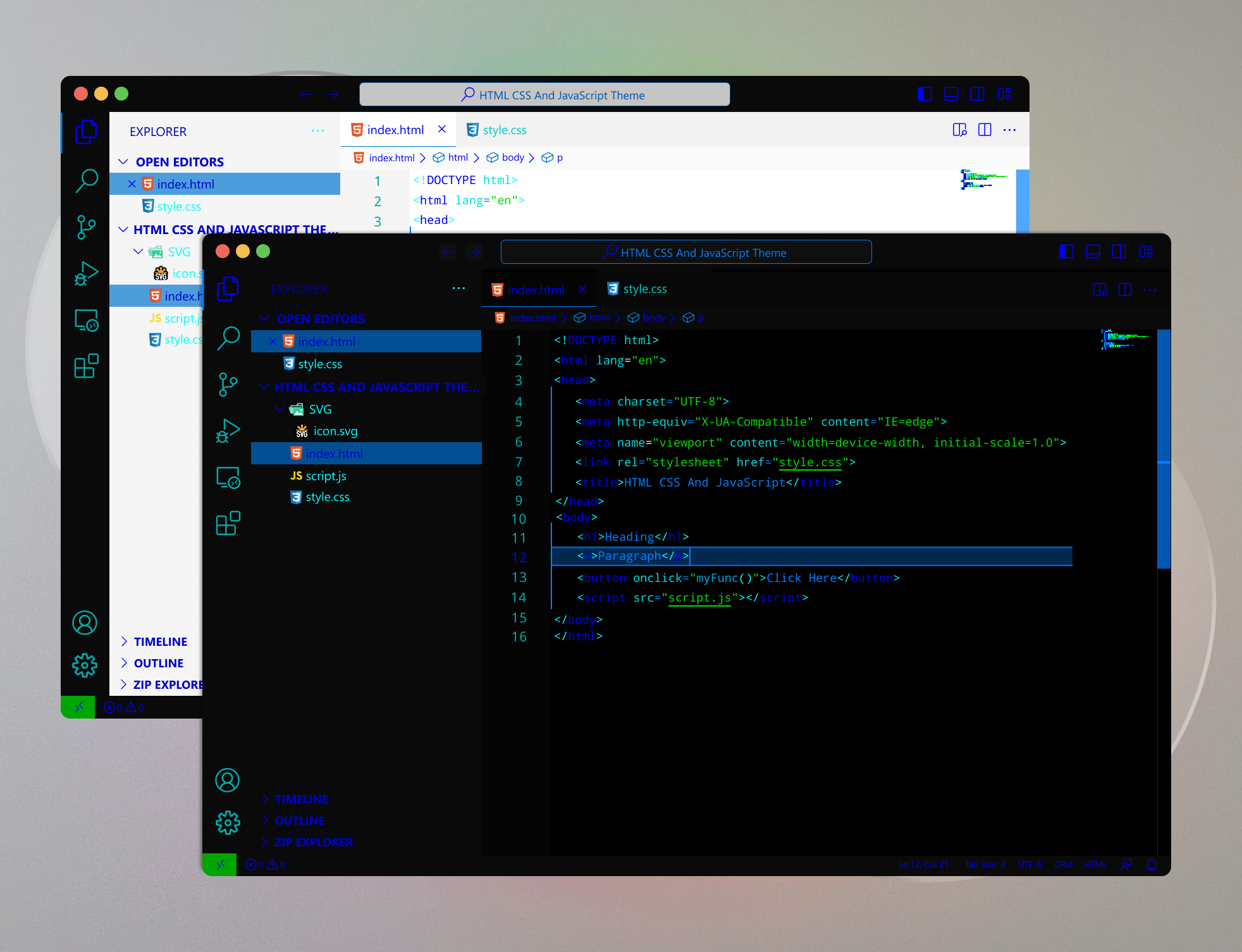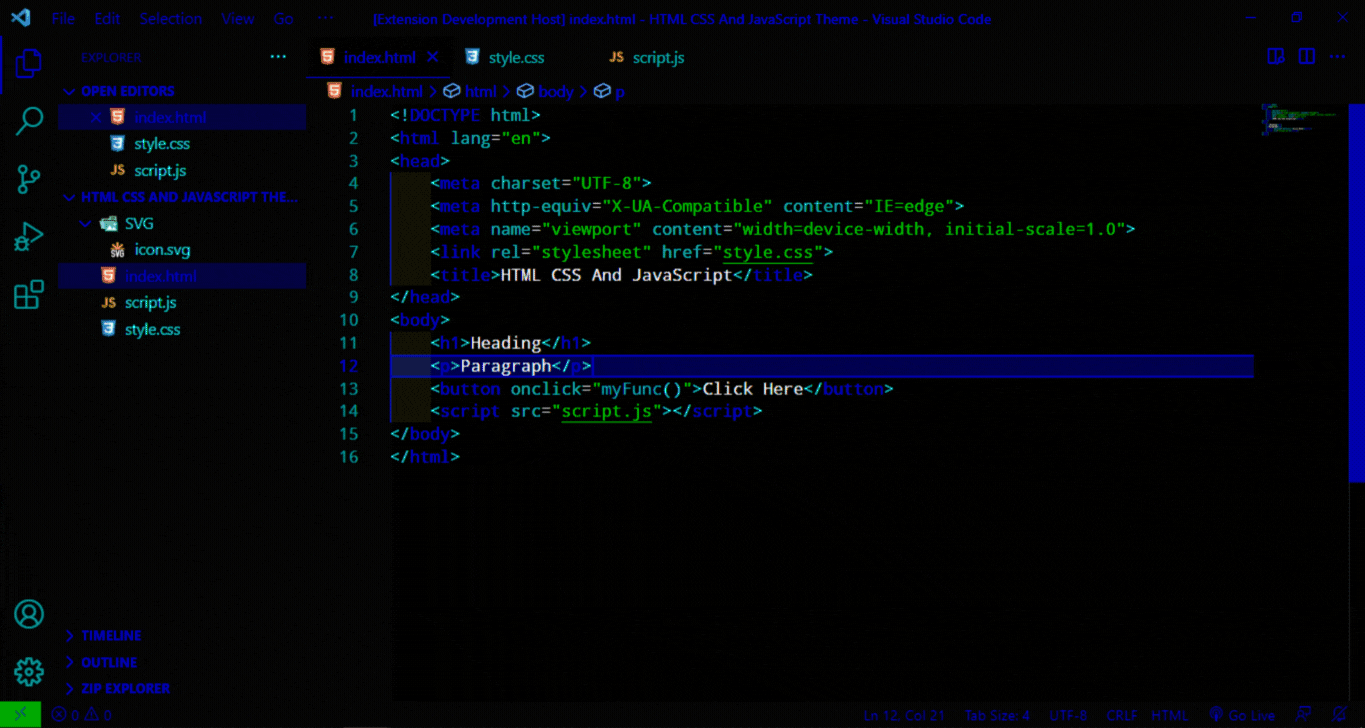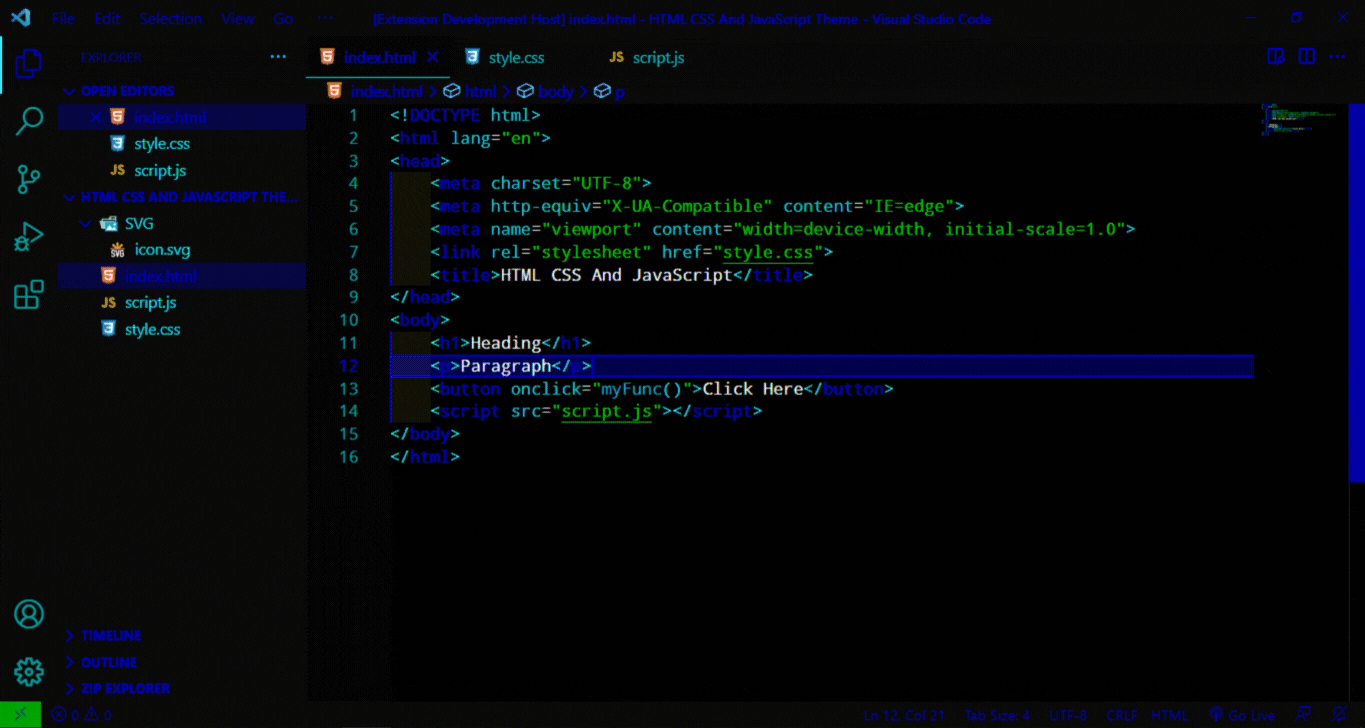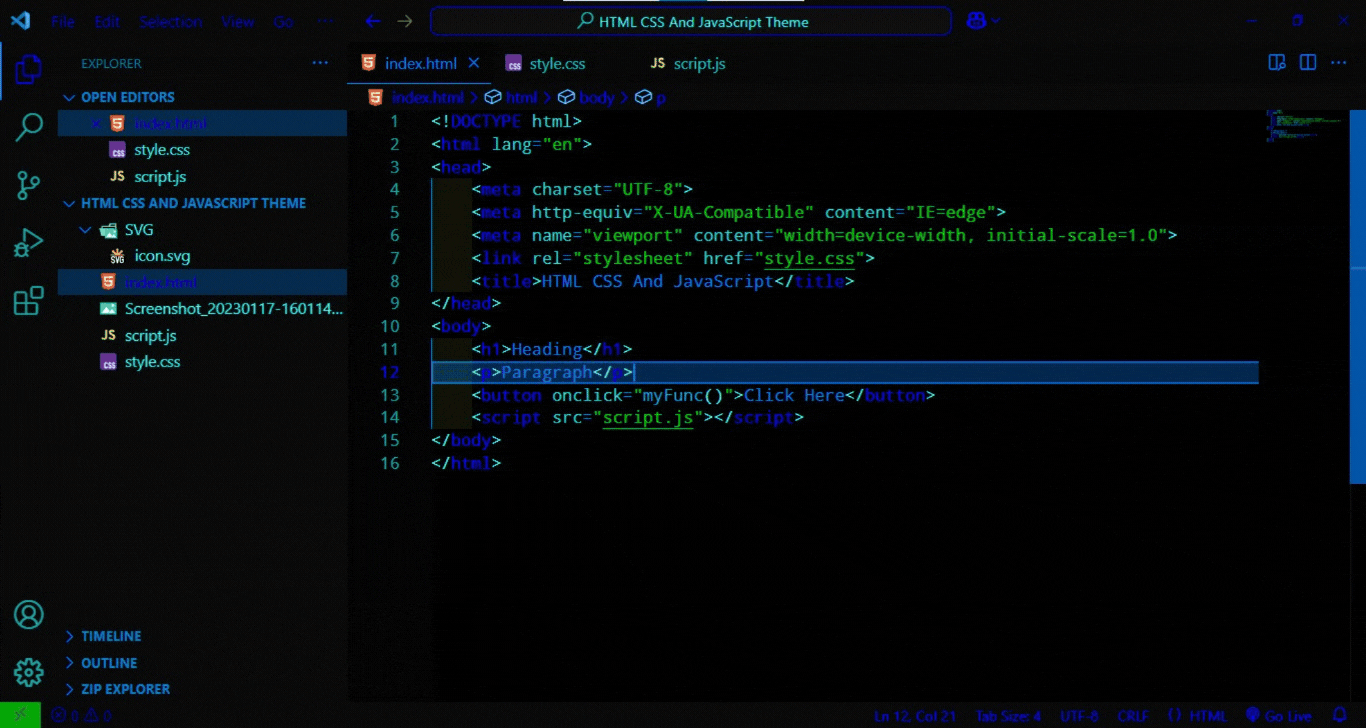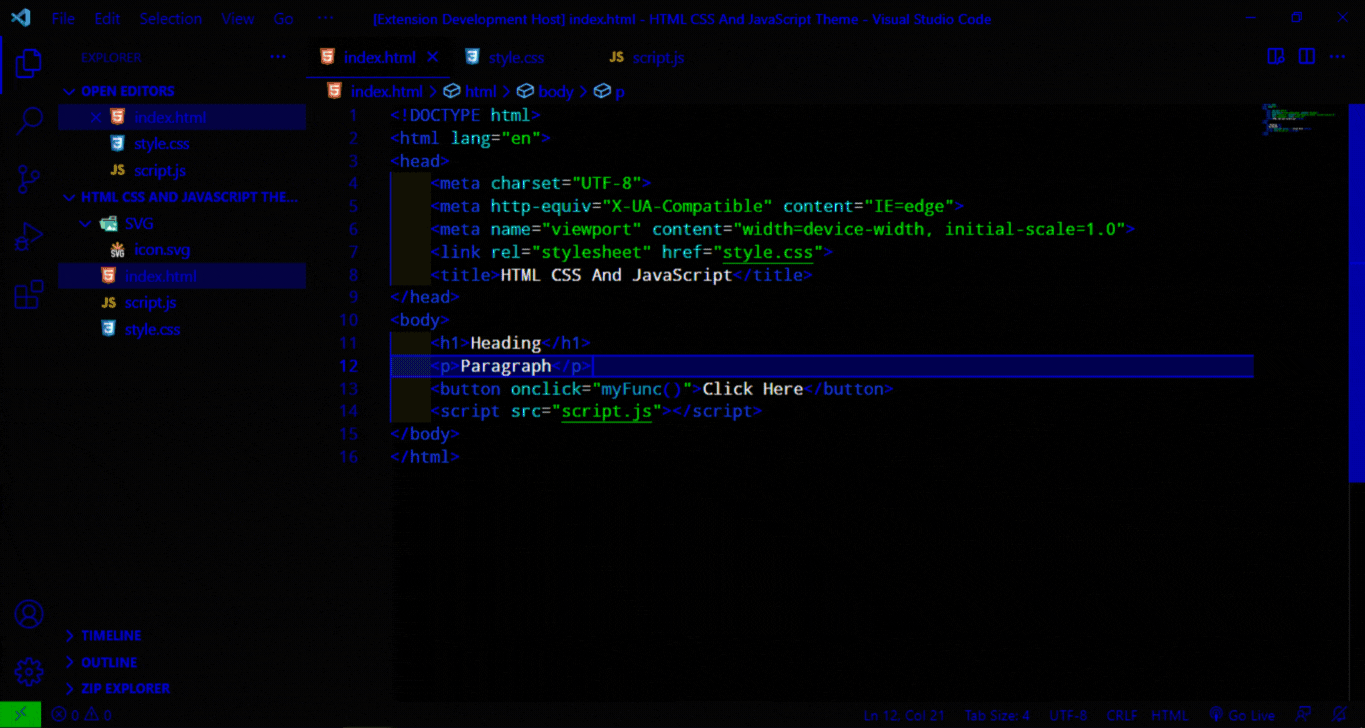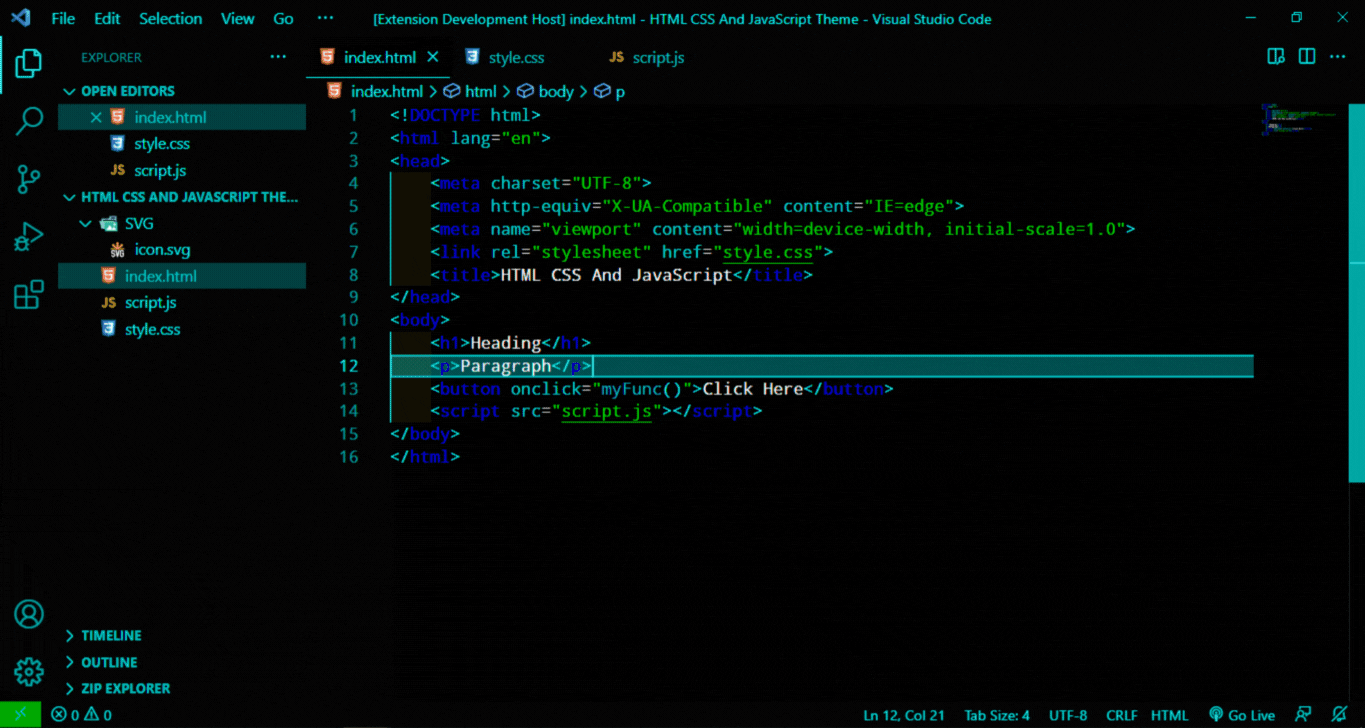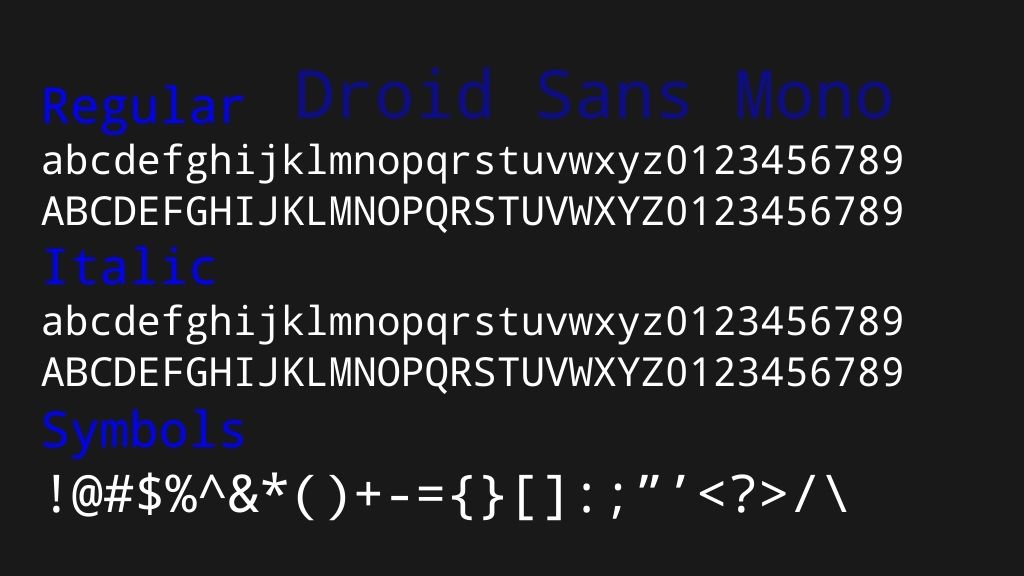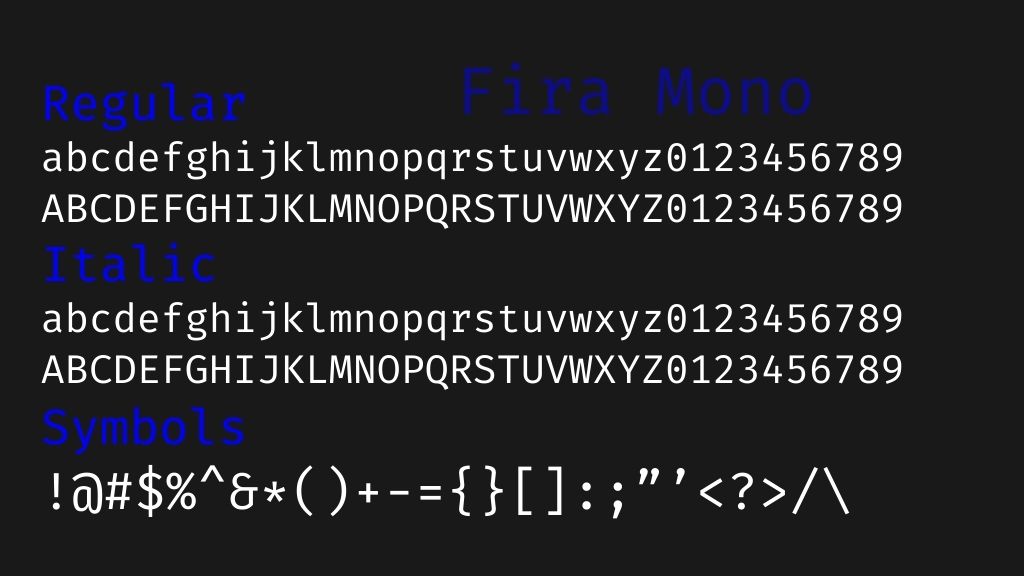New Classic Theme Preview
💡 New Amiral Ariska Classic Theme
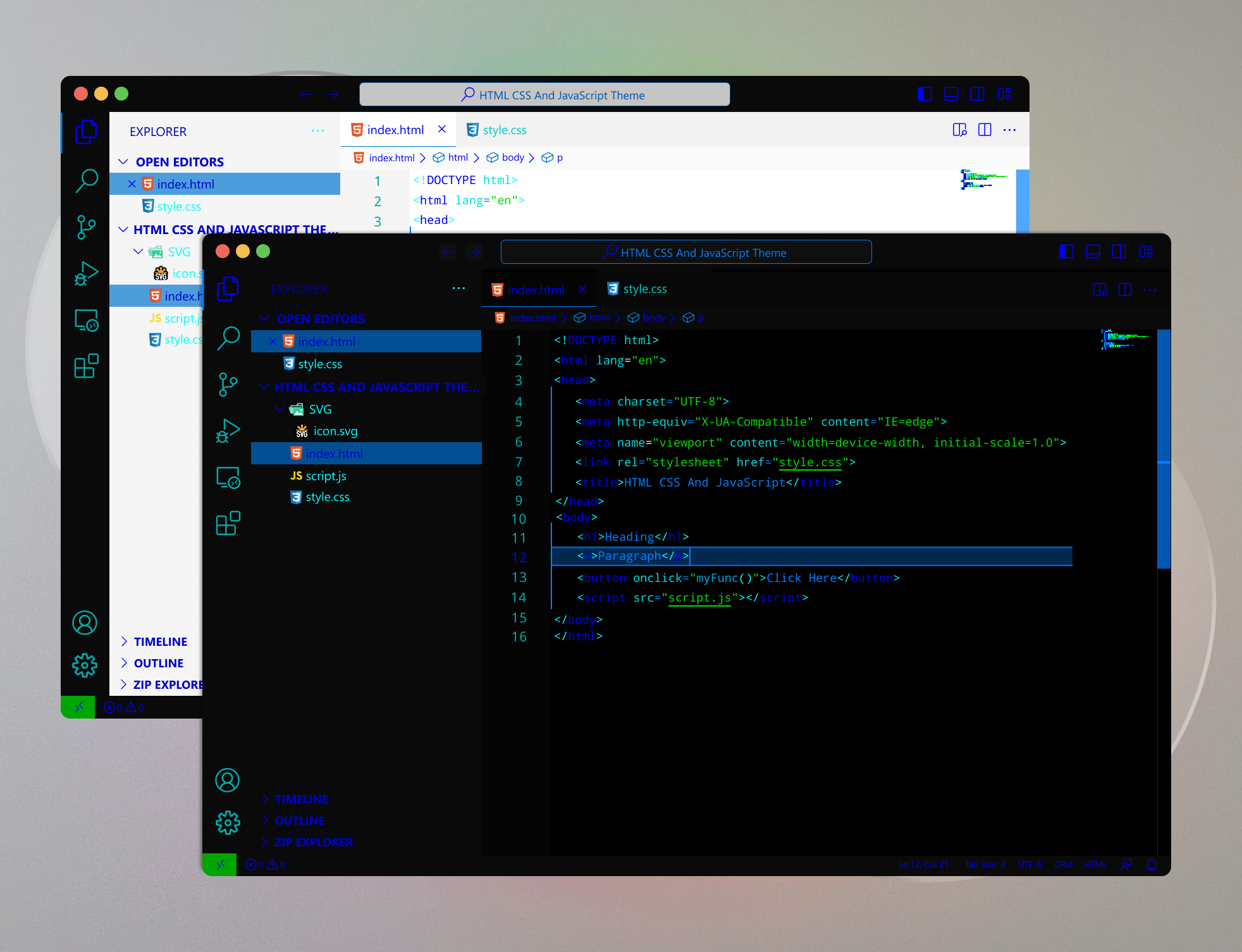 Try out the new amiral ariska classic theme for a nice look.
Try out the new amiral ariska classic theme for a nice look.
Amiral Ariska Theme Demo
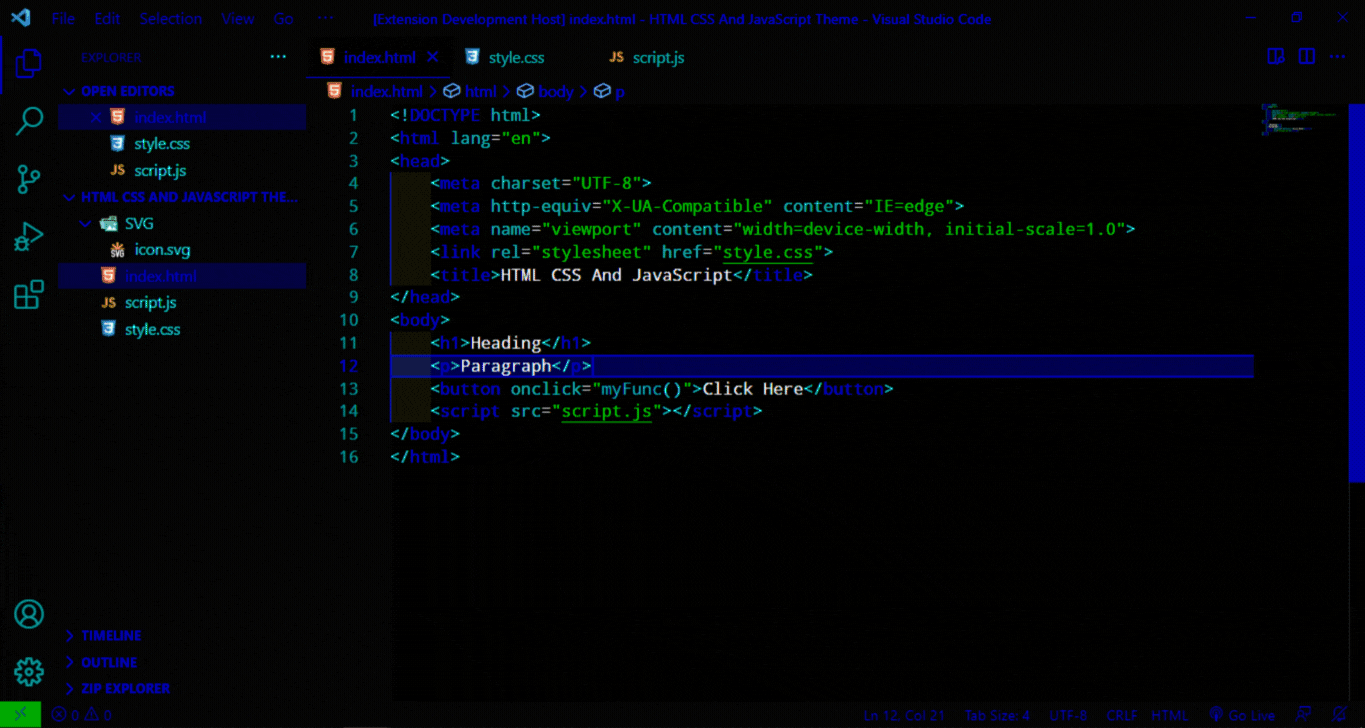
Amiral Ariska Theme Modern Demo
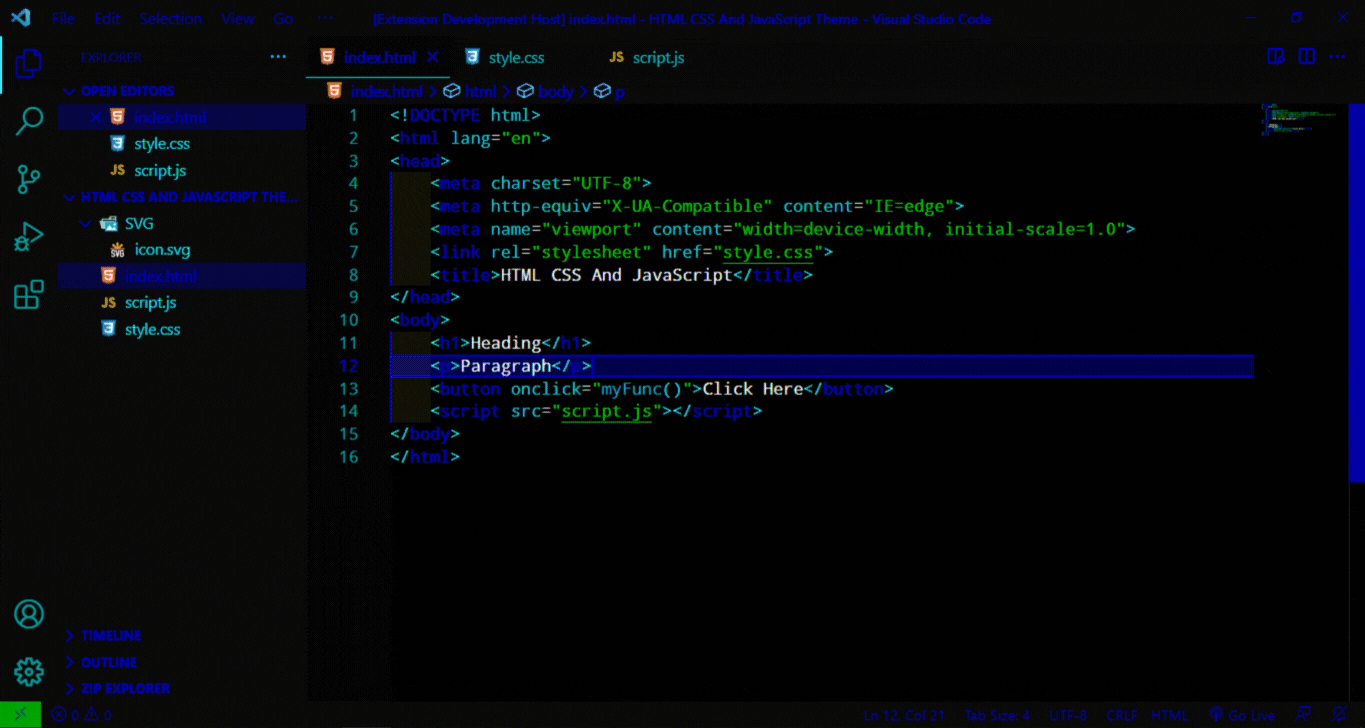
Amiral Ariska Theme Classic Demo
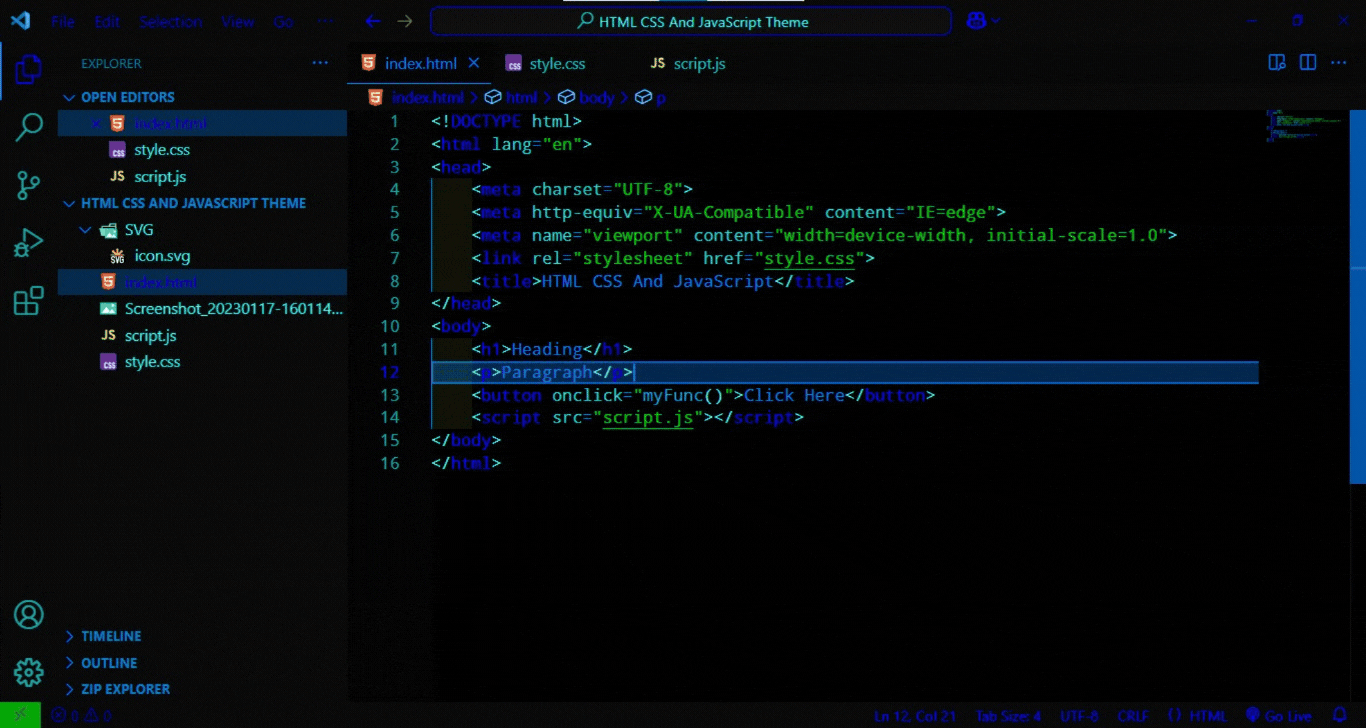
Amiral Ariska Theme Blue Demo
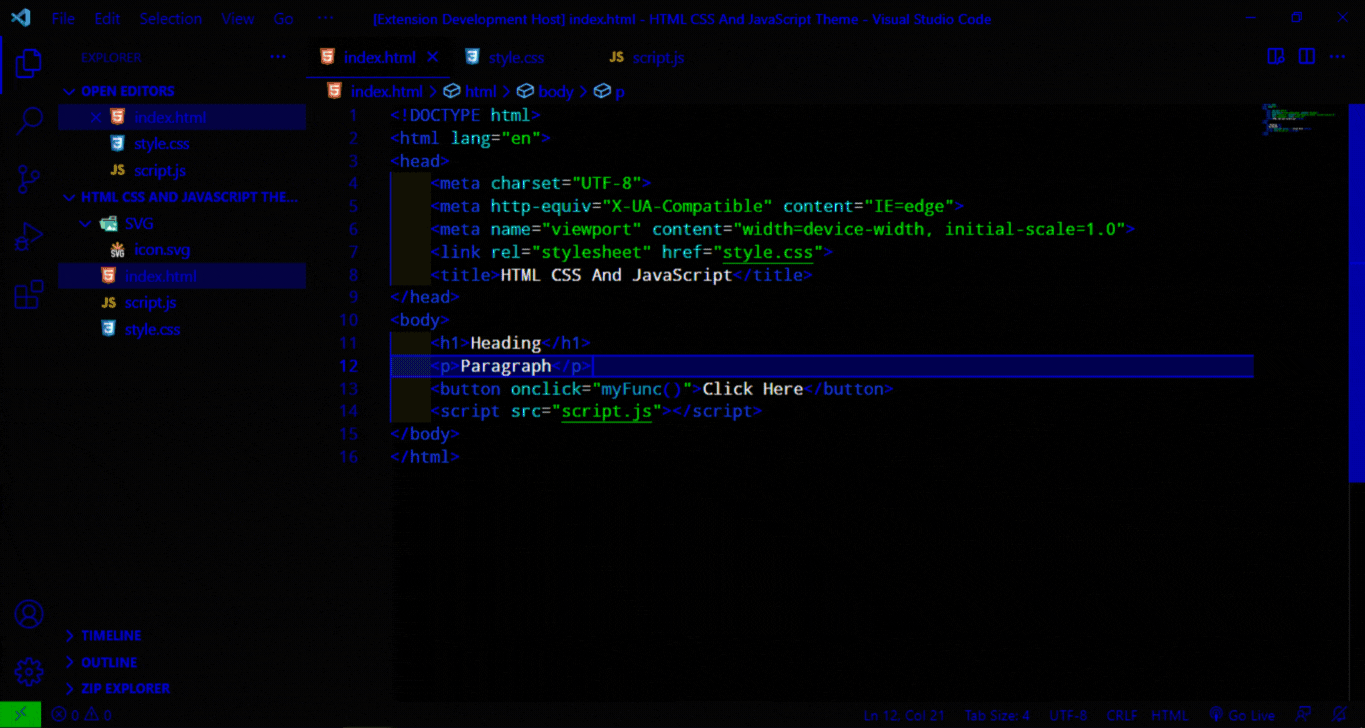
Amiral Ariska Theme Cyan Demo
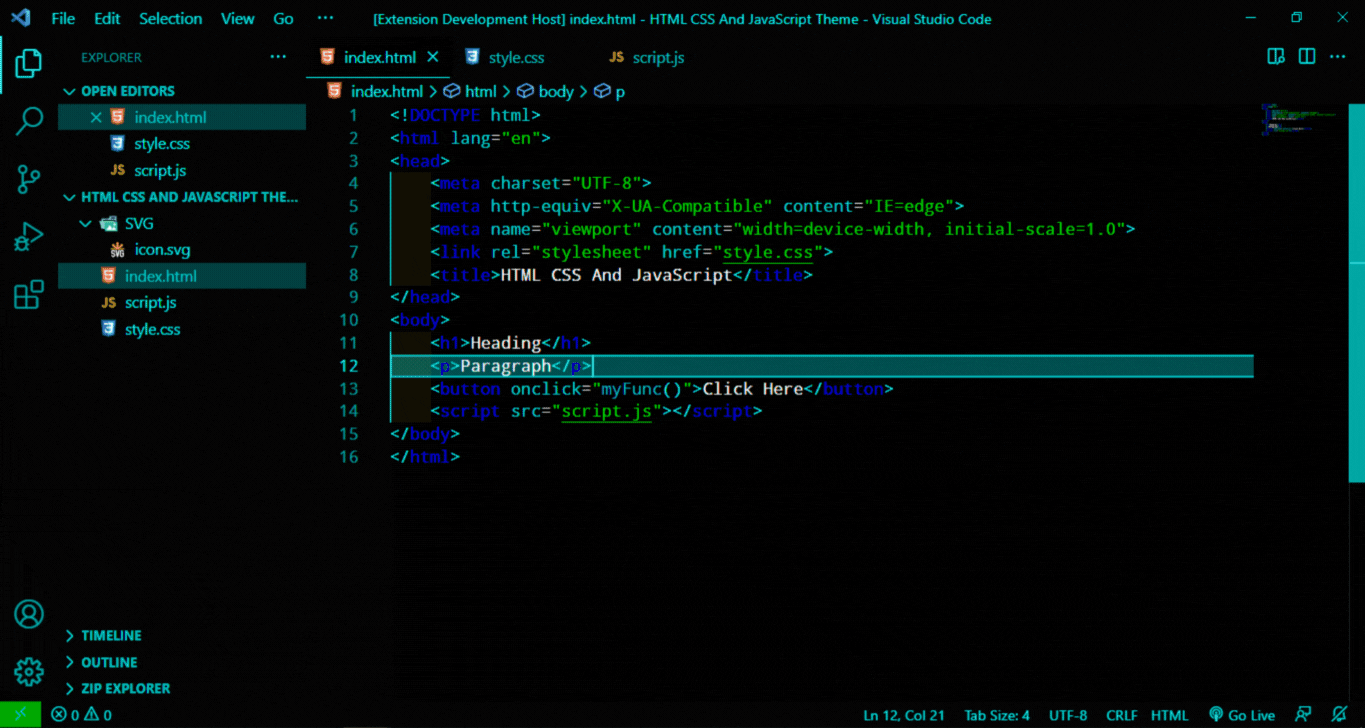
Amiral Ariska Theme For VSCODE
Font
Font 1
this font is called "Droid Sans Mono"
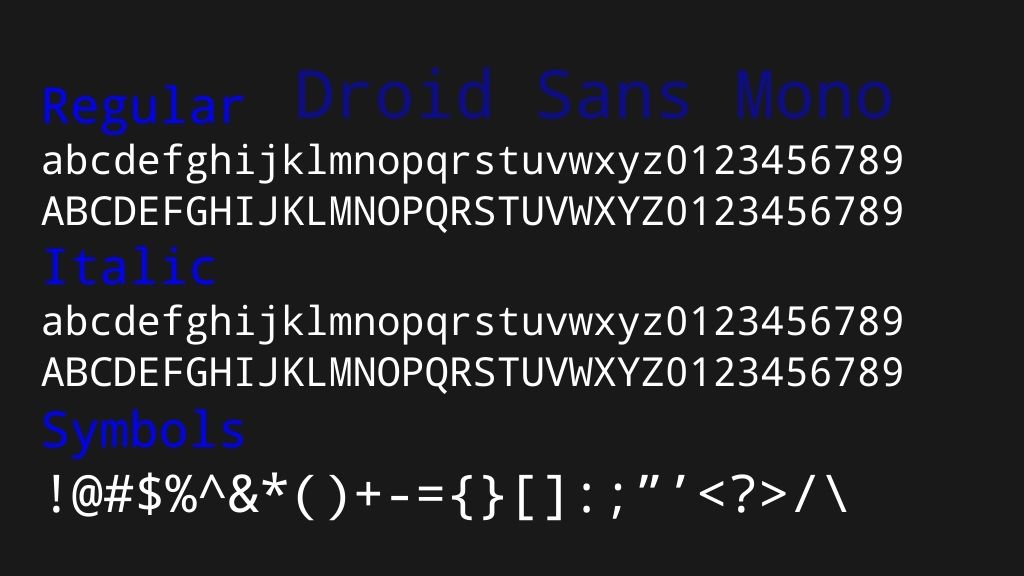 click here👇
click here👇
Download Font Here
Font 2
and this font is called "Fira Mono"
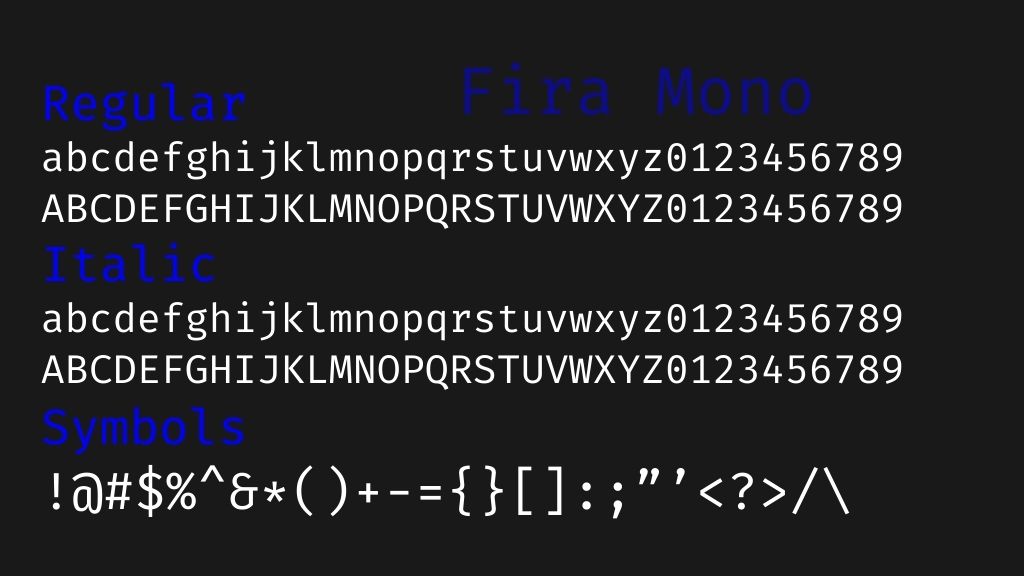 click here👇
click here👇
Download Font Here
this font is free for programming
Installation
How To Install Color Theme Extension
- In the left sidebar click on the extension icon
- Typing Amiral Ariska Theme
- And click on the install Button
- And now your color theme has been installed
- And hit enter
- And now your theme has been changed
How To Use This Color Theme
- To Open VSCODE Command Pallete Press
Ctrl+Shift+P (on Windows) or Cmd+Shift+P (on Mac)
- Typing Preferences: Color Theme
- And hit enter
- Typing Amiral Ariska Theme
- And hit enter
- And now your theme has been changed
Note: If you want to use This color theme just follow this steps☝
Settings
How to Disable Bracket Pair Colorization in settings
- To Open VSCODE Settings JSON File Press
Ctrl+Alt+, To Open VSCODE Settings JSON File

- To Disable Bracket Pair Colorization in VSCODE Settings JSON Copy this settings down below and save the file
{
"editor.bracketPairColorization.enabled": false,
}
 3. and now Bracket Pair Colorization is disabled
3. and now Bracket Pair Colorization is disabled
Keyboard Shortcuts
How To Set Preferences: Color Theme Keyboard Shortcuts
- To Open VSCODE Keyboard Shortcuts Settings Press
Ctrl+Shift+P (on Windows) or Cmd+Shift+P (on Mac) To Open VSCODE Command Pallete

- Typing
Preferences: Open Keyboard Shortcuts

- And Search
Preferences: Color Theme

- Click on the pencil icon to edit keyboard shortcuts. Change Color Theme Keyboard Shortcuts. and then press
Ctrl+T on your keyboard. then press enter
[
- And now keyboard shortcuts has been changed
Note: If you want to follow vscode keyboard shortcuts settings and other vscode settings just follow this tutorial ☝
Other Keyboard Shortcuts Tips
For more information About Amiral Ariska Theme Keyboard Shortcuts Tips
Click link down below
Amiral Ariska Theme Keyboard Shortcuts Tips
Giving Rating
⭐⭐⭐⭐⭐ Rate 5 stars 😃
About Amiral Ariska Theme Steps
For more information About Amiral Ariska Theme Steps
Click link down below
Amiral Ariska Theme Steps
Thank You For Using This Color Theme
| |