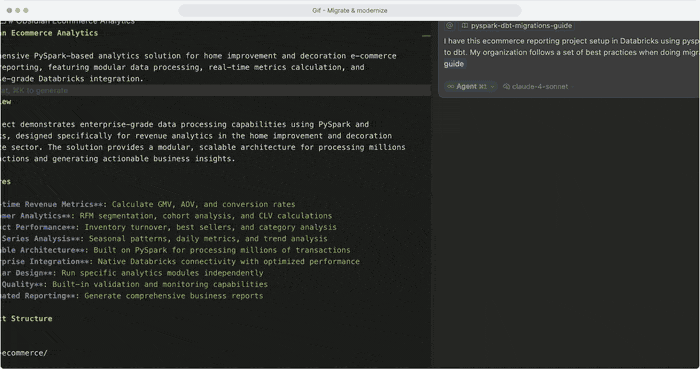Introduction
We are giving you teammates to help with data work ranging from building data pipelines to managing your data infrastructure. We call these teammates "Datamates", and they can work with your tool stack like Databricks, Snowflake, Airflow, dbt, Jira including your coding assistants like Cursor, GitHub Copilot, and many others.
Datamates extension gives you the power to use AI TeamMates and automate your data work ranging from building, debugging and testing data pipelines to managing your data infrastructure.
The platform comes equipped with -
- Knowledge - You can link your best practices, cookbooks, and other knowledge in the form of Google docs, Confluence pages, and other documents
- Memory - AI teammates remember your work patterns from your coding assistants directly as "memory" so they work exactly like you would.
- Out-of-the-box Datamates - Many datamates are available by default as part of the platform that you can just start using!
If you need help with setting up the extension, please check the documentation.
Features
| Feature |
Details |
| Auto Build Data Pipelines |
Datamates automates Jira issue resolution, dbt project fixes, and production merges |
| Automate Migrations |
Transform any sql or python and vice versa with Datamates' conversion assistance |
| Tool Integration |
Connect with popular data tools like Airflow, BigQuery, dbt, Databricks, GitHub, Jira, PostgreSQL, and Snowflake |
| Knowledge Hub |
Centralize your organization's tribal knowledge and best practices with expert-built templates and context-aware AI assistance |
| Memory Hub |
Enable intelligent context management by storing conversations, managing team knowledge, and providing personalized assistance |
| Enterprise Security |
Protect sensitive data by controlling exposure to LLM providers and managing PII and confidential information |
Datamates will help get issue details from Jira, understand your dbt project structure and code, understand your best practices and previous changes to identify the root cause, make the fixes, compile the model, check dependencies, examine column mappings, and merge your final changes to production.

Transform PySpark code to dbt models with Datamates' conversion assistance. You can analyze PySpark repositories, and create equivalent dbt models and marts.
Datamates helps you understand schema structures, lineage and build models with proper dependencies. You can validate outputs by executing SQL on both implementations. Compile and test each converted model to ensure accuracy while maintaining comprehensive transformation documentation.
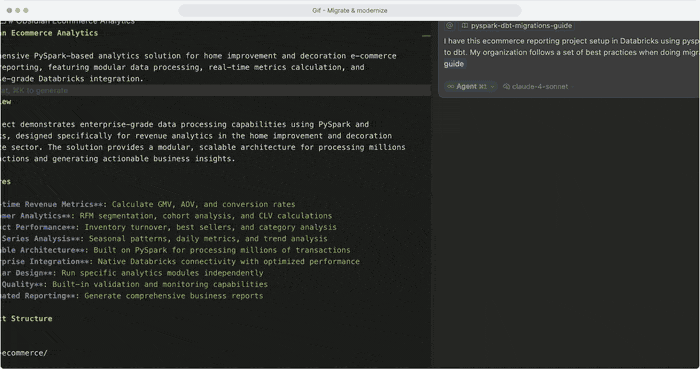
You can view more examples in our Docs
Connect and control your entire data stack through natural language:
- Data Stores: Snowflake, BigQuery, Databricks, PostgreSQL
- Orchestration: Airflow
- Version Control: GitHub
- Project Management: Jira
- Data Transformation: dbt
- Generic Database Support: Most DBs are supported via SQL Tools
- Custom Python, API and MCPs Integrations are supported

Centralize your team's expertise and documentation:
- Upload organizational best practices and guidelines
- Access documentation directly in your AI assistant
- Create referenceable links for DOCS in Cursor, #fetch in GitHub Copilot, or @web in Windsurf
- Maintain consistency across all team members

Never lose context or repeat work:
- Automatically searches relevant past interactions based on current tasks
- Builds on previous solutions and learnings
- Shares institutional knowledge across projects
- Provides personalized assistance based on work history

Protect your sensitive data:
- PII detection and guardrails prevents accidental data exposure
- Control what information reaches LLM providers
- Complete audit trail and usage analytics
- Compliance-ready security features

Support
Need any help?
Reach out on Slack - #tools-dbt-power-user channel
Chat with us
Book a Meeting