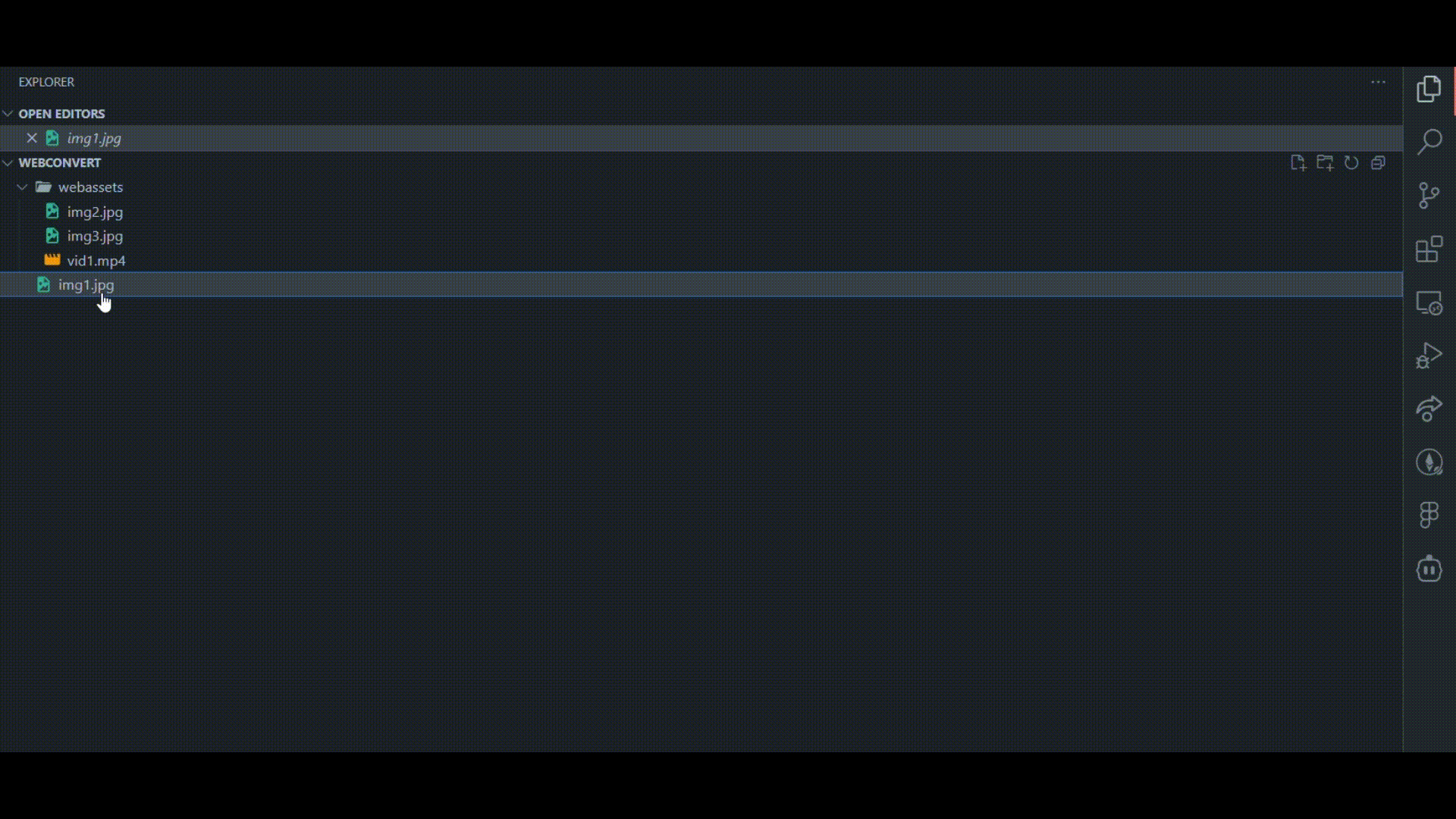nextgen READMEThis is a package that converts images and videos to next-gen formats for optimized quality and massive reduction in size. InstallationYou can install the extension via the VS Code Extensions Marketplace.
UsageOnce installed, you can use the extension by right-clicking on a file or folder in the VS Code Explorer and selecting the "Convert to nextgen" option from the context menu. The extension will then convert the selected file(s) to the next-gen format, preserving the original file name and folder structure. Supported FormatsThe extension currently supports the following formats:
ConfigurationThe extension can be configured to use different conversion settings by modifying the For example, to set the quality of the converted images to 80, you can modify the TroubleshootingIf the extension does not work properly, ensure that FFmpeg is installed and accessible via the command line. Install FFmpeg:macOS (Using Homebrew)Linux (Debian/Ubuntu)Windows
If you continue experiencing issues, ensure that the ffmpeg command works by running: |